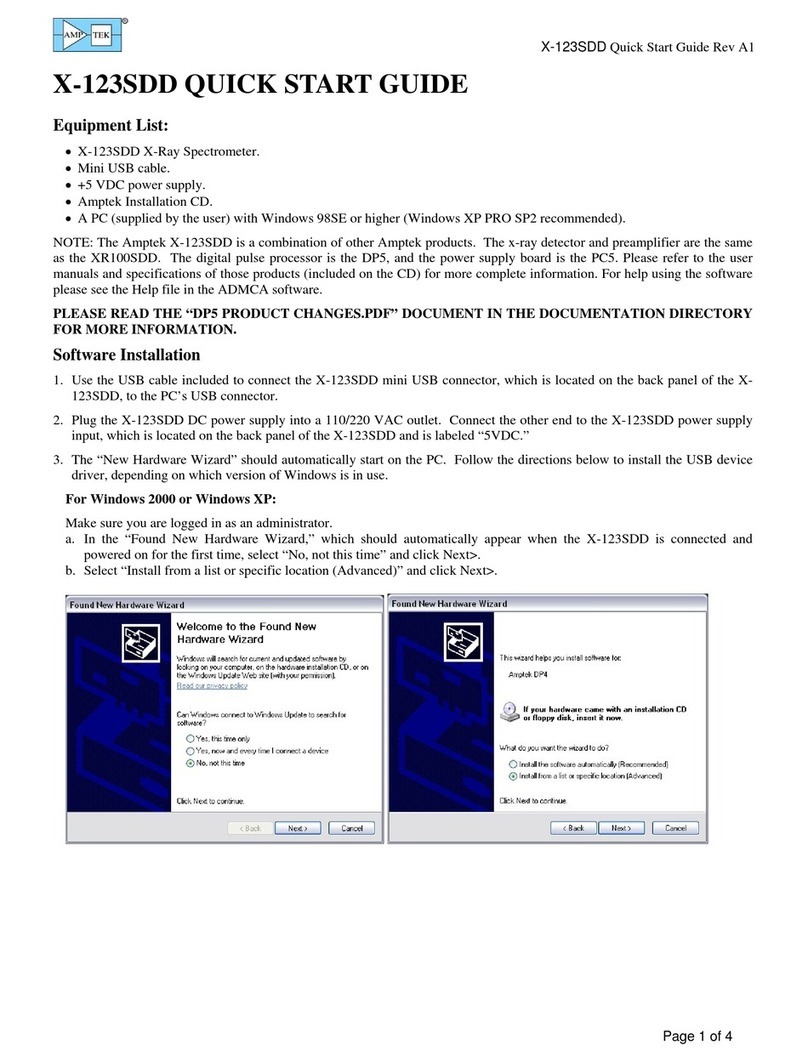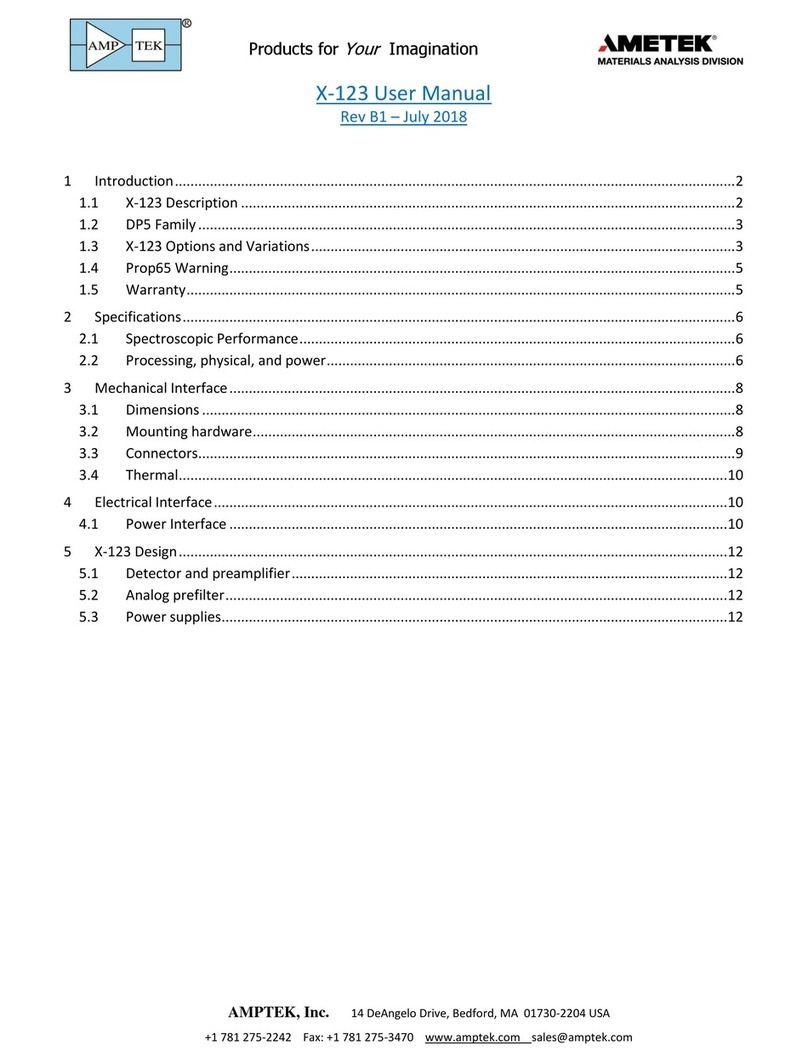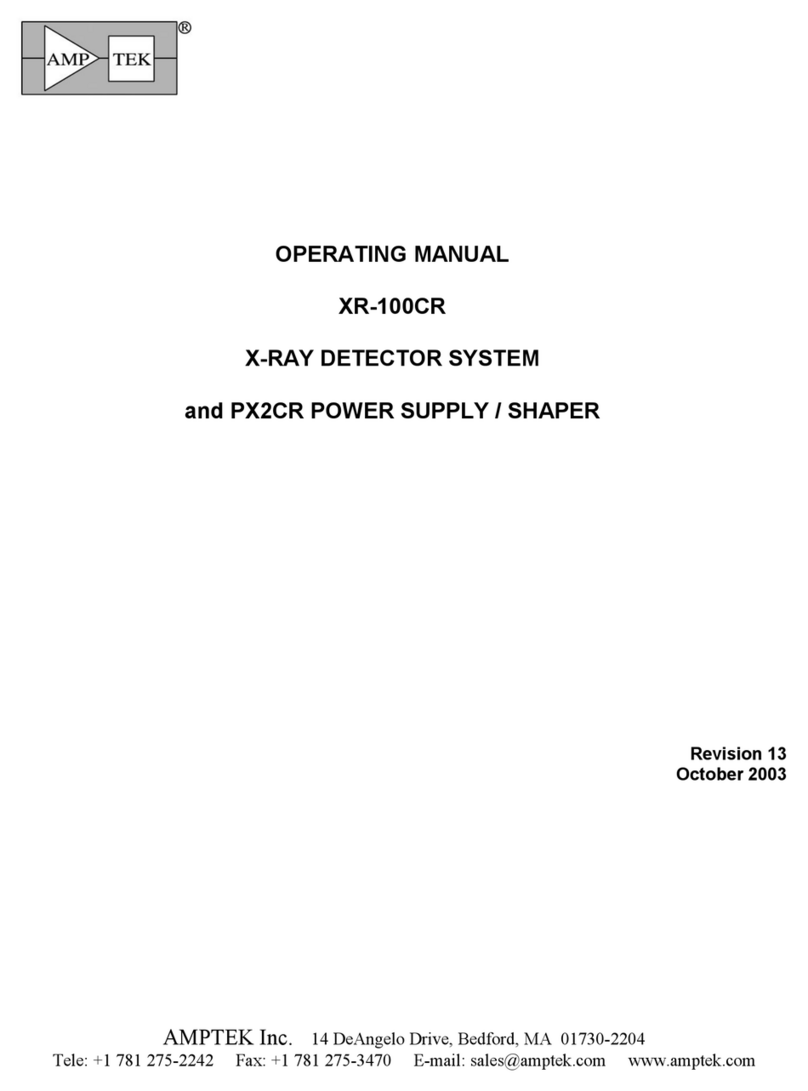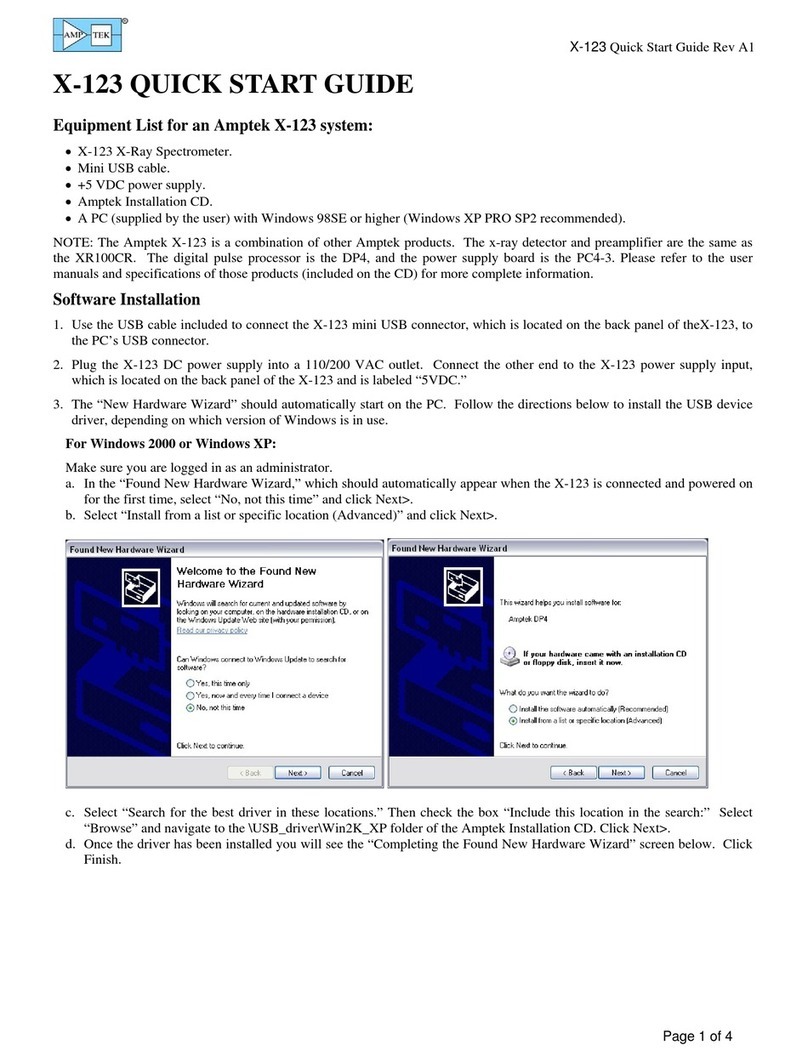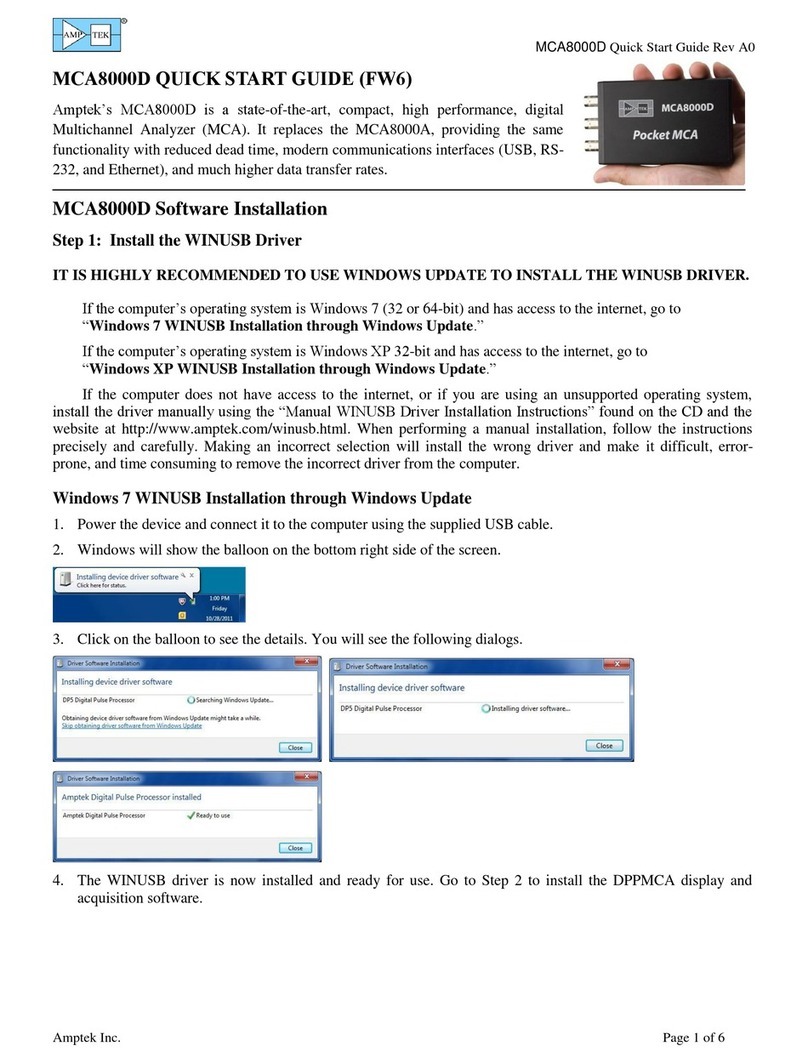DP4 Quick Start Guide Rev A1
Page 2 of 3
Figure 3: Properties dialogue box.
Figure 2: Starting ADMCA
For Windows 98 or Windows ME:
a. The “Add New Hardware Wizard” should automatically appear when the X-123 is connected and powered on for the first
time. Click Next >.
b. Select “Search for the best driver for you device” and click Next >.
c. Select only “Specify a location:”, click “Browse” and navigate to the \USB_driver\Win98_ME folder of the Amptek
Installation CD. Click Next >.
d. Windows is now ready to install the driver. Click Next >.
e. Click Finish. The USB driver should now be installed.
3. Now that the USB driver is installed, the display and control software can be loaded onto the PC. Locate the directory
called “ADMCA” on the Amptek Installation CD and copy the entire directory onto your computer. In that directory is the
“ADMCA.exe” file. Open this file to start the software. You can right-click on the ADMCA.exe file and create a shortcut
which can be placed on your desktop for easy access.
Quick Use of the DP4
1. Connect the DP4 and PC as described in the previous section.
2. Launch the ADMCA software by opening the ADMCA.exe file.
3. When the “Starting ADMCA” box appears as in figure 2, select DP4 and click on
“Connect.” The unit should now be connected to the software. To verify this,
confirm that a serial number is shown at the top right corner of the software. The
USB symbol located at the bottom right corner of the software should be green.
4. Now that the DP4 is connected, the proper configuration must be selected. To
select a configuration select “DP4/PX4 Setup” under the “DPP” dropdown list in
the software or by clicking the “acquisition setup” button on the toolbar. The
dialogue box shown in Figure 3 will appear. The configurations can be selected
through the dropdown menu labeled “Read Amptek Detector
Configuration.”
5. Once the correct configuration is selected from the dropdown menu the
indented grey area above the dropdown menu should read (for
example) “Loaded XYZ configuration.” Click "Show Current
Configuration" to view the settings. A box will appear with the
settings. Click OK to exit the box.
6. To apply the selected configuration, click the “Apply” button. Then
select the “OK” button to exit this dialogue box.
7. Now that the DP4 has the appropriate configuration, an acquisition can
be started. Place a source in front of the detector. To start an
acquisition, press the space bar. The space bar will also stop an
acquisition which is in progress.
oIt may be necessary to adjust some of the thresholds which prevent
low-end noise and other unwanted counts from affecting the
spectrum. Please see the Notes and Troubleshooting section at the
end.
8. A common adjustment is to change the gain of the DP4. This can be
changed in the “Gain & Pole Zero” tab of the properties dialogue box.
It is necessary to readjust the thresholds whenever the gain is changed.
Notes and Troubleshooting:
oBy default, the software accumulates the counts (MCA mode). During set-up it may be convenient to use “DELTA”
mode, where counts are not integrated but are updated every second (i.e. only one second’s worth of data are displayed
every second). Click the toolbar icon marked “MCA/DELTA Mode” to toggle between DELTA and MCA mode.
oIf no spectrum appears, check that the system is acquiring data. The “Status” on the right hand Info Panel should read
“acquiring.”