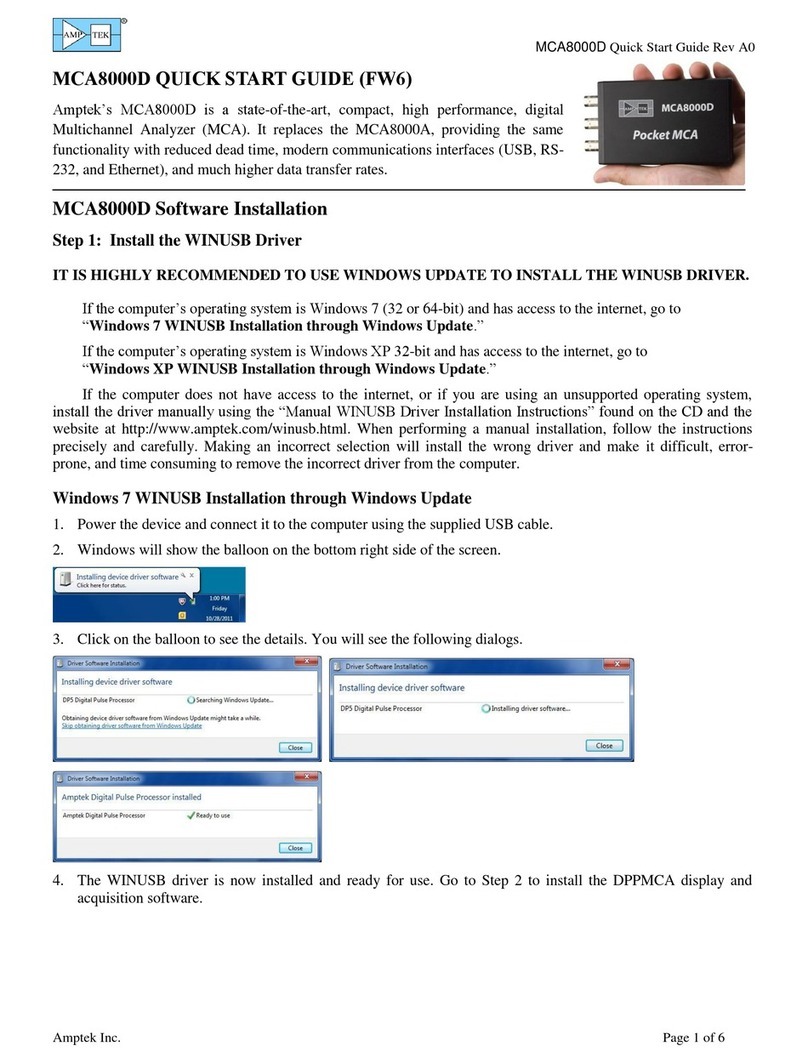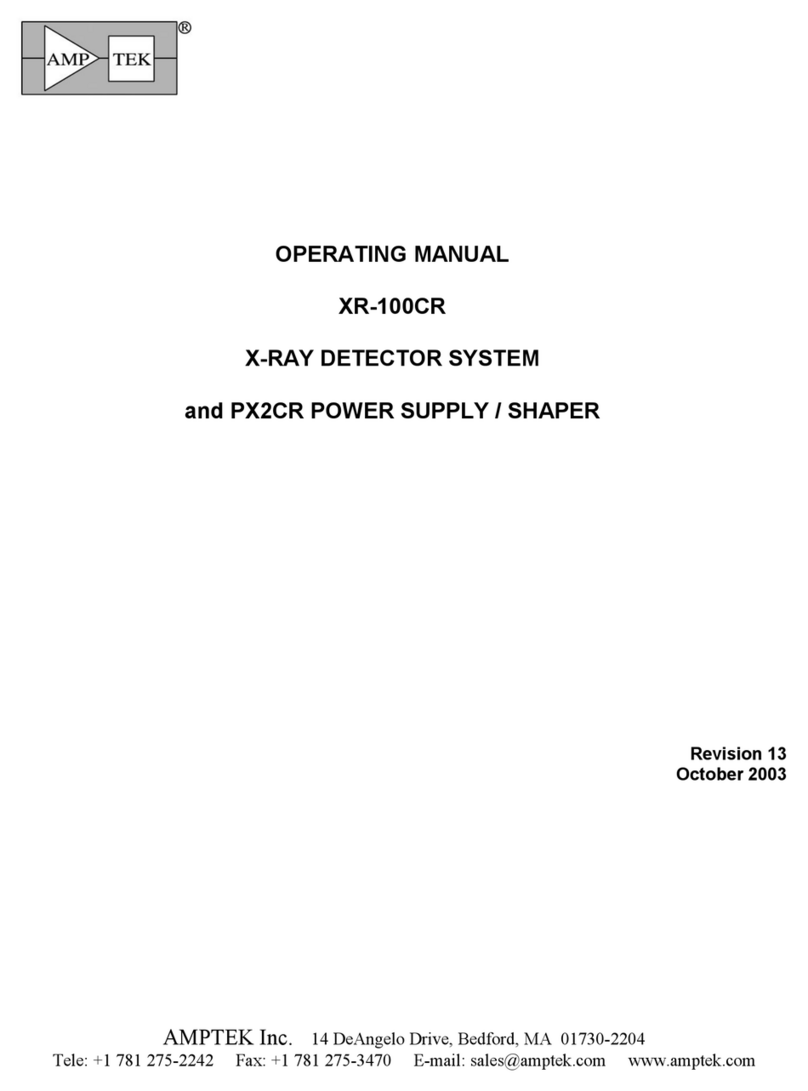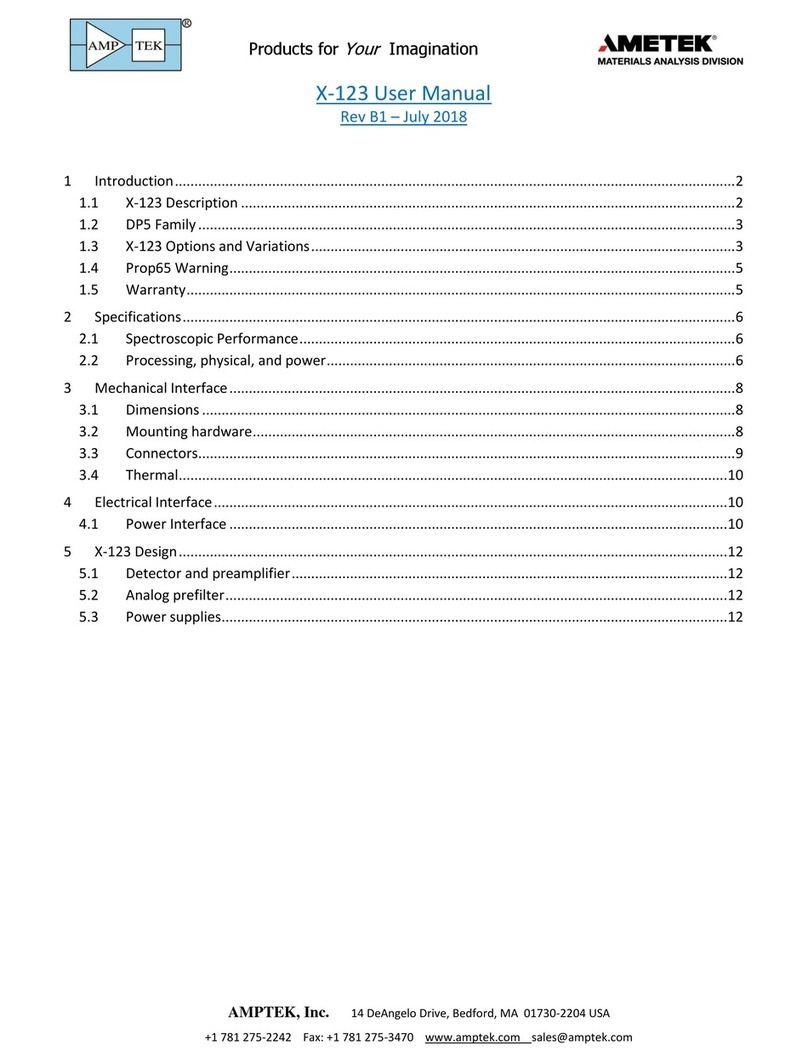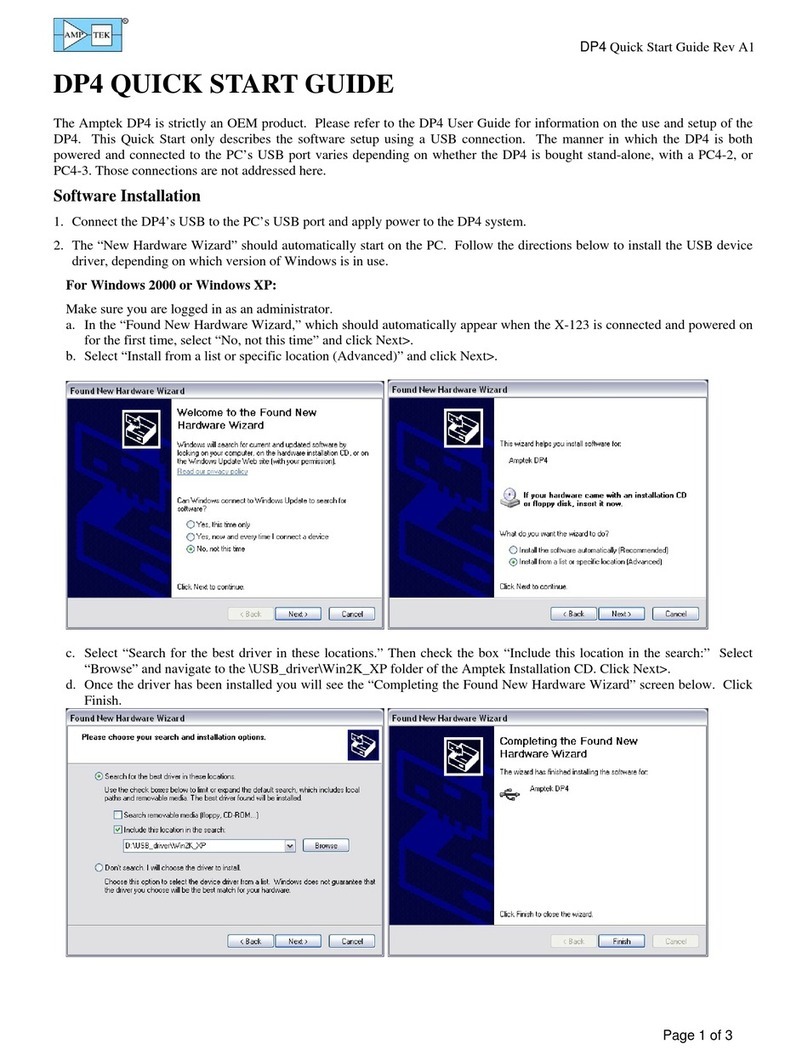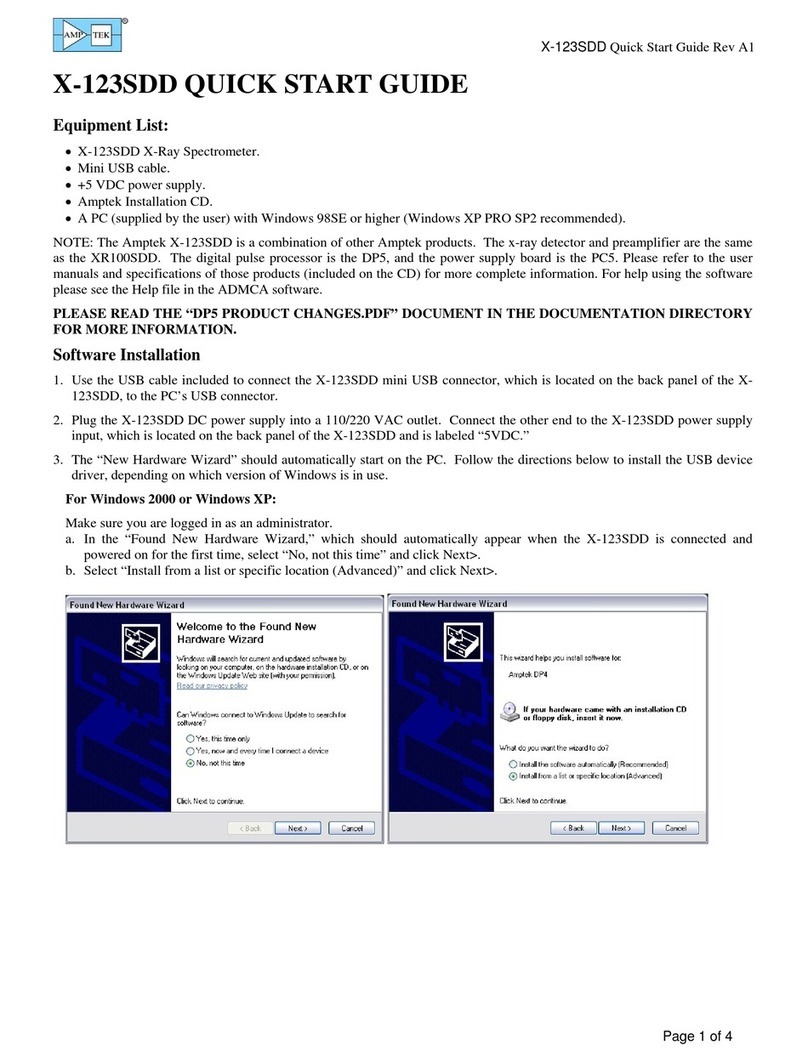X-123 Quick Start Guide Rev A1
Page 3 of 4
Figure 3: Properties dialogue box.
Figure 4: Acquisition spectrum for an 55Fe source.
Figure 2: Starting ADMCA
Quick Use of the X-123
1. Connect the X-123 and PC as described in the previous section.
2. Launch the ADMCA software by opening the ADMCA.exe file.
3. When the “Starting ADMCA” box appears as in figure 2, select DP4 and click on
“Connect.” The X-123 unit should now be connected to the software. To verify
this, confirm that the correct serial number for the X-123 is shown in the top right
corner of the software. The serial number can be found on the side of the X-123.
The USB symbol located at the bottom right corner of the software should be
green.
4. Now that the X-123 is connected, the proper configuration must be selected for
the detector. The ADMCA software includes configurations for most Amptek
detectors. These configurations are identified by the detector material, dimensions, and cooler type.
5. To select a configuration select “DP4/PX4 Setup” under the “DPP”
dropdown list in the software or by clicking the “acquisition setup”
button on the toolbar. The dialogue box shown in Figure 3 will appear.
The configurations can be selected through the dropdown menu
labeled “Read Amptek Detector Configuration.”
6. Once the correct configuration is selected from the dropdown menu the
indented grey area above the dropdown menu should read (for
example) “Loaded Si 6mm2/500um 2-Stage Cooler configuration.”
Click "Show Current Configuration" to view the settings. A box will
appear with the settings. Click OK to exit the box.
7. To apply the selected configuration, click the “Apply” button. Then
select the “OK” button to exit this dialogue box.
8. Now that the X-123 has the loaded the appropriate configuration for
that detector, an acquisition can be started. Place a source in front of
the detector. To start an acquisition, press the space bar. The space
bar will also stop an acquisition which is in progress. It may take the
detector a minute to stabilize, so if the acquisition does not look correct
wait a few minutes and then press the “A” key on the keyboard to clear
the acquisition and begin a new one. It can take up to 2 minutes for an
Amptek detector to stabilize after a configuration has been sent.
9. Once the detector has stabilized, adjust some of the thresholds which
prevent low-end noise and other unwanted counts from affecting the
spectrum. This can be done automatically by the software.
Follow these steps:
oMake sure that an acquisition has been started. Be sure
to REMOVE any sources from in front of the detector.
Open thet “DP4/PX4 Setup,” as shown previously.
oClick on the “MCA” tab and then click the “Tune Slow
Threshold” button. The software will automatically set
the slow threshold for the current Gain setting.
oClick on the “Shaping” tab and then click the “Tune
Fast Threshold” button. The software will automatically
set the fast threshold for the current Gain setting.
Depending on the DP4 inside of the X-123, this may be
greyed out. In this case the user will have to set the Fast
Threshold manually as described in the Notes and
Troubleshooting at the end of this document.
10. A common adjustment is to change the gain of the X-123.
This can be changed in the “Gain & Pole Zero” tab of the properties dialogue box. It is necessary to readjust the
thresholds whenever the gain is changed. This can be done automatically as explained in the previous step.