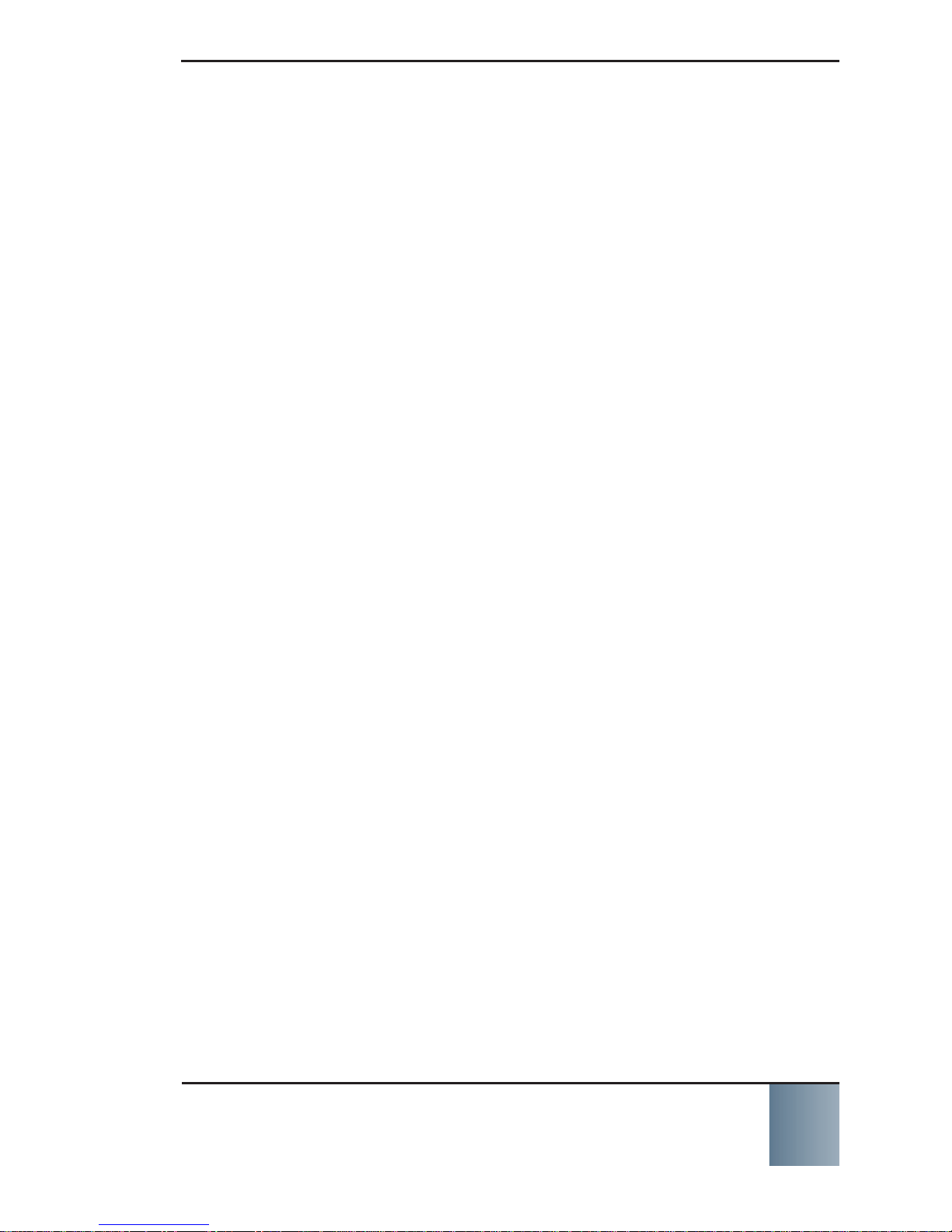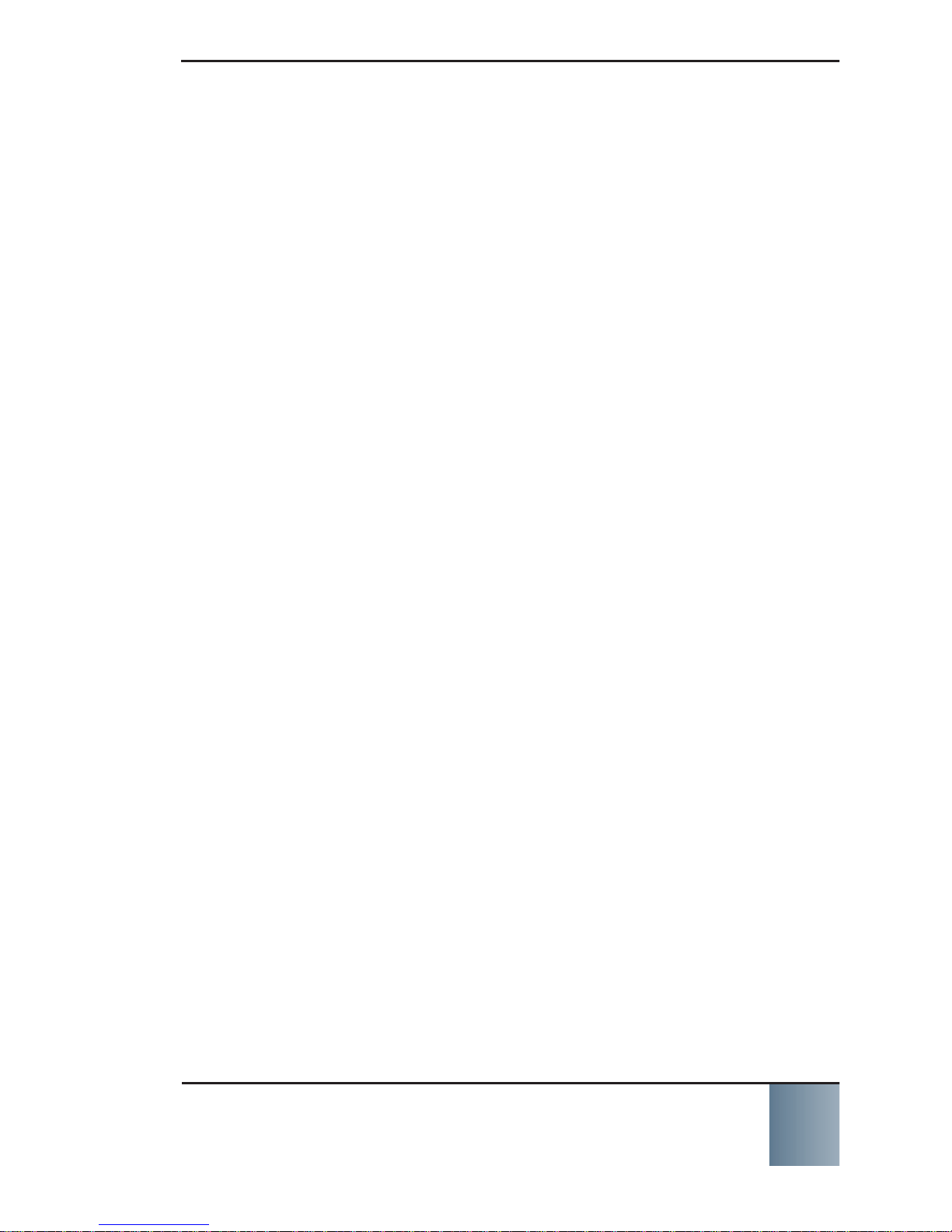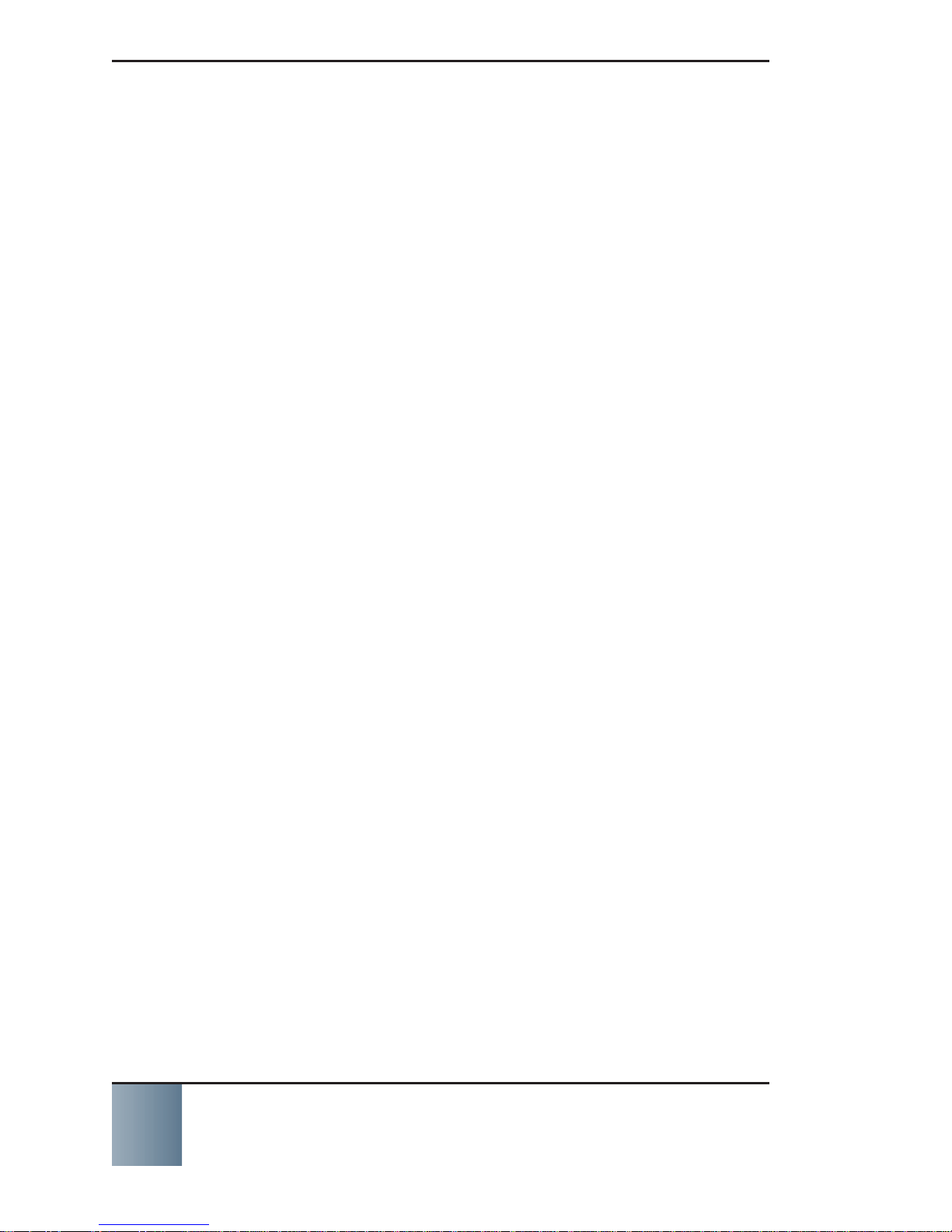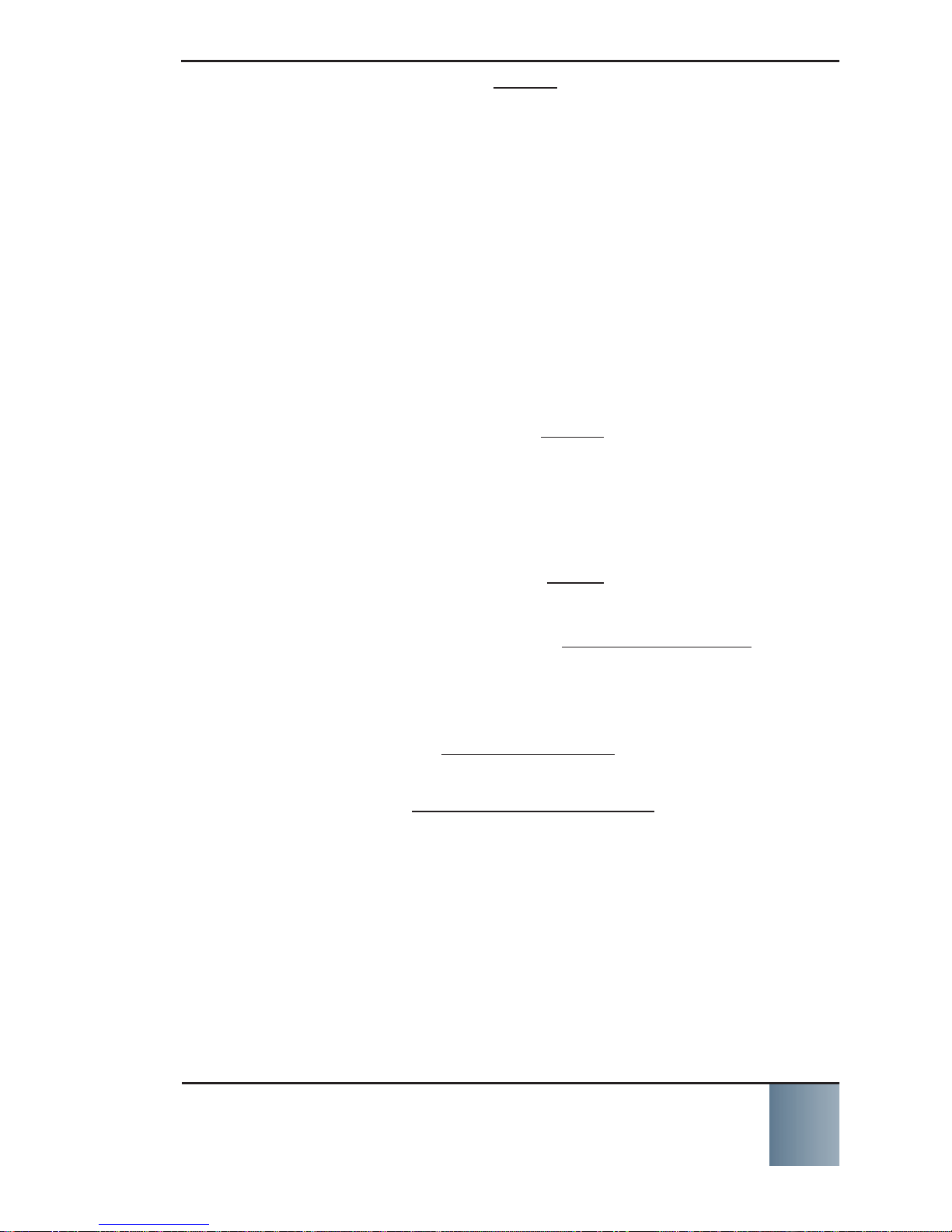SCRAM Remote Breath
Most flexible option in breath alcohol testing! i
©2014 Alcohol Monitoring Systems, Inc. All rights reserved. Information in this
document is confidential and proprietary to Alcohol Monitoring Systems, Inc. Such
information is subject to change without notice and does not represent any com-
mitment or promise on the part of Alcohol Monitoring Systems, Inc. Any software
described in this document is furnished under a license agreement. No part of this
manual may be reproduced or transmitted in any form or by any means, electronic
or mechanical, including photocopying and recording, for any purposes without the
express written permission of Alcohol Monitoring Systems, Inc.
patents www.scrampatents.com
FCC Regulatory Compliance This device complies with Part 15 of the FCC Rules.
Operation is subject to the following two conditions:
This device may not cause harmful interference.1. This device must accept any interference received, including interference2. that may cause undesired operation.
No changes shall be made to the equipment without the manufacturer’s permission
as this may void the user’s authority to operate the equipment.
This device is a low power radio transmitter and receiver. When it is ON, it receives
and also sends out radio frequency (RF) signals. In August 1996, the Federal
Communications Commission (FCC) adopted RF exposure guidelines with safety
levels for mobile devices. Those guidelines are consistent with safety standards
previously set by both U.S. and international standards bodies: American National
Standard Institute (ANSI), National Council of Radiation Protection and Measure-
ments (NCRP), and International Commission on Non-Ionizing Radiation Protection
(ICNRP). Those standards were based on comprehensive and periodic evaluations
of the relevant scientific literature. The design of this device complies with the FCC
guidelines and applicable standards.
WARNING: Unauthorized antennas, modifications, or attachments could impair
call quality, damage the device, or result in violation of FCC regulations.
IMPORTANT! Read these safety guidelines prior to using your device. Failure to
follow these rules and guidelines may be dangerous and/or illegal.
FCC RF Exposure Information This device is a radio transmitter and receiver. It
is designed and manufactured not to exceed the emissions limits for exposure to
radio frequency (RF) energy set by the Federal Communications Commission (FCC)
of the U.S. Government. These limits are part of comprehensive guidelines and es-
tablish permitted levels of RF energy for the general population. These guidelines
are based on the safety standards previously set by the U.S. and international
standards bodies. The standards include a substantial safety margin designed to
assure the safety of all persons, regardless of age and health.
The exposure standard for wireless RF devices employs a unit of measurement
known as the Specific Absorption Rate, or SAR. The SAR limit set by the FCC is 4
W/kg. SAR values at or below that limit are considered safe for the general public.
The maximum SAR value when operated in as a hand held device in accordance
with this manual is 1.31 W/kg, which is below the limit set by the FCC. Refer to
the Assign SCRAM Remote Breath Device, Replace SCRAM Remote Breath Device,
and Check In SCRAM Remote Breath Device sections for more information on
when the device is transmitting.