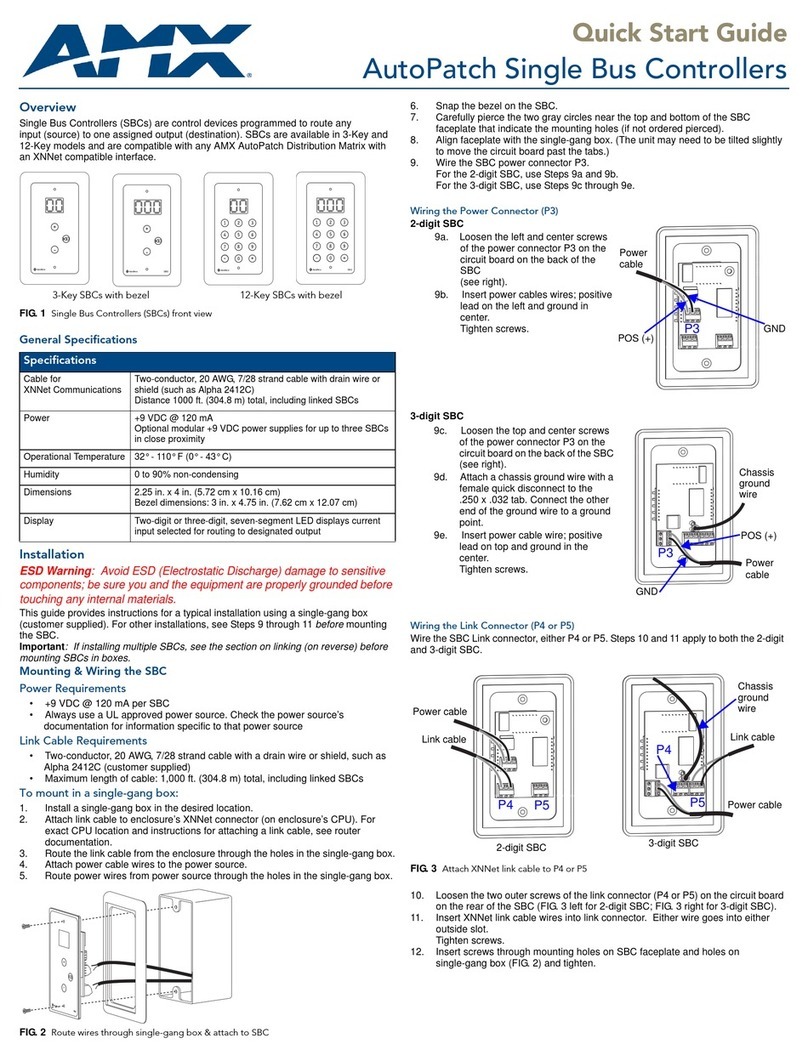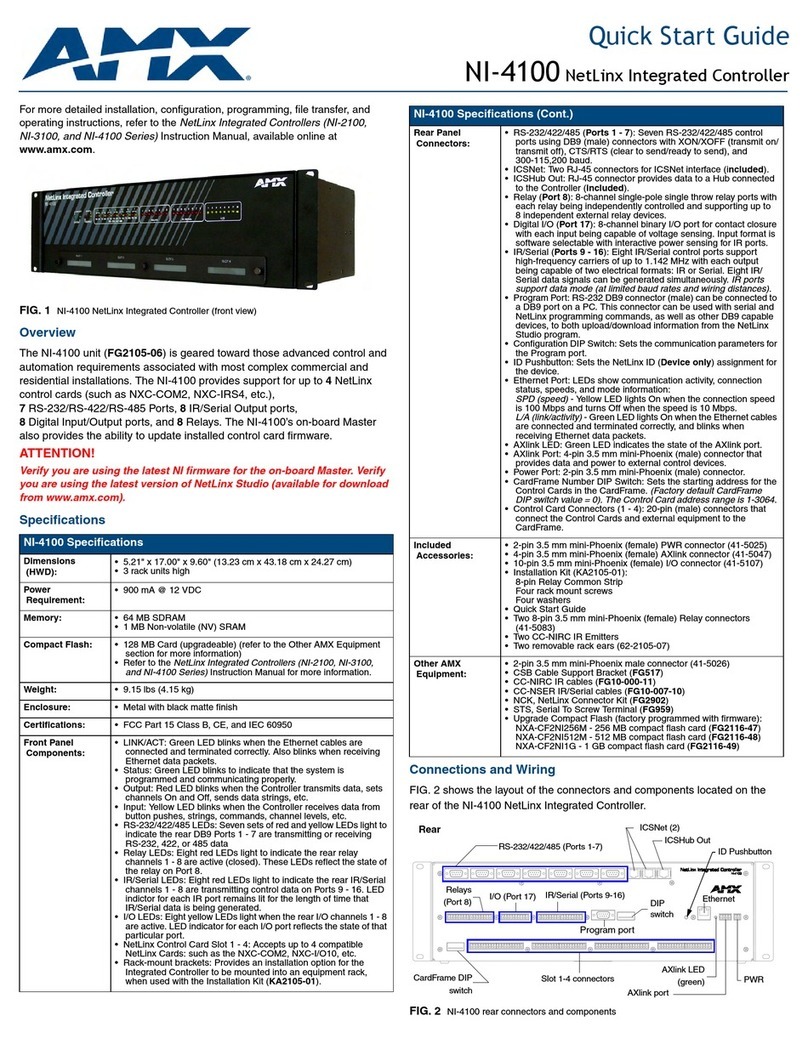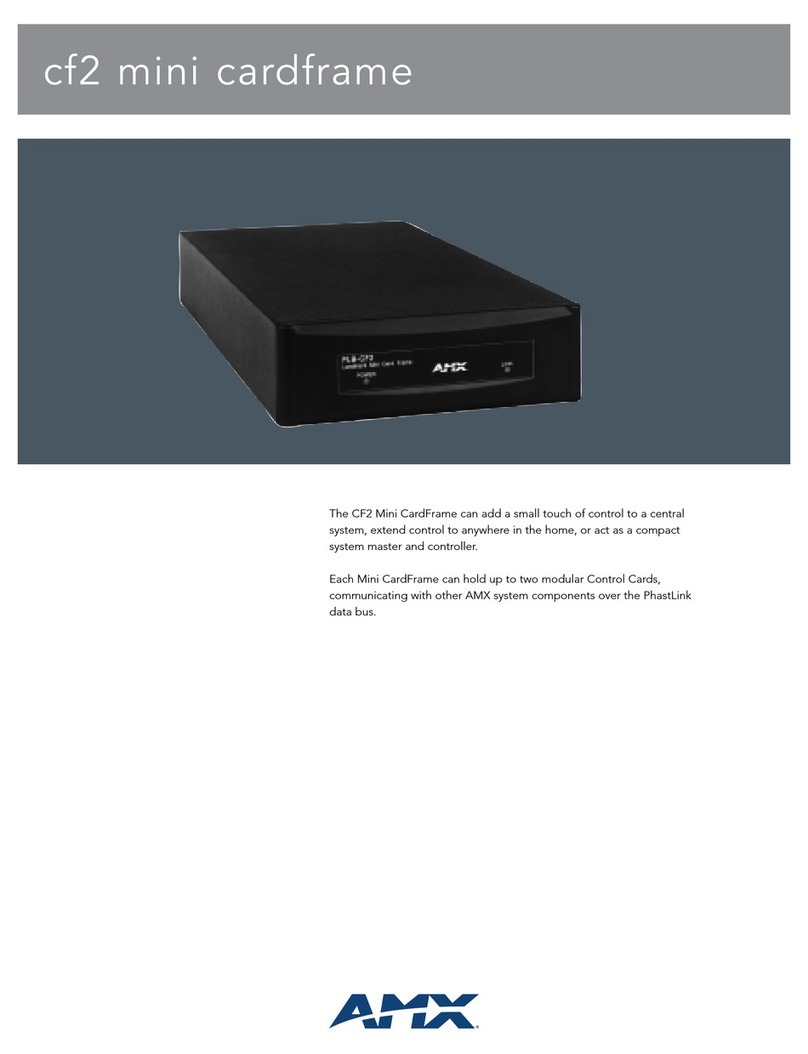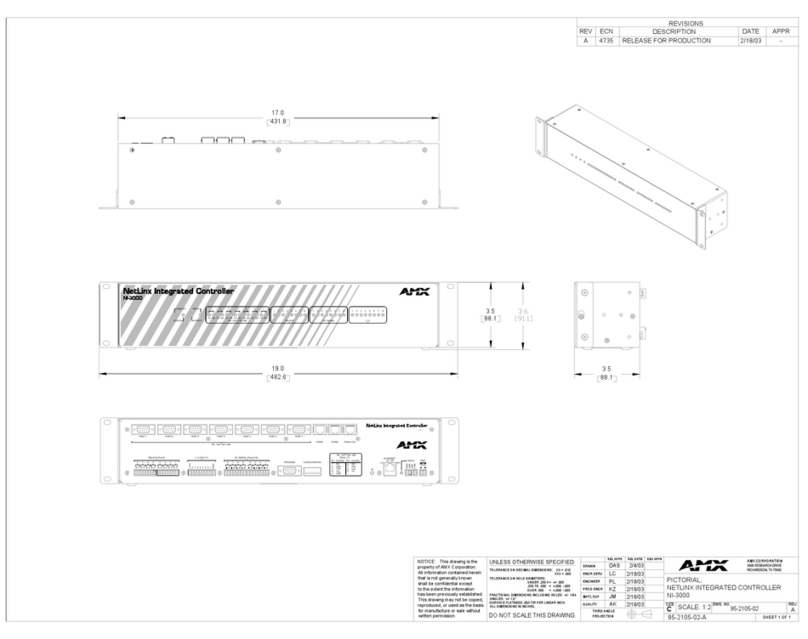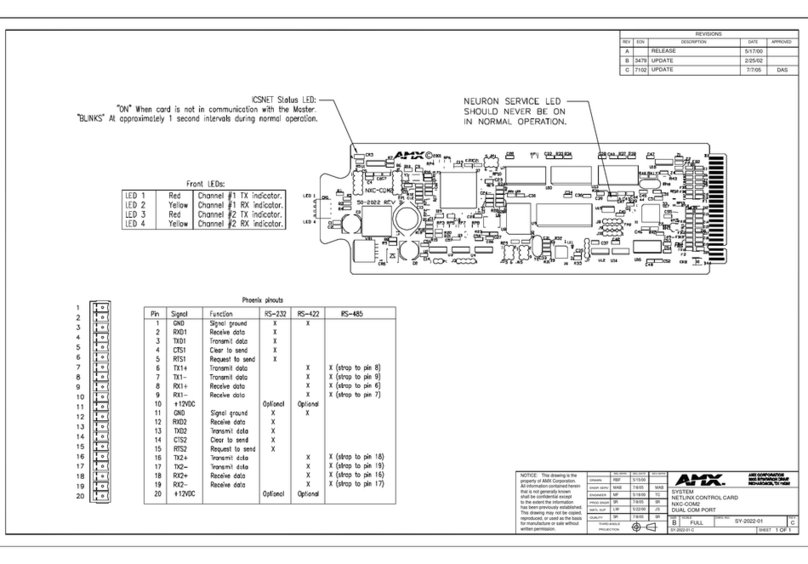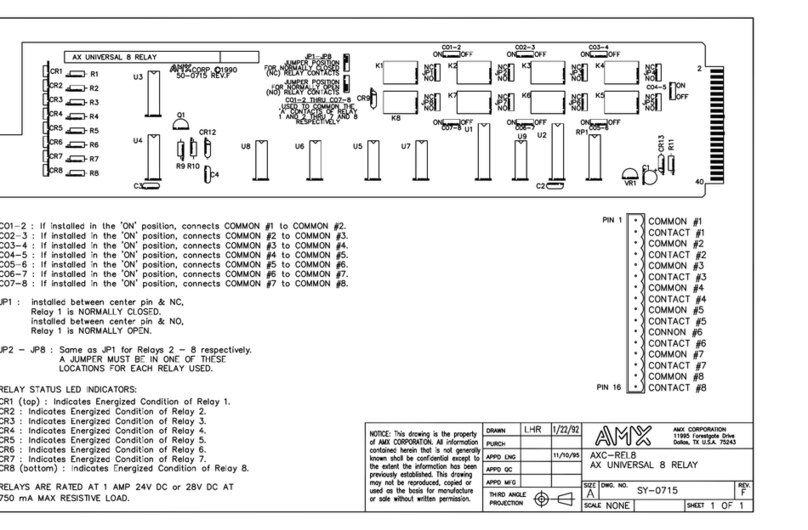AMX Corporation reserves the right to alter specifications without notice at any time.
For full warranty information, refer to the AMX Instruction Manual(s) associated with your Product(s).
031-023-2515 1/02 ©2002 AMX Corporation. All rights reserved.
The AMX logo is a trademark of AMX Corporation. AMX reserves the right to alter specifications without notice at any time.
3000 research drive, richardson, TX 75082 USA • 469.624.8000 • 800.222.0193 • fax 469.624.7153 • technical support 800.932.6993
Calibration
The following steps illustrate setting voltage levels.
Setting Levels
1. Use voltmeter at the phoenix connector terminals to check card
voltage input.
2. Using the terminal emulator mode, establish communication with the
master card, and install card in the slot.
3. Use this syntax to check or set voltage parameters:
SEND_COMMAND x,’PyLz’ <CR>
x = device number (slot 1 - 16)
y = port number (1 - 2)
z = level desired (0 - 255) or (0 - 100%)
Using On-card Calibration Buttons
A cardframe with Master, server, and extender card are needed.
1. Load test card into extender card with component side out. LEDs
should be facing left.
2. Load extender card into any slot of AXM card cage.
3. Connect voltmeter to output port 1 at back of card cage. See
Pinout Connectors table for pin designations.
4. Set meter for Volts DC: 0 - 20 volt range.
5. Set mid-level or lowest level setting
Setting power-up to mid-level:
a. On the card, set the power-up jumper to "MID" mode.
b. Press and hold the "DN" (down) button.
c. Adjust the "Offset" trimpots to output zero (0) volts.
d. Press and hold the "UP" button.
e. Adjust "Range" trimpots for desired range.
f. Unplug, and then re-insert the card.
g. Adjust "Offset" trimpots to the desired MID level.
h. Repeat steps b - h until voltage values are within 5%.
Setting power-up to lowest level:
a. On the card, set the power-up jumper to "LO" mode.
b. Press and hold the ’DN’ (down) button.
c. Adjust the "Offset" trimpots to output zero (0) volts.
d. Press and hold the "UP" button.
e. Adjust "Range" trimpots for desire range.
f. Unplug, and then re-insert the card.
g. Adjust "Offset" trimpots to the desired LO level.
h. Repeat steps b - h until voltage values are within 5%.
6. Repeat "Setting power-up to mid-level" or "Setting power-up to low-
est level" steps for port 2.
Send_Commands (Cont.)
GL
Turns on the
specified output
channel at the
current speed
(voltage) until the
specified position.
The specified position is a preset position using an input chan-
nel as a reference.
Syntax:
’G<output channel 1-2>L<position>’
Variables:
position = 0 - 255; position 0 is one end of the potentiometer
(lowest voltage) and position 255 is the other end of the
potentiometer (highest voltage) with 128 the middle of the
range.
GS
Sets the current
speed for future
positional com-
mands.
Current speed is the output voltage.
Syntax:
’G<output channel 1-2>S<speed>’
Variables:
speed = 0 - 127; 0 is the slowest and 127 (default) is the
fastest.
GD
Sets the current
max position devi-
ation allowed for
future positional
commands.
Syntax:
’G<output channel 1-2>D<deviation>’
Variables:
deviation = 0 - 127; Deviation 0 is most accurate, but can
have some jitter, so the default is 2. The position can be
within + or - 2 from the specified position.
GAS
Temporarily slows
the speed to that
specified.
Slows when within the distance specified away from future pre-
set commands.
Syntax:
’G<output channel 1-2>A<distance>
S<speed>’
Variables:
distance = 0 - 127
speed = 0 - 127
LENS MANUAL Syntax:
CALL ’LENS MANUAL’ (<Panel>, <Up>, <Down>,
<Left>, <Right>, <Speed>, <Card>)
Variables:
Panel = Insert panel name or device number
Up, Down, Left, Right = Insert panel button number
Speed = Insert speed (0 - 127)
Card = Insert card name or variable
Example:
CALL ’LENS MANUAL’ (TOUCH,50,51,52,53,75,LENS[CAM])
The variable CAM keeps track of the selected camera card.
LENS PRESET Syntax:
CALL ’LENS PRESET’ (<Panel>, <Preset>,
<Store>, <Card>, <FLevel>, <ZLevel>)
Variables:
Panel = Insert panel name or device number
Preset = Insert desired preset number
Store = For playback, enter 0; to record, enter 1
Card = Insert card name or variable for selected camera
FLevel = Current focus position from input
ZLevel = Current zoom position from input
Example:
CALL ’LENS PRESET’
(TOUCH,12,0,LENS[CAM],FOC[CAM],ZOOM[CAM])