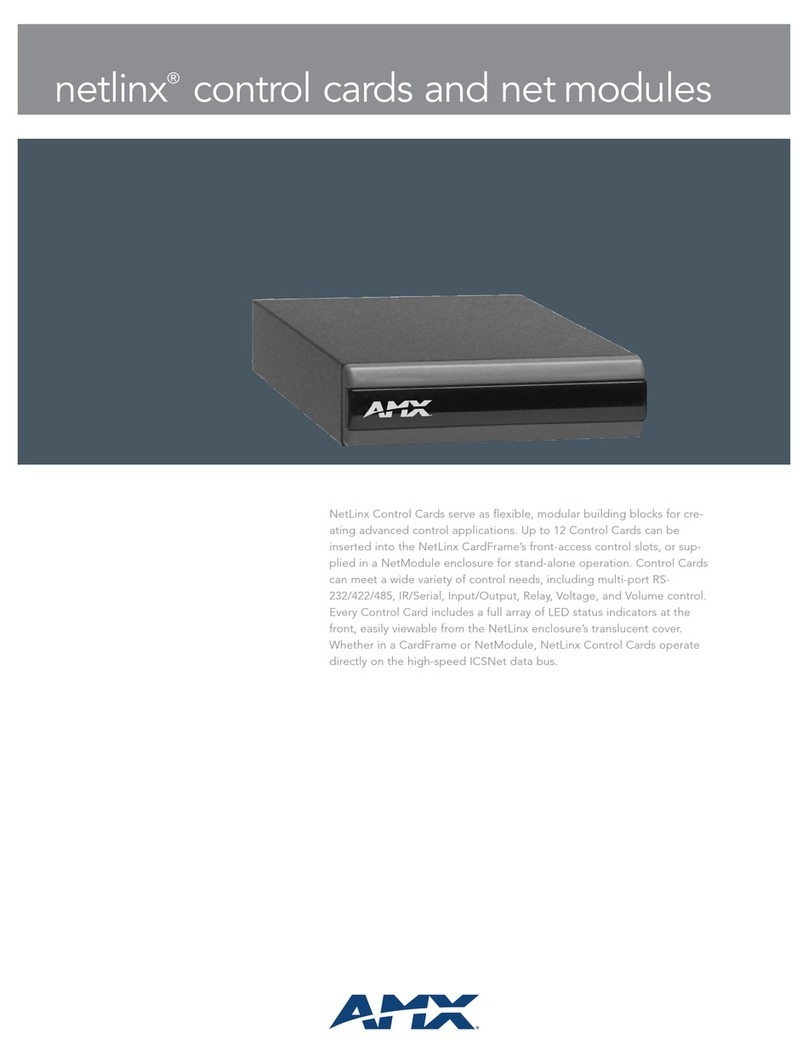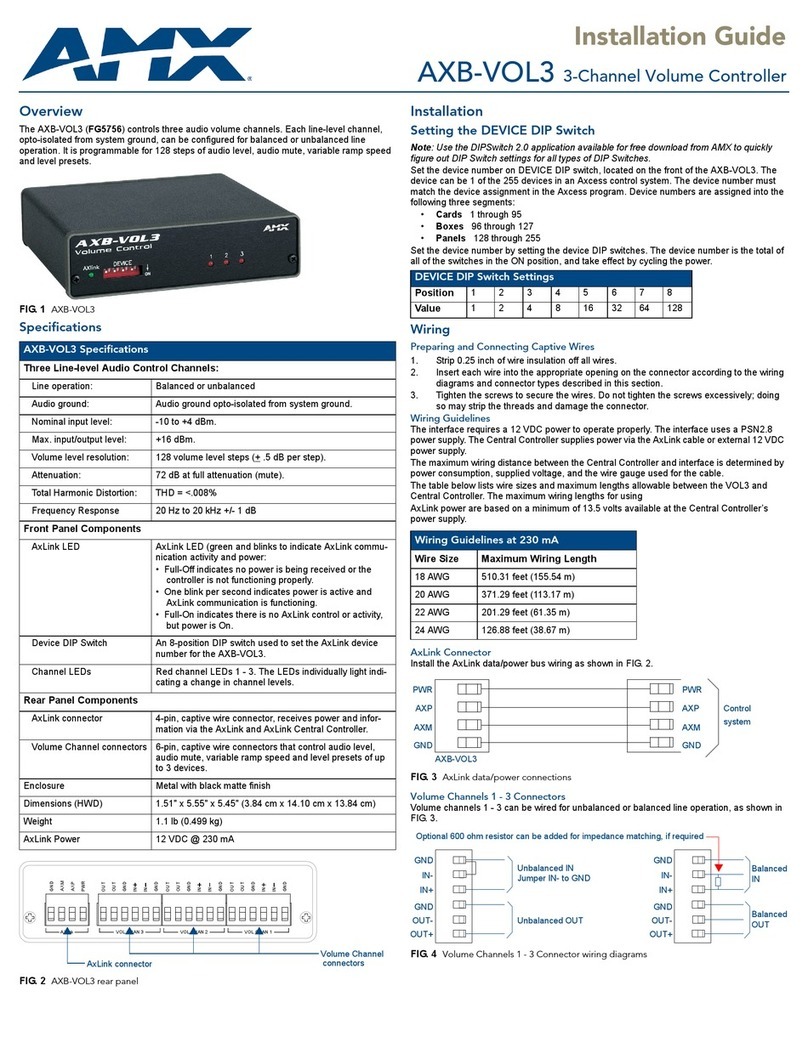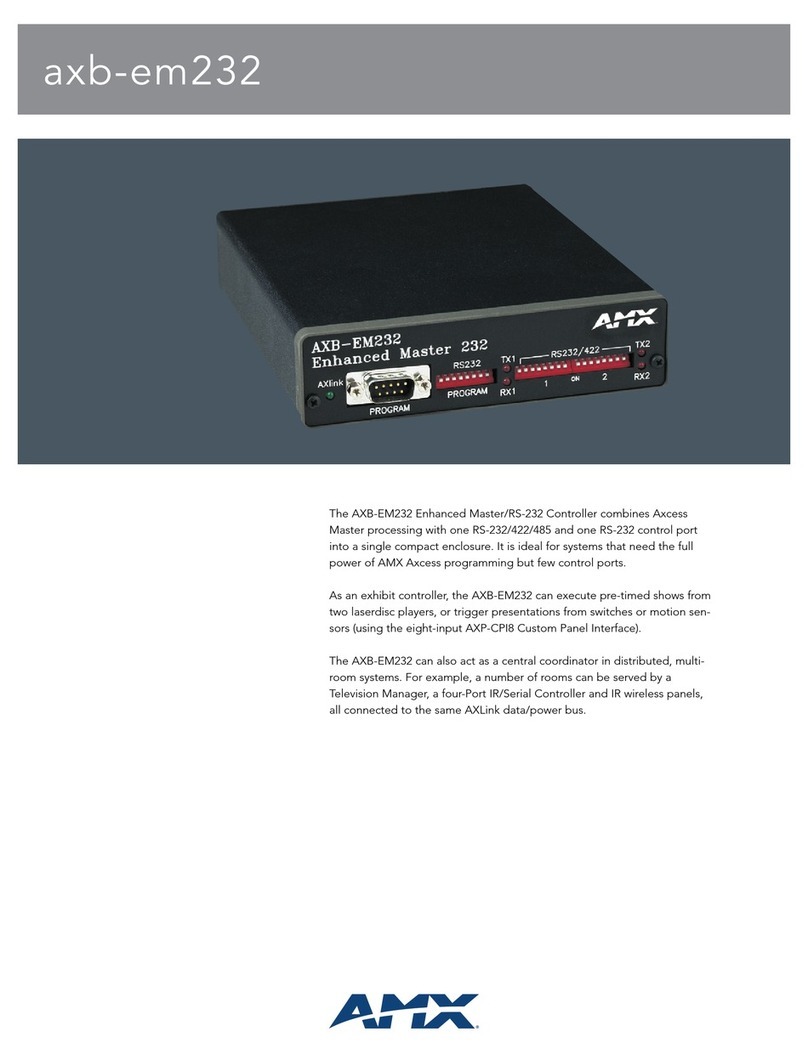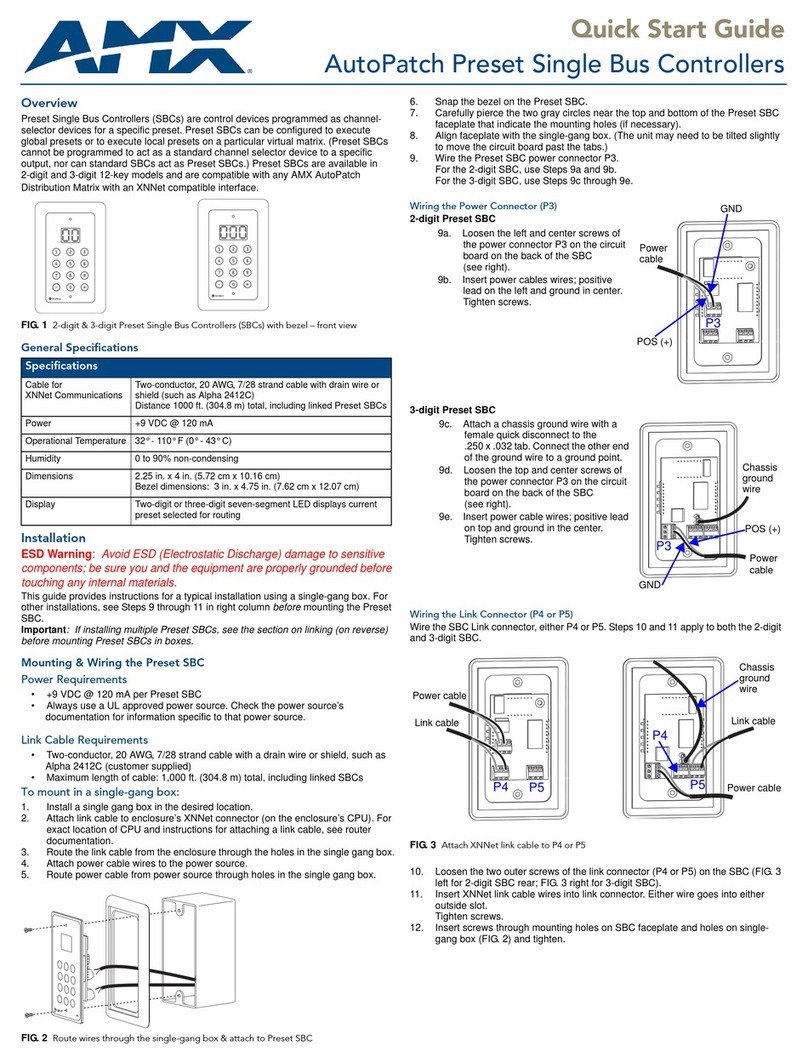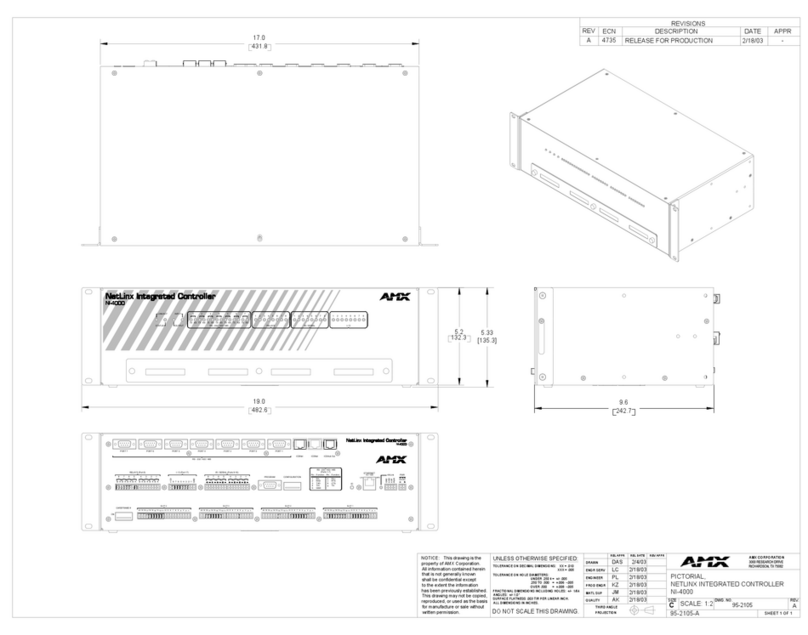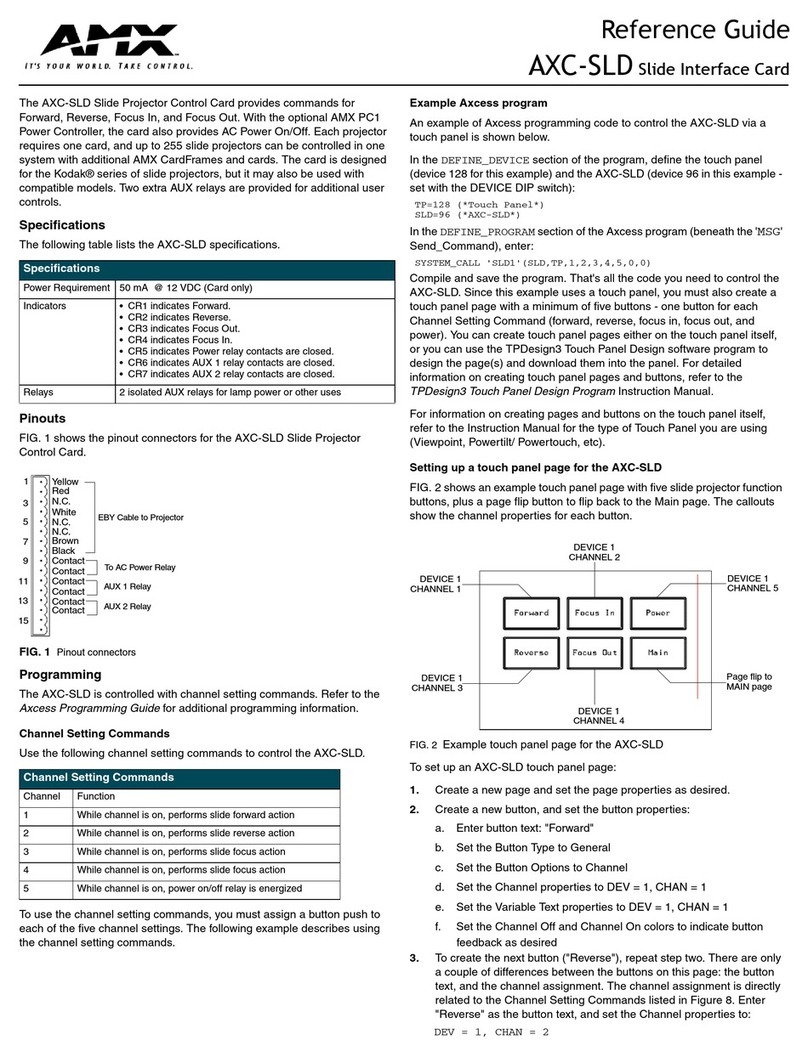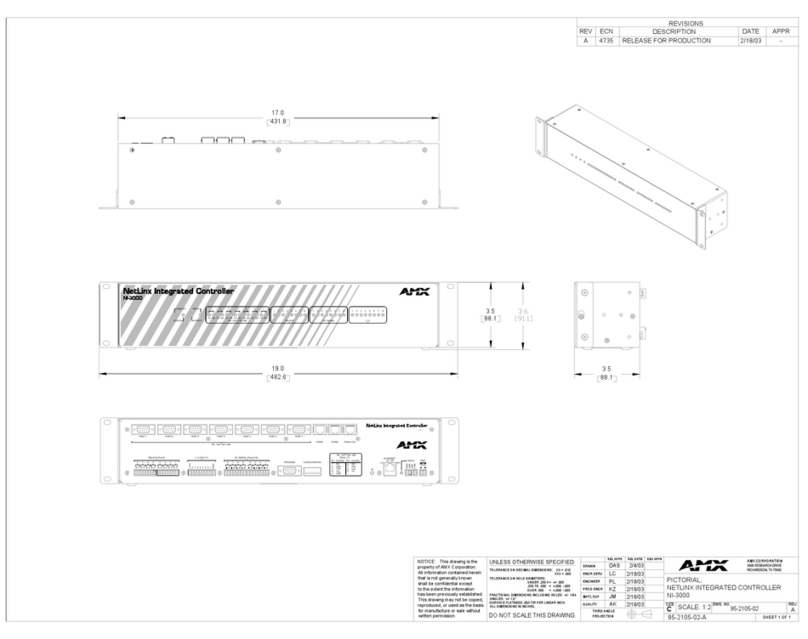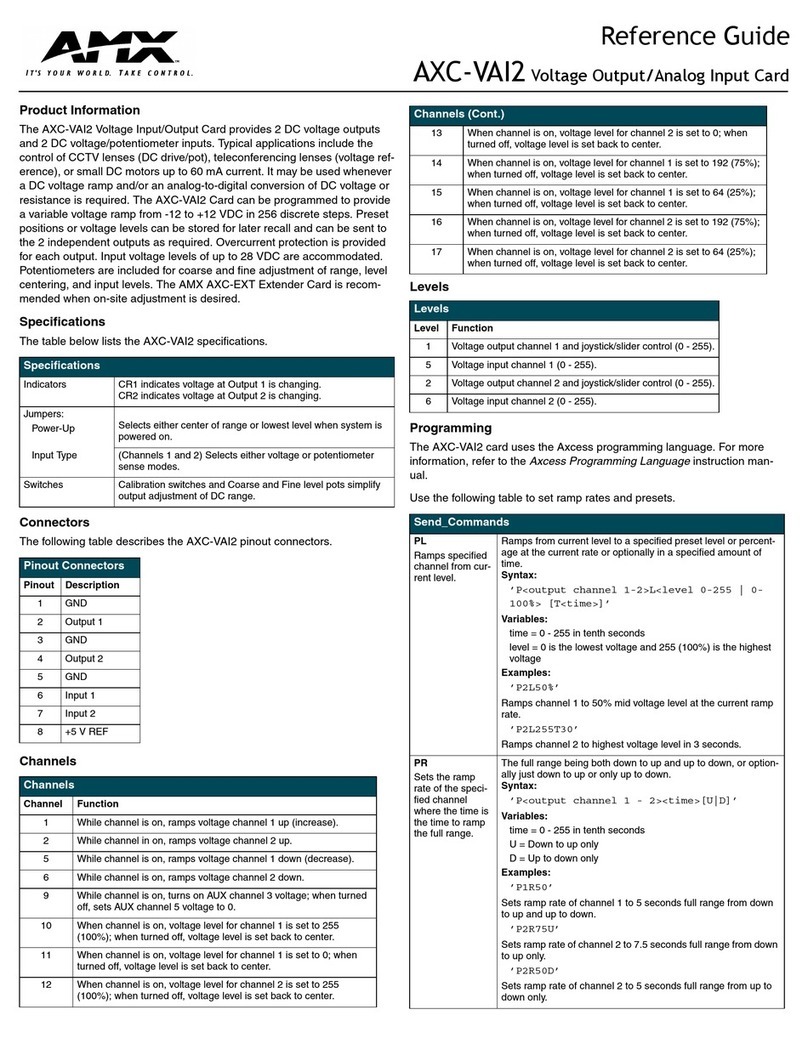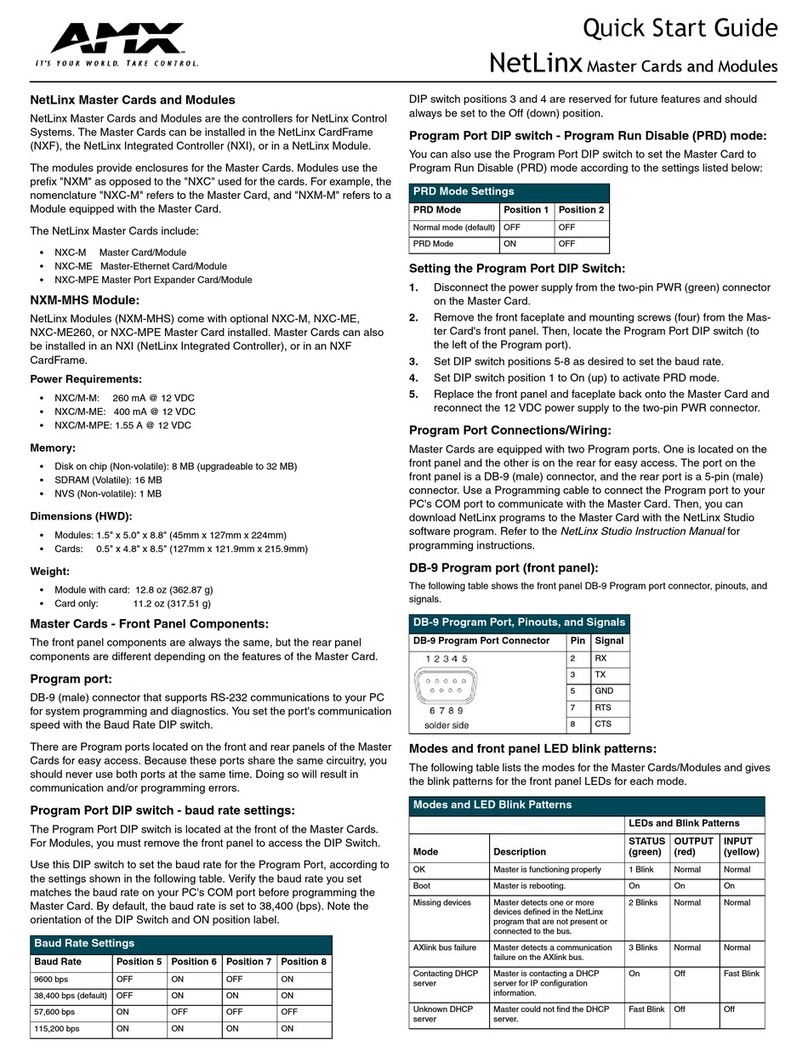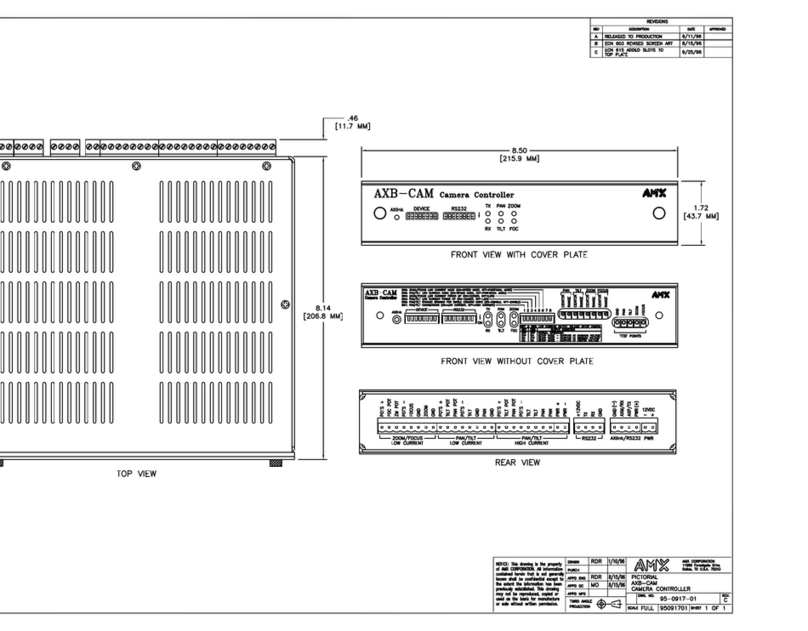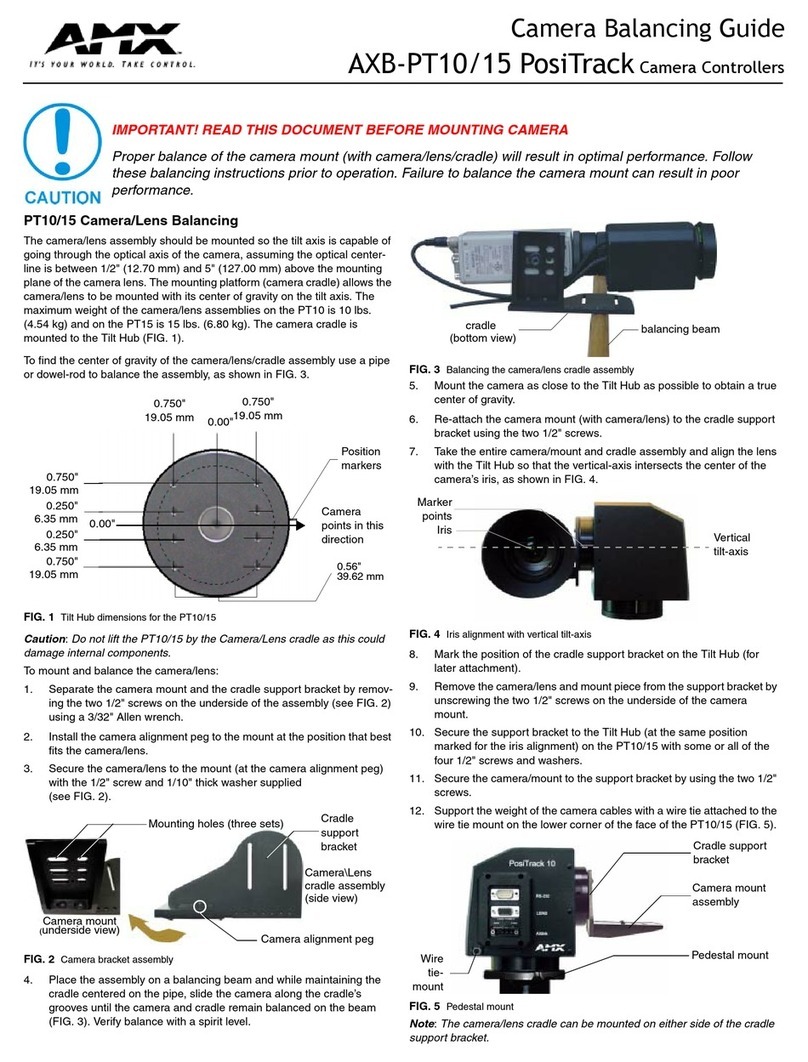For full warranty information, refer to www.amx.com
7/07
©2007 AMX. All rights reserved. AMX and the AMX logo are registered trademarks of AMX.
AMX reserves the right to alter specifications without notice at any time.
93-900-825 REV: A2
Linking Multiple SBCs
Note: Each enclosure supports 32 SBCs (or a total of 32 XNNet compatible devices,
such as remote control panels and status displays).
SBCs can be linked together in a daisy chain to create multiple control points for a
single system. XNNet link cables can be attached to either Comm Link connector
(P4 or P5). The total distance of the cable runs cannot exceed 1,000 ft. (304.8 m).
To link SBCs:
1. Connect the first SBC to the router using one of the Comm Links (P4 or P5;
see Step 10 previous page).
2. Attach an XNNet link cable to the SBC’s other Comm Link, following the same
procedure used when connecting to the router.
3. Attach the other end of the XNNet cable to a Comm Link on the second SBC.
4. Repeat Steps 2 and 3 for any additional SBCs.
5. If required* terminate the final SBC. Loosen the two outer screws, insert a
120 ohm resistor (customer supplied) in the outer contacts, and tighten the
screws (FIG 3).
*On large control networks, termination may be required on the last linked SBC.
Operation
If the SBC was not ordered with factory programing or if the settings need to be
changed, use the following procedures to set the destination ID and to change the
virtual matrix.
Setting the Destination ID
The destination ID specifies which output the SBC is controlling. SBCs are assigned
to a virtual output (e.g., RGB), not a physical output (e.g., R).
To set the destination ID:
3-Key SBC
1. Hold down the x10 key for five seconds until the display screen starts flashing.
2. Scroll to the correct destination ID using the “+” or “-” key.
3. If necessary, change the virtual matrix (see “Changing the Virtual Matrix”
section below, starting with Step 2).
4. Wait until the flashing stops (approx. five seconds) before operating.
12-Key SBC
1. Hold down the “0” key for five seconds until the display screen starts flashing.
2. Enter the destination ID or scroll to correct destination using the “+” or “-” key.
3. If necessary, change the virtual matrix (see “Changing the Virtual Matrix”
section below, starting with Step 2).
4. Wait until the flashing stops (approx. five seconds) before operating.
Changing the Virtual Matrix
The virtual matrix determines which signals switch together, e.g., audio follow video
(often the default), video only, or audio only. See system documentation for more
information on virtual matrices.
To change the virtual matrix:
3-Key SBC
1. Hold down x10 key for five seconds until screen starts flashing; then release.
2. Hold down x10 key for five more seconds until screen starts flaring
(i.e., characters briefly brighten, then repetitively dim to normal. Display never
goes blank). The screen displays current virtual matrix number.
3. Scroll to desired virtual matrix number using “+” or “-” key.
4. Wait until the flaring stops (approx. five seconds) before setting destination ID.
12-Key SBC
1. Hold down “0” key for five seconds until screen starts flashing; then release.
2. Hold down “0” key for five more seconds until screen starts flaring
(e.g., characters briefly brighten, then repetitively dim to normal. Display never
goes blank). The screen displays the current virtual matrix number.
3. Enter desired virtual matrix number or scroll to it using the “+” or “-” key.
4. Wait until flaring stops (approx. five seconds) before setting destination ID.
Executing Switches & LED Display
The scrolling range for valid source numbers is from 1 to the maximum number of
inputs configured in the virtual matrix. If you hold down the “+” key on the 3-Key SBC,
the display will scroll all numbers in sequence upto 99even if those numbers are not
associated with a source. After the “+” key is released the LED will briefly display the
last number scrolled. If the number is invalid (e.g., number 52 on a system with 32
sources), the SBC will revert to the last valid source number in the sequence. For the
12-Key SBC, entering an invalid number will result in the LED displaying an error
code (see table at bottom of this column).
When the system is powered up, the LED on the SBC briefly flashes the assigned
destination number.
To operate the 3-Key SBC:
Press the keys according to their function as indicated.
Scroll to “00” to disconnect all source signals from the
destination device.
To operate the 12-Key SBC:
Press the keys according to their function as indicated.
To enter a two or three digit number, press the next number
within two (2) seconds of pressing the previous number.
Enter “00” to disconnect all source signals from the destination device.
Error Codes / Troubleshooting
Cleaning
SBCs require only topical cleaning. Use a dry cloth and mild glass cleaner to clean
the surface of the SBC. Do not use abrasive cleaners to clean the faceplate.
FIG. 4 Linking SBCs in a daisy-chain
2-digit SBCs linked
3-digit SBCs linked
Termination may be
required (see Step 5)
Keys Function
+ Increases source signal selection by one
- Decreases source signal selection by one
x10 Changes source signal selection in
increments of 10
(hold down while pressing “+” or “-” )
Keys Function
Number Allows direct switching to a different source
signal without scrolling
+ Increases source signal by one
- Decreases source signal by one
Code Causes Actions
E1
Request Timed Out Control Overrun – commands
sent too quickly
Problem with physical connection
to system
Re-enter commands
Check cable connections
Ensure virtual matrix
number setting is valid
E2
Virtual Matrix Error Configuration problem Ensure destination
number is valid
E3
Display Error Valid source number cannot be
displayed because it is higher
than 99 on a 2-digit display, or
999 on a 3-digit display
Enter valid source
number
E4
Fragmented A breakaway switch caused
status mismatch between one or
more components in a grouping
Check status on different
levels using another
control method to find
status mismatch; reroute
switch
SB03
+
-
00