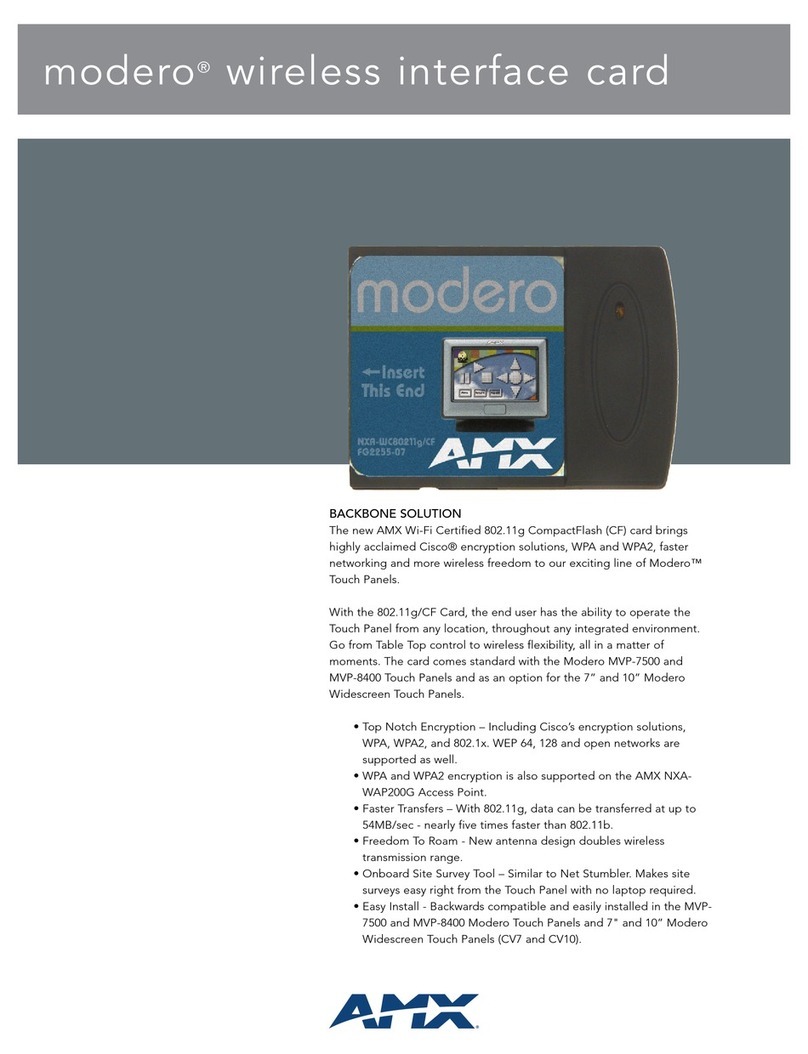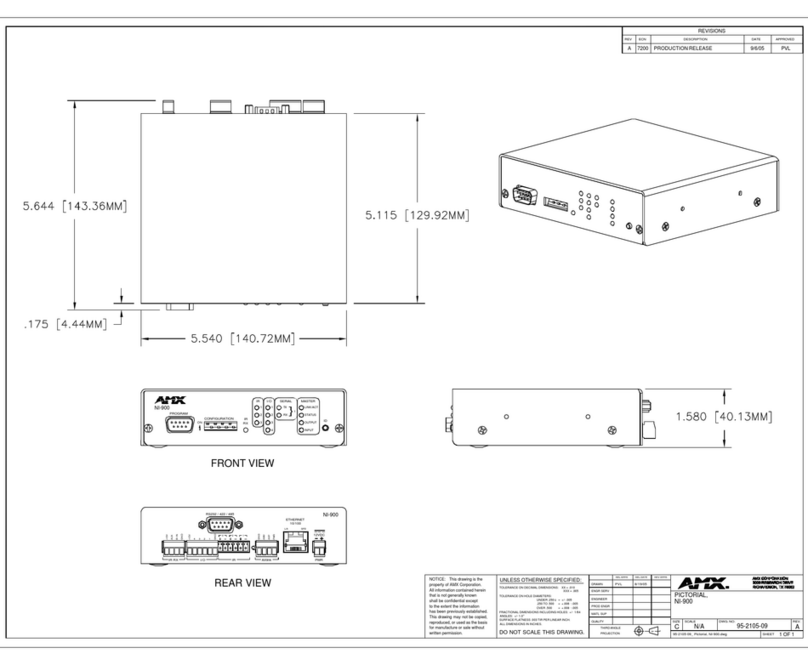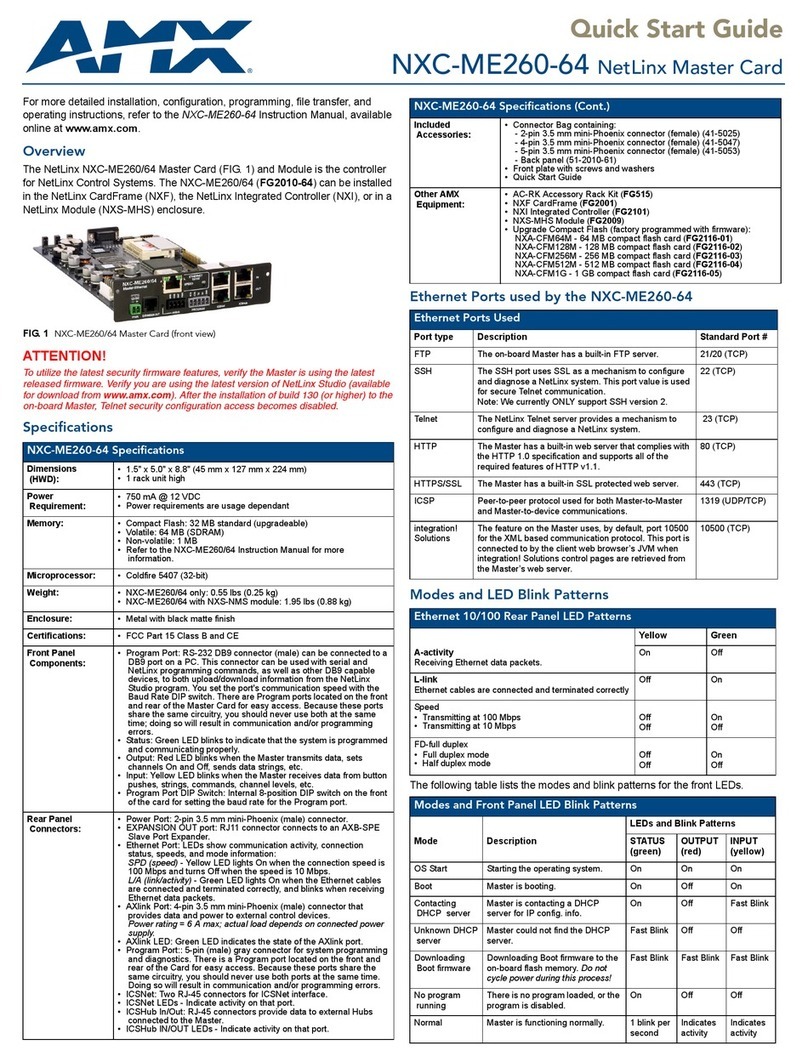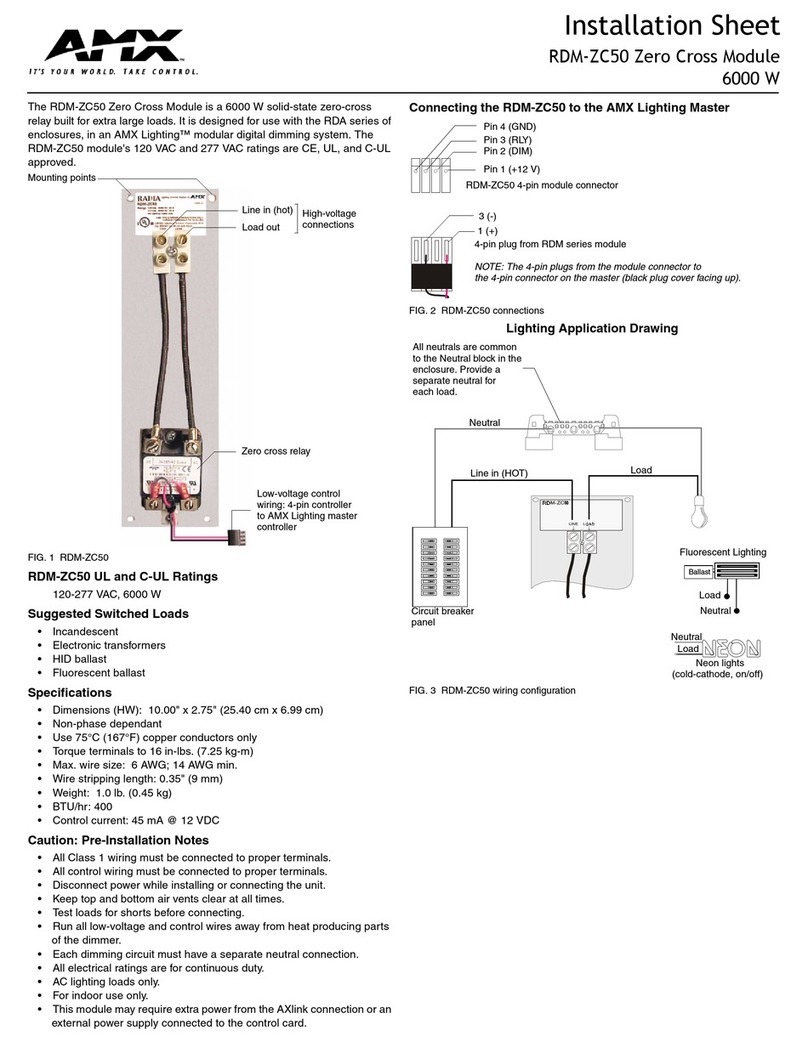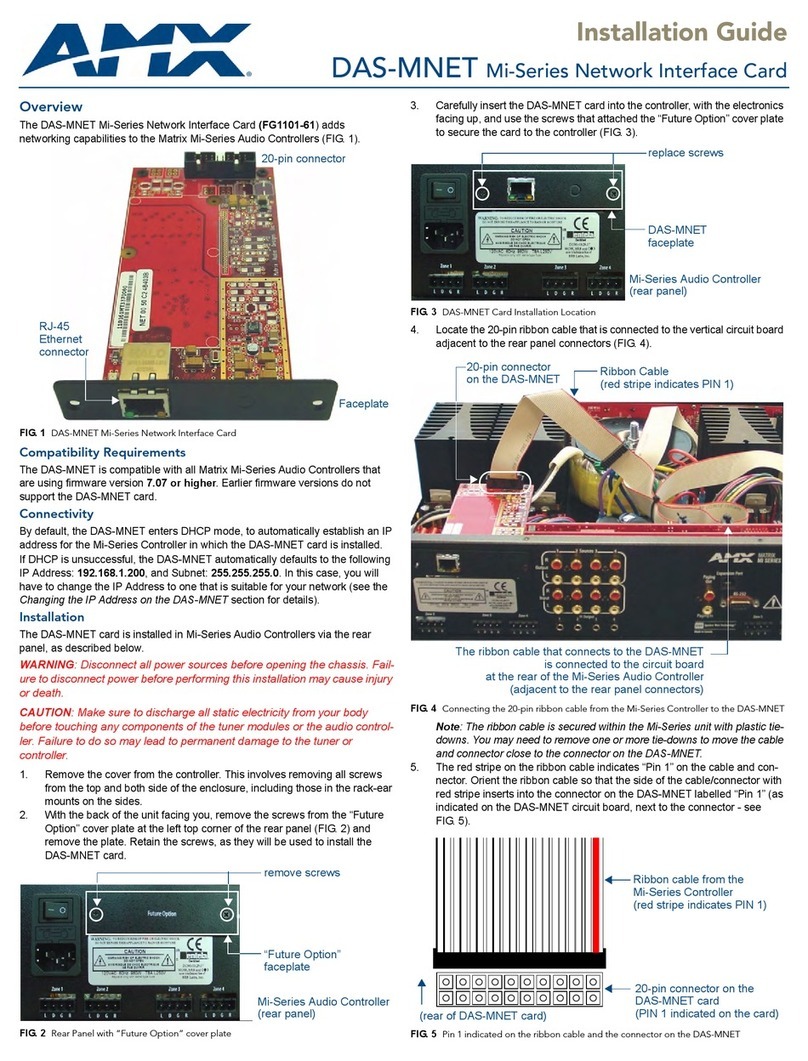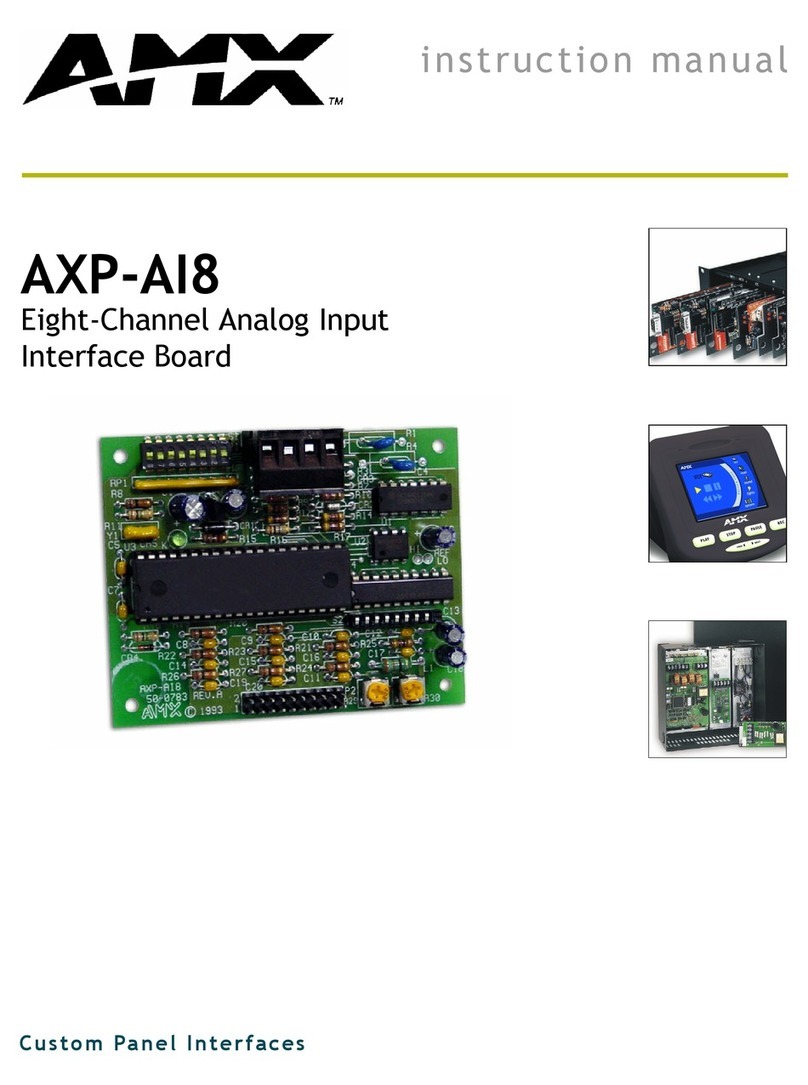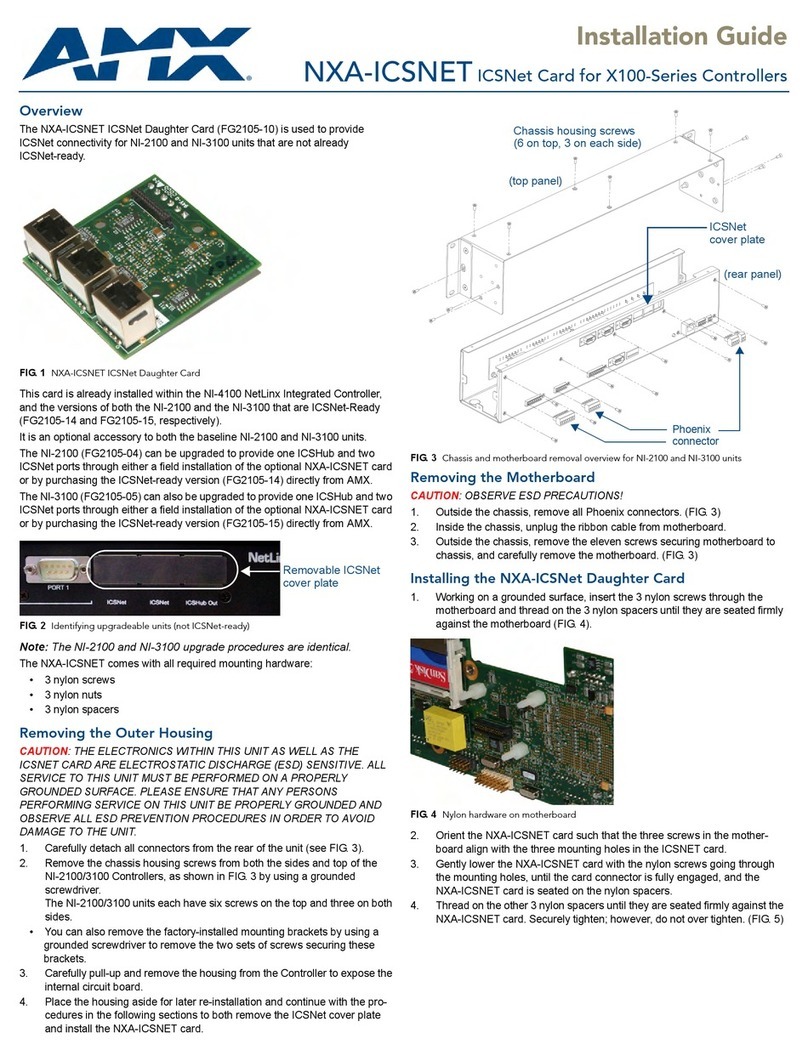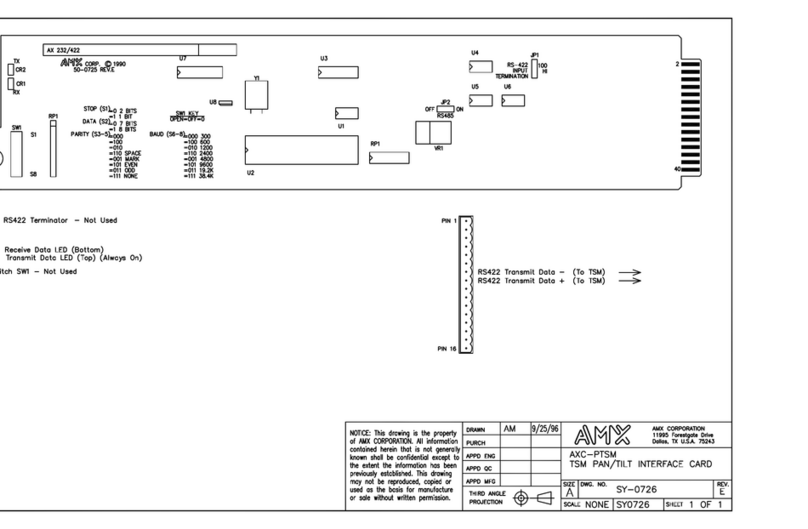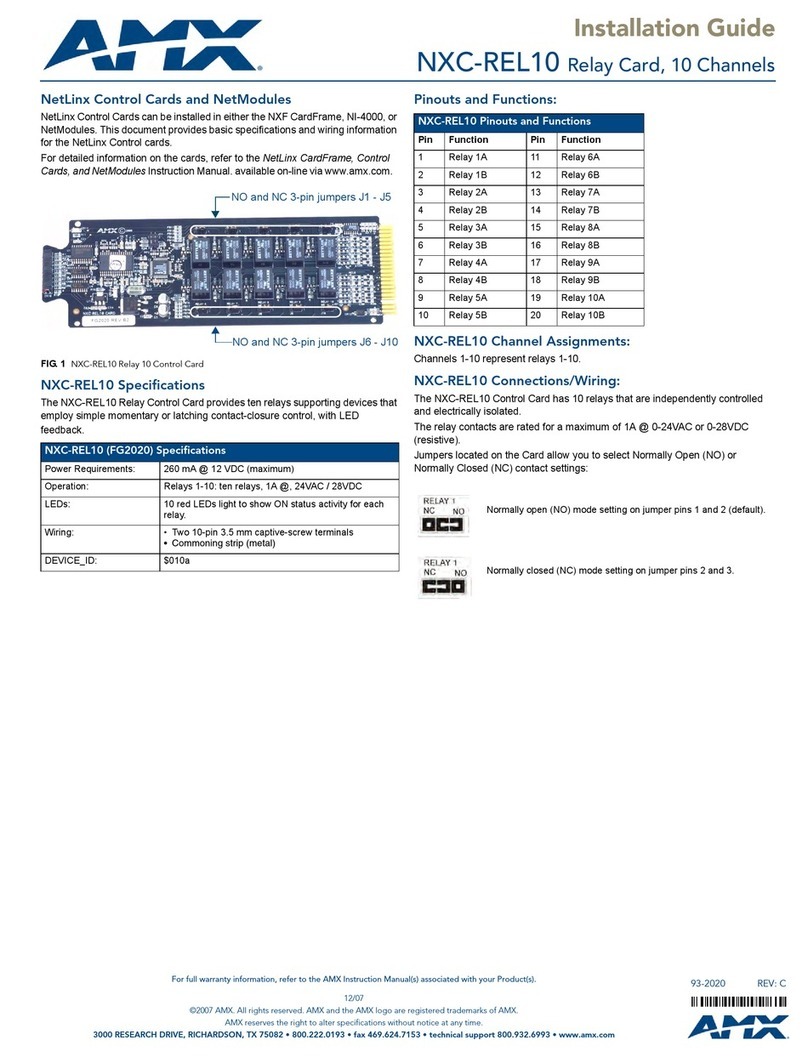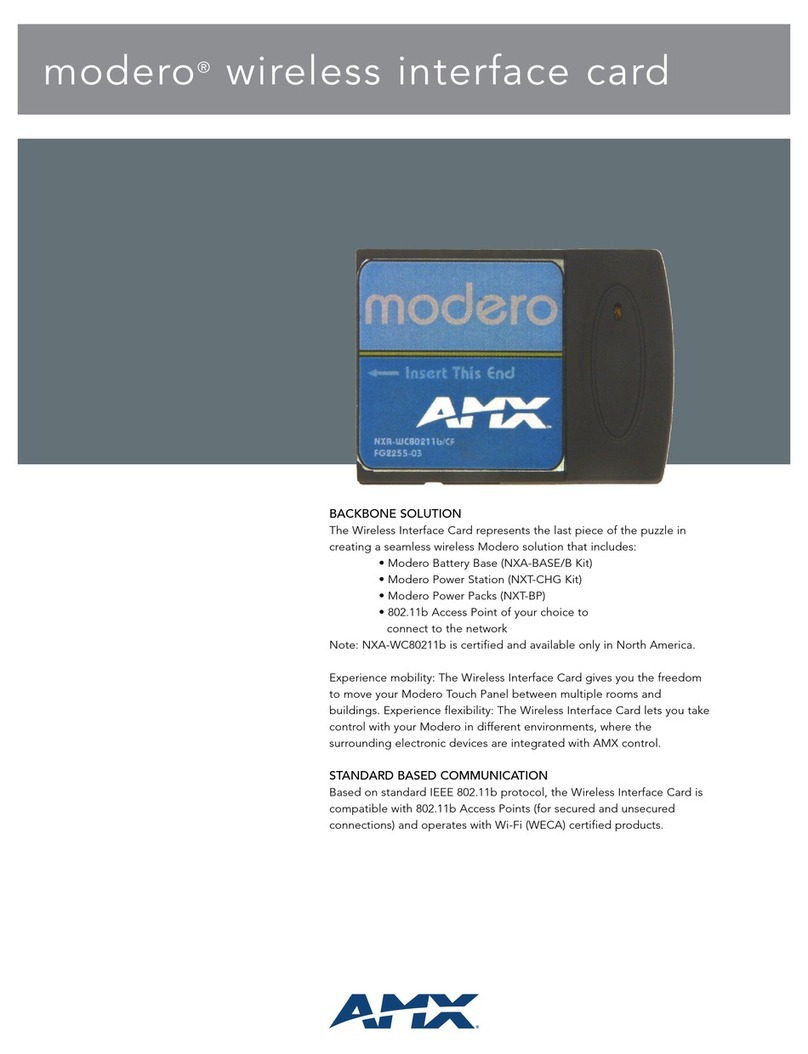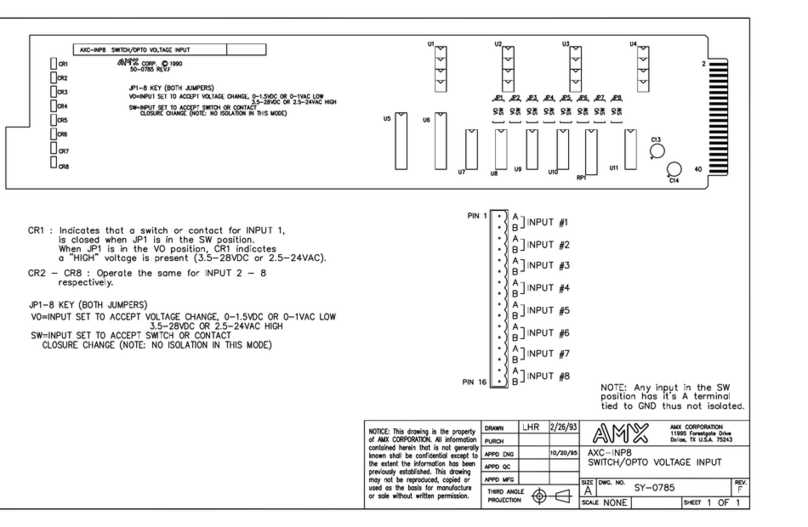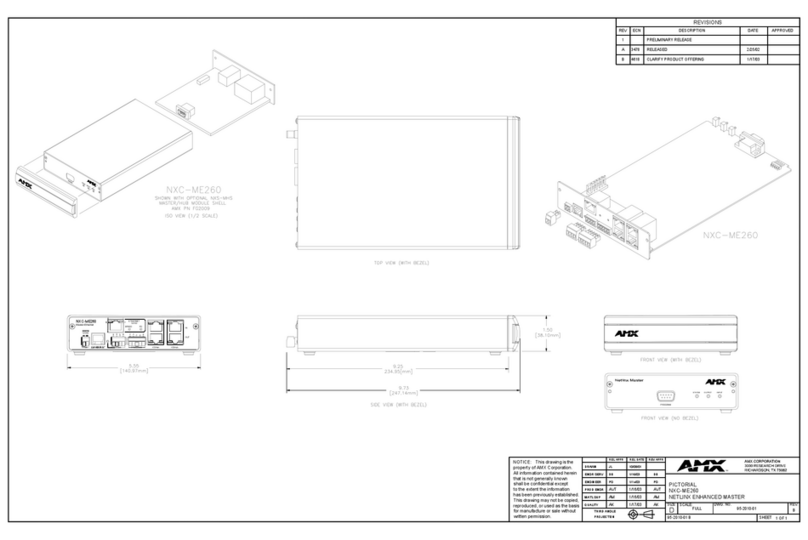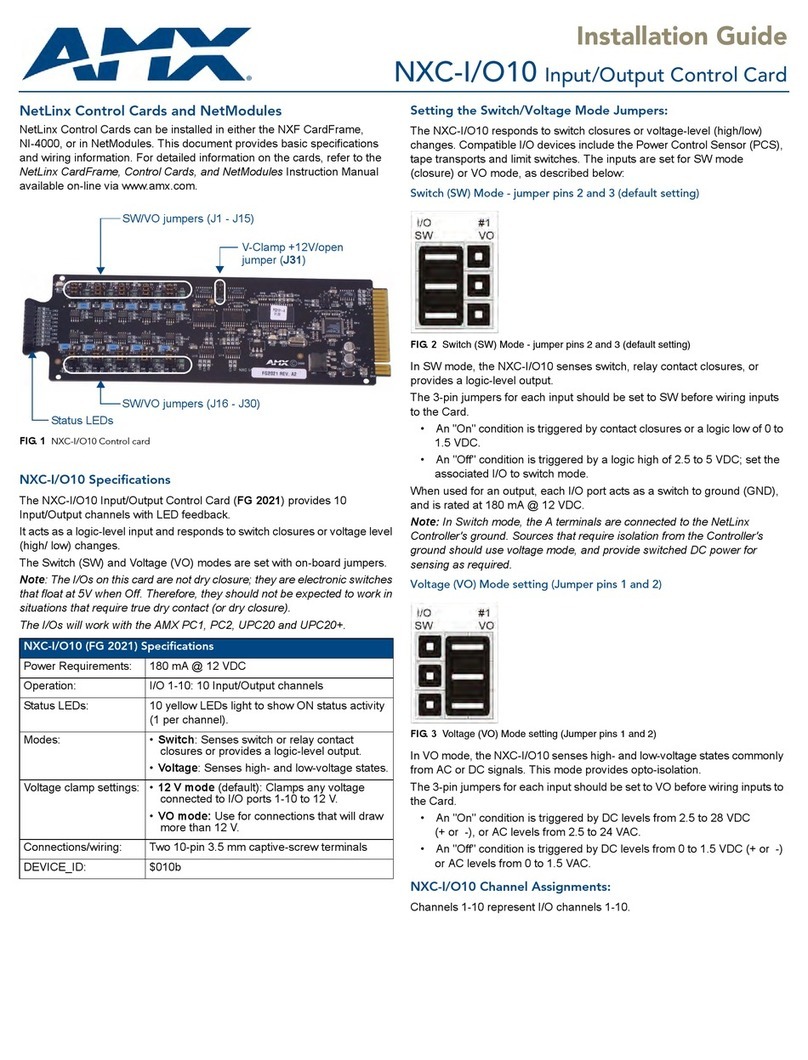Configuring the Network Interface Card for Unsecured Access
1. Power-down the Modero unit and insert the interface card into the rear PCMCIA slot.
2. Power-up the Modero unit. This allows the panel to detect the card.
3. Navigate to the Wireless Settings section of the Secondary Connection page via the
Protected Setup page.
4. Touch the Network Name (SSID) field (FIG. 1).
5. From the on-screen Service Set Identifier keyboard, enter the network name previously
used on your Access Point (case sensitive).
Specifications
Network Standard • IEEE 802.11b
On-board Chipset • Intersil PRISM2.5 chipset on-board
Antenna • Two MMCX reverse connector
Radio Data Rate • 11/5.5/2/1Mbps, Auto Rate
RF Output Power • 15 dBm (max.)
• Channels 1-11 (North America)
Vol ta ge •5.0VDC+
5%
Sensitivity • @PER< 8%
11Mbps : -85 dBm (max.)
5.5Mbps : -88 dBm (max.)
2 Mbps : -89 dBm (max.)
1 Mbps : -92 dBm (max.)
Operating
Environment
• Temperature: 0~60°C (operating) and -20~80°C (storage)
• Humidity (non-condensing): 0~90% RH
6. Toggle the Network Authentication field until it reads Open System (default).
7. Toggle the Encryption field until it reads Clear Text (default).
8. Touch the Back button to apply the changes.
9. Return to the Secondary Connection page to verify that the link quality bargraph is On.
Note: The signal strength bargraph should show a connection to an Access Point. If there
is no signal or IP Address displayed; configuration of your network could be required.
Configuring the Modero Panel for Secured Access
1. Power-down the Modero unit and insert the interface card into the rear PCMCIA slot.
2. Power-up the Modero unit. This allows the panel to detect the card.
FIG. 1 Secondary Connection page
Modero
connection
IP info.
PCMCIA
settings
3. Navigate to the Wireless Settings section of the Secondary Connection page via the
Protected Setup page.
4. Touch the Network Name (SSID) field (FIG. 1).
5. From the on-screen Service Set Identifier keyboard, enter the
network name previously used on your Access Point.
6. Toggle the Authentication field until it reads Open System (default).
7. Toggle the Encryption field until it reads WEP64 or WEP128. The 64/128 selection reflects
the bit-level of encryption security.
8. Touch one of the Key buttons under the title WEP Keys.
Note: These keys must match for each key identifier. I.e. Key 1 on the panel must match
key 1 on the Access Point. You can enter up to four keys. WEP will not work unless the same
default key is set on both the panel and the Access Point.
For example: if you had your Access Point set to default key 4 (which was 01:02:03:04:05)
and you set the Modero to key 1 (which was also 01:02:03:04:05) it will not work.
You have to set key 4 on the Modero to 01:02:03:04:0.
9. From the on-screen keyboard, enter the key that you entered for the Wireless Access Point.
10. Set the Default Key to match the identifier of the key that you entered into the Access Point.
11. Touch the Back button to apply the changes.
12. Return to the Secondary Connection page to verify that the link quality bargraph is On.
Note: The signal strength bargraph should show a connection to an Access Point. If
there is no signal or IP Address displayed; configuration of your network could be required.
FCC Information
This device complies with Part 15 of the FCC Rules. Operation is subject to the following two
conditions: (1) this device may not cause harmful interference, and (2) this device must
accept any interference received; including interference that may cause undesired operation.
Federal Communications Commission (FCC) Statement
This Equipment has been tested and found to comply with the limits for a Class B digital device,
pursuant to Part 15 of the FCC rules. These limits are designed to provide reasonable protection
against harmful interference in a residential installation. This equipment generates, uses and can
radiate radio frequency energy, and, if not installed and used in accordance with the instructions,
may cause harmful interference to radio communications. However, there is no guarantee that interference will not
occur in a particular installation. If this equipment does cause harmful
interference to radio or television reception, which can be determined by turning the equipment
off and on, the user is encouraged to try to correct the interference by one or more of the following measures:
• Reorient or relocate the receiving antenna.
• Increase the separation between the equipment and receiver.
• Connect the equipment into an outlet on a circuit different from that to which the receiver is
connected.
• Consult the dealer or an experienced radio/TV technician for help.
FCC RF Radiation Exposure Statement
This transmitter must not be co-located or operating in conjunction with any other antenna or
transmitter. This equipment complies with FCC RF radiation exposure limits set forth for an
uncontrolled environment. This equipment should be installed an operated with a minimum
distance of 20 centimeters between the radiator and your body.
Page 4
Page 3
Page 6
Page 5