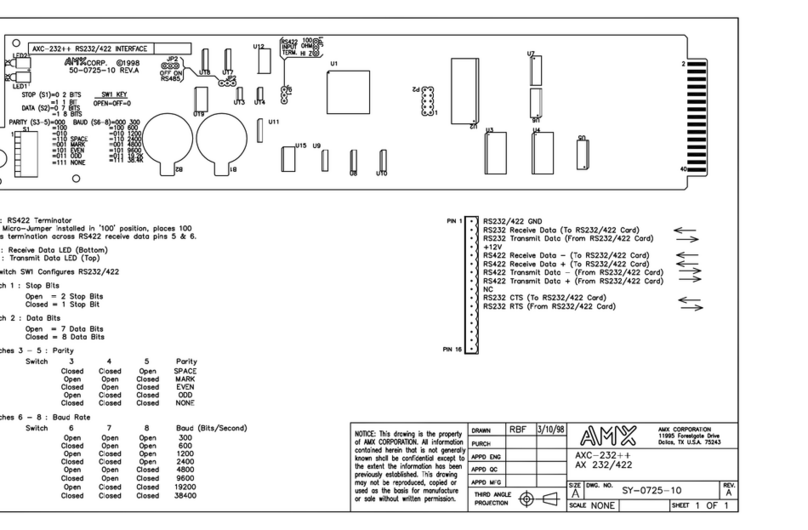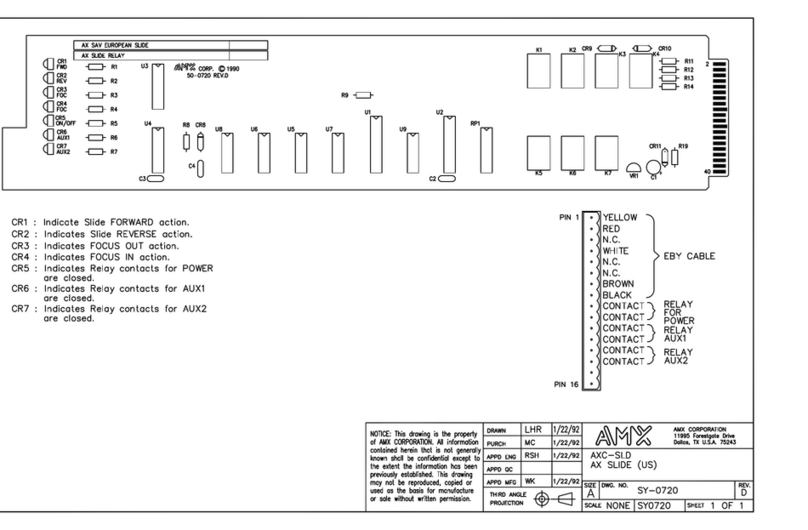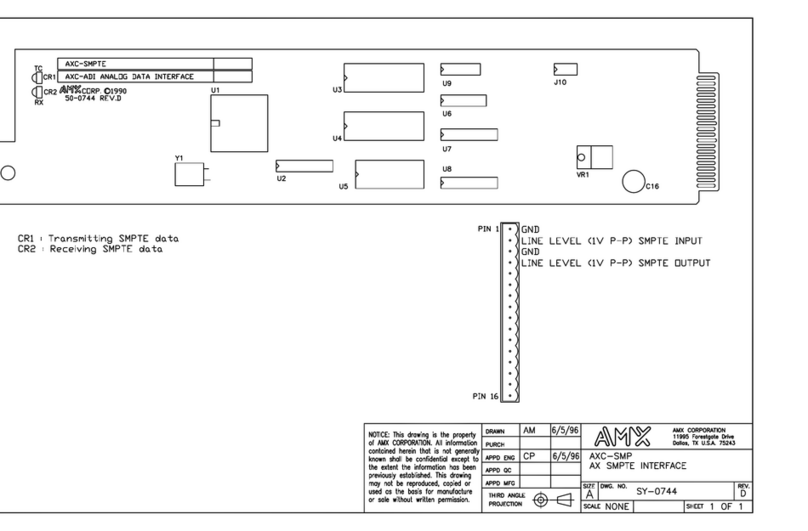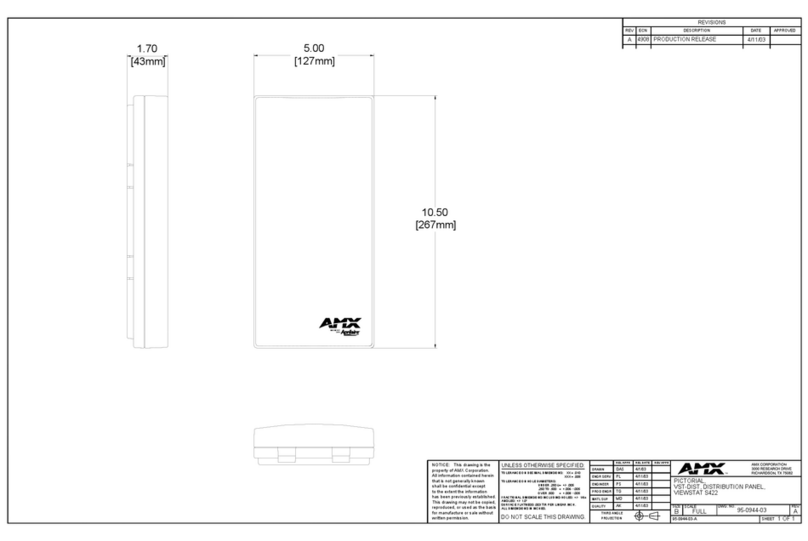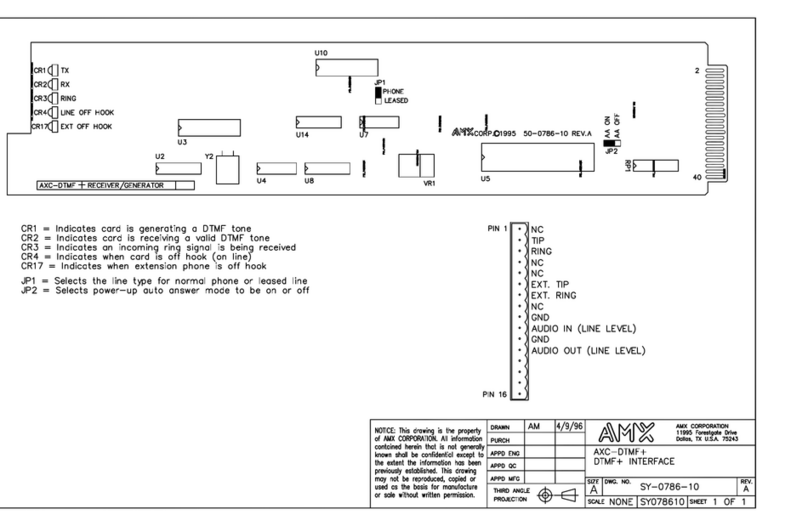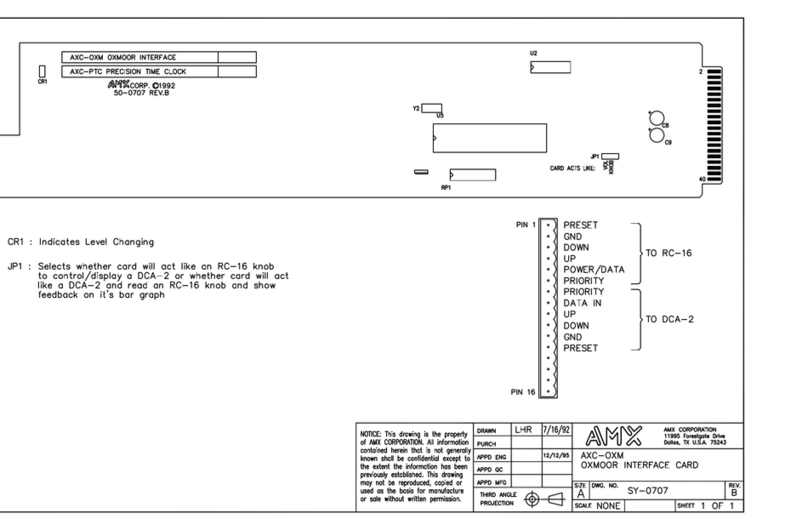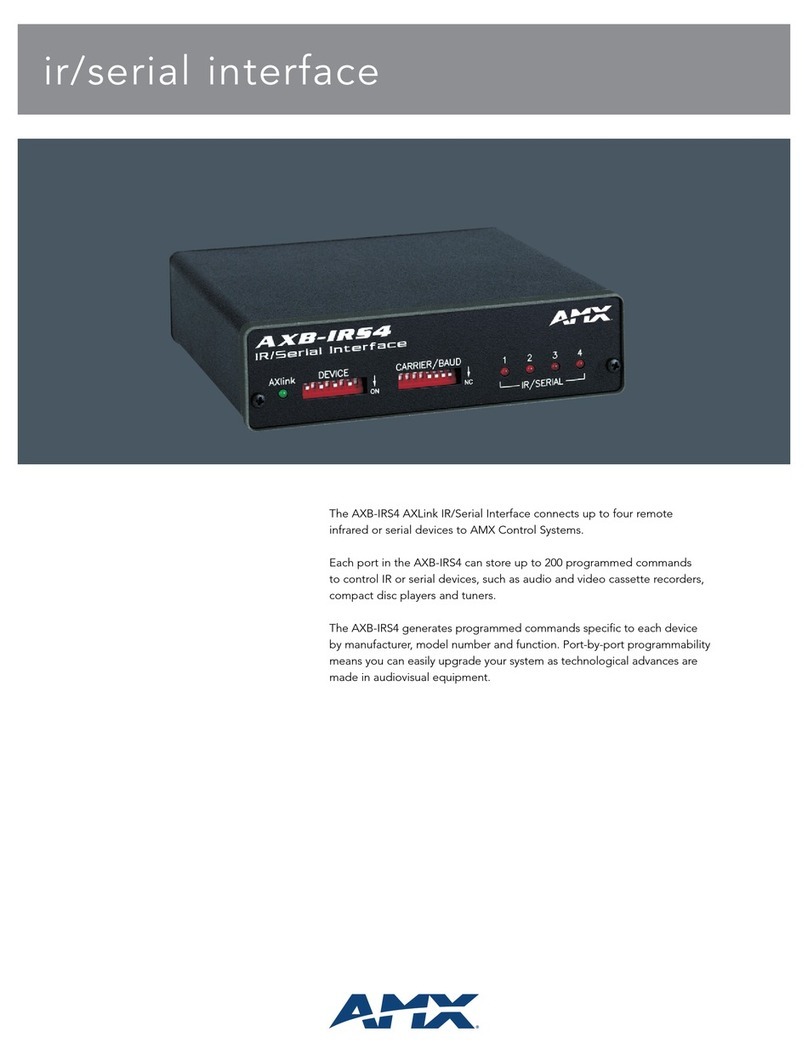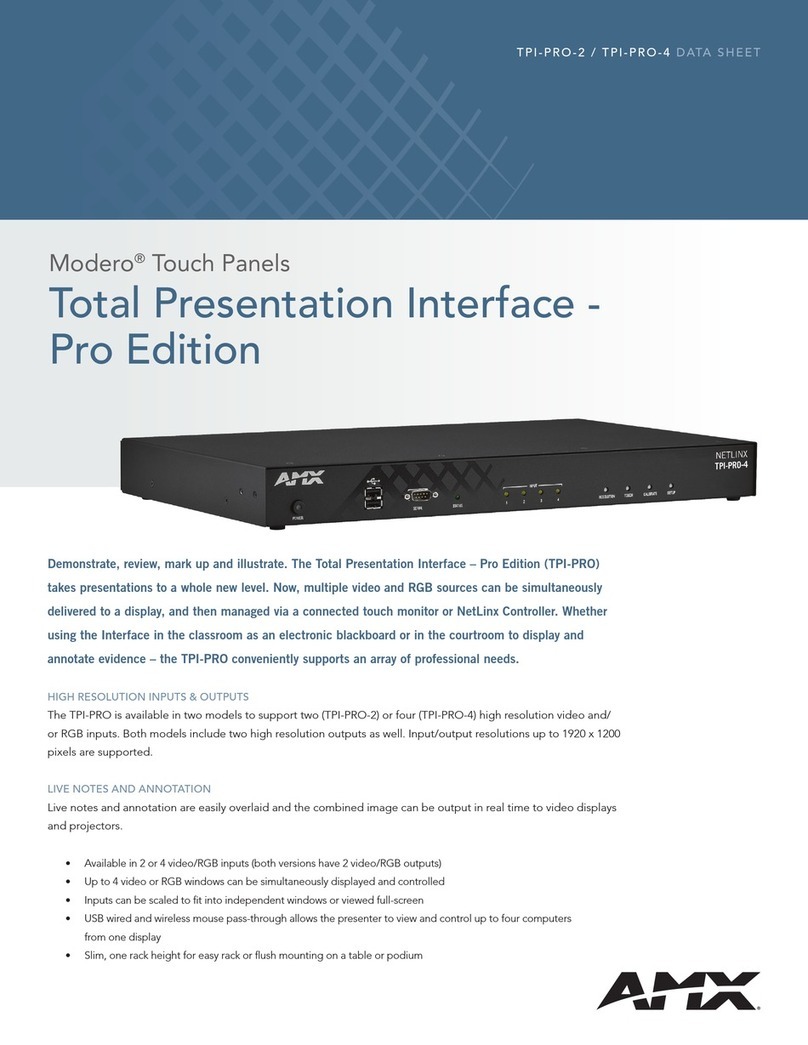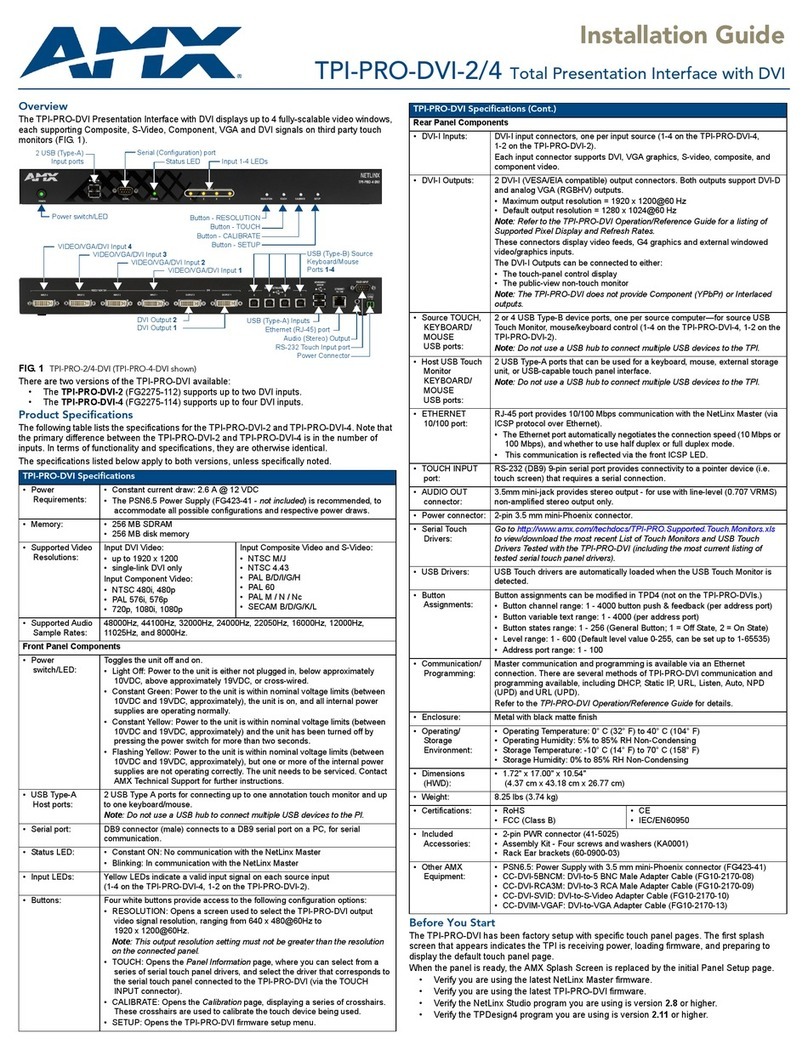For full warranty information, refer to the AMX Instruction Manual(s) associated with your Product(s).
8/08
©2008 AMX. All rights reserved. AMX and the AMX logo are registered trademarks of AMX.
AMX reserves the right to alter specifications without notice at any time.
3000 RESEARCH DRIVE, RICHARDSON, TX 75082 • 800.222.0193 • fax 469.624.7153 • technical support 800.932.6993 • www.amx.com
93-2031-01 REV: C
KNX Connector
The KNX connector on the rear panel is a 2-pin captive-wire connector that
provides communication between the NXB-KNX and the KNX control system
via 2-wire shielded twisted pair cabling (FIG. 4).
Configuration
NXB-KNX units have a built-in WebConsole that allows you to make various
configuration settings via a web browser on any PC that has access to the
Master. The web console consists of a series of web pages that are collectively
called the "NXB-KNX Configuration Manager".
Determining the IP Address of the NXB-KNX
NXB-KNX units feature a built-in zero-configuration networking client that
allows you to determine the unit’s IP address via Bonjour or a similar zero-
configuration client. Zeroconf (also known as "Bonjour") technology provides a
general method to discover services on a local area network. In essence, it
allows you to set up a network without any configuration, as described below.
Zero-Configuration (Bonjour) Client
You will need a zero-configuration client to determine the IP address of the
NXB-KNX. There are many zero-configuration clients available. However, for
the purposes of this document, we will refer to the Bonjour plugin for Internet
Explorer. It is free and widely available for download.
If you don’t already have it installed on your PC, download and install Bonjour
for Windows before you begin.
Note: The NXB-KNX is set to DHCP by default. Bonjour requires DHCP to
discover the device, so don’t change this setting until you have identified the
unit on your network.
1. With Bonjour for Windows running on a PC that has access to the LAN
that the NXB-KNX resides on, connect the NXB-KNX to the network (see
the Wiring and Connections section).
2. In Bonjour, you will see the unit join the network at power up.
3. In Bonjour, click on the NXB-KNX link and it will access the unit's
Configuration Manager (IP Settings page).
4. The unit’s IP Address is displayed in the IP Settings page.
At this point you can assign a new IP Address if necessary.
Accessing the WebConsole
From any PC that has access to the LAN that the NXB-KNX resides on:
1. Open a web browser and type the IP Address of the target NXB-KNX unit
in the Address Bar.
2. Press Enter to access the WebConsole for the specified NXB-KNX unit.
The initial view is the IP Settings page.
Admin Menu
There are several configuration pages included in the Configuration Manager,
all of which are accessed via the Admin drop-down menu (FIG. 5):
Click on an option in this menu to access each of the configuration pages, as
described in the following sub-sections:
Security Settings
Select Security Settings from the Admin drop-down menu to open the
Security Settings page. Use the options on the page to specify security options
and login information for this NXB-KNX unit.
Enable / Disable Security Settings
Login Information
Use this set of options to specify a Username and Password. These will be
required only if one or more of the Security Settings are enabled.
•ClickAccept to save your changes, changes on this page take effect
immediately.
•ClickCancel to cancel any changes.
IP Settings
Select IP Settings from the Admin drop-down menu to open the IP Settings
page. Use the options on the page to specify network/IP settings for this
NXB-KNX unit.
Additional Documentation
Refer to the NXB-KNX Operation/Reference Guide (available to view/download
at www.amx.com) for additional configuration information, including instructions
on using the Clock Manager, Application and Firmware upgrades.
FIG. 4 KNX Connector wiring diagram
FIG. 5 NXB-KNX Configuration Manager -Admin menu
KNX
Control
Bus
2-wire twisted pair
+
-
Web Security: Click this checkbox to enable Web Security.
When Web security is enabled, a username and password are
required to access any system Web pages (default =
disabled).
Telnet Security: Click this checkbox to enable Telnet Security.
With Telnet Security enabled, a username and password are
required to establish a Telnet or SSH connection
(default = disabled).
Admin Security: Click this checkbox to enable Admin Security.
With Admin Security enabled, a username and password are
required to modify any system configuration item (default =
disabled).
Restore Factory
Defaults:
Click to restore all security settings to their factory default (all
disabled).
Username: Enter the Username that will be required to login to this unit
id security is enabled.
New Password: Enter a new password that will be required to login to this
unit if security is enabled.
Confirm Password: Re-enter the new password in this field.
Restore Factory
Defaults:
Click to restore the login information to the factory defaults:
• Default Username = administrator
• Default Password = password
DHCP: Click to toggle DHCP on this unit (default = enabled).
Note: DHCP must be enabled in order for the zero-configuration
client (i.e. Bonjour for Windows) to detect the NXB-KNX on the
network.
Hostname: Enter a Hostname for this unit (enabled only if DHCP is
disabled.
IP Address: Enter an IP Address for this unit (enabled only if DHCP is
disabled).
Subnet Mask: Enter a Subnet Mask for this unit (enabled only if DHCP is
disabled).
Gateway: Enter a Gateway for this unit (enabled only if DHCP is disabled).
Domain Suffix: Enter the Domain Suffix for this unit.
DNS 1, 2, 3: Enter up to three DNS addresses for this unit.
Reboot: Click to initiate a system reboot. IP Settings changes only take
effect after a reboot.