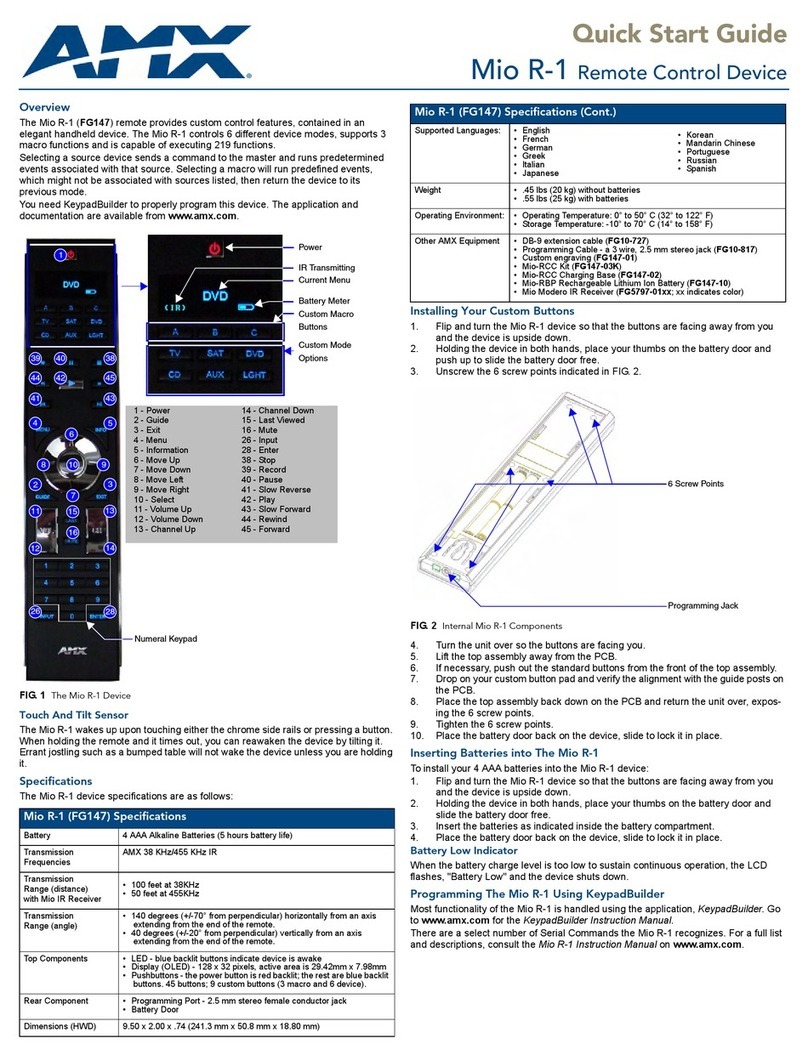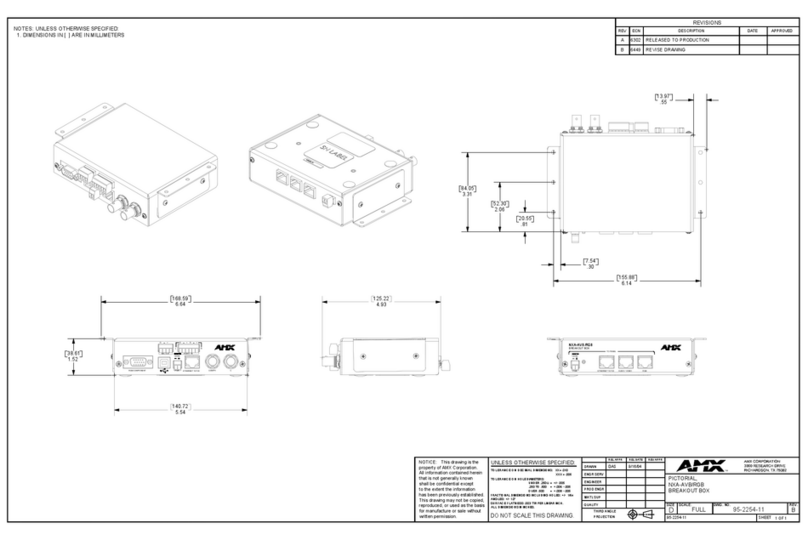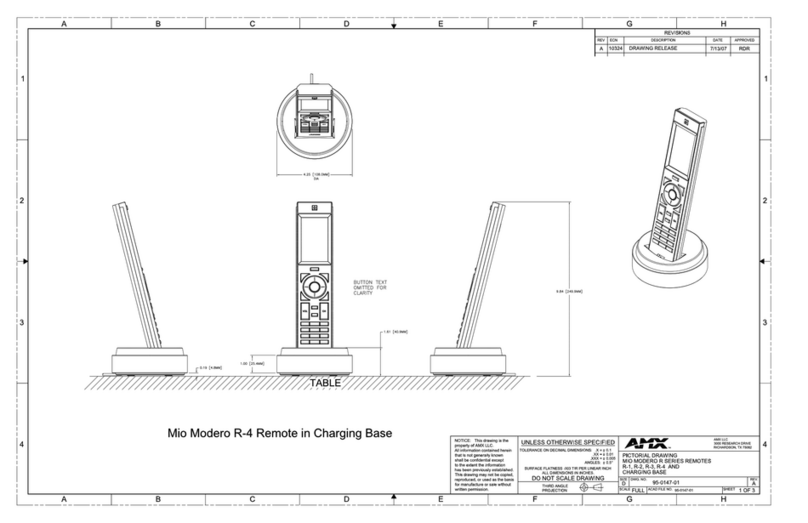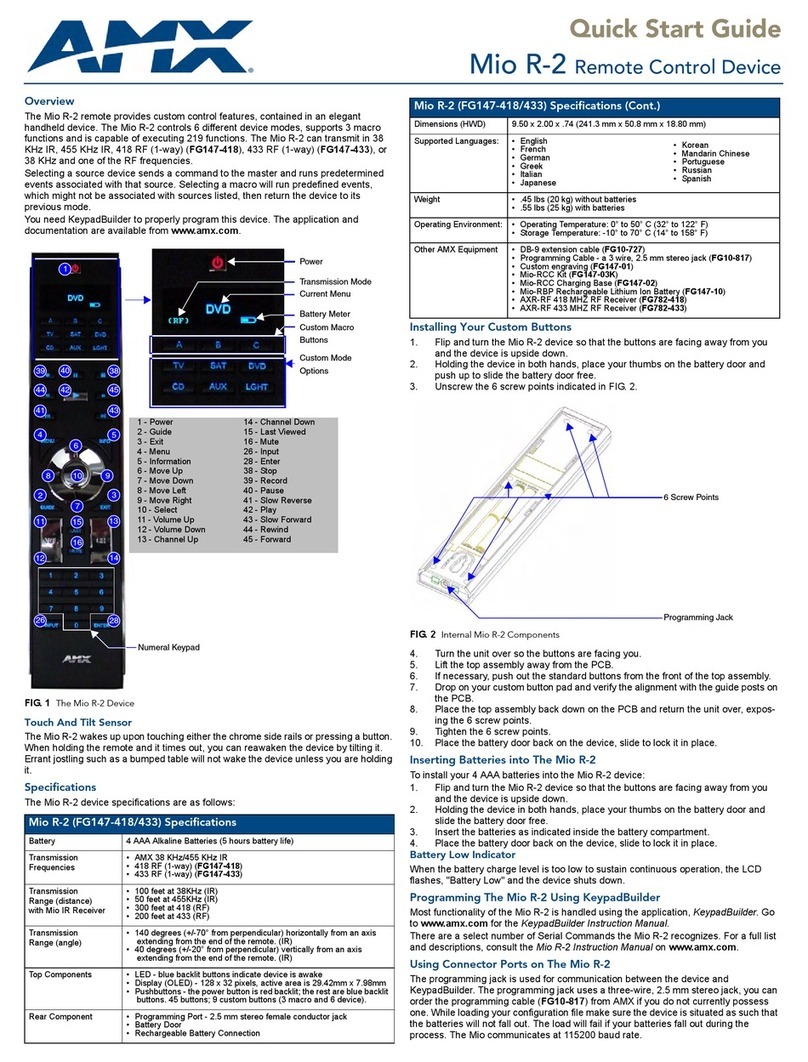Table of Contents
^BFB.............................................................................................................................. 52
^BIM.............................................................................................................................. 52
^BMC ............................................................................................................................ 53
^BMF............................................................................................................................. 54
^BMI.............................................................................................................................. 55
^BMP ............................................................................................................................ 56
^BOR............................................................................................................................. 56
^BPP.............................................................................................................................. 56
^BRD ............................................................................................................................. 57
^BSF.............................................................................................................................. 57
^BSM............................................................................................................................. 57
^BSP.............................................................................................................................. 57
^BWW ........................................................................................................................... 58
^CPF.............................................................................................................................. 58
^DPF ............................................................................................................................. 58
^ENA............................................................................................................................. 58
^FON ............................................................................................................................ 59
^GDI.............................................................................................................................. 59
^GIV .............................................................................................................................. 59
^GLH ............................................................................................................................. 59
^GLL.............................................................................................................................. 60
^GRD............................................................................................................................. 60
^GRU............................................................................................................................. 60
^GSC ............................................................................................................................. 60
^GSN............................................................................................................................. 61
^ICO.............................................................................................................................. 61
^JSB .............................................................................................................................. 62
^JSI ............................................................................................................................... 62
^JST .............................................................................................................................. 63
^SHO............................................................................................................................. 63
^TEC.............................................................................................................................. 63
^TEF.............................................................................................................................. 64
^TXT.............................................................................................................................. 64
^UNI.............................................................................................................................. 64
Button Query Commands.............................................................................................. 65
?BCB.............................................................................................................................. 66
?BCF.............................................................................................................................. 66
?BCT.............................................................................................................................. 67
?BMP ............................................................................................................................. 67
?BOP ............................................................................................................................. 68