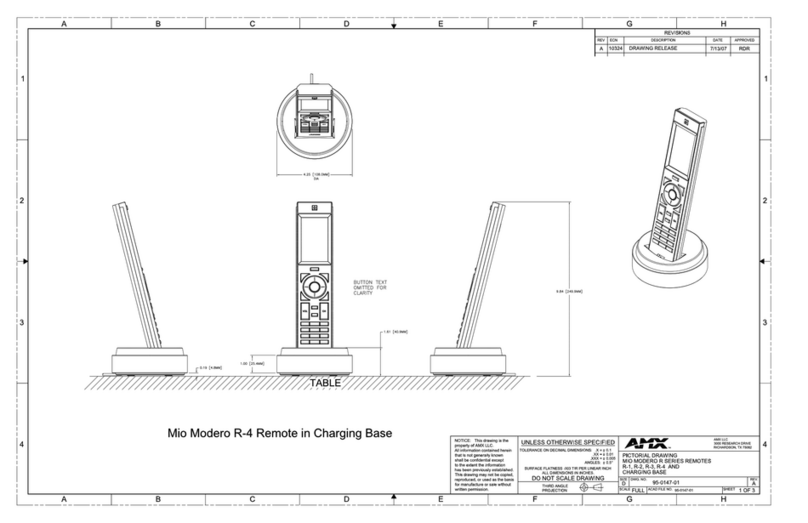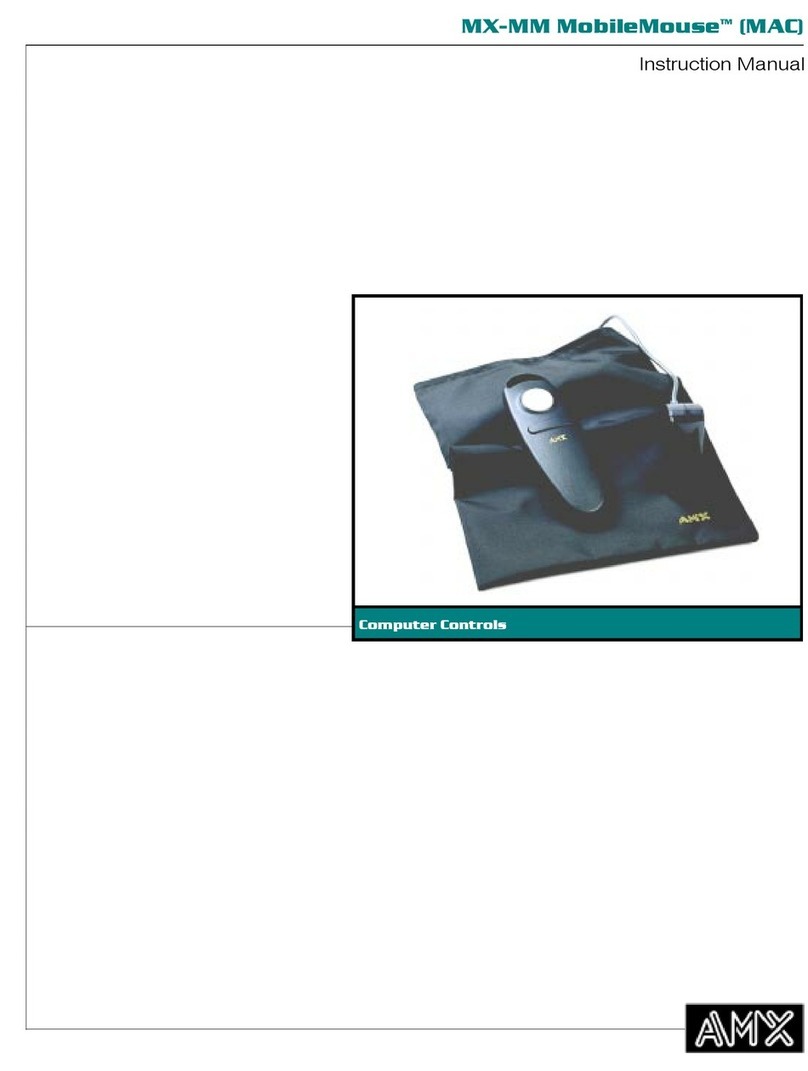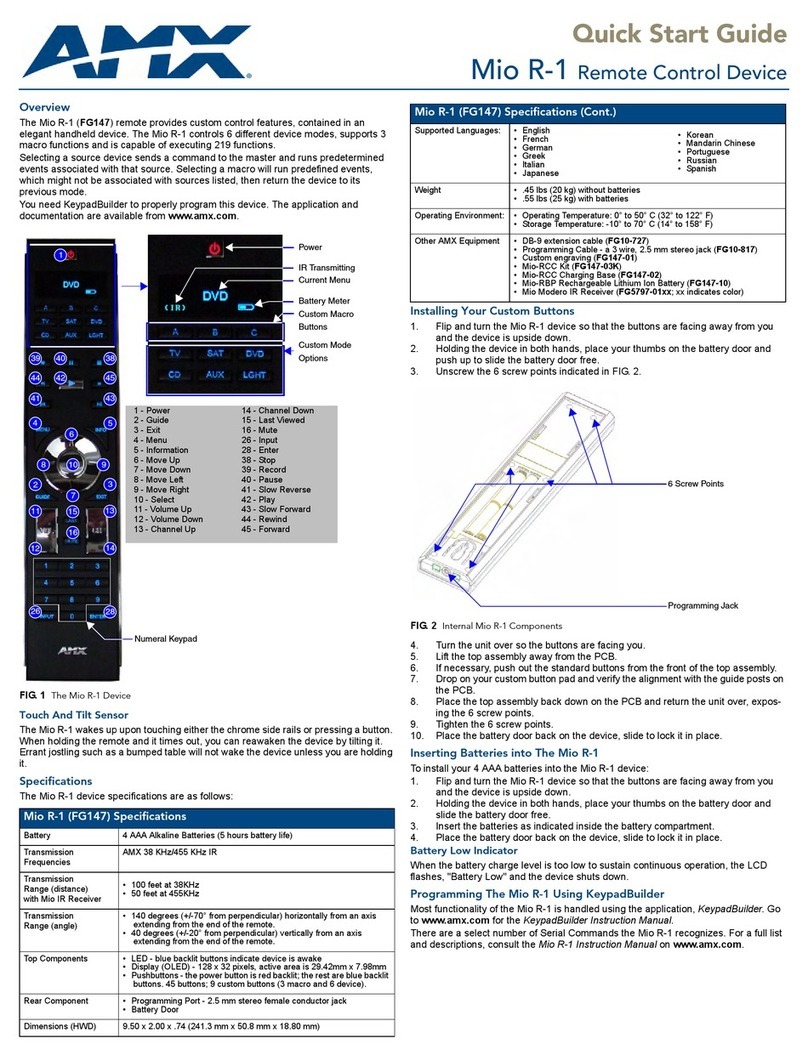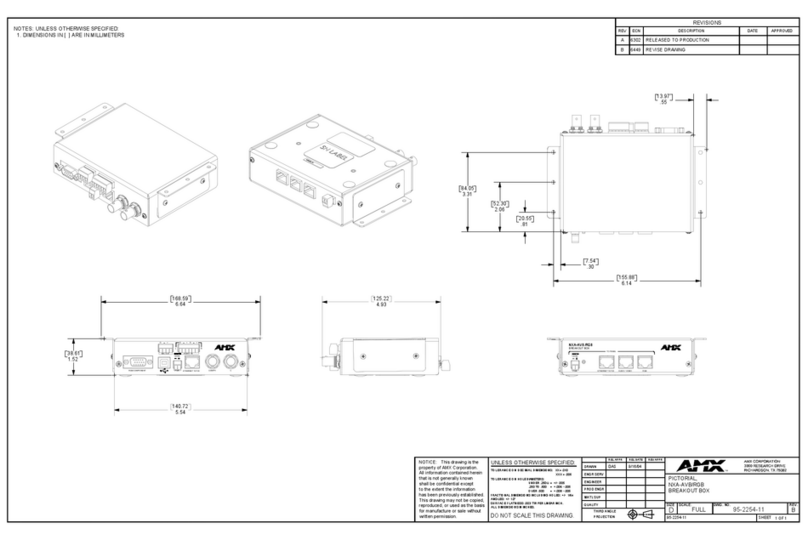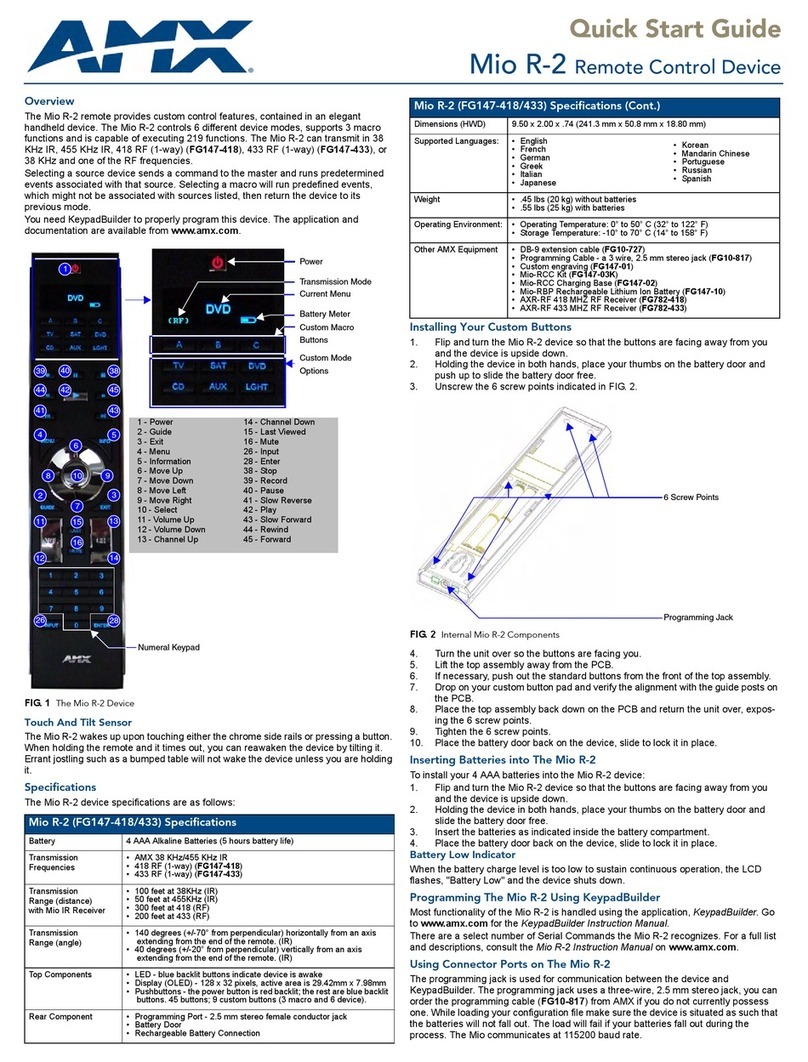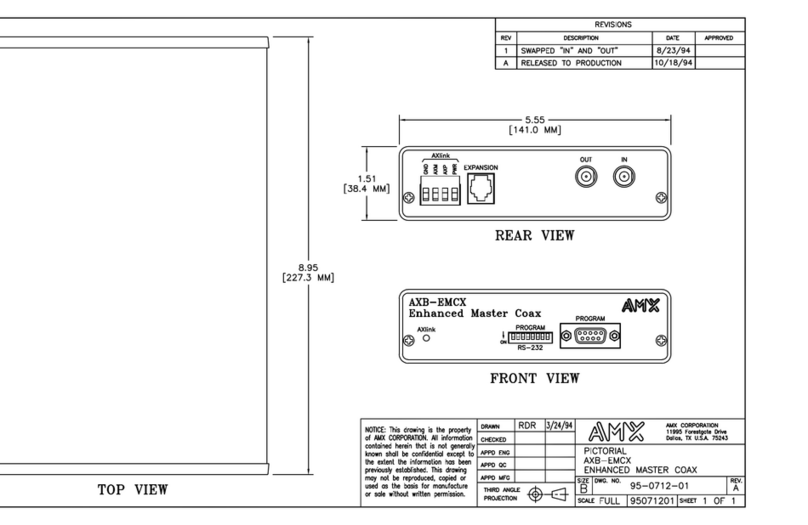AMX/Panja Viewpoint Training Manual
By Video Images Indiana
Revised Edition 3
Copyright 2003, Video Images Indiana - 5 -
Muting buttons: three buttons (MUTE LOCAL, MUTE
REMOTE and MUTE ALL) control the audio outputs of
the system.
Pressing MUTE LOCAL (Upper left external purple button)
will mute your microphone audio to the remote sights.
“LOCAL MUTED” will be displayed on the large monitor,
when this is pressed.
Pressing MUTE REMOTE (Lower left external purple
button) will mute the audio being received from the remote
sight. Press MUTE REMOTE again to turn off.
“REMOTE MUTED” will be displayed on the large monitor,
when this is pressed.
Pressing MUTE ALL will mute local, remote and the
speakers’ audio. MUTE ALL overrides MUTE LOCAL
and MUTE REMOTE. “ALL MUTED” will be displayed
on the large monitor, when this is pressed.
Toggling Mute Display: You can toggle the mute display
on or off by going into the SYSTEM menu and pressing
MUTE DISPLAY ON or MUTE DISPLAY OFF
respectfully.
Volume Up/Down: The purple buttons on the right side of
the ViewPoint touch panel control speaker volume. Pressing
the top button will make the volume louder and pressing the
bottom button will lower the volume. Best results are
achieved by setting the volume just loud enough for everyone
to hear comfortably. Turn down the volume if you hear
feedback coming from the speakers. If you still hear
feedback or a loud echo of your voice, ask any remote sites
you are connected with to turn their volume down as well.