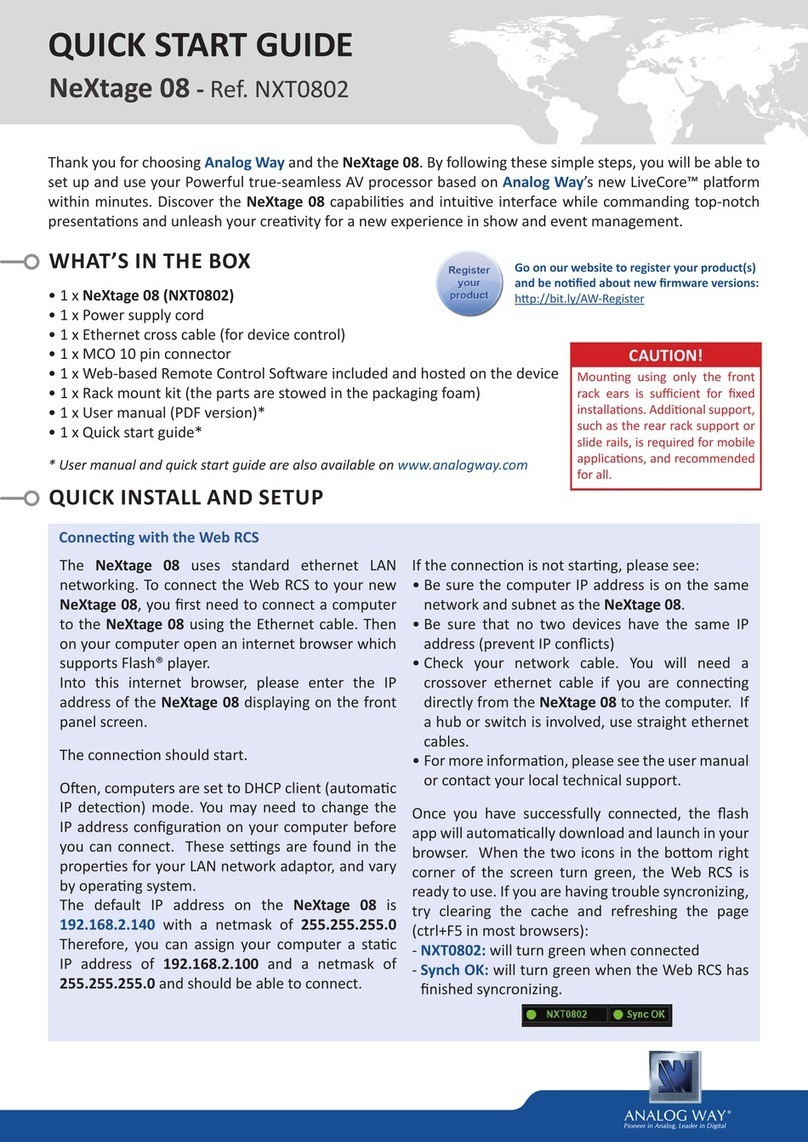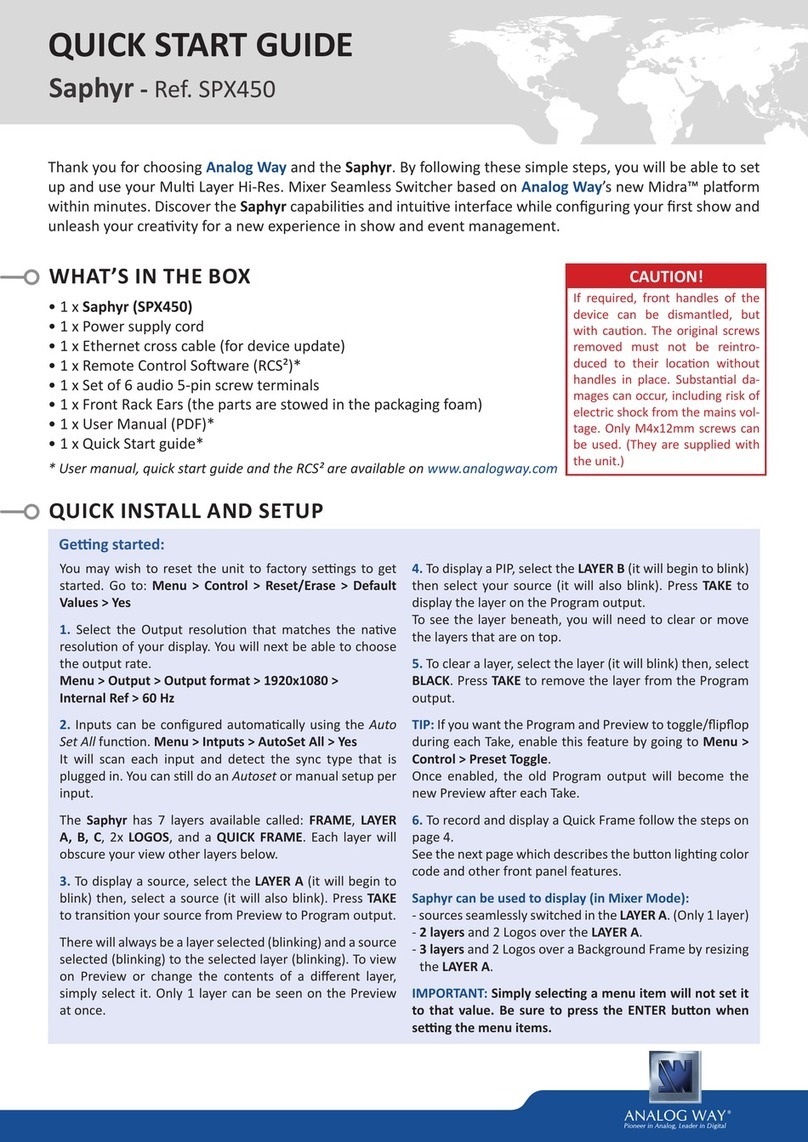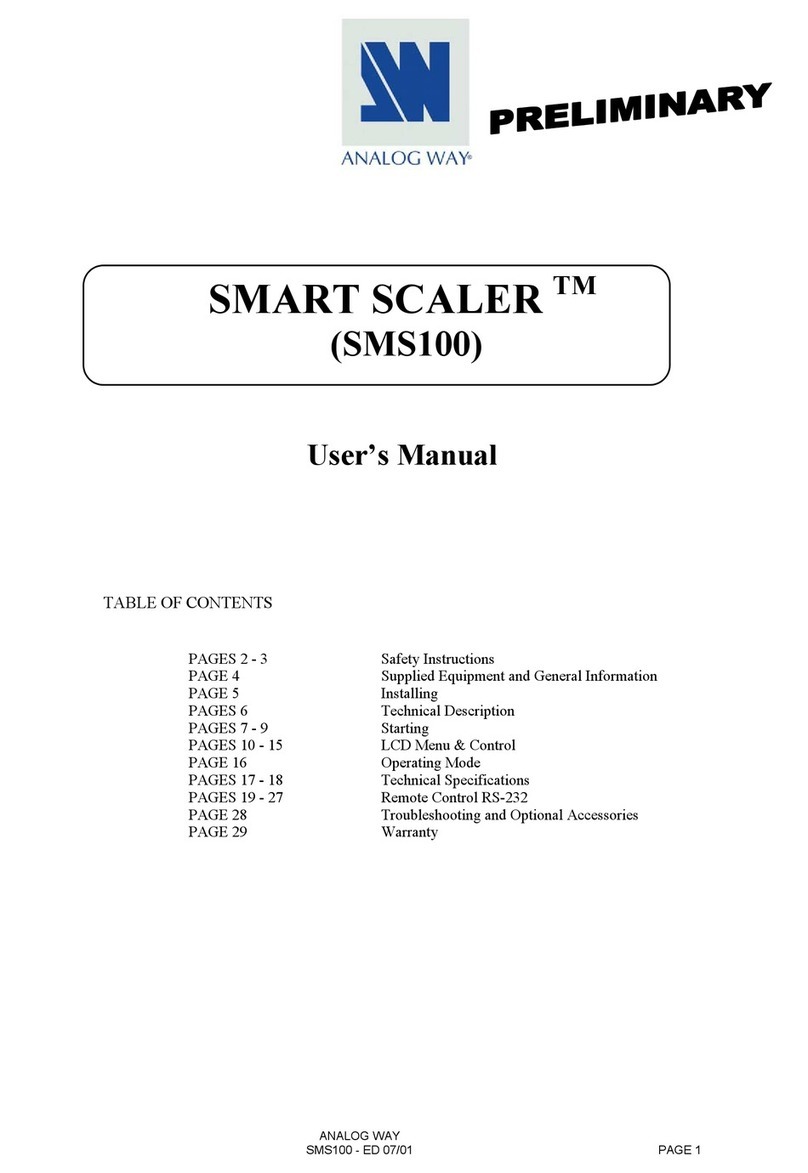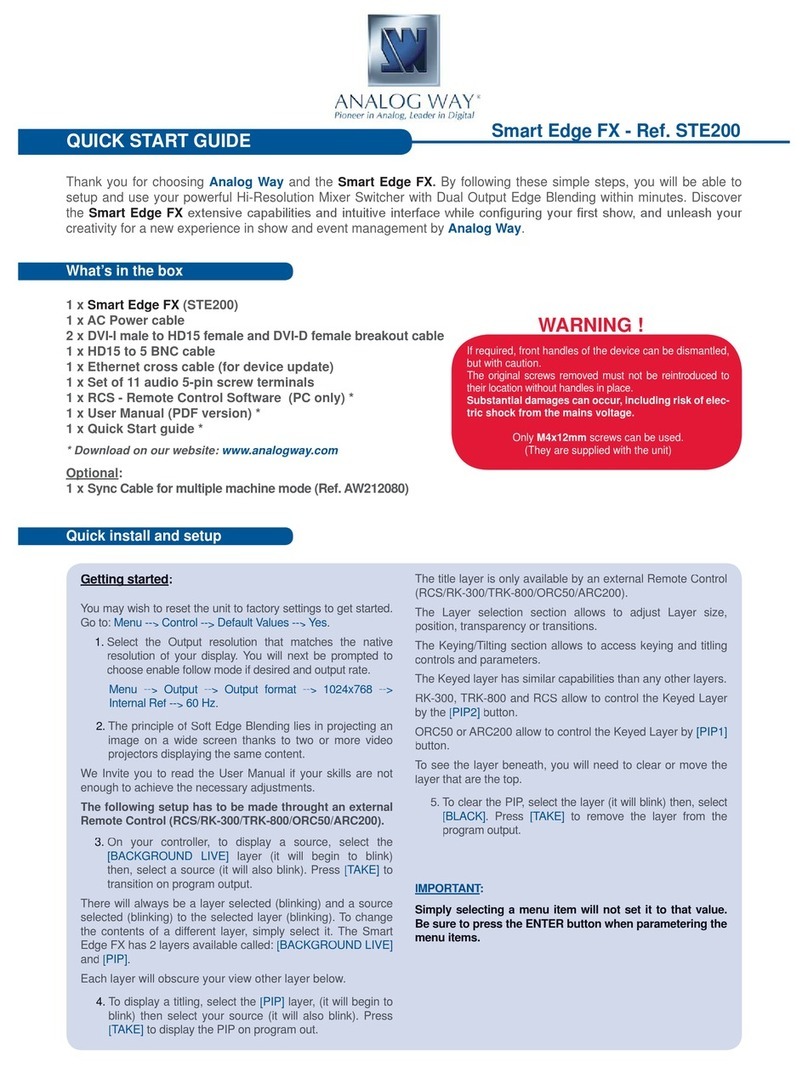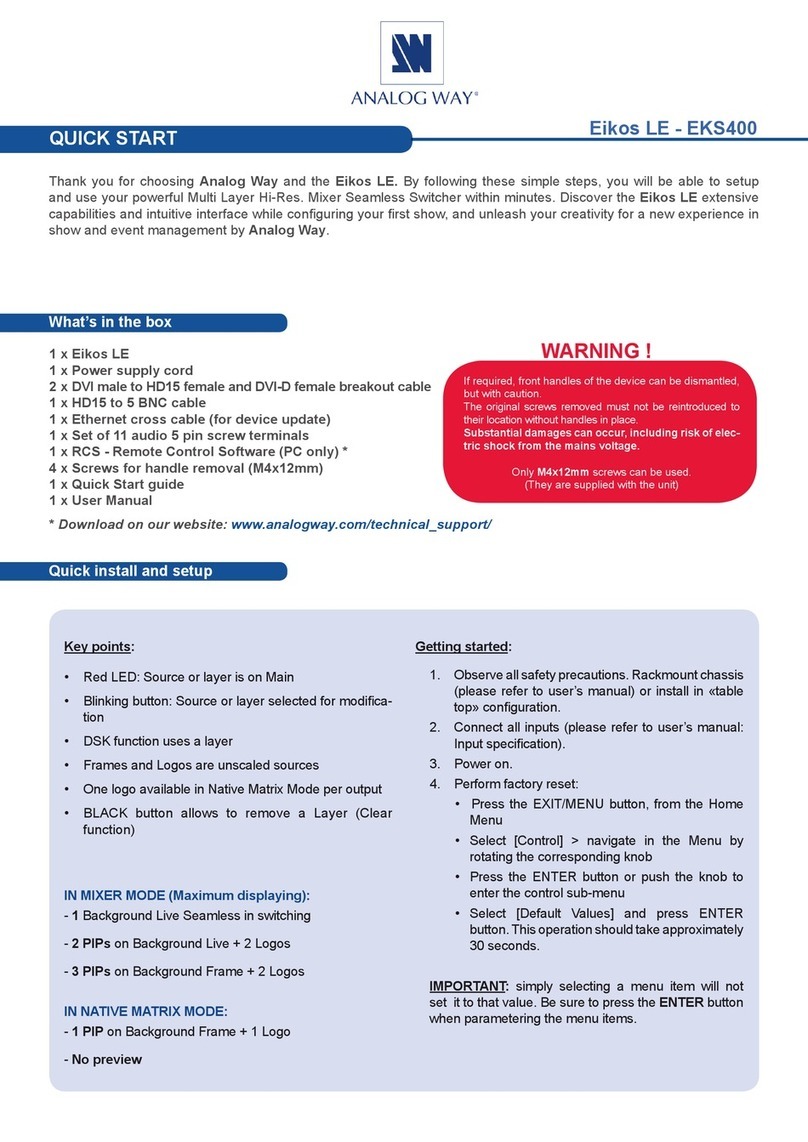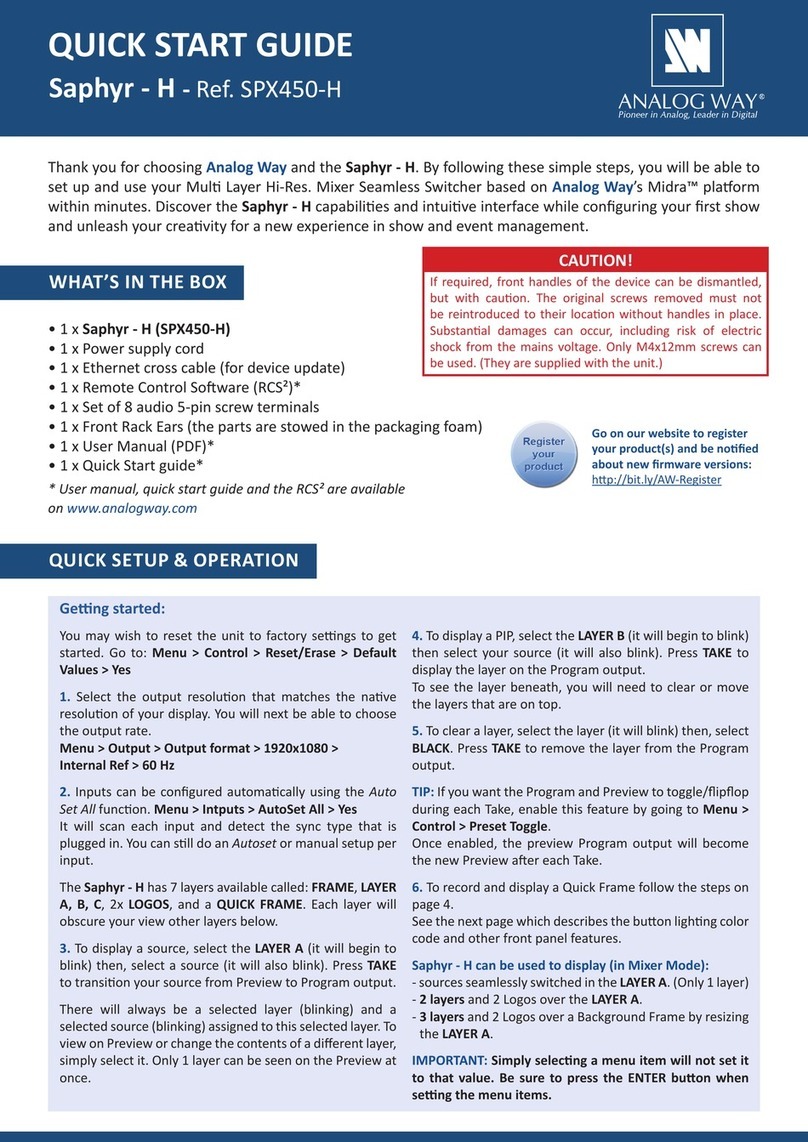Pulse² - Ref. PLS350-3G
QUICK START GUIDE
Thank you for choosing Analog Way and the Pulse². By following these simple steps, you will be able to set up
and use your powerful Dual Scaler Hi-Resoluon Seamless Switcher based on Analog Way’s Midra™ plaorm
within minutes. Discover the Pulse² capabilies and intuive interface while conguring your rst show and
unleash your creavity for a new experience in show and event management.
• 1 x Pulse² (PLS350-3G)
• 1 x Power supply cord
• 1 x Ethernet cross cable (for device update)
• 1 x Remote Control Soware (RCS²)*
• 1 x Set of 6 audio 5-pin screw terminals
• 1 x Front Rack Ears (the parts are stowed in the packaging foam)
• 1 x User Manual (PDF)*
• 1 x Quick Start guide*
* User manual, quick start guide and the RCS² are available
on www.analogway.com
WHAT’S IN THE BOX
QUICK INSTALL AND SETUP
You may wish to reset the unit to factory sengs to get
started. Go to:
Values > Yes
1. Select the Output resoluon that matches the nave
resoluon of your display. You will next be able to choose
the output rate.
Inputs can be congured automacally using the Auto
Set All funcon.
It will scan each input and detect the sync type that is
plugged in. You can sll do an Autoset or manual setup per
input.
The Pulse² has 6 layers available called: FRAME, LAYERS
A & B, and a QUICK FRAME. Each layer will
obscure your view other layers below.
3. To display a source, select the LAYER A (it will begin to
blink) then, select a source (it will also blink). Press TAKE
to transion your source from Preview to Program output.
There will always be a layer selected (blinking) and a source
selected (blinking) to the selected layer (blinking). To view
on Preview or change the contents of a dierent layer,
simply select it. Only 1 layer can be seen on the Preview
at once.
4. To display a PIP, select the LAYER B (it will begin to blink)
then select your source (it will also blink). Press TAKE to
display the layer on the Program output.
To see the layer beneath, you will need to clear or move the
layers that are on top.
5. To clear the layer or any other layer, select the layer (it
will blink) then, select BLACK. Press TAKE to remove the
layer from the Program output.
If you want the Program and Preview to toggle/ipop
during each Take, enable this feature by going to Menu >
.
Once enabled, the old Program output will become the
new Preview aer each Take.
To record and display a Quick Frame follow the steps on
page 4.
See the next page which describes the buon lighng color
code and other front panel features.
- sources seamlessly switched in the LAYER A. (Only 1 layer)
- and 1 Logo over the LAYER A.
- and 1 Logo over a Frame by resizing the LAYER A.
CAUTION!
If required, front handles of the device can be dismantled,
but with cauon. The original screws removed must not
be reintroduced to their locaon without handles in place.
Substanal damages can occur, including risk of electric
shock from the mains voltage. Only M4x12mm screws can
be used. (They are supplied with the unit.)
hp://bit.ly/AW-Register