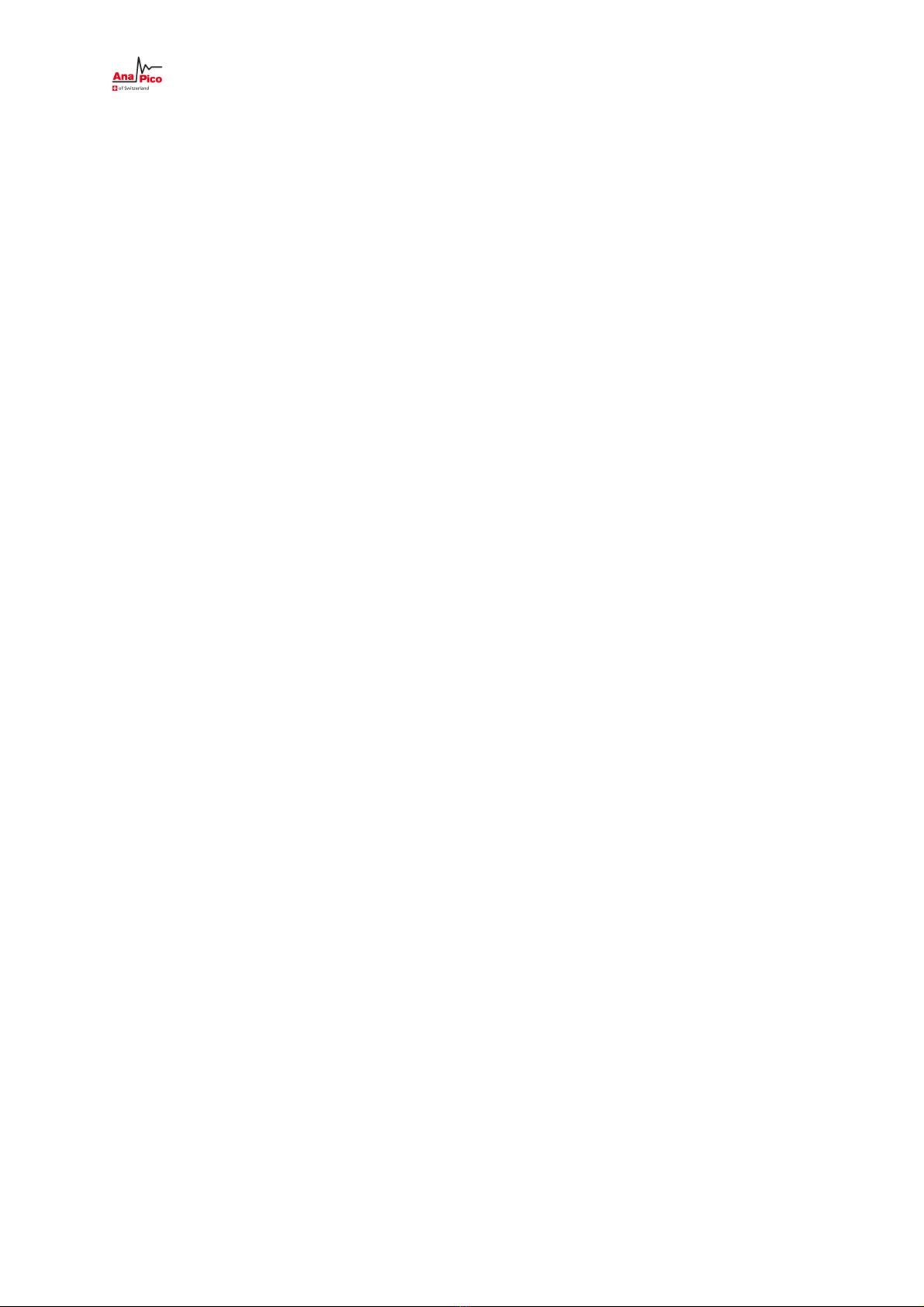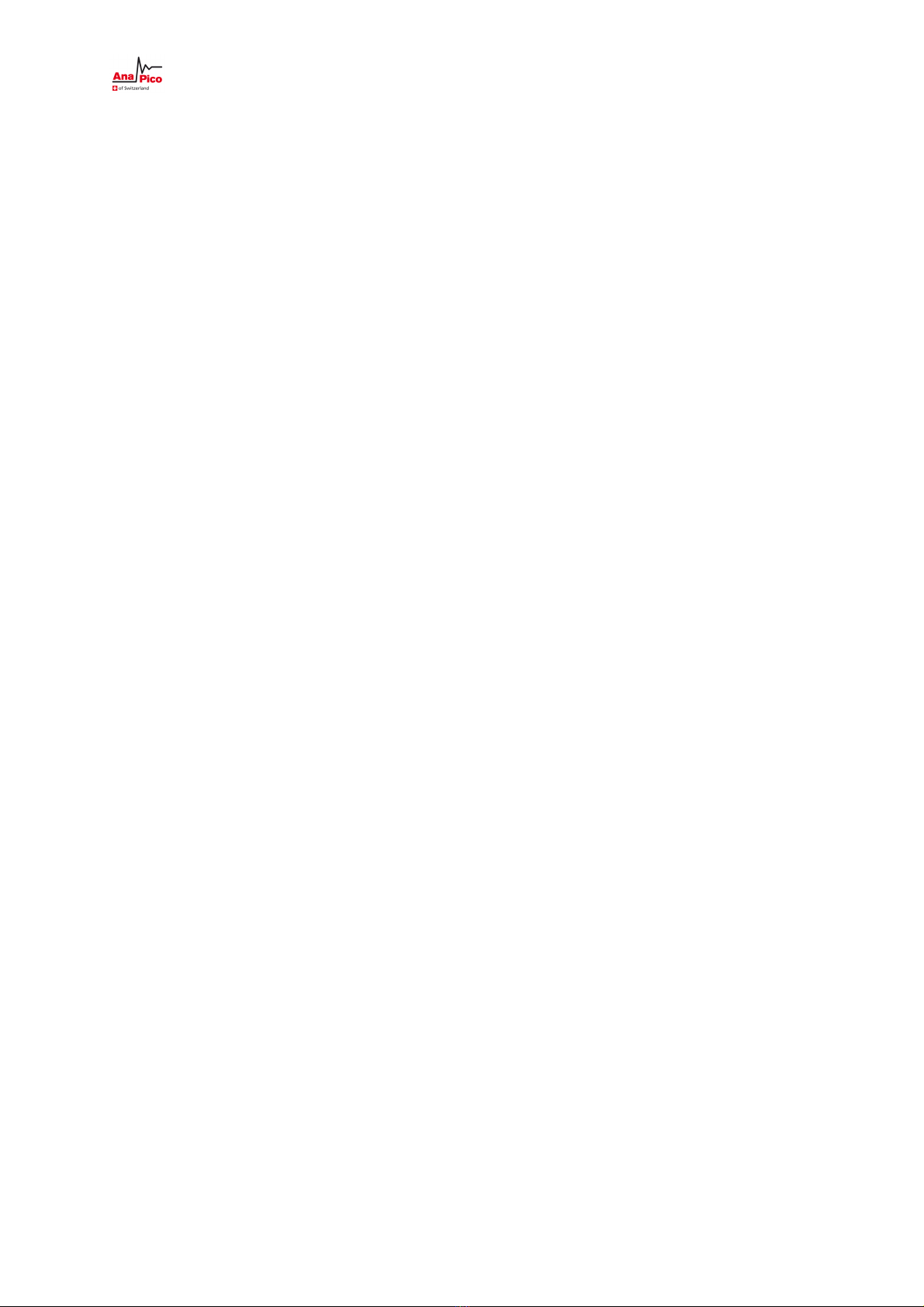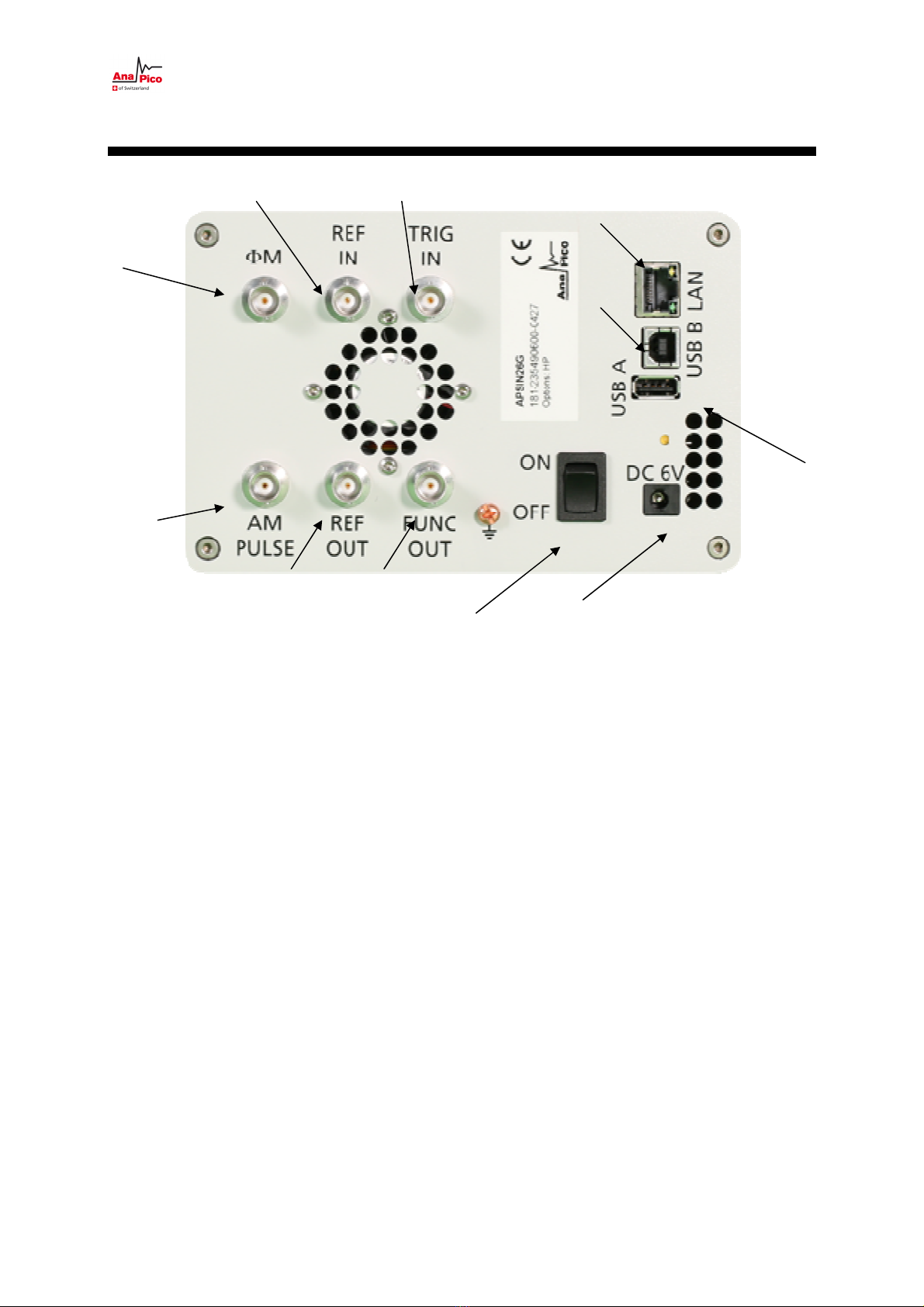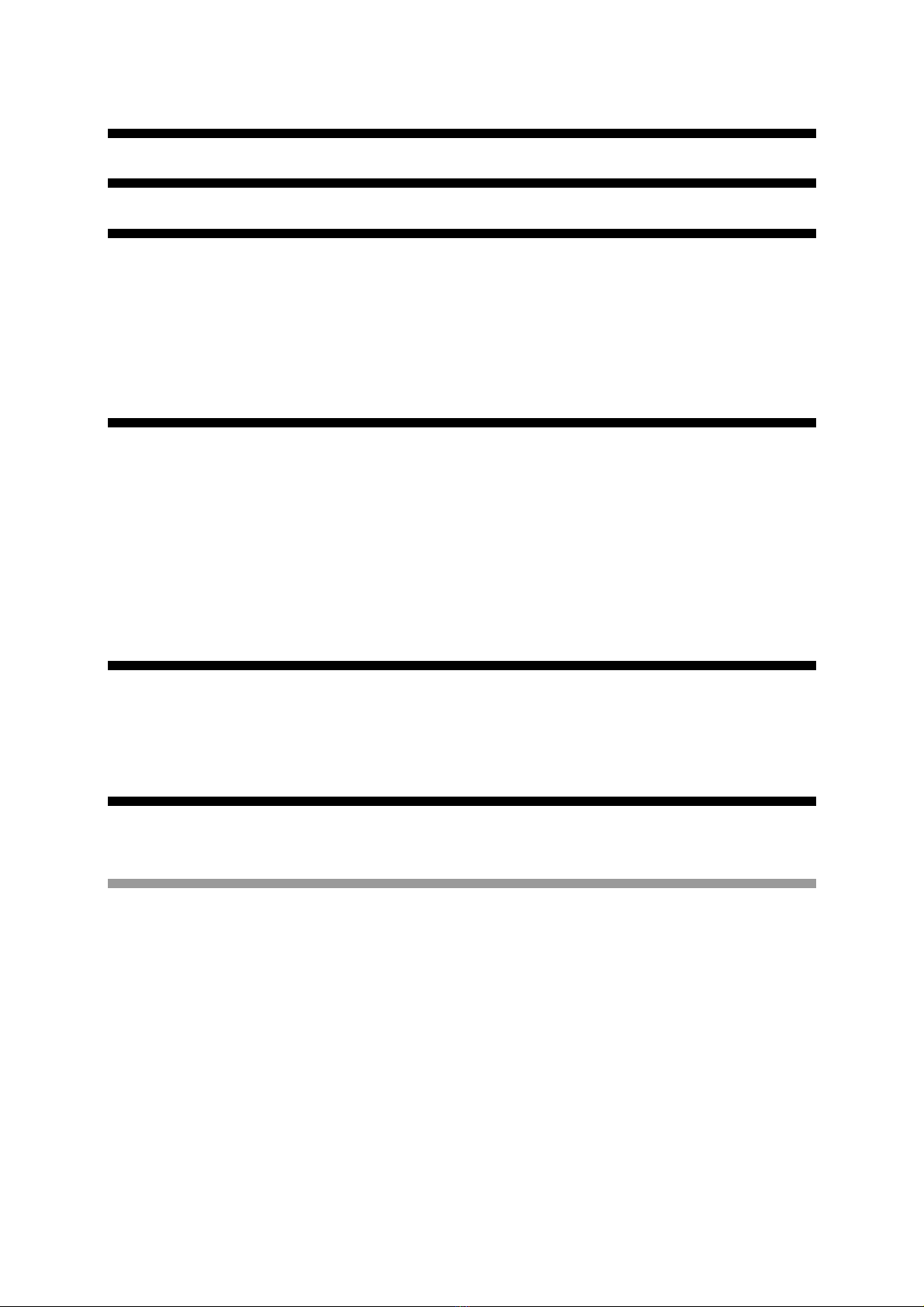Anapico AG Europastr. 9 CH-8152 Glattbrugg Switzerland Tel: +41 44 515 5501 www..anapico.com
3
Table of Contents
TABLE OF CONTENTS ................................................................................................................................ 3
1
INTRODUCTION ....................................................................................................................................... 5
1.1
W
HAT DO YOU GET
? ...................................................................................................................................... 5
1.2
G
ENERAL
F
EATURES AND
F
UNCTIONS
(M
ODEL OVERVIEW
) .................................................................................... 5
1.3
O
PTIONS
...................................................................................................................................................... 6
1.4
F
RONT
P
ANEL
O
VERVIEW
(APSIN
MODELS ONLY
)................................................................................................
1.5
R
EAR
P
ANEL
C
ONNECTIONS
............................................................................................................................. 8
2
GETTING STARTED ................................................................................................................................. 10
2.1
S
YSTEM
R
EQUIREMENTS
................................................................................................................................ 10
2.2
U
NPACKING THE
I
NSTRUMENT
........................................................................................................................ 10
2.3
I
NITIAL
I
NSPECTION
...................................................................................................................................... 10
2.4
S
TARTING THE
I
NSTRUMENT
........................................................................................................................... 10
2.4.1
Applying Power ............................................................................................................................. 10
2.4.2
Connecting to LAN ......................................................................................................................... 11
2.4.3
Direct connectivity to host via Ethernet cable no router) ............................................................. 11
2.4.4
Connecting though USBTMC ......................................................................................................... 11
2.4.5
Installing the APSIN Remote Client ................................................................................................ 11
2.4.6
Troubleshooting the LAN Interconnection ..................................................................................... 12
2.4.7
Shutting Down the APSIN .............................................................................................................. 12
3
USING THE GRAPHICAL USER INTERFACE (GUI) ..................................................................................... 13
3.1
S
TART THE
APSIN
GUI ................................................................................................................................. 13
3.2
T
HE
COLTROL
T
AB
..................................................................................................................................... 13
3.2.1
Simultaneously controlling Multiple Signal Generators from one PC ............................................ 14
3.2.2
Store and Load Instrument States ................................................................................................. 15
3.2.3
Setting Network Configuration ...................................................................................................... 15
3.2.4
Setting the GPIB Address ............................................................................................................... 16
3.3
P
ERFORM
F
IRMWARE
U
PGRADE
..................................................................................................................... 16
3.4
U
SING
T
OOLBARS
........................................................................................................................................ 16
3.5
B
ASIC
CW
O
PERATION
(CW
TAB
) ................................................................................................................... 1
3.6
S
WEEPS
..................................................................................................................................................... 1
3.6.1
Frequency Sweep ........................................................................................................................... 18
3.6.2
Power Sweep ................................................................................................................................. 19
3.6.3
List Sweeps .................................................................................................................................... 19
3.
M
ODULATION
C
ONTROL
............................................................................................................................... 24
3.7.1
Pulse Modulation........................................................................................................................... 24
3.7.2
Pulse Train Modulation ................................................................................................................. 25
3.7.3
Amplitude Modulation .................................................................................................................. 26
3.7.4
Angle Modulation .......................................................................................................................... 26
3.7.5
Chirps ............................................................................................................................................. 27
3.8
R
EFERENCE
I
N AND
O
UT
................................................................................................................................ 28
3.8.1
Bypass internal 100 MHz reference ............................................................................................... 28
3.8.2
Output Internal Reference ............................................................................................................. 29
3.9
U
SING THE
T
RIGGER OPTIONS
(TRIGGER
TAB
) ................................................................................................. 29
3.10
LF
OUT
C
ONTROL
.................................................................................................................................. 30
3.11
C
OMBINED
M
ODULATION
........................................................................................................................ 32
4
LOCAL OPERATION VIA FRONT PANEL ................................................................................................... 33
4.1
D
ISPLAYED
P
ARAMETER
F
ORMATS
.................................................................................................................. 34
4.2
CW
D
ISPLAY
............................................................................................................................................... 34