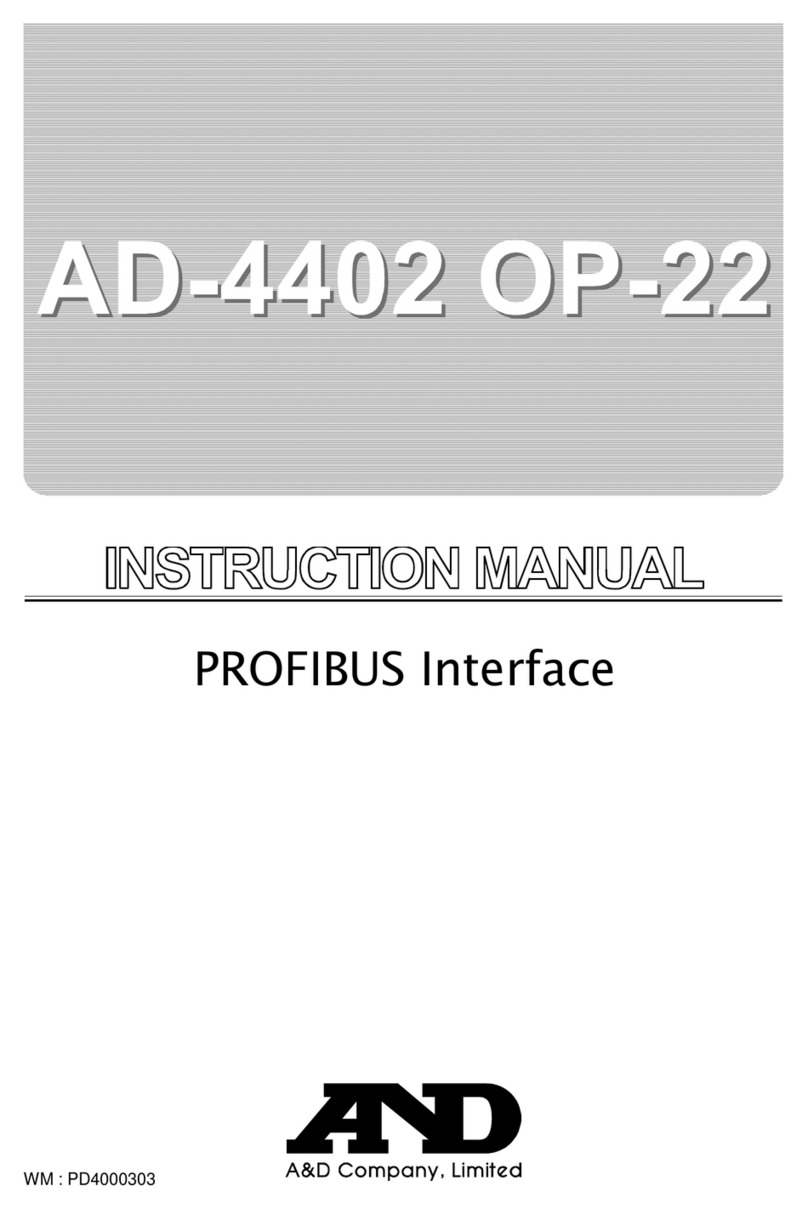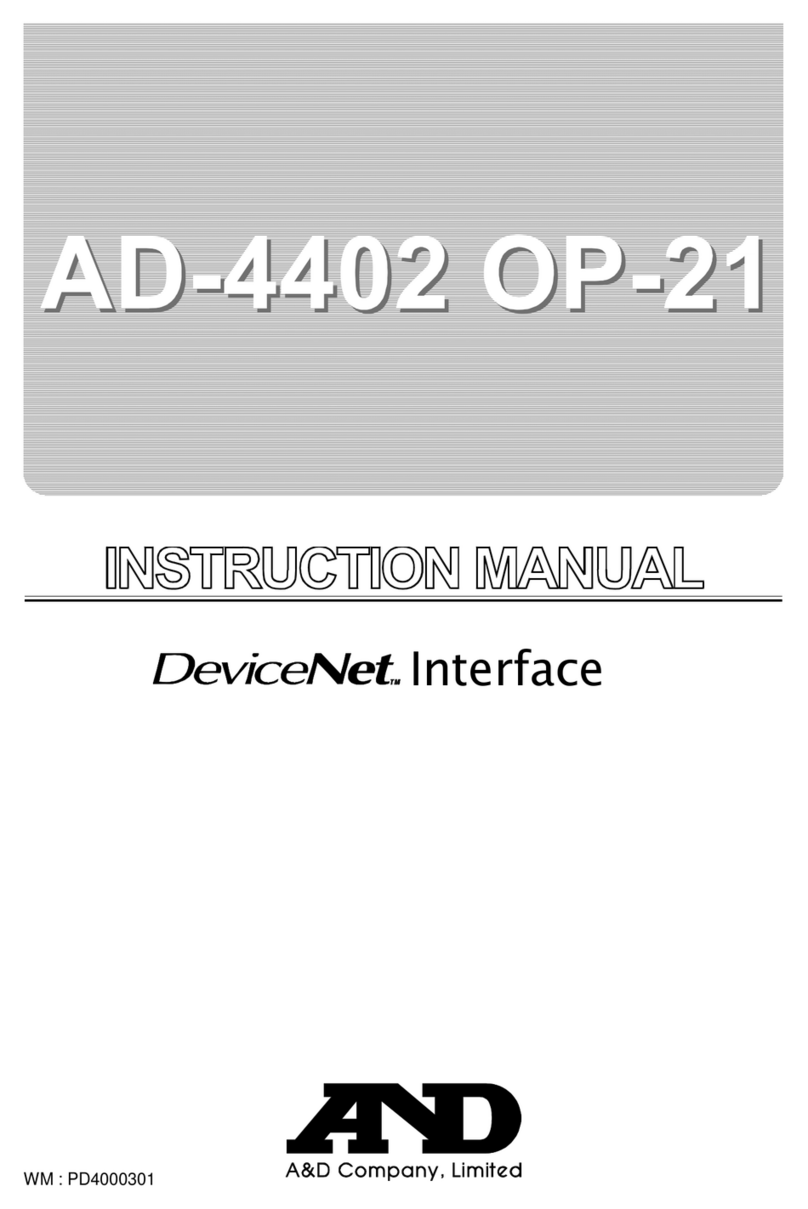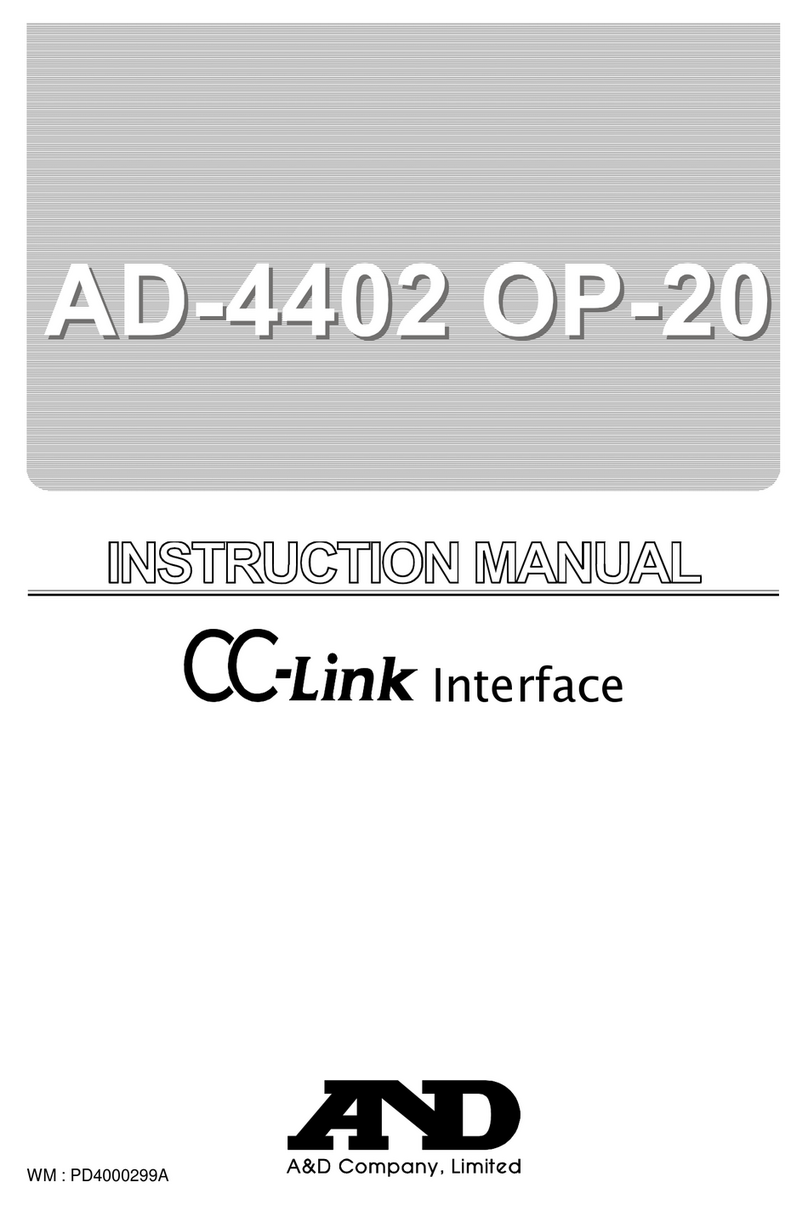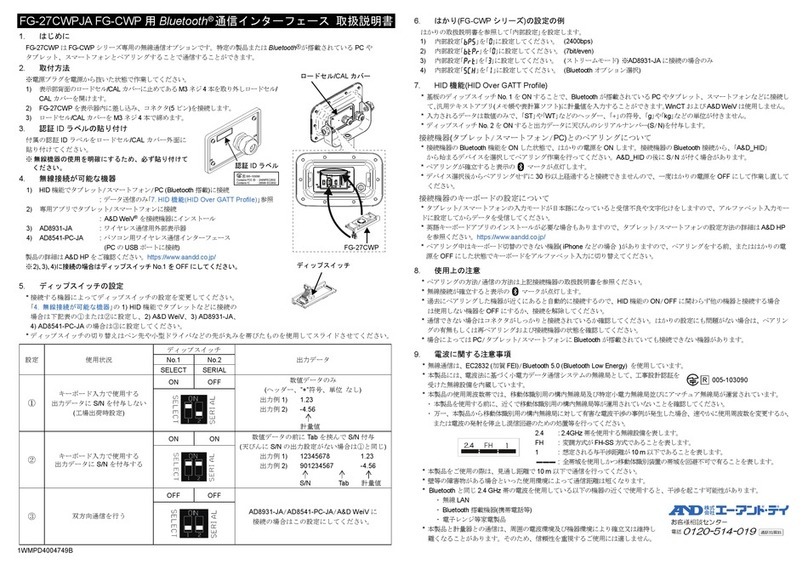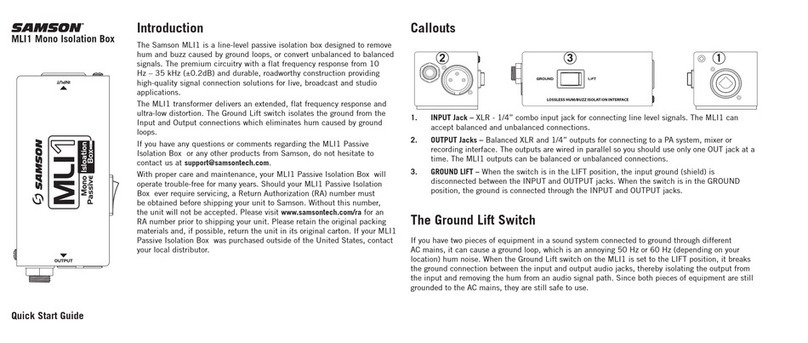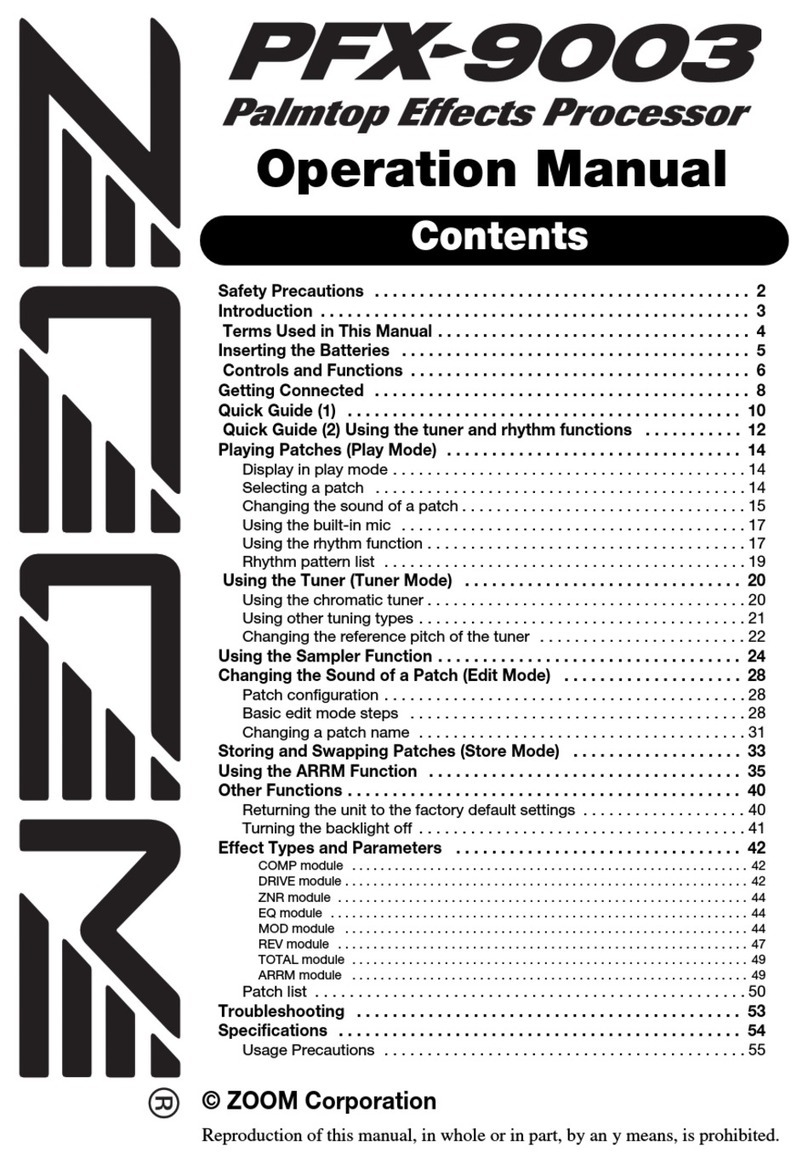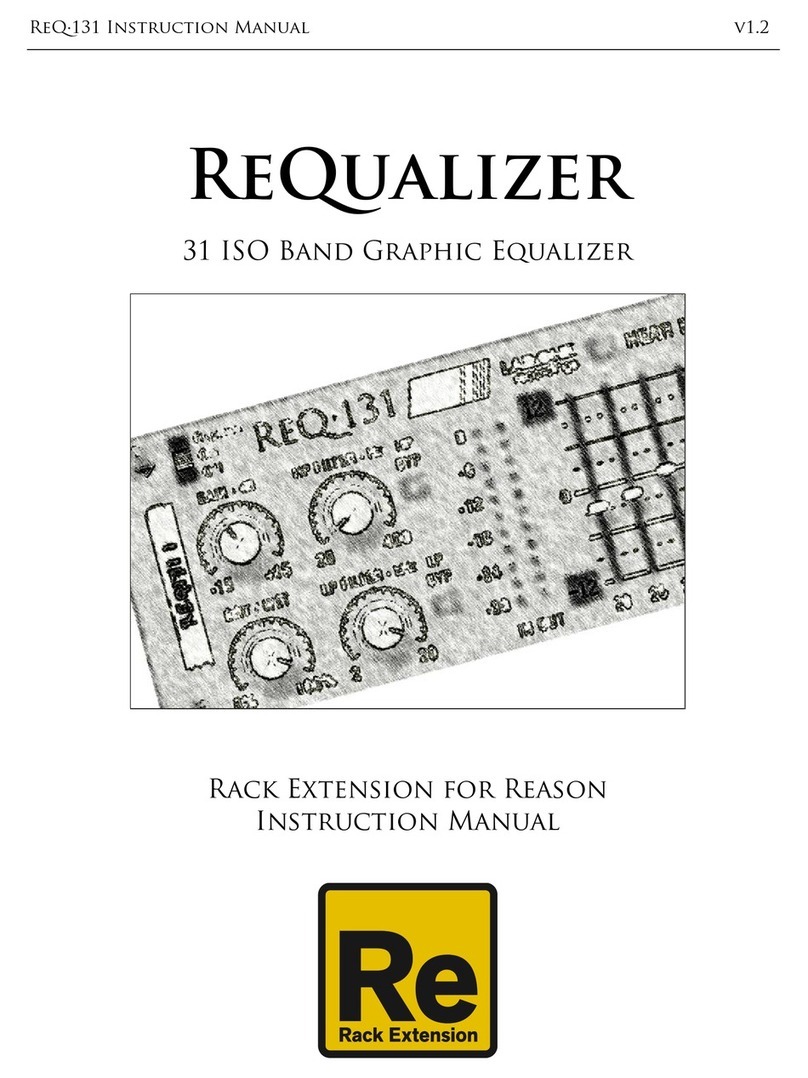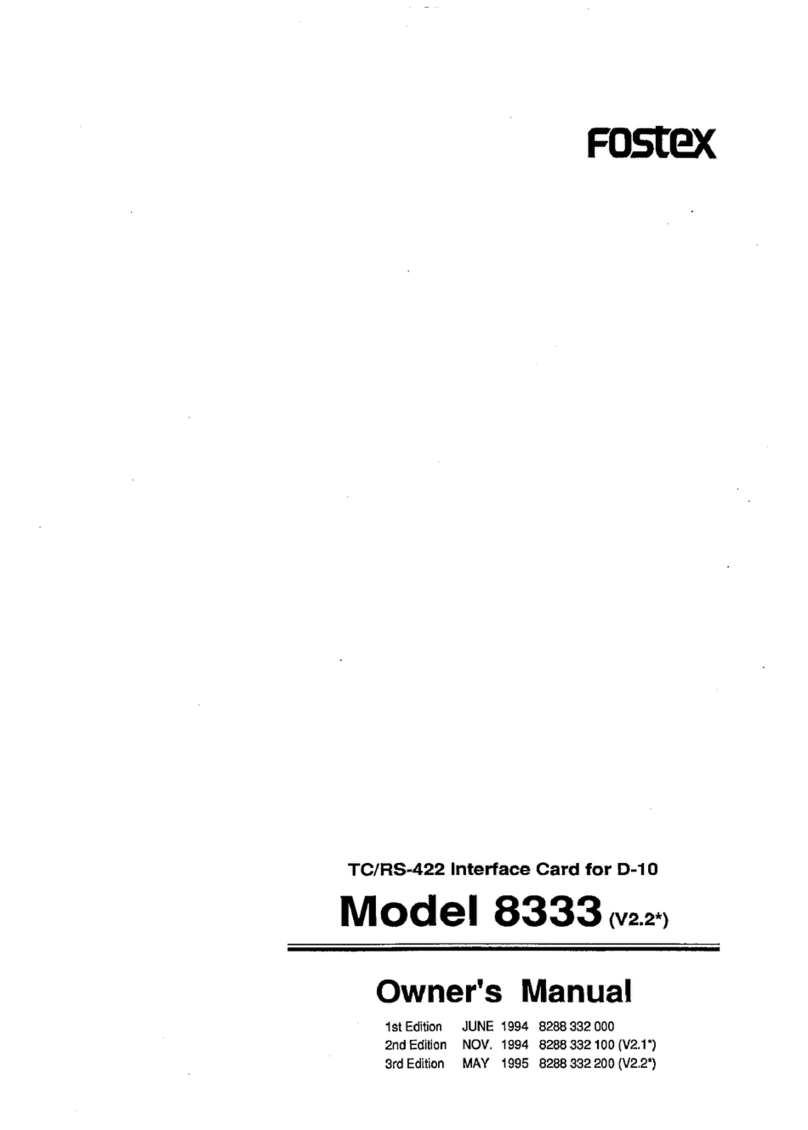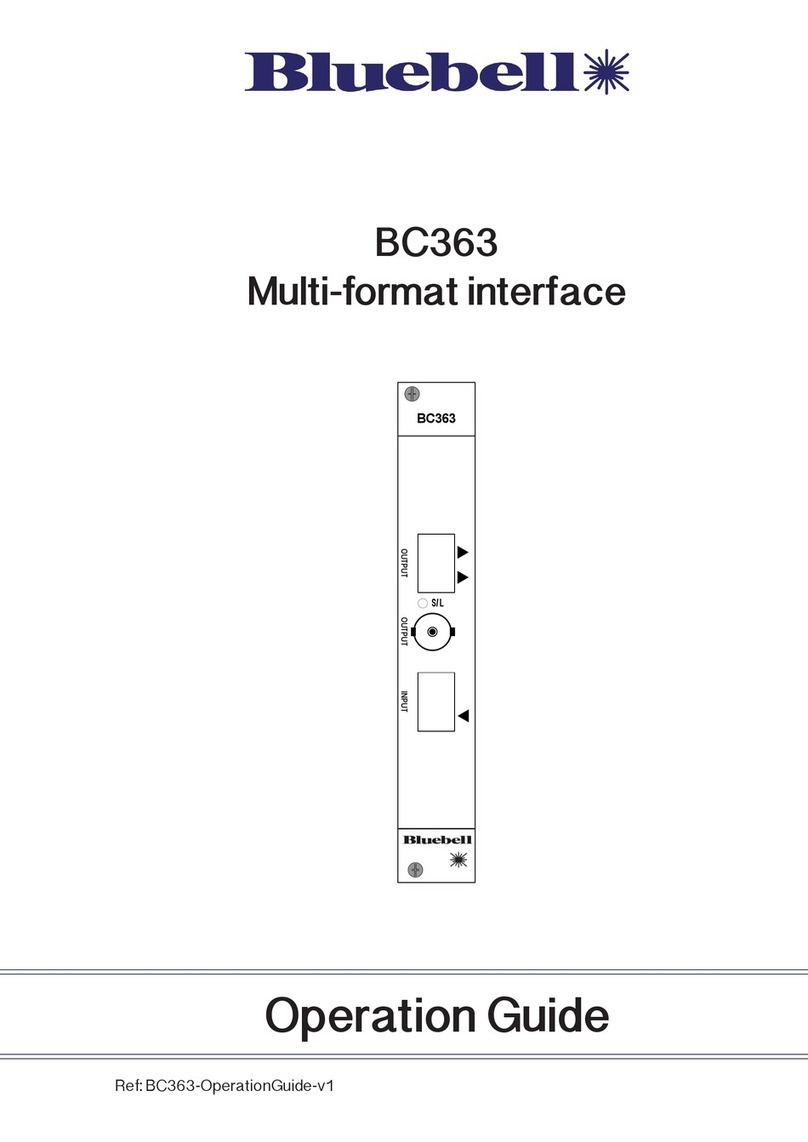1 2
GXA-24A USB HOST INTERFACE
INSTRUCTION MANUAL
1WMPD4004885
1. Features
By using the GXA-24A USB host interface, the USB flash drive can be connected to balances.
By saving weighing data on the USB flash drive, the data can easily be acquired by a PC with Windows
or Mac OS. (Driver not required.)
The balance’s weighing data is saved on the USB flash drive in CSV format.
The GXA-24A USB host interface is installed on the rear side of the balance beforehand.
In addition to directly connecting the USB flash drive to the USB Type A connector of the GXA-24A,
the USB flash drive can also be connected to the balance through the provided extension cable
(Approx. 0.5 m length).
Note
Only connect the USB flash drive to the USB Type A connector.
To remove the USB flash drive from the balance, make sure that the display is turned off and the
USB connection indicator is not lit up. Operating the device improperly may result in data not
being written to the USB flash drive. (Refer to Step 6 in “4. How to Use”.)
2. Applicable Models
Note
The GXA-24A cannot be used unless the balance software version is 1.500 or later.
When the GXA-24A is used with a GX-AWP/GF-AWP series scale, it will not be dustproof
or waterproof.
3. Product Composition
1) GXA-24A: USB host interface (built in the balance)
2) AX-KO3644-50: extension USB cable (0.5 m)
3) Instruction manual (this document)
4. How to Use
Step 1 Connect the AC adapter to the balance and turn
the power of the balance on.
Step 2 Connect the USB flash drive to the USB Type A
connector of the balance while the balance’s
display is off or in weighing mode (it takes
approximately 5 seconds for the balance to
recognize the USB flash drive after the
connection).
Step 3 When the USB flash drive is recognized by the balance, the buzzer sounds and “ ” is shown
for approximately 2 seconds. At the same time, the USB connection indicator lights up.
USB flash drive starts connecting Connection established Weighing mode
Step 4 Change the USB data format (balance’s function settings) if necessary.
* The USB data format is set to A&D standard format at shipment. By changing the USB data
format to CSV format ( ), the data can be divided at the numerical value section.
This is useful for processing numerical values.
Step 5 By performing output operations using the balance, the data can be transmitted to the USB
flash drive.
Step 6 When removing the USB flash drive, perform the following.
1) Press the ON:OFF key of the balance to turn the display off.
2) Confirm that the USB connection indicator is not lit up.
(Power standby indicator is lit.)
3) Remove the USB flash drive from the balance.
GX-AE / GX-A / GF-A series
1.500 or later
Balance rear side
GXA-24A
USB Type A connector
Approx.
5 seconds later
“Beep”
USB connection indicator
Cable
(For extension)
Approx.
2 seconds later
(Confirm that the indicator is not lit up)
Power standby indicator
(Confirm that the indicator is lit up)