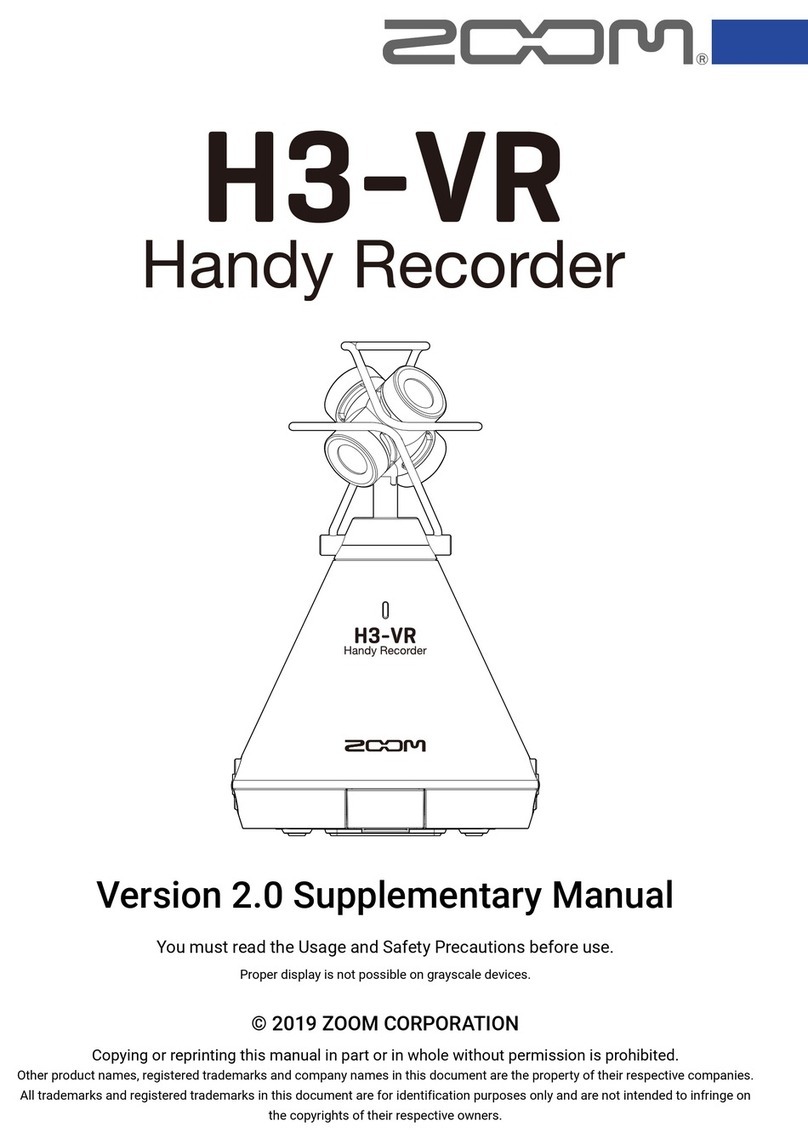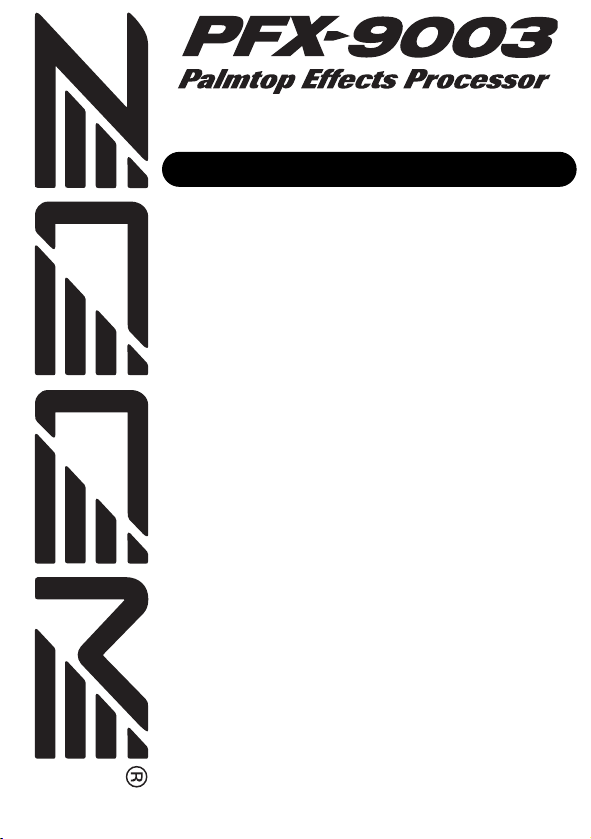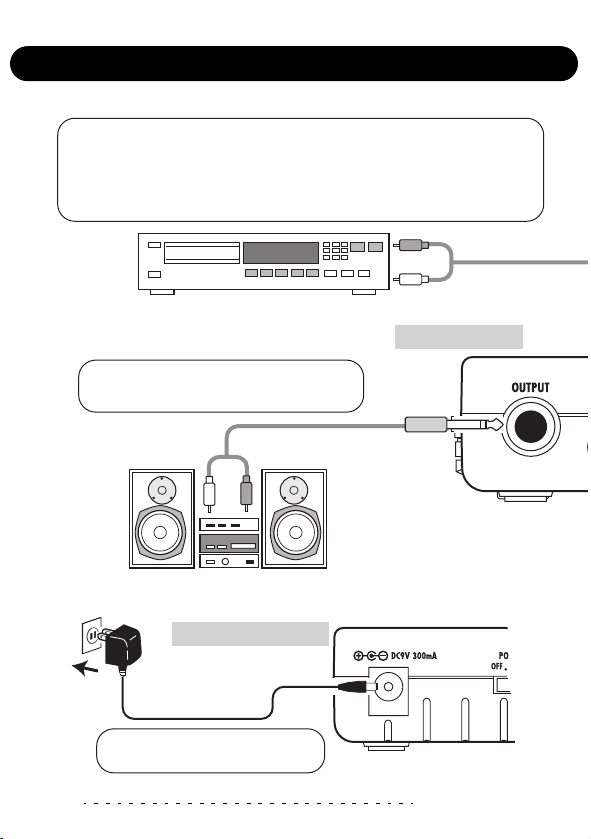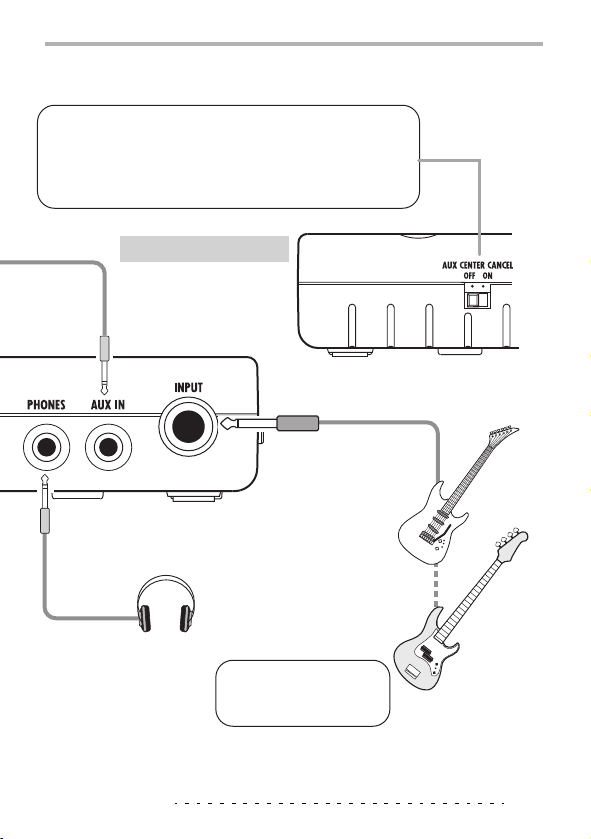ZOOM PFX-9003
2
In this manual, symbols are used to highlight
warnings and cautions for you to read so that
accidents can be prevented. The meanings of
these symbols are as follows:
This symbol indicates explanations
about extremely dangerous matters. If
users ignore this symbol and handle the
device incorrectly, serious injury or death
could result.
This symbol indicates explanations
about dangerous matters. If users ignore
this symbol and handle the device
incorrectly, bodily injury and damage to
the equipment could result.
Please observe the following safety tips and
precautions to ensure hazard-free use of the
PFX-9003.
Power requirements
Since power consumption of this unit is
fairly high, we recommend the use of an
AC adapter whenever possible. When
powering the unit from batteries, use only
alkaline types.
[AC adapter operation]
•Be sure to use only anAC adapter which
supplies 9 V DC, 300 mA and is
equipped with a "center minus" plug
(ZoomAD-0006).Theuse ofan adapter
other than the specified type may
damage the unit and pose a safety
hazard.
•Connect the AC adapter only to an AC
outlet that supplies the rated voltage
required by the adapter.
•When disconnecting the AC adapter
from the AC outlet, always grasp the
adapter itself and do not pull at the
cable.
•When not using the unit for an extended
period, disconnect theAC adapter from
the AC outlet.
[Battery operation]
• Use four conventional IEC R03 (size
AAA) batteries (alkaline).
• The PFX-9003 cannot be used for
recharging.
Pay close attention to the labelling of
the battery to make sure you choose the
correct type.
•When not using the unit for an extended
period, remove the batteries from the
unit.
• If battery leakage has occurred, wipe
thebatterycompartmentand the battery
terminals carefully to remove all
remnants of battery fluid.
•While using the unit, the battery
compartment cover should be closed.
Environment
Avoid using your PFX-9003 in
environments where it will be exposed to:
• Extreme temperature
• High humidity or moisture
• Excessive dust or sand
• Excessive vibration or shock
Handling
Since the PFX-9003 is a precision
electronic device, avoid applying
excessive force to the switches and
buttons. Also take care not to drop the
unit, and do not subject it to shock or
excessive pressure.
Alterations
Never open the case of the PFX-9003 or
attempt to modify the product in any way
since this can result in damage to the unit.
Connecting cables and input and output
jacks
You should always turn off the power to
the PFX-9003 and all other equipment
before connecting or disconnecting any
cables. Also make sure to disconnect all
cables and theAC adapter before moving
the PFX-9003.
Safety Precautions