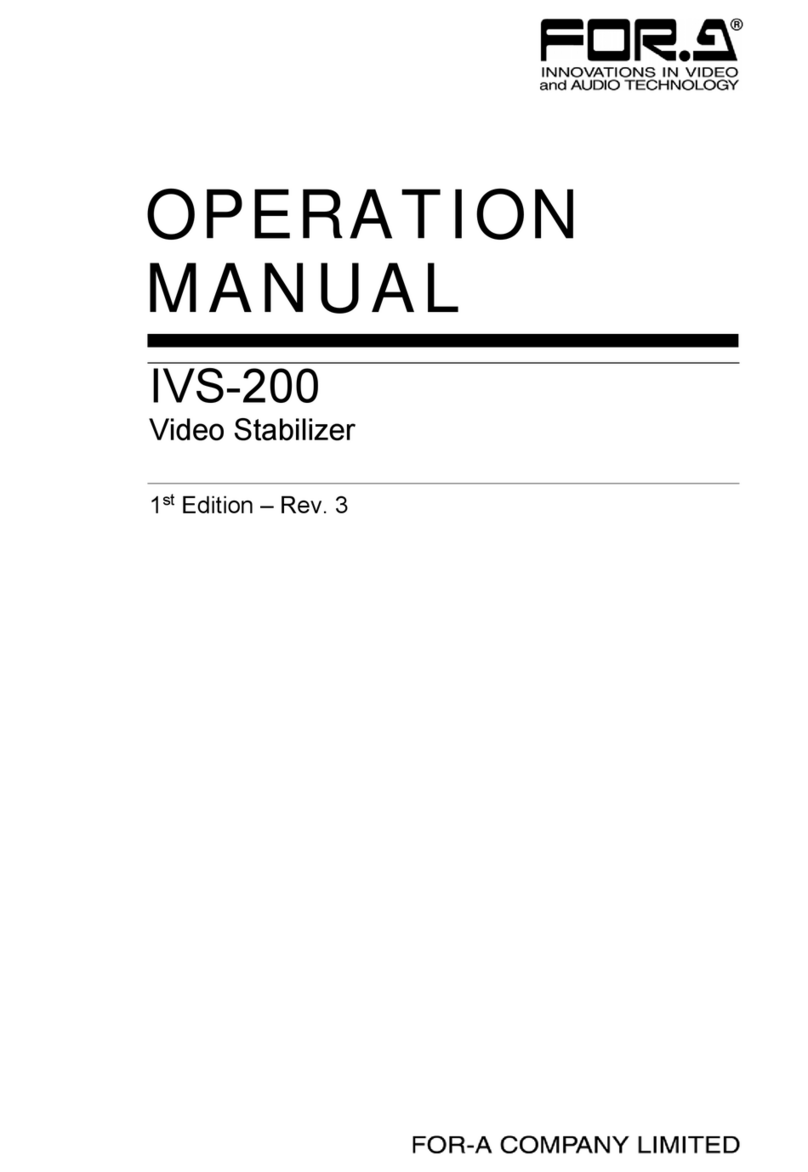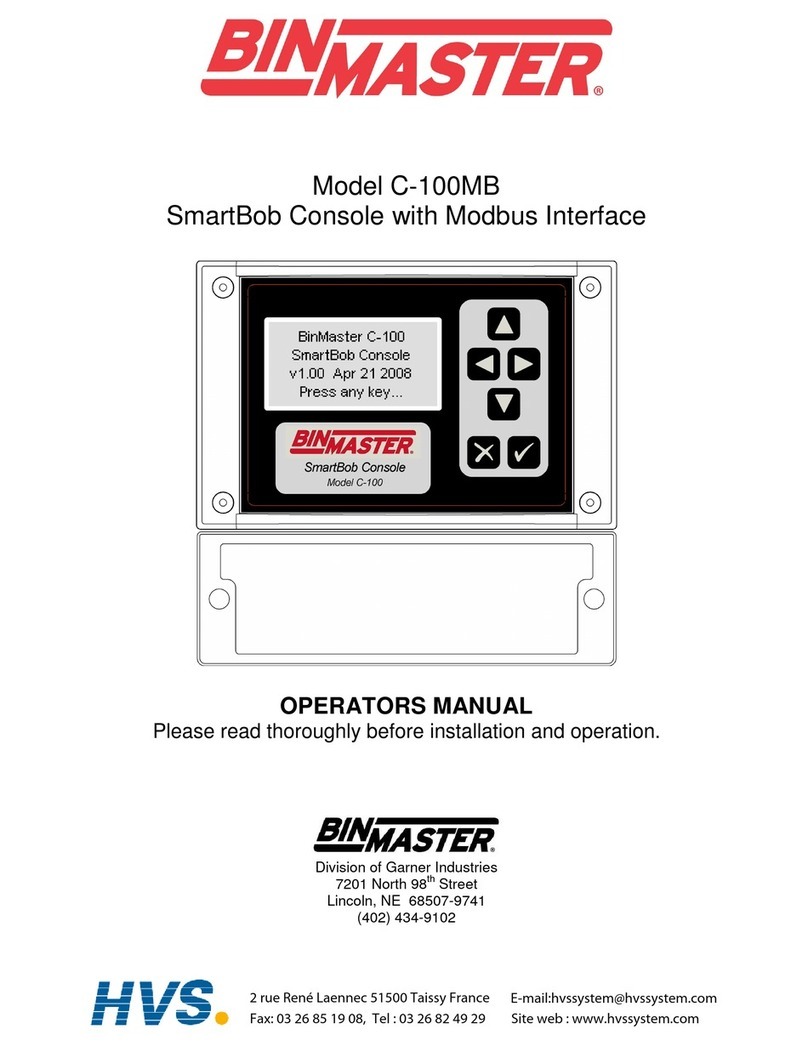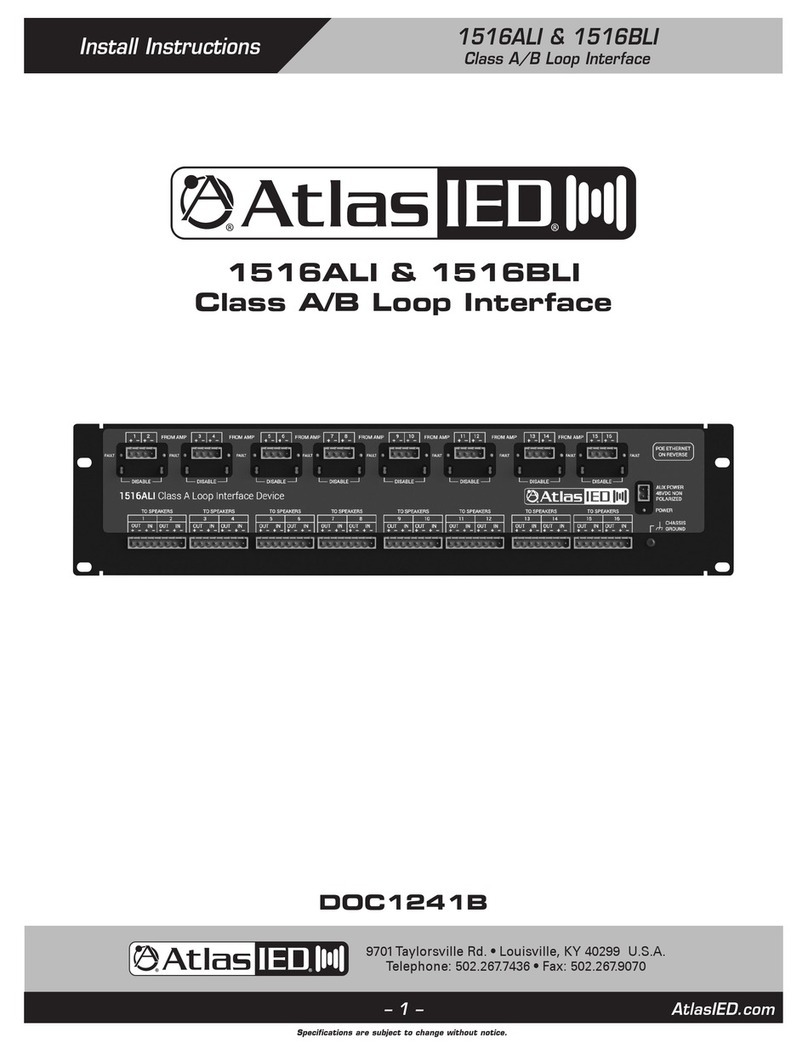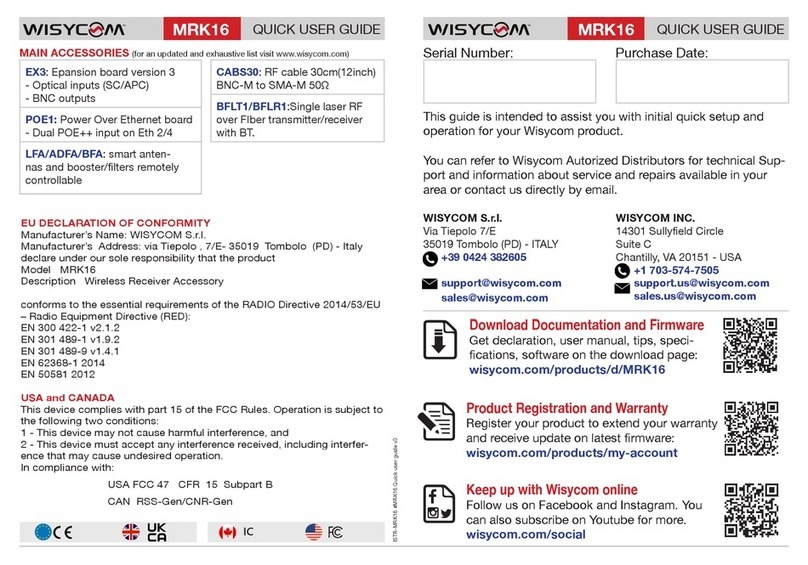DiGiDrid Q User manual

DigiGrid Q

DigiGrid Q
Table of Contents
Introduction ............................................................................................................................................................................................4
1. Getting Started..................................................................................................................................................................................5
1.1 System Requirements ..............................................................................................................................................................5
1.2 Registration..................................................................................................................................................................................5
1.3 Software Installation.................................................................................................................................................................5
1.4 Licenses .........................................................................................................................................................................................6
2. HARDWARE .........................................................................................................................................................................................7
2.1 Monitoring options...................................................................................................................................................................8
3. Suggested Uses And Congurations.........................................................................................................................................9
3.1 One Computer with a DiGiGrid Q ........................................................................................................................................9
3.2 Adding More I/Os to Your System...................................................................................................................................... 10
3.3 Adding a Server........................................................................................................................................................................ 11
3.4 Multiple Computers with a Single DiGiGrid Q............................................................................................................... 12
4. Software Setup And Controls..................................................................................................................................................... 13
4.1 Device Firmware....................................................................................................................................................................... 15
4.1.1 Resetting the Unit......................................................................................................................................................... 16
4.2 Identifying a Device from the SoundGrid Studio Device Rack................................................................................ 16

DigiGrid Q
5. Control Panel.................................................................................................................................................................................... 17
5.1 Clock Page .................................................................................................................................................................................. 18
6. Adding A Server .............................................................................................................................................................................. 20
6.1 Applications of an External Server ................................................................................................................................... 21
6.1.1 eMotion ST mixer.......................................................................................................................................................... 21
6.1.2 StudioRack....................................................................................................................................................................... 22
7. Moving Audio In A Soundgrid Network ................................................................................................................................. 23
7.1 Using an I/O Device with a DAW ........................................................................................................................................ 24
7.2 Patching I/O to Driver and Driver to I/O ......................................................................................................................... 25
7.3 eMotion ST Mixer Patching .................................................................................................................................................. 32
7.4 Device-to-Device Patching................................................................................................................................................... 33
8. Technical Specications................................................................................................................................................................ 34

4
DigiGrid Q
INTRODUCTION
Thank you for choosing this DiGiGrid Desktop interface for SoundGrid systems. In order to get the most out of your product,
please take some time to read this manual. We also suggest that you become familiar with our support sites, www.digigrid.net and
www.waves.com/support, where you will nd an extensive answer base, the latest tech specs, detailed installation guides, software
updates, and current information about licensing and registration.
DiGiGrid Q Headphone Amplier
The Qheadphone amplier is a high-end audio interface designed to drive headphones at high volume. It is fully controllable to
suit any audio application where precise monitoring is required—home recording projects, rehearsals, major studio sessions, and
audiophile headphone listening, and more.
Qfeatures 1/4-inch and 3.5mm outputs, and it can accommodate all headphones up to 600 ohm. It has four input options to suit all
users: XLR, RCA, Ethernet/CAT5 (to connect to the SoundGrid Network), RCA, and Bluetooth.
Qis powered by a twist-lock 12V DC power supply (provided as standard). When a DiGiGrid S network switch is part of the
SoundGrid network, the Q interface does not need external power. It’s instead powered through Power over Ethernet (PoE). The
DiGiGrid Salso enables networking up to four DiGiGrid devices, separated by as much 75 meters.
With a simple Ethernet connection to your MAC or PC, running any DAW, you have a simple stand-alone, high-quality audio
interface. The Qinterface can even be connected to multiple computers and DAW’s at the same time.
DiGiGrid S provides power over Ethernet for DiGiGrid D, M, Q interfaces.
This switch enables D, M, and Qinterfaces to operate without external power sources. It features one upstream (non-PoE)
port, and four downstream PoE ports, which allows connection to four further DiGiGrid devices. The DiGiGrid Sis the perfect
complement to your growing networked audio system, both now and in the future.

5
DigiGrid Q
1. GETTING STARTED
Aside from setting up your microphone preamps, there’s not much you need to know to begin working with your DiGiGrid Q.
1.1 System Requirements
• SoundGrid Studio runs on Mac and PC (consult the Waves website for current OS and DAW compatibility)
• Compatible native DAW (Logic, Cubase, Nuendo, Ableton, Pro Tools Native, and many more). A list of SoundGrid-compatible hosts
is available at the Waves websit.
• DiGiGrid Q/ SoundGrid Studio software installed on the host computer
• Cat 5e or Cat 6 Ethernet cables
1.2 Registration
To download DiGiGrid Qsoftware you will need to register your device at www.digigrid.net or www.waves.com.
You must know the serial number of your DiGiGrid Qin order to register it.
The serial number appears on a label on the back of the unit and on a sticker on the box.
Once you register you will receive two emails:
1. A notication that you can now download the installer
2. Instructions about authorizing your license
1.3 Software Installation
After you register your new DiGiGrid Q, you can download Waves Central from the Downloads/Latest Version section of the Waves
website.
• Launch Waves Central.
• Click “Easy Install & Activate.” Any products that are not currently activated will appear on the list.
• Make sure that your DiGiGrid Qdriver and SoundGrid Studio are checked, and then click on the “Install & Activate” button.
• Restart your computer.

6
DigiGrid Q
Since SoundGrid enables you to access an I/O device from any computer in the network, you will need to install the software on
each connected computer.
The DiGiGrid Qinstaller consists of:
• The DiGiGrid Qhardware driver.
• The SoundGrid ASIO/Core Audio driver, which serves as a bridge between the DAW and the SoundGrid network.
• The SoundGrid Studio Application, which manages all SoundGrid network resources and assigns devices to computers.
• StudioRack, a software plugin rack, or chainer, that hosts up to eight plugins and can move their processing from the DAW to an
external SoundGrid server. (External server not included.)
• eMotion ST, a software mixer that provides low-latency plugin processing and monitor mixing. Requires an external server.
1.4 Licenses
DiGiGrid Native I/O devices do not require a license to operate in a SoundGrid network. However, certain advanced features,
such as using StudioRack and eMotion ST for low-latency recording and monitoring, or ooading processing from the host CPU,
require a server and a SoundGrid license. This license is included with the purchase of DiGiGrid Q.
When you register your device, the relevant licenses are deposited in your Waves account. Use the Waves Central application to
activate your licenses and install them on your computer or on a USB ash drive.

7
DigiGrid Q
2. HARDWARE
DiGiGrid QFront Panel DiGiGrid QRear
Headphone output level control
Click to cycle through inputs:
ANA = Analog
DIG = AES
NET = SoundGrid network
BT = Bluetooth
USB Programming Port: USB programming service port for tech
support. This is not a USB audio port.
Analogue Line Inputs
AES/EBU Inputs
Reset (on side)
DC In
SoundGrid Network
Selected input indicators
Bluetooth Status LED: Flashes alternating
red and blue when not paired. Flashes
steady blue when paired.
Headphone outputs: 1/4” and 3.5 mm,
1/4” overrides 3.5mm

8
DigiGrid Q
2.1 Monitoring options
There are four dierent monitoring options that you can choose from with the DiGiGrid Q.
Press down on the headphone level control to cycle through these options:
ANA Analog - Unbalanced stereo analog input on phono RCA connectors.
DIG AES - Stereo AES/EBU input on XLR
NET SoundGrid network - Two-channel SoundGrid input from your SoundGrid Network.
This is dened in the SoundGrid Studio Patch page, which discussed later in this manual.
BT Bluetooth - Stereo input from smartphone, tablet, or computer, via Bluetooth.
The selected input source is indicated on the top panel, just in front of the Headphone Level control.
Please note that the inputs feed only the headphone amplier. They do not appear as inputs to the SoundGrid network.
A note regarding Bluetooth setup:
The DiGiGrid Q is identied in the Bluetooth setup with the name“DiGiGrid Q-XXXX,” where the XXXX is a unique identier.
To set up Bluetooth, enable Bluetooth on your tablet / phone / computer, and view the available Bluetooth devices. When the
DiGiGrid Qdevice appears, select it and choose to pair. You will not have to enter a passcode. When the pairing process is complete,
the Bluetooth indicators on the top panel of the Q will ash blue only, which indicates successful pairing. The Bluetooth LEDs on the
top of the Qash blue and red alternatively when the unit is unpaired.
Bluetooth Range: Bluetooth operates over a relatively short range. If you experience audio dropouts when using the Bluetooth,
move the Qcloser to the transmitting device.

9
DigiGrid Q
3. SUGGESTED USES AND CONFIGURATIONS
There are many ways to use your DiGiGrid Q. There are certain factors to consider when incorporating a DiGiGrid Qinto your studio:
your existing (or future) equipment, how you work, and what you need to accomplish. Project studios with one or two DAWs can
share I/O resources. Studios with several rooms and many DAWs can stream audio between rooms and quickly swap out devices. But
no matter how simple or complex your setup is, connecting a DiGiGrid Qinvolves only one cable: an Ethernet Cat 5e or Cat 6.
3.1 One Computer with a DiGiGrid Q
This is the most basic studio conguration. It includes a host computer with a native DAW and a single a DiGiGrid Qthat connects
microphones, instruments, headphones, and monitors to the SoundGrid ASIO/Core Audio driver. This driver controls the network
and all its devices.
Ethernet
Analog
DiGiGrid Q
Host Computer

10
DigiGrid Q
3.2 Adding More I/Os to Your System
Add a DiGiGrid Dand you gain one more individual headphone output and four more inputs.
Connect the DiGiGrid Dand DiGiGrid Qto the DiGiGrid S switch.
You can add up to eight SoundGrid I/O devices to a single host. Each of these can be accessed by any computer on the network.
Audio and clock pass through the same Ethernet cable. This means of distributing clock is called “Sync over Ethernet” (SoE)
and is used between all SoundGrid devices. If the DiGiGrid Qis the SoE master, then the entire network will be locked
to this external source.
DiGiGrid Q
Host Computer
DiGiGrid D
Ethernet
Analog
DiGiGrid S

11
DigiGrid Q
3.3 Adding a Server
Adding a SoundGrid DSP server to a SoundGrid Studio system provides the processing power for the eMotion ST mixer and
the StudioRack plugin. This enables low-latency recording and monitoring, and increases the number of plugins you can use
simultaneously.
Some DiGiGrid and SoundGrid I/O devices are equipped with internal servers. Consider the server and I/O as separate devices in
the Devices Racks of the System Inventory page. The server is assigned in the Servers section, and the I/O is assigned in the Rack A:
Hardware I/O Devices section. All servers initially appear as “SGS.” Once assigned, a server can be renamed.
DiGiGrid Q
Host Computer
Ethernet
Analog
DiGiGrid S
SoundGrid Server

12
DigiGrid Q
3.4 Multiple Computers with a Single DiGiGrid Q
If you want to stream audio between several computers in order to combine multiple mixes or elements, connect several DAWs
to one DiGiGrid Qinterface. Each DAW can send and receive an audio stream, and any one computer can control the I/O.
Any native DAW—or combination of dierent native DAWs—can be a part of this network, so each computer must have the
DiGiGrid Qsoftware installed.
If you want to add more computers, you will need to connect them to the DiGiGrid S or to an approved external 1GB
Ethernet switch.
DiGiGrid Q
Computer 4Computer 2Host Computer Computer 3
Ethernet
Analog

13
DigiGrid Q
4. SOFTWARE SETUP AND CONTROLS
A SoundGrid network is managed by the SoundGrid Studio Application. This application assigns and removes devices, oversees the
network, patches between devices, and provides access to device control panels.
To maintain network eectiveness, the SoundGrid Studio Application always runs in the background. Bring SoundGrid Studio to the
front by clicking on the SoundGrid icon in the Mac Top Bar or the Windows System Tray.
When SoundGrid Studio opens you will see the System Inventory page, part of the Setup section.
MacPC

14
DigiGrid Q
The rst time you launch SoundGrid Studio, the Wizard will open. It scans the network, inventories its assets, and then congures the
devices. If the Wizard does not start automatically, click the Start Auto Cong button, which is next to the Network Port.
Choose “NEXT” to start automatic conguration. This will take a few moments. Choose “CANCEL” to congure manually.
If the Wizard cannot locate the requested SoundGrid network devices, this means the devices
might be turned o or not connected properly. When you resolve the problem, the Wizard
will allow you to rescan the network or work as a Driver node slaved to another system. For
more information please refer the SoundGrid Studio User Guide.
When conguration is complete, close the window. If there’s still a problem, you can use the
System Inventory page to assign devices, control the network, and manage clock. To learn
how to use this page, please refer to the SoundGrid Studio Application user guide.
SoundGrid Studio uses Ethernet to stream audio between devices on a SoundGrid network.
Clock synchronization is also carried over Ethernet. This method of providing clock is called
Sync over Ethernet (SoE). SoundGrid I/O devices can clock by other means as well, but SoE is by
far the most common (and convenient) way to provide clock information to network devices.
In the SoundGrid Studio Setup page, you will see racks containing all of the devices assigned to your system: physical and virtual I/O
devices, drivers, and servers. Each I/O rack slot displays the device’s mode, clock status, and sample rate.
In this example the DiGiGrid Qis the SoundGrid network’s clock master device, indicated by its
blue color and the icon text: On, Master Clock, INT (48 kHz).
To add another SoundGrid device, click on the arrow in an empty rack slot. From the list of
available devices, choose the one you want to add, in this case, a DiGiGrid Dinterface. In this
image the DiGiGrid Qis grayed out, and therefore unavailable, since it is already claimed (in this
case, by you).

15
DigiGrid Q
The new device is visible in the rack slot. Unless changed by the user, it remains a clock slave and
is colored green. Use the same menu to change the clock master assignment from one device to
another or to remove the device from the rack slot.
4.1 Device Firmware
Firmware is a small program that runs on a device in order to control it. It enables DiGiGrid Qto communicate correctly with
SoundGrid Studio. An I/O that is using outdated or incompatible rmware will not work properly in a SoundGrid network until its
rmware is updated. To see if your DiGiGrid Qrmware is compatible with the version of SoundGrid Studio that you are currently
running, go the System Inventory page and locate the device. Next to each device slot is a button labeled FW, whose color indicates
rmware status.
Grey Compatible rmware
Blue Compatible rmware, but a newer version exists
Red Firmware not compatible and must be updated in order to use
Click on the FW button to launch the rmware Updater. This will initiate a scan of the hardware and then oer options.
Do not disconnect the device or turn o the computer until you see“Done.” After updating, turn the DiGiGrid QOFF and
back ON to reset the device.

16
DigiGrid Q
4.1.1 Resetting the Unit
If after an unsuccessful rmware update theDiGiGrid Qis not recognized by MultiRack or SoundGrid Studio (the DiGiGrid Qdevice
does not appear in the Inventory panel), you can use the Reset button to try to recover the unit.
The Reset button is on the DiGiGrid Qside panel.
• Turn o the unit.
• Press and hold the Reset button.
• Restart the unit while holding the button.
• Release the Reset button once the device has fully booted.
The unit is now in“force update” mode, and a new rmware update can be performed.
4.2 Identifying a Device from the SoundGrid Studio Device Rack
Just below the FW button is an ID button. Clicking on this button activates LEDs on the back panel of the hardware device.
This serves the same function as the Identify button on the Control Panel Top Bar.

17
DigiGrid Q
5. CONTROL PANEL
Access the DiGiGrid QControl Panel by clicking on the Gear symbol in the SoundGrid Studio Device Rack. From here you can control
clock source, sample rate, clock type, and clock status.
Pressing the“Hardware Control Panel” button on the Driver Control
Panel app will open the control panels of all I/O devices assigned to
your SoundGrid application. If none are assigned, nothing will happen.
The Driver Control Panel app is located here:
PC: C:\Program Files (x86)\Waves\SoundGrid\Driver Control Panel
Mac: System HD/Applications/Waves/SoundGrid

18
DigiGrid Q
5.1 Clock Page
Use the Clock page to set the clock source and sample rate for the device and to assess clock status. Clock controls are on the left
side of the page Status indicators are on the right.
SOURCE sets the clock source
Sync over Internet The DiGiGrid Qsets its clock to the sample rate of the SoundGrid
network. The device is a slave.
Internal The device is the clock master and as such it determine the
sample rate of the SOE network.

19
DigiGrid Q
SAMPLE RATE sets the sample rate when Clock Source is set to Internal. Range: 44.1 / 48 / 88.2 / 96 kHz.
CLOCK STATUS INDICATORS
Three windows on the right side of the Clock control panel help you to quickly assess the network status of the DiGiGrid Q.
STATUS Reports the presence or absence of sync between the Qand
the SoundGrid network.
CURRENT CLOCK
SOURCE
Displays the current sync method. This may dier from the
choice made in the Source menu.
SOE Indicates that the device is assigned to the SoundGrid network
and whether it’s the SOE master or a slave.

20
DigiGrid Q
6. ADDING A SERVER
When you connect a server to the host computer and run the SoundGrid Studio Wizard, the server is assigned and congured
for the host. Normally that’s all you need to do. The server appears in the SoundGrid Studio Server rack, and the DiGiGrid Q is seen in
the Hardware I/O rack.
To assign, free, or rename a server, click on the arrow to reveal the list of available servers, select a server from the list, and remove or
assign the server.
A server cannot be shared by multiple SoundGrid host applications such as SoundGrid Studio or MultiRack.
Within a SoundGrid network, only one computer can utilize a server’s processing power for StudioRack and
the eMotion ST mixer. Once assigned to a computer, a server remains unavailable to all other computers until
released by the user.
For further details, refer to the SoundGrid Studio Application manual.
Table of contents