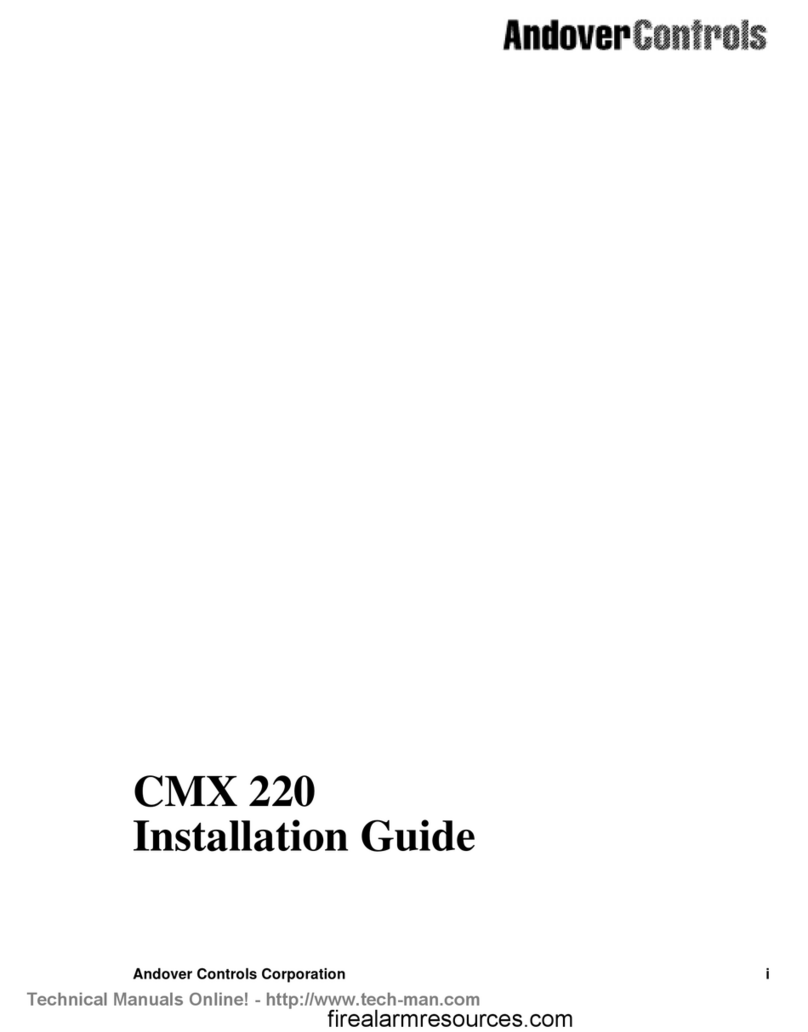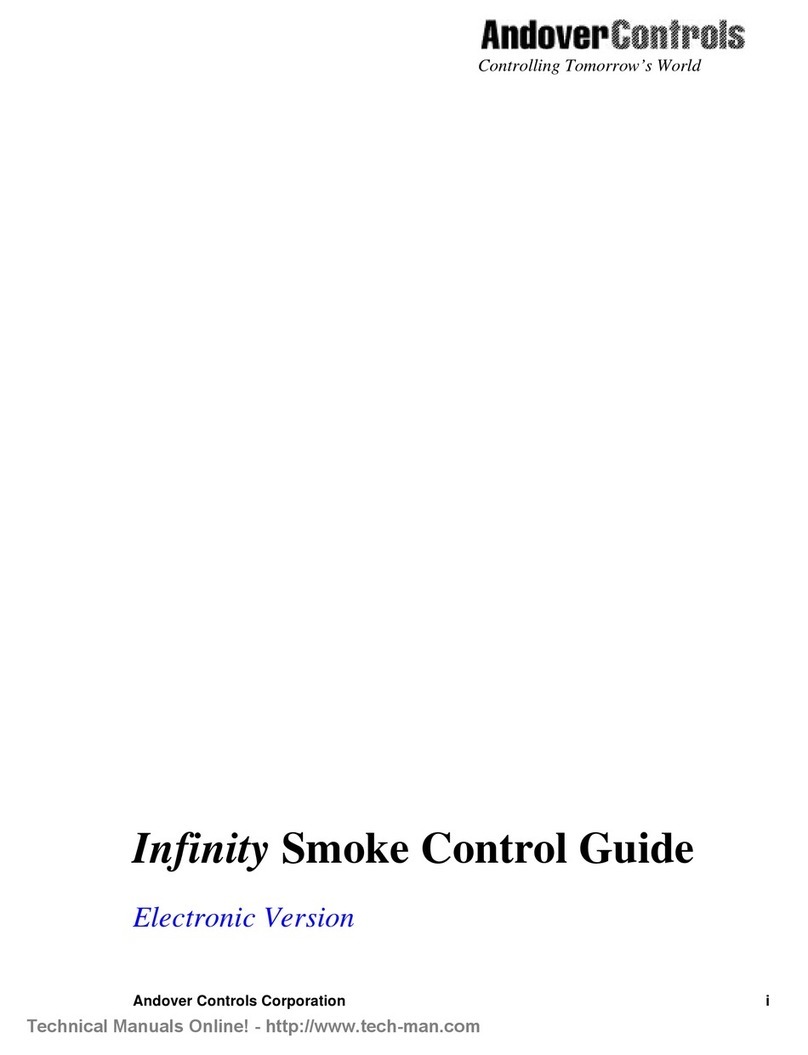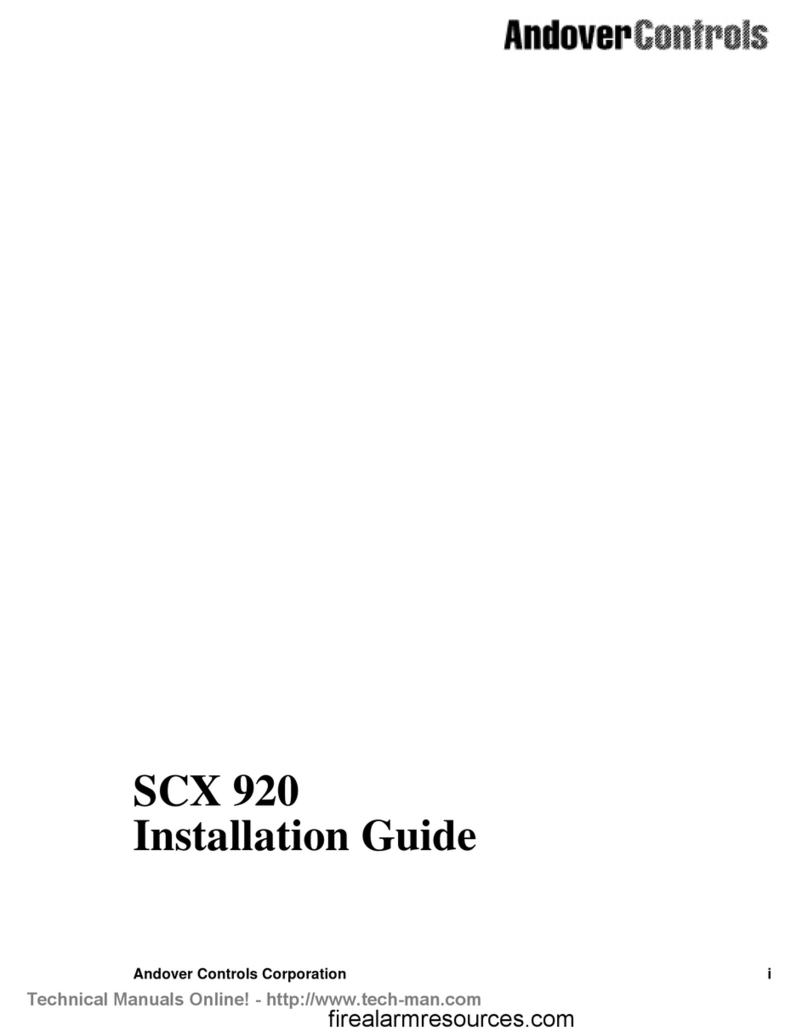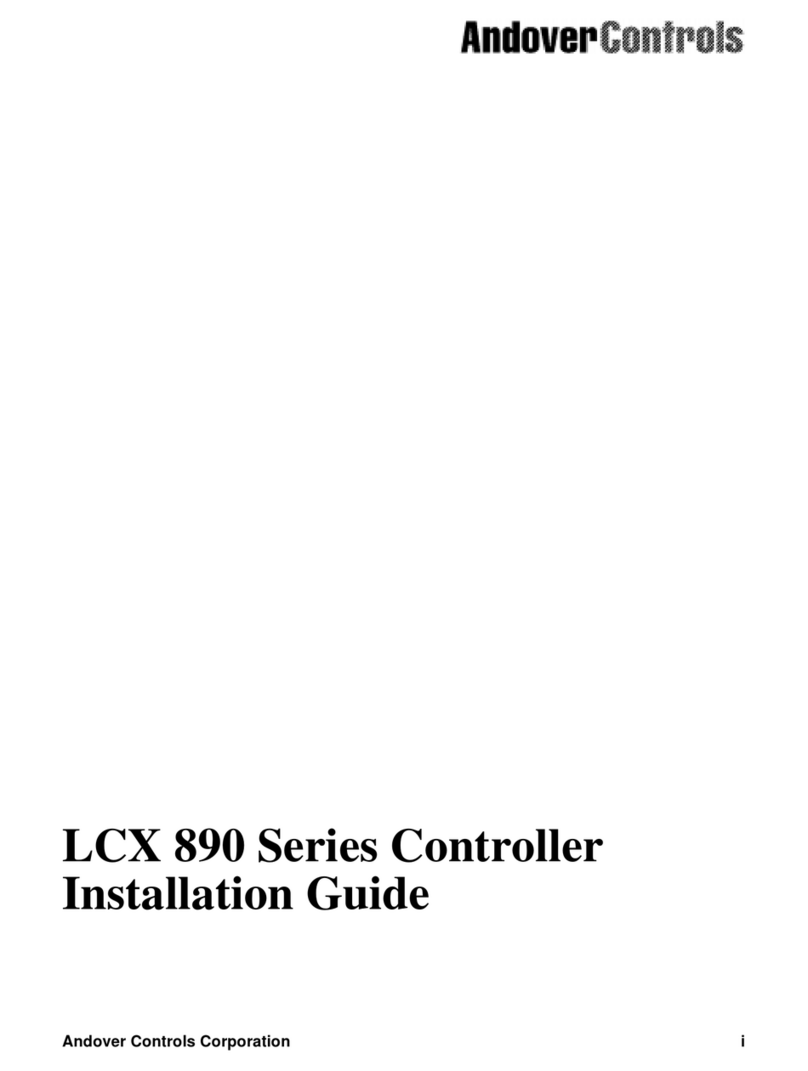EMX150InstallationGuide 2
Click for EMX Menu
1.Look at the bottom panel of your Infinetcontroller. On
that panel is an expansion port in approximately the
center of the panel.
2.Look at the EMX 150 module. Notice that it has a
connector on the top and on the bottom. Plug the top
connector into the Infinetcontroller.
3.If you are connecting more than one EMX 150 module
to your Infinet controller, connect the second one to the
bottom of the first.
4.Set the BOARD switch to 1 on the first EMX 150on the
controller, and the BOARD switch to 2 on the second
EMX 150. If you do notplan to connect more than one
EMX 150, you should set the BOARD switch to 1.
Never set two modules of the same model number to the
same board number.
3. Connect the External Power Supply
(if necessary)
If you are installing multiple modules, you may need an
external power supply. To determine what you need, refer
to the ACC EMX Modules Configuration Guide.
Figure2shows where youconnecttheexternal powersupply
to the 2-pin Berg type connector on the EMX 150. It also
shows outputs, their potentiometers and override switches.
Figure 2. Location of External Power Connection
and Jumper for External Power
EMX150
BOARD
1
2
RET
I
V
OUTPUT
A
RET
I
V
OUTPUT
B
OVERRIDE A
AUTO MAN
B
A
B
Connect
External
Power
Supply
Here
Potentiometers
Power
Supply
Jumper
EXTERNAL
POWER
4. Reposition Jumper on One Module
The Berg type connector immediately below the external
power supply connection has a jumper that you reposition
to indicate you are using external power.
Figure 3 shows the jumper in the two possible positions,
one for the internal power supply, the other for the external.
Figure 3. Jumper Positions for Internal and External
Power Supplies
Each is set to the internal position when you receive it.
You change the jumper position only on the module or mod-
ules connected to the external power supply, noton any other
modules.
Note
You need to change the jumper position onlyon the mod-
ule(s) actually connectedto anexternal power supply. Never
change the jumper position of other modules.
Wire the Outputs
You can wire the outputs to either voltage or current sensors.
Wire Voltage Outputs
You wire the outputs for voltage as follows:
1.Slip the appropriate wire under the V screw and tighten
the screw down on it.
Figure 4 illustrates the wiring for voltage outputs.
Figure 4. Wiring Diagram for Voltage Outputs
2.Slip the ground wire under the RET screw and tighten
the screw down on it.
Jumper Position,
External Power
Supply
Jumper Position,
Internal Power
Supply
V
RET
+
RL > or = 4 KΩ
www.PDF-Zoo.com