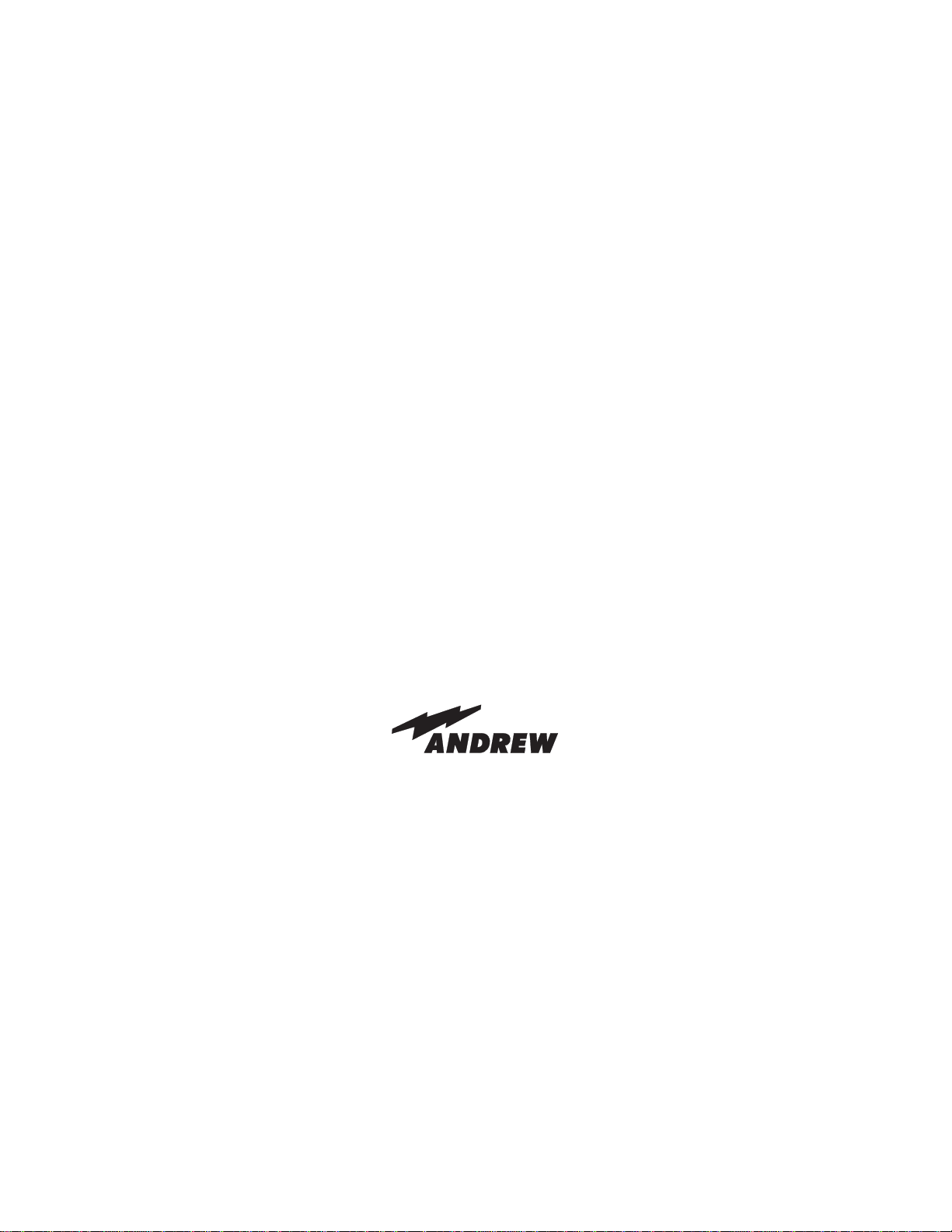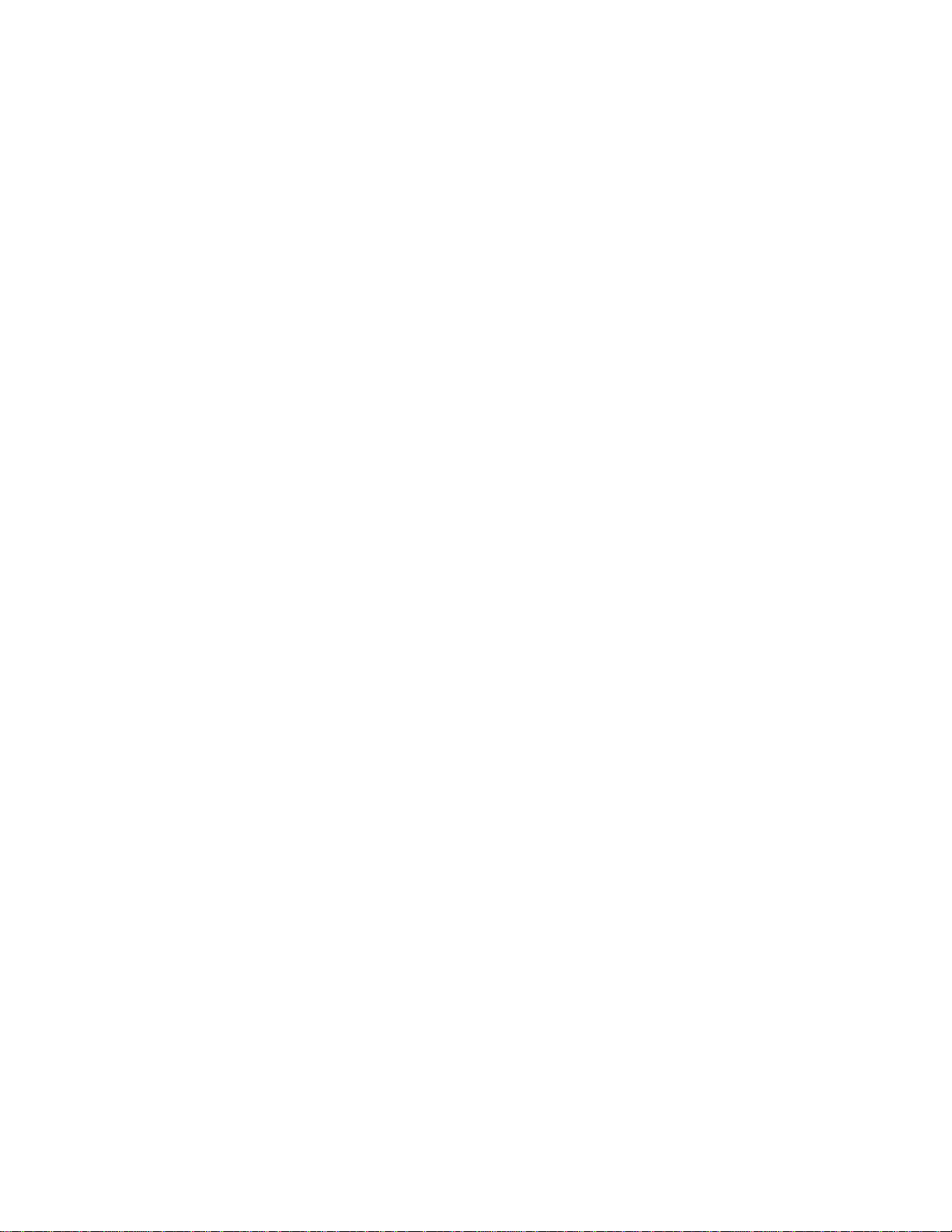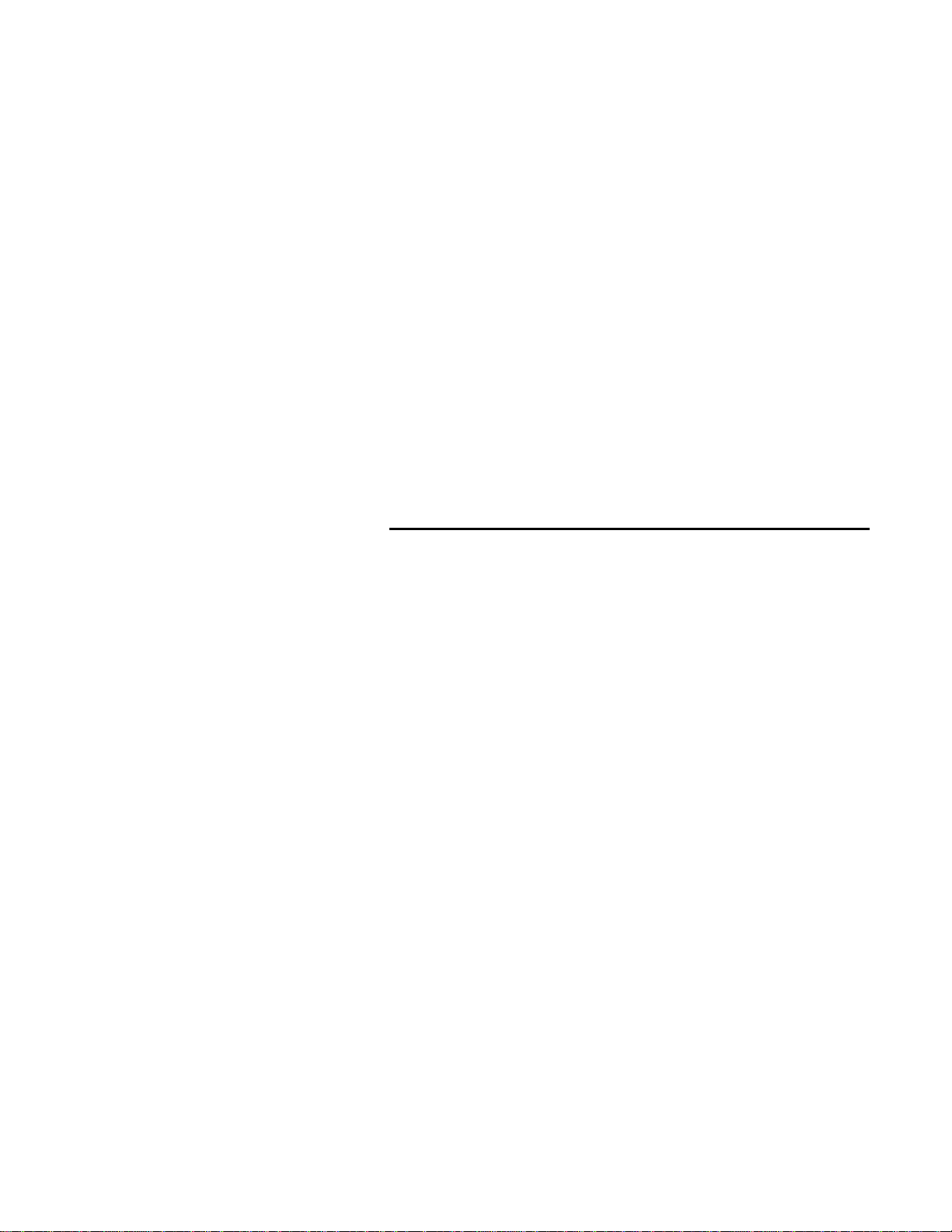Table of Contents
ii SmartLine 16 User’s Guide
Downloading Microcode ..................................................... 5-20
Establishing Modem Connections .......................................5-21
Creating and Using a Phone Book.......................................5-22
Appendix A Cables and Connectors................................................... A-1
A.1 Main Ring Cables................................................................ A-1
RJ45 Connectors................................................................... A-1
DC or MIC Connectors......................................................... A-2
A.2 Lobe Port Cables................................................................. A-2
A.3 Manager PC Cables............................................................. A-2
PC-to-SL16 Direct DTE-to-DTE.......................................... A-2
PC-to-Modem DTE-to-DCE................................................. A-4
Modem-to-SL16 DCE-to-DTE............................................. A-5
Modem-to-Telephone Cables................................................ A-5
SL162 Out-to-SL16 In Cascade Cables................................ A-5
DB9-to-RJ45 Crossover Adapter.......................................... A-6
Appendix B Rack-Mounted Equipment Safety Requirements .........B-1
Appendix C Specifications................................................................... C-1
Appendix D Beacon and Soft Error Types and Definitions.............. D-1
D.1 Beacon Types and Definitions............................................ D-2
D.2 Soft Error Types and Definitions........................................ D-3
List of Figures
Figure 2-1. Front Panel DIP Switches.......................................................2-1
Figure 2-2. Front Panel LEDs ................................................................... 2-4
Figure 2-3. Front Panel Connectors...........................................................2-6
Figure 2-4. Rear Panel Connectors............................................................ 2-7
Figure 3-1. MAU Ring and Lobe Port Cabling.........................................3-3
Figure 3-2. Main Ring Signal Path............................................................ 3-4
Figure 3-3. Loopback Signal Paths ........................................................... 3-5
Figure 3-4. Worst Case Cable Length Calculation.................................... 3-7
Figure 3-5. PC Cable Connections.......................................................... 3-11
Figure 5-1. SmartLine 16 DIP Switch.......................................................5-2
Figure 5-2. SmartLine Management Software Icon..................................5-4
Figure 5-3. Comm Port Setup Window.....................................................5-5
Figure 5-4. Modem Database Window .....................................................5-5
Figure 5-5. SmartLine Management Software Window............................ 5-7
Figure 5-6. SmartLine Chassis Window..................................................5-13
Figure 5-7. Expanded View for a SmartLine 16 ..................................... 5-15
Figure 5-8. Expanded View for a SmartLine 8122 .................................5-15