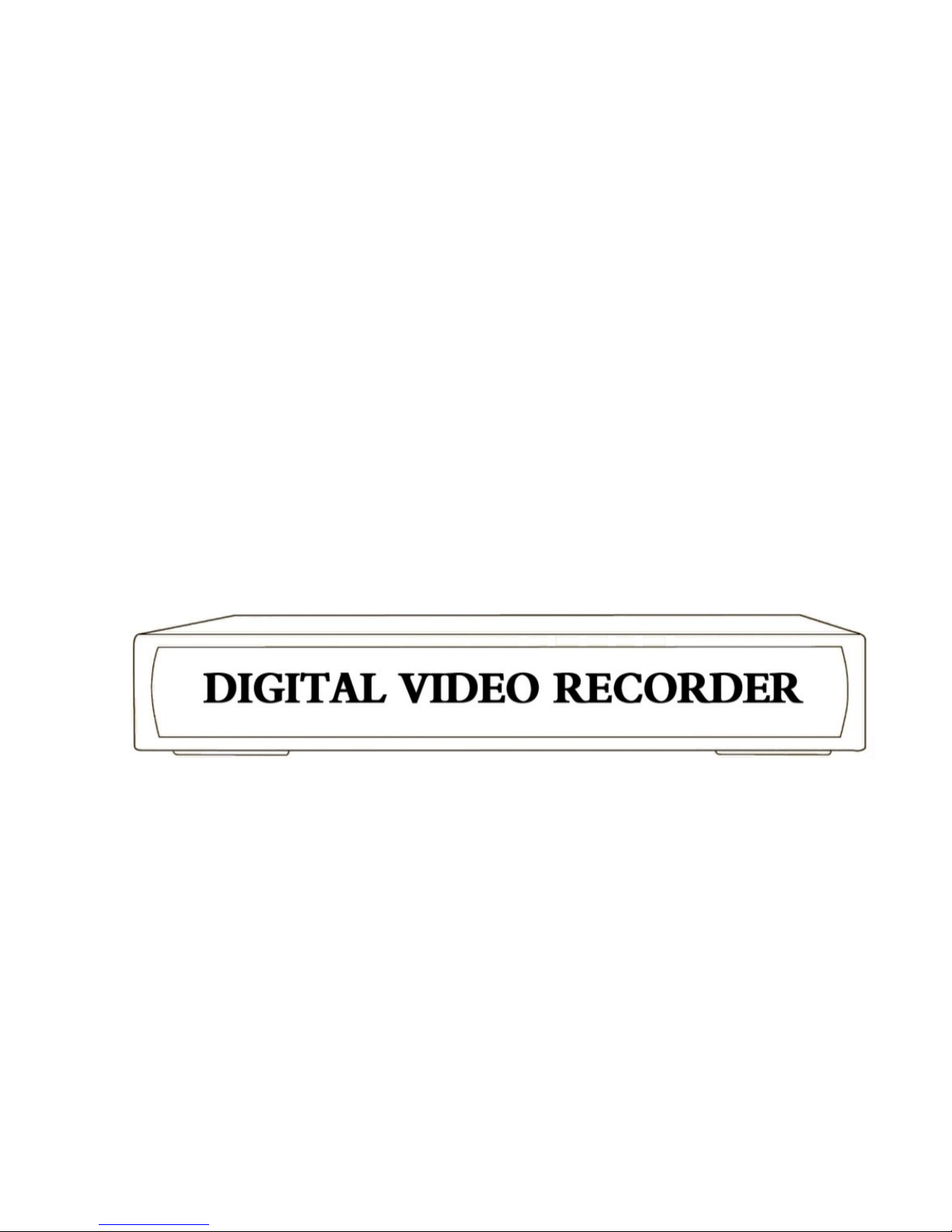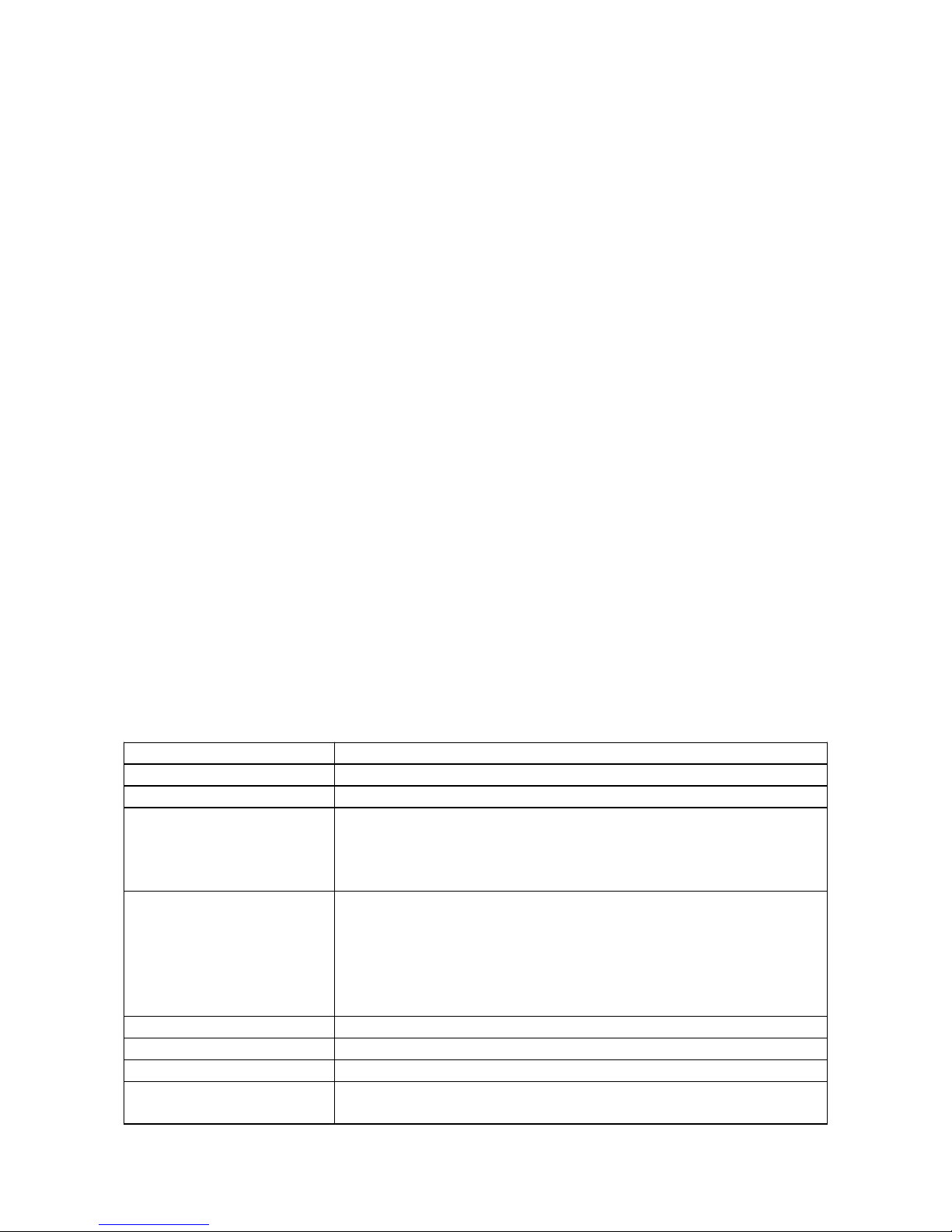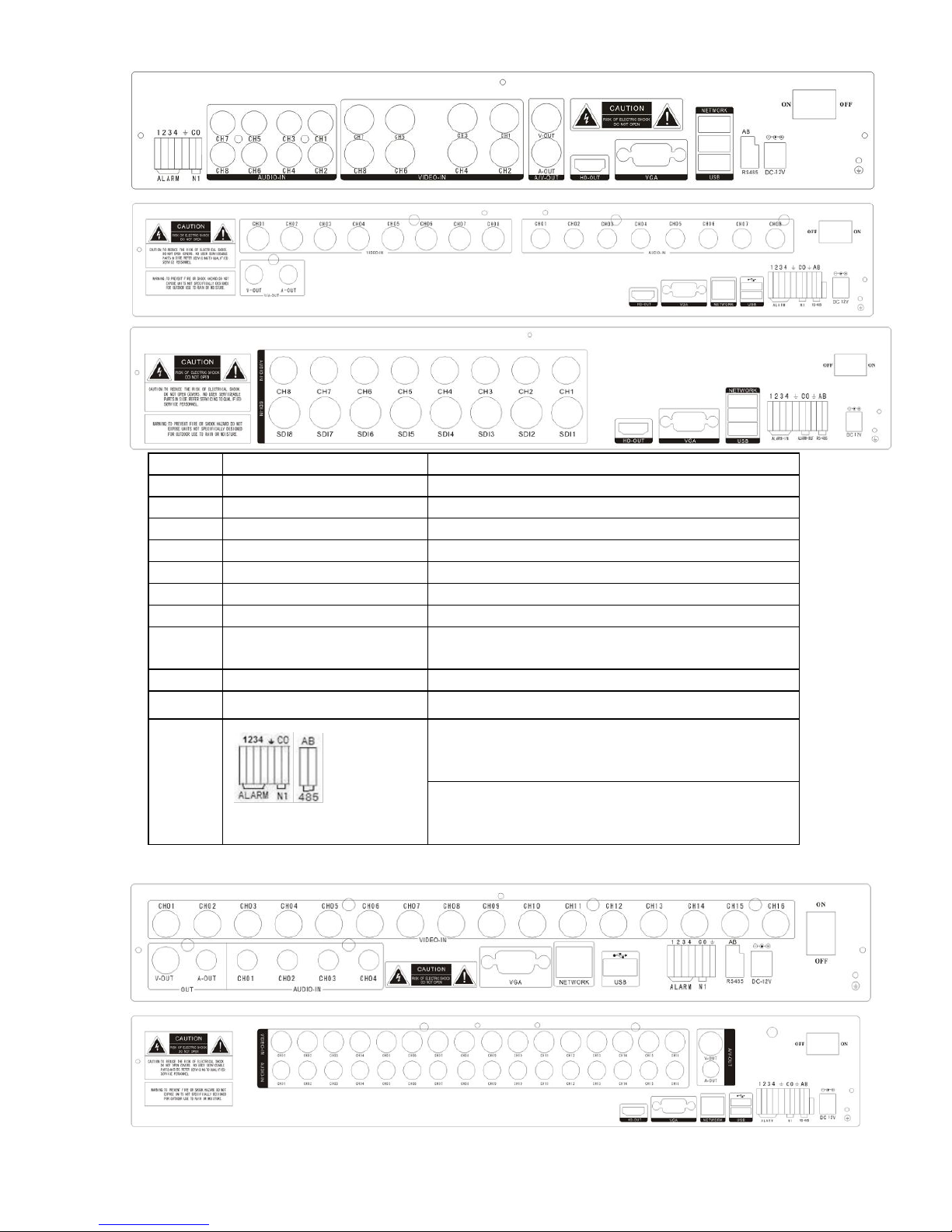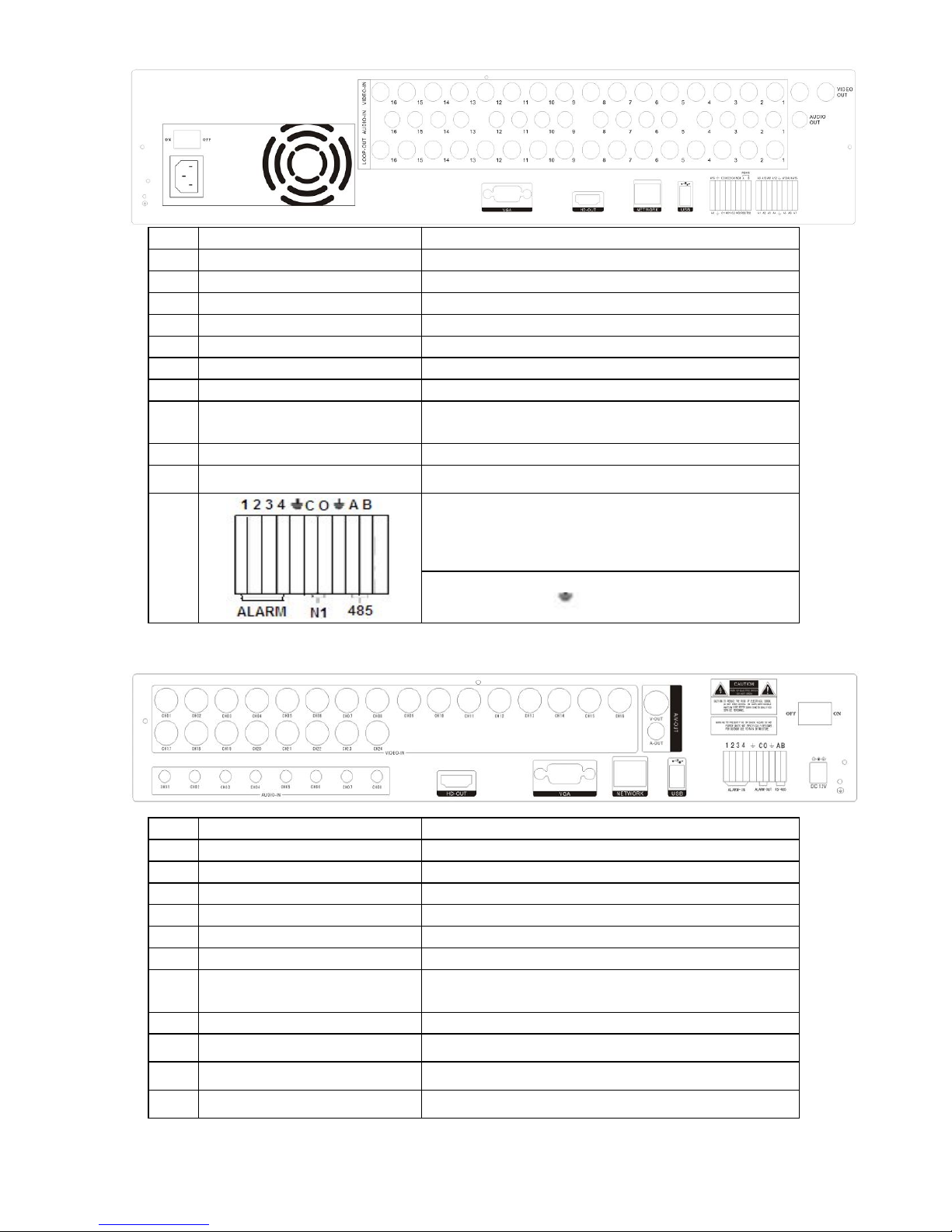Alarm output 1ch output or 2ch output; Varies according to the model
Recording mode Manual recording, timing recording , motion detection recording and external
Simplex/duplex/ triplex triplex(recording, playback , LAN transmission)
LAN RJ45(10M/100M self-adapting)
Communication RS485×1,USB2.0×2
Hard disk drive 1or2or4x SATA(4TB or above)
Dimension Main board size : 220mm x 112mm
Turn-by-turn analog video output and
VGA interface, according to TV monitor
or VGA monitor to live view in
1/4/8/9/16/24/32 or more video channel
to monitoring the recording streaming
and the record file capacity in Every
hours every channel, to presentation the
status of video channel, recording,
dynamic detection, video loss,
monitoring lock-up. You can view the
Internal 1or2 or 3SATA interface, MAX
4TB hard disk drive, the file of hard
disk drive include cover mode
circulation recording and none cyclical
recording, the storage data to use the
proprietary format, can not falsify the
data, make sure the data safety.
Video compression format:: H.264
Support 8ch video and audio signal,
and audio maintaining stability in
Through USB interface to backup. ( for
example USB drive and mobile hard
disk drive etc.) The video file can be
downloaded by Client software
through LAN to laptop hard disk drive.
* Multiplex, to achieve real time recording
to be independent at the same time to
single channel playback, research and
backwards, network monitoring, network
* Multiple recording mode: Manual,
normal, alarm, linkage, dynamic
detection recording etc. turn-by-turn
* Can playback the record file in DVR
through network, to achieve quick-search
the recording file and recording type,
multiple playback type: SLOW, Fast
Forward, Backwards, step Forward.
Display the exact time of event occurred
while recording file playback.
* through network to real time remote
* recording research and real time
* system setting parameter modify and
the system software upgrade;
* remote monitoring alarm process and
view the system log message;
* to use embedded TCP/IP protocol and
Embedded Operation System, can
access the DVR through client software
program bundle in the package;
*Management Model: use enhancement
user management, password mode to
make sure the valid user to login the
system, flexible convenient and fast to
set the different permission user