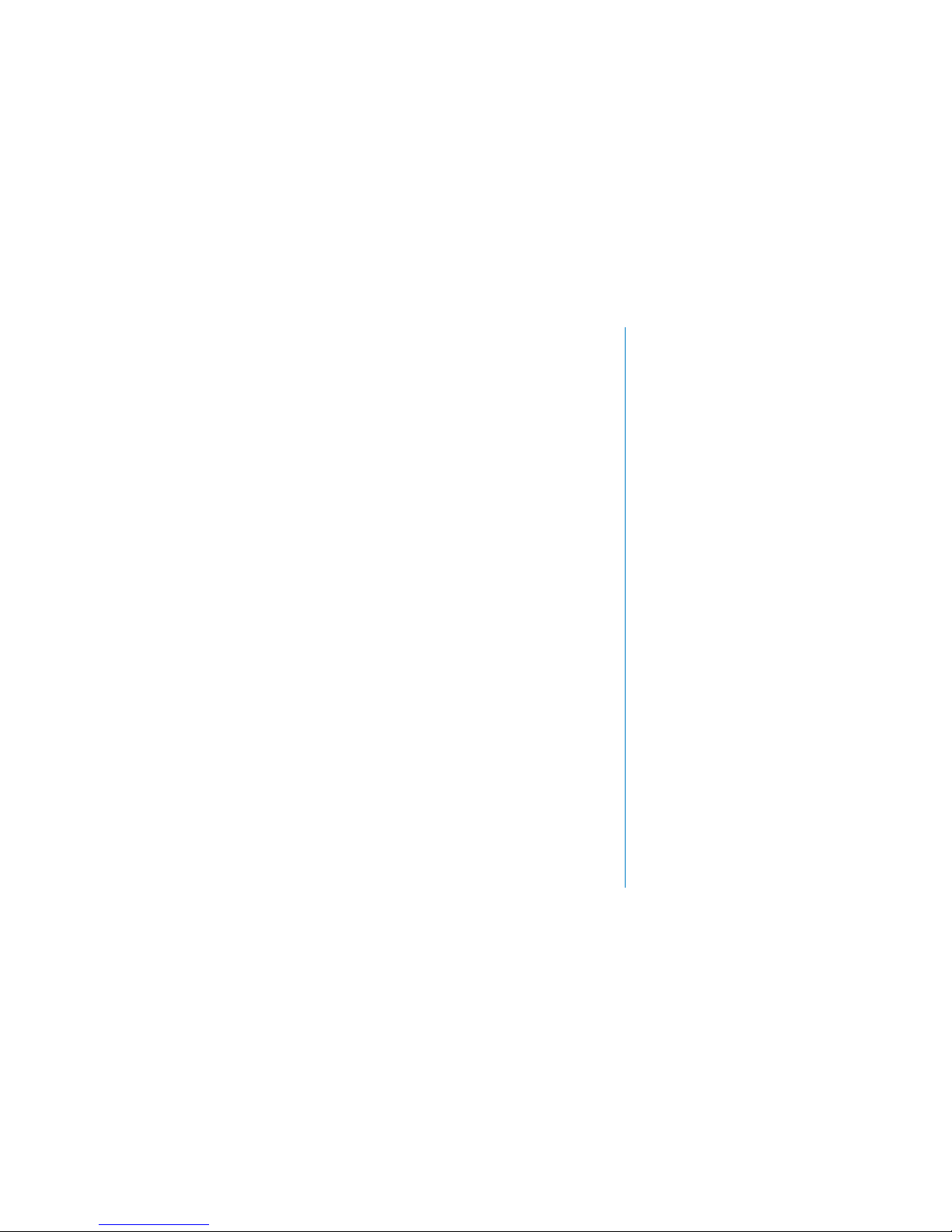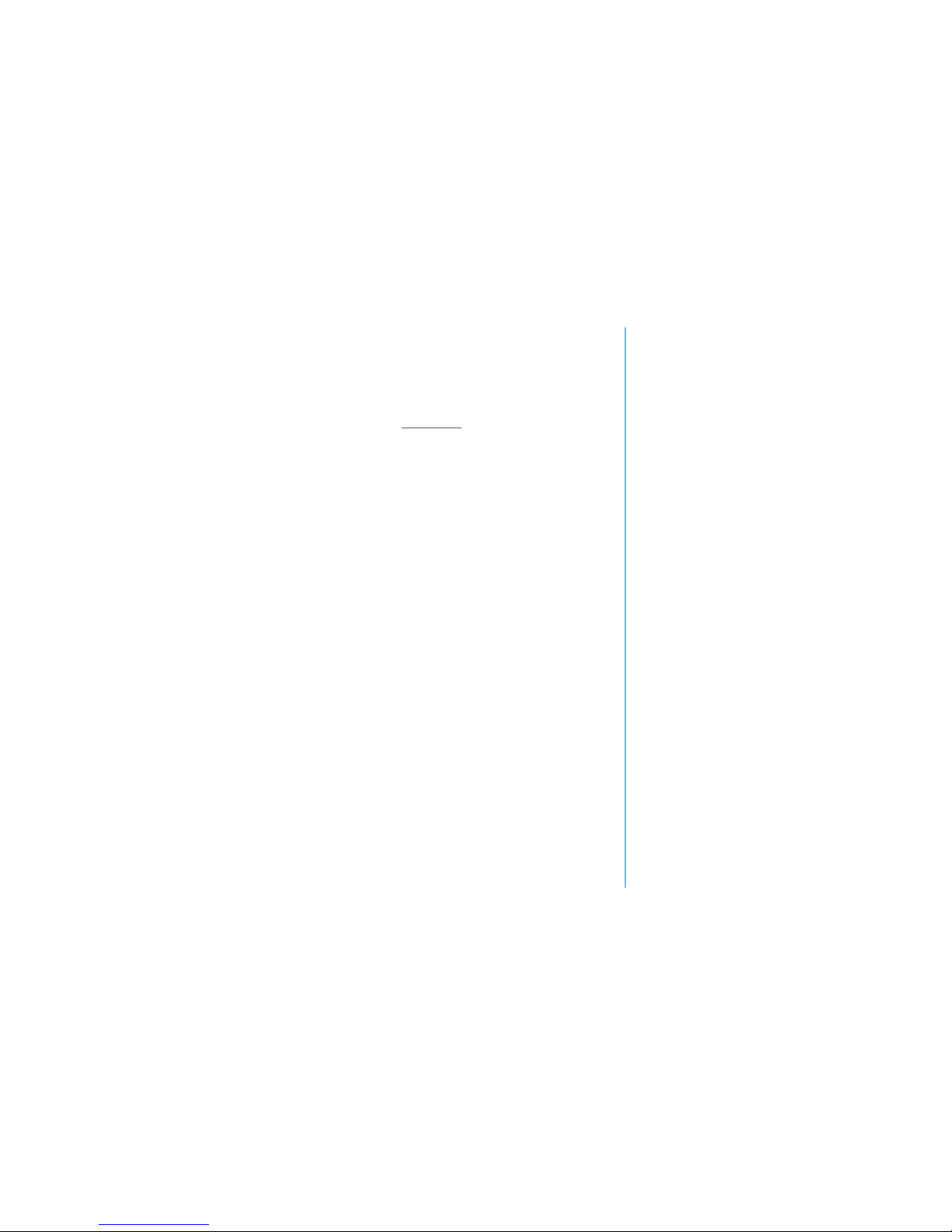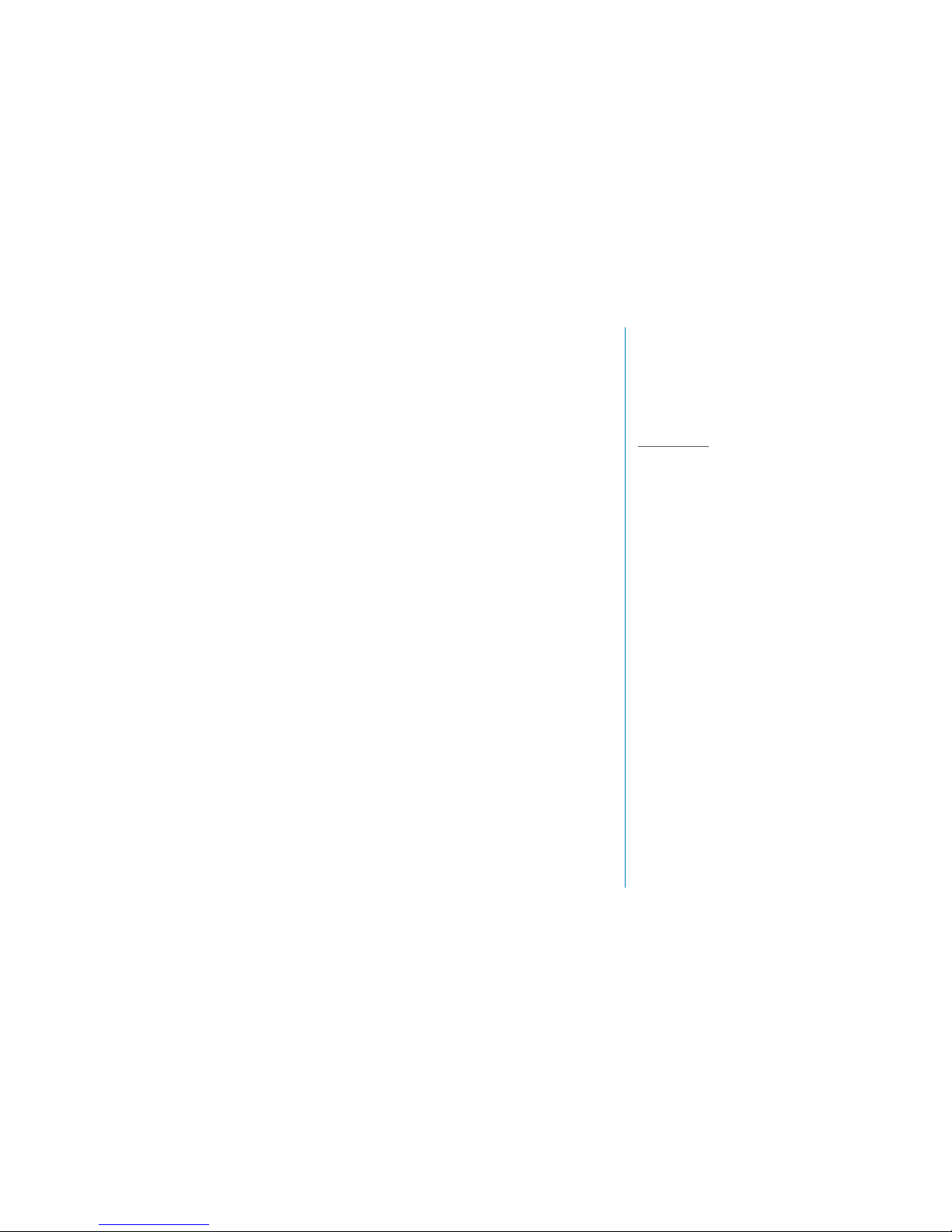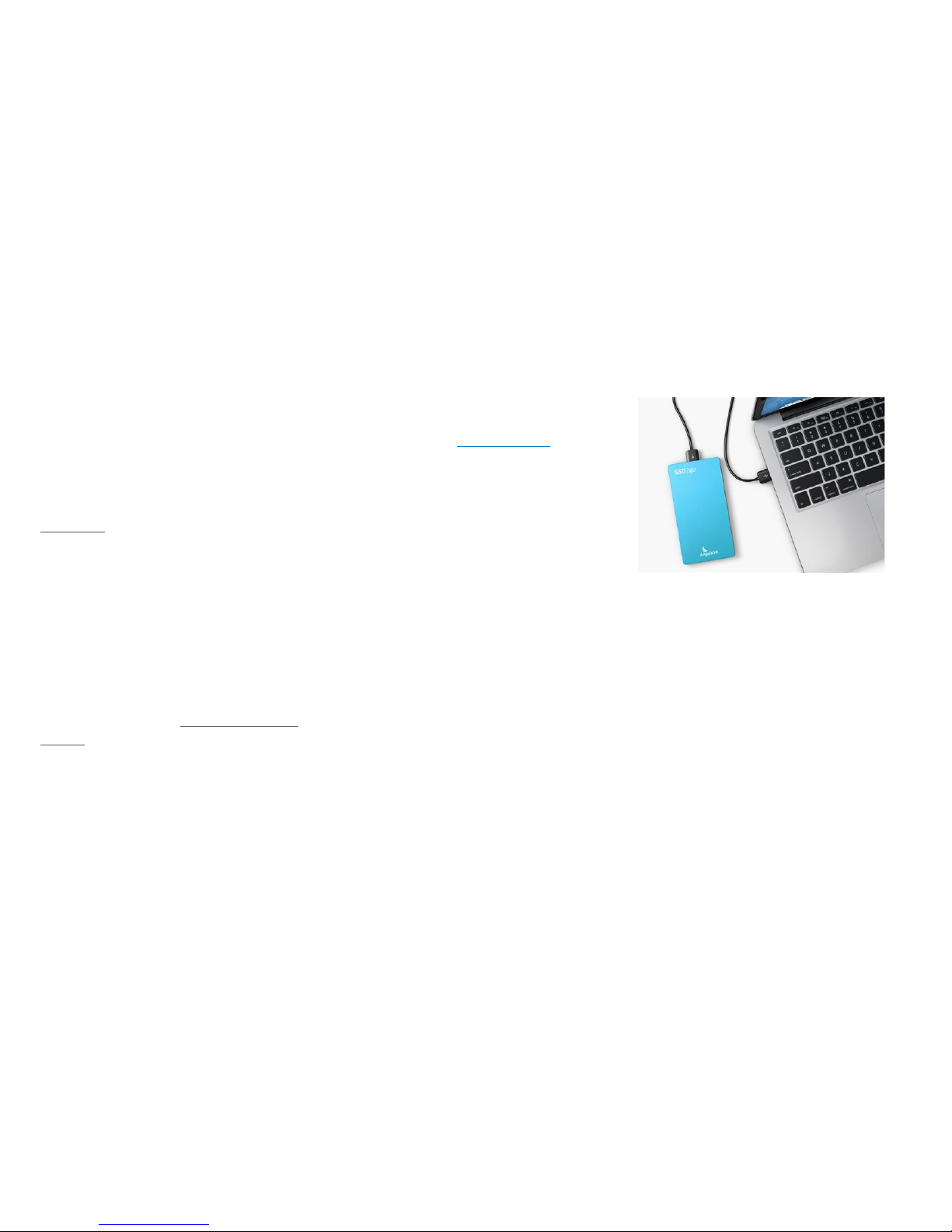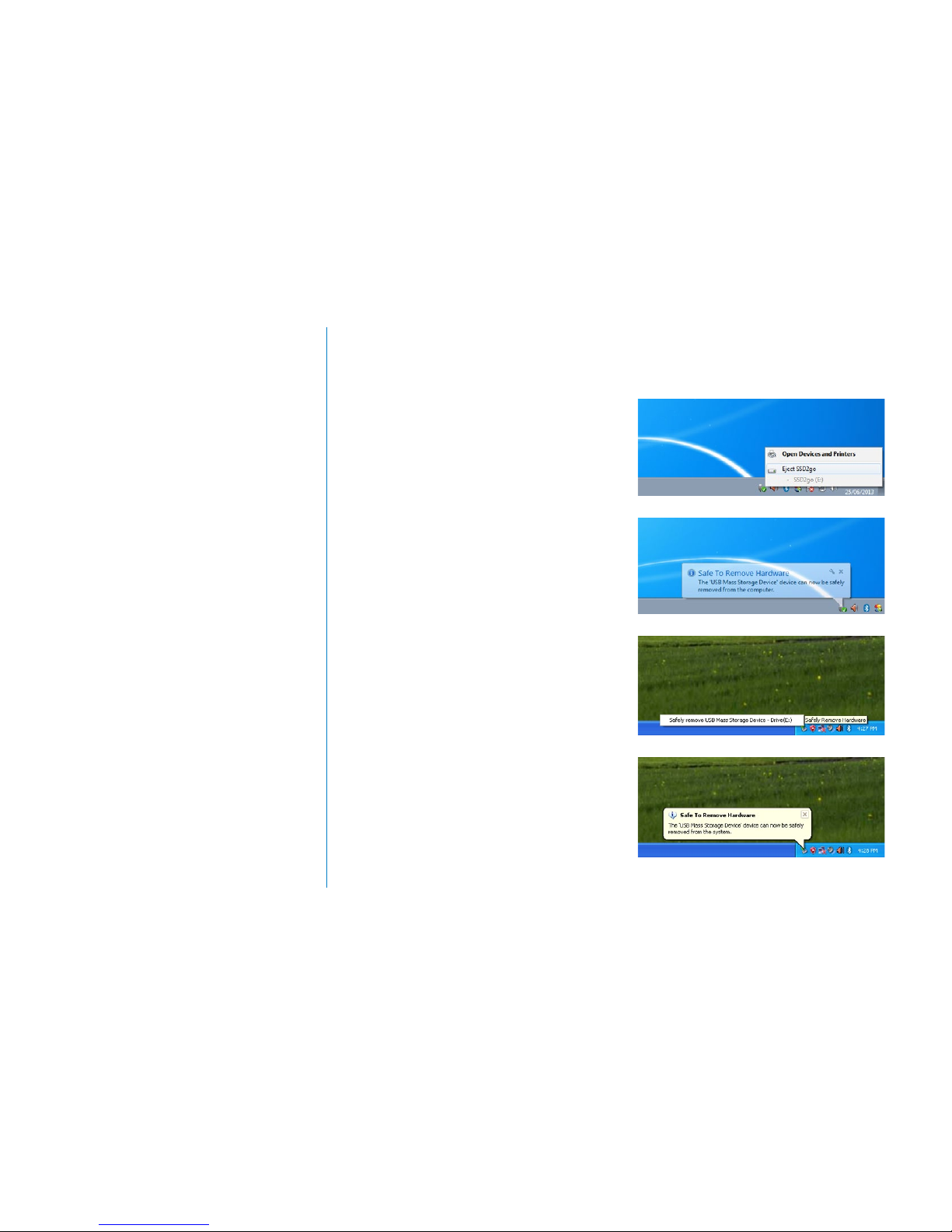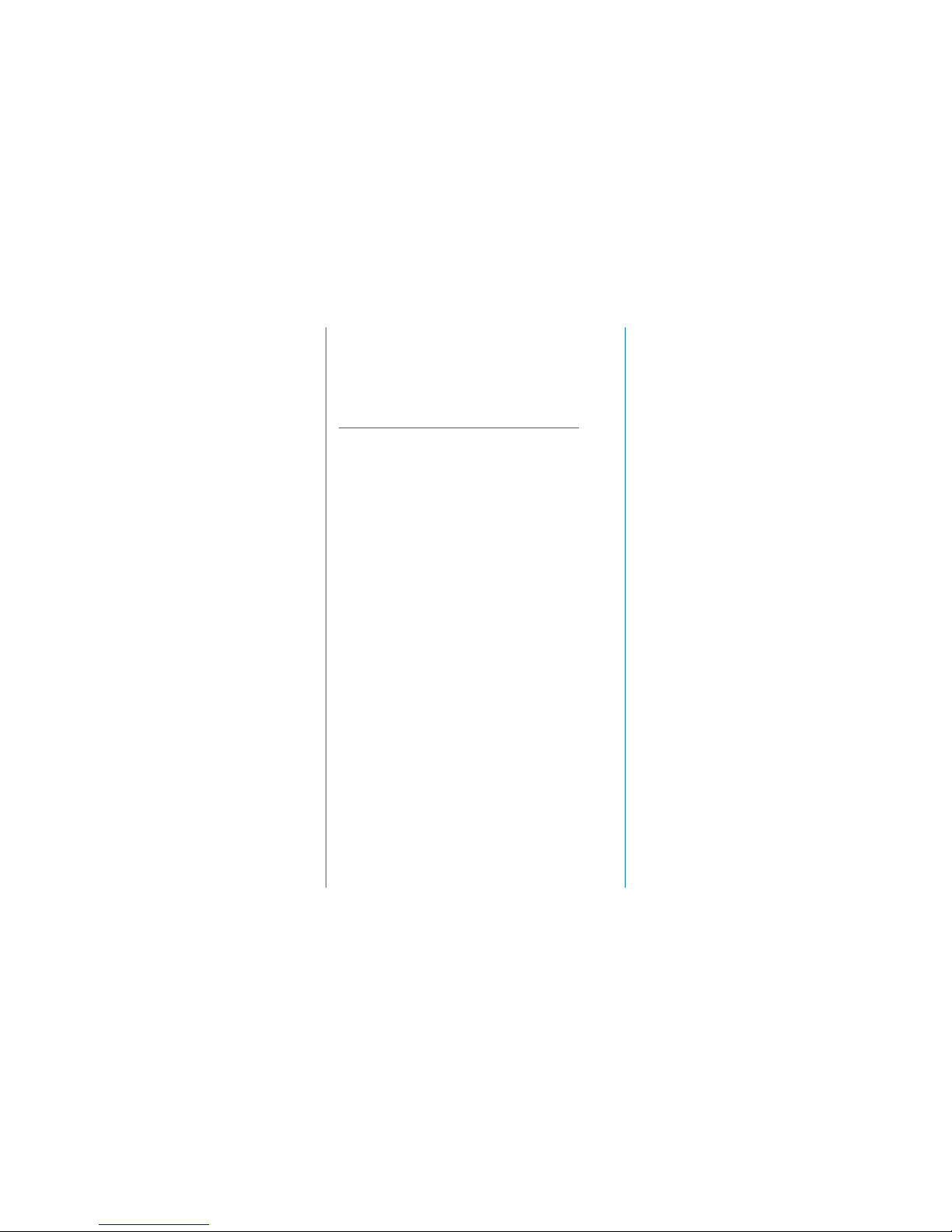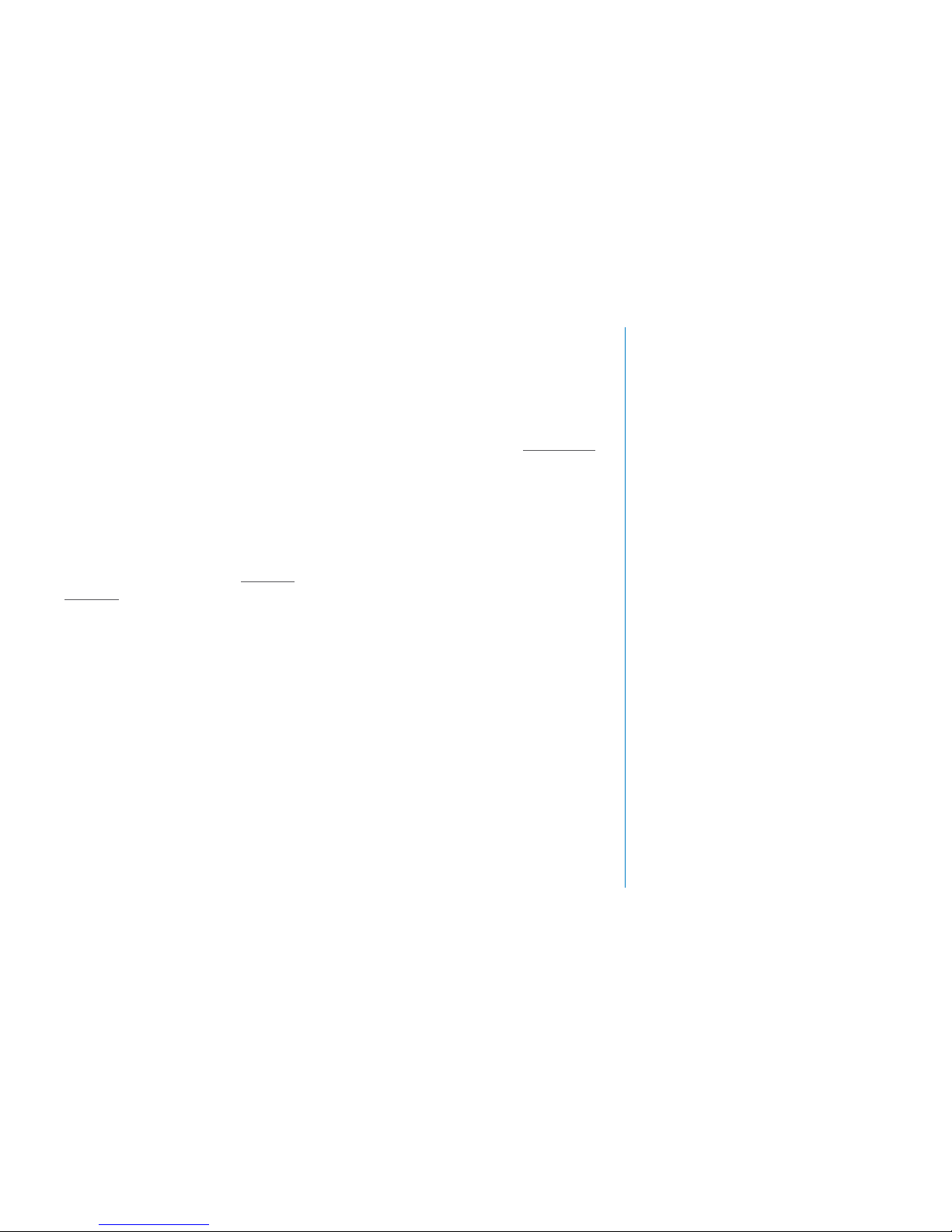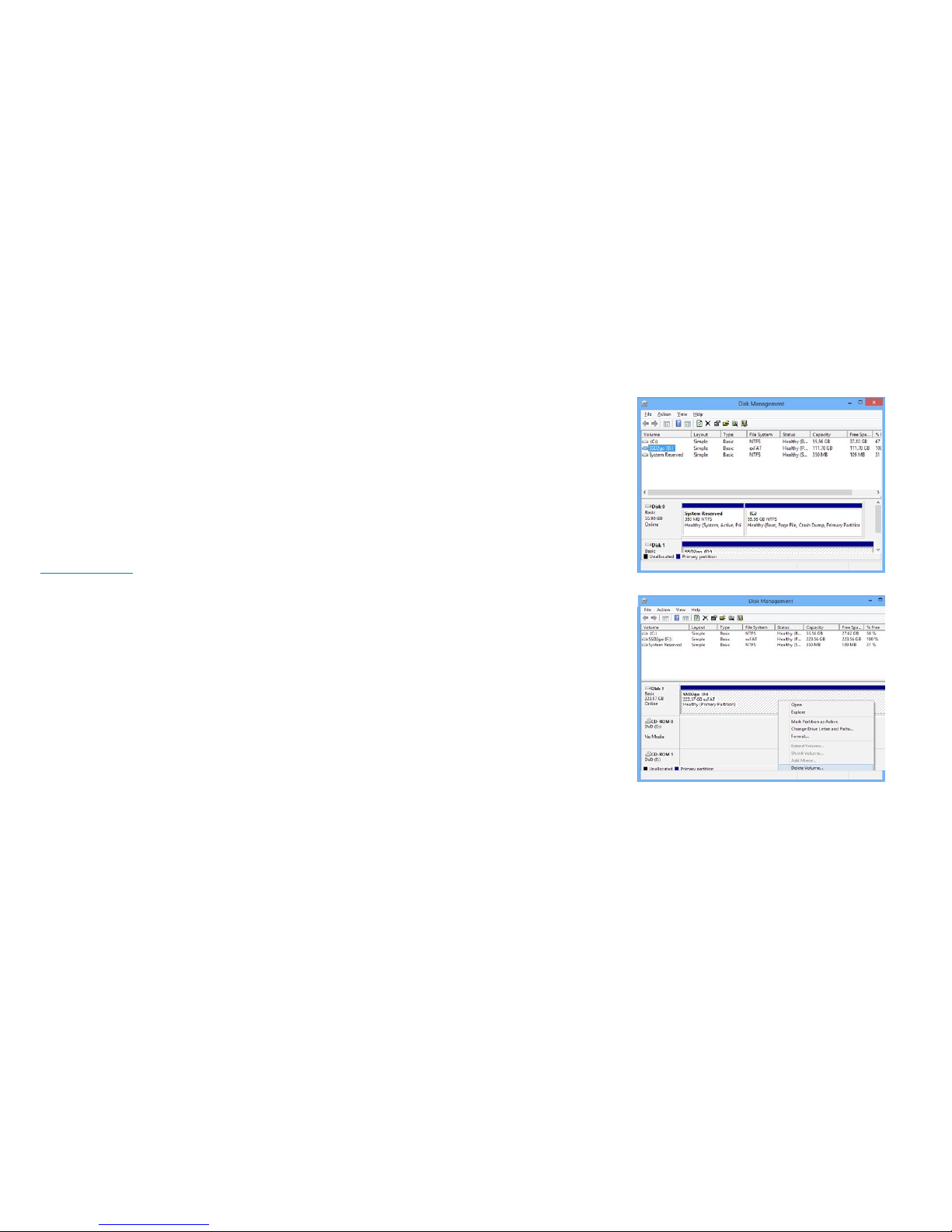10
The Disk Management application is used to
partition and format drives. We can open it by
pressing the key combination Win+R. This will
show the “Run” dialog. Type diskmgmt.msc
and press Enter.
Note
Alternative ways of opening the
Disk Management application are shown in the
Troubleshooting section.
Partitioning a disk means the creating of sepa-
rate volumes (drive letters, mount points) on a
single physical disk. We will create only a single
volume on the disk.
1. First we need to find the SSD2g. The
window is divided into two parts, as shown in
fig. 7. On top is a list of volumes and on the
bottom a list of physical disks. In the list of
physical disks, locate the SSD2go.
The SSD2go will be the physical disk on the
bottom of the list, but above any CD drive.
Note
If you cannot find the physical disk represent-
ing the SSD2go, disconnect it, wait a few sec-
onds, and reconnect it. You will see the
SSD2go disk disappear and appear.
2. If there are any volumes on the SSD2go, you
need to remove them first. Make sure you only
delete the volumes on the SSD2go, not any
other disks.
Warning !
Deleting a volume will delete all data from that
volume!
Right-click on the volume you wish to remove,
and click “Delete Volume”, as shown in fig. 8.
Repeat this for all volumes on the SSD2go.
CONFIGURING ON
WINDOWS
fig. 7
fig. 8