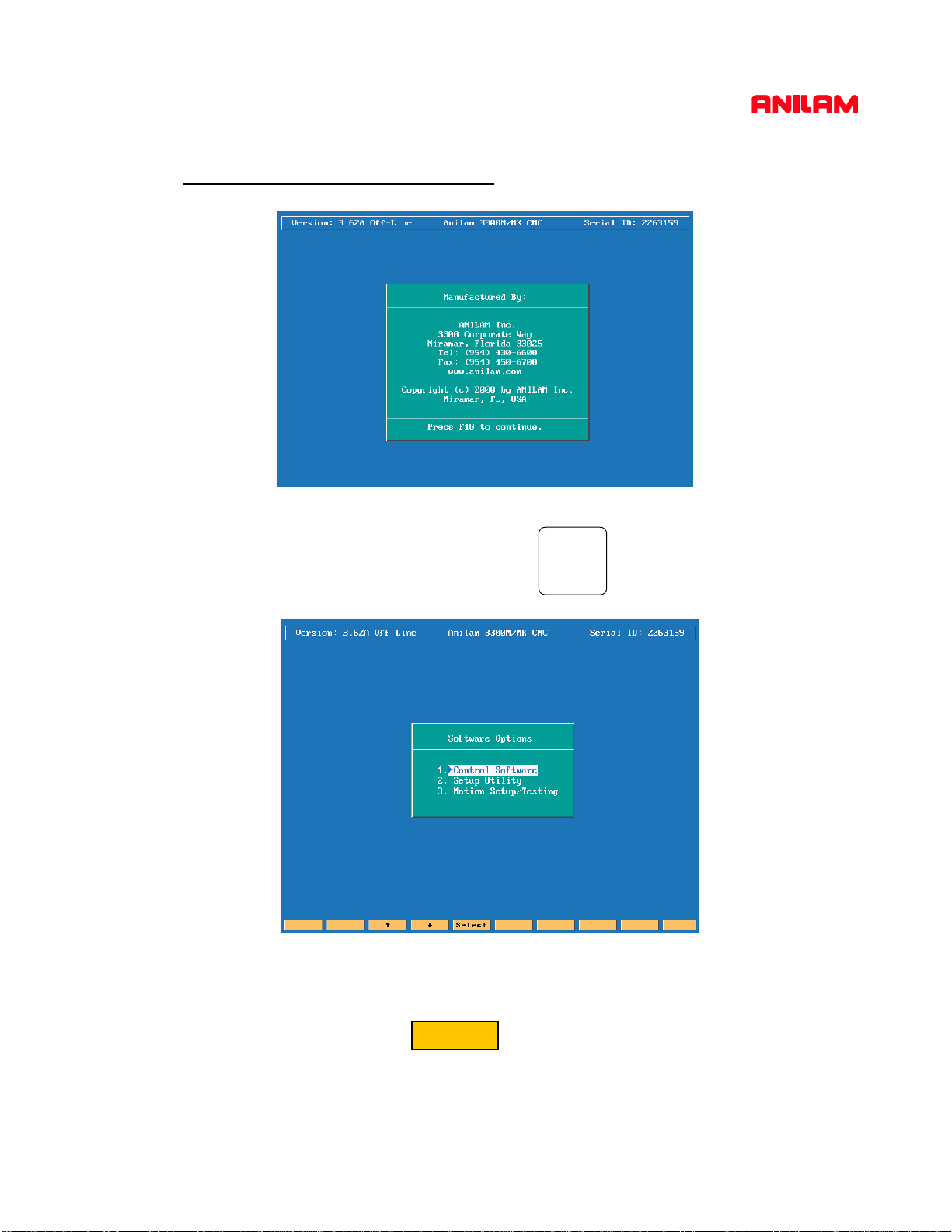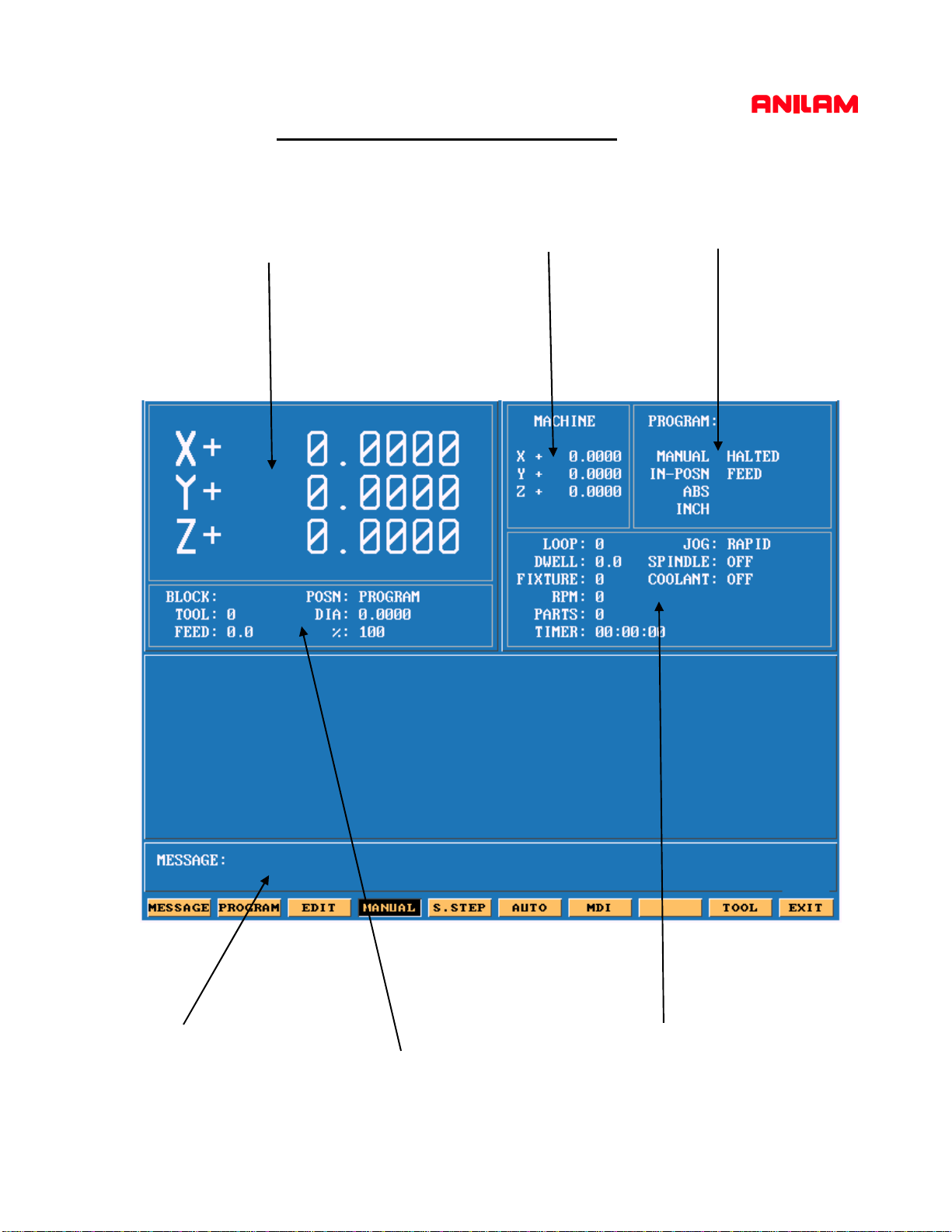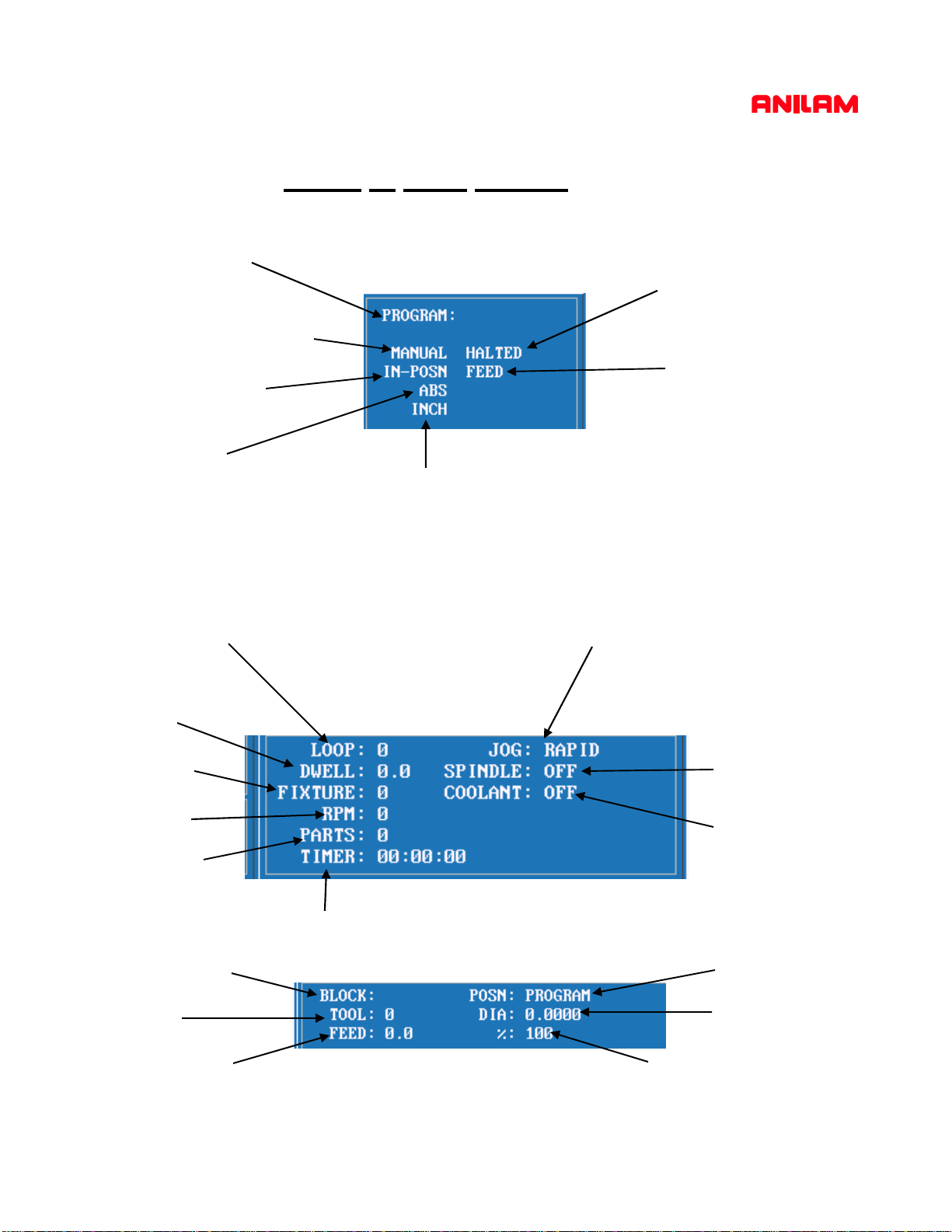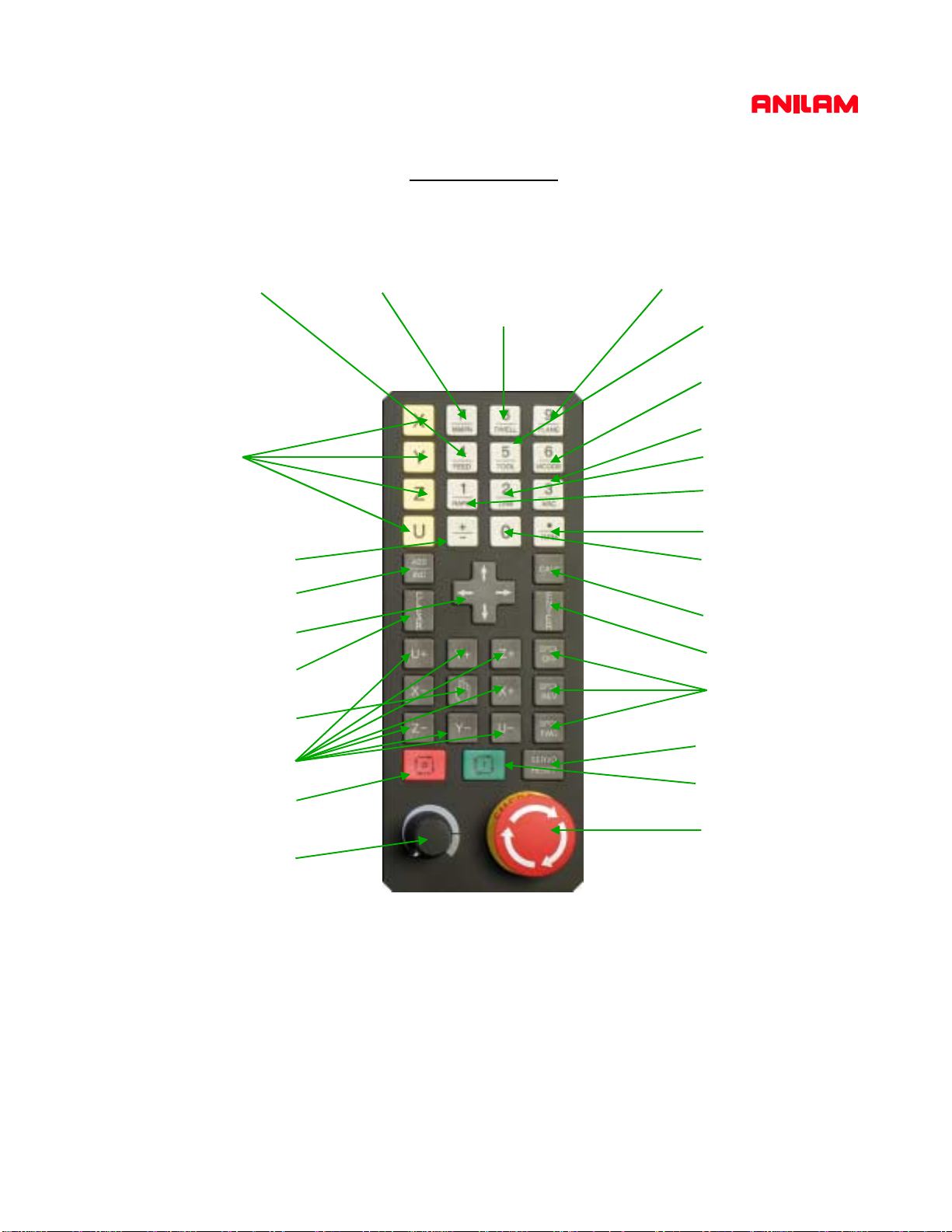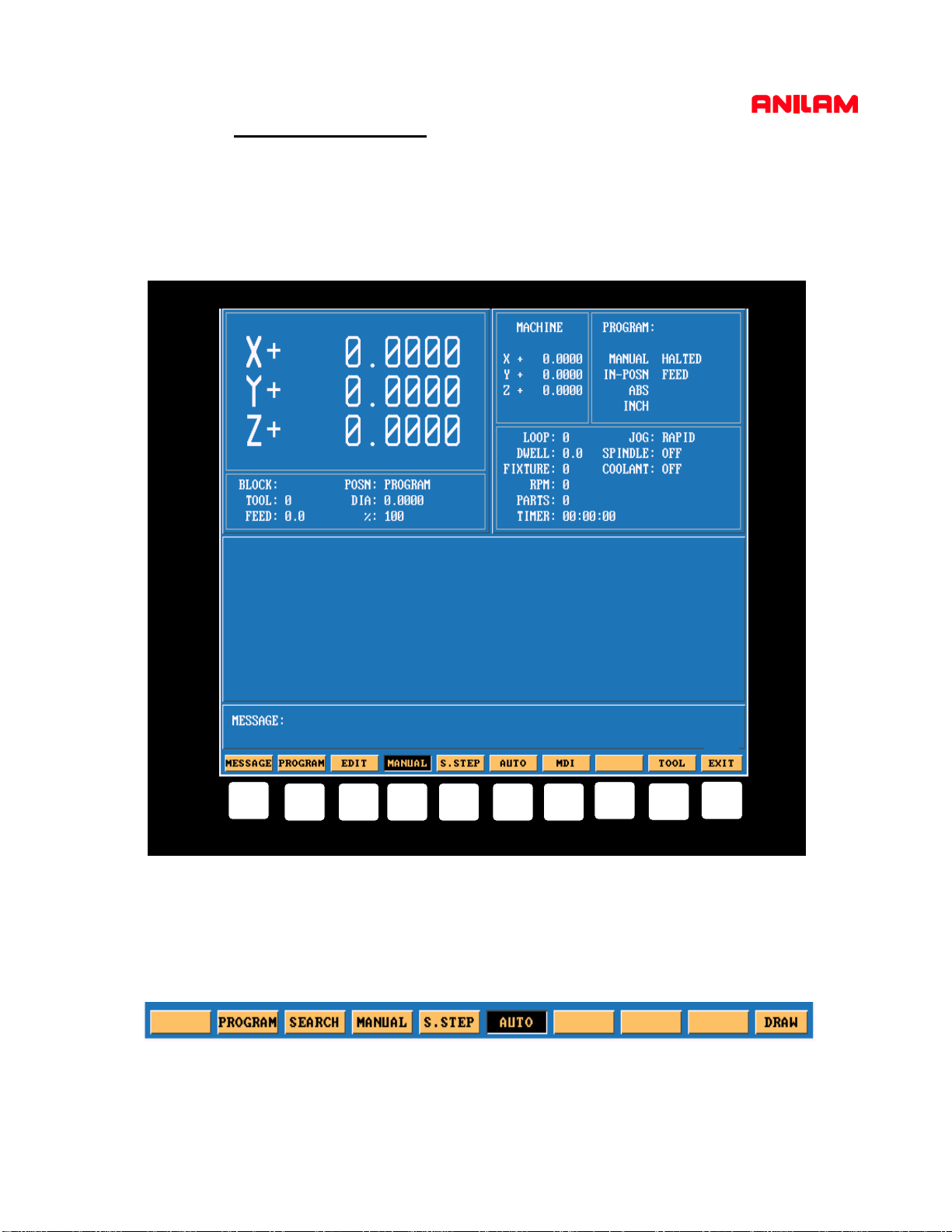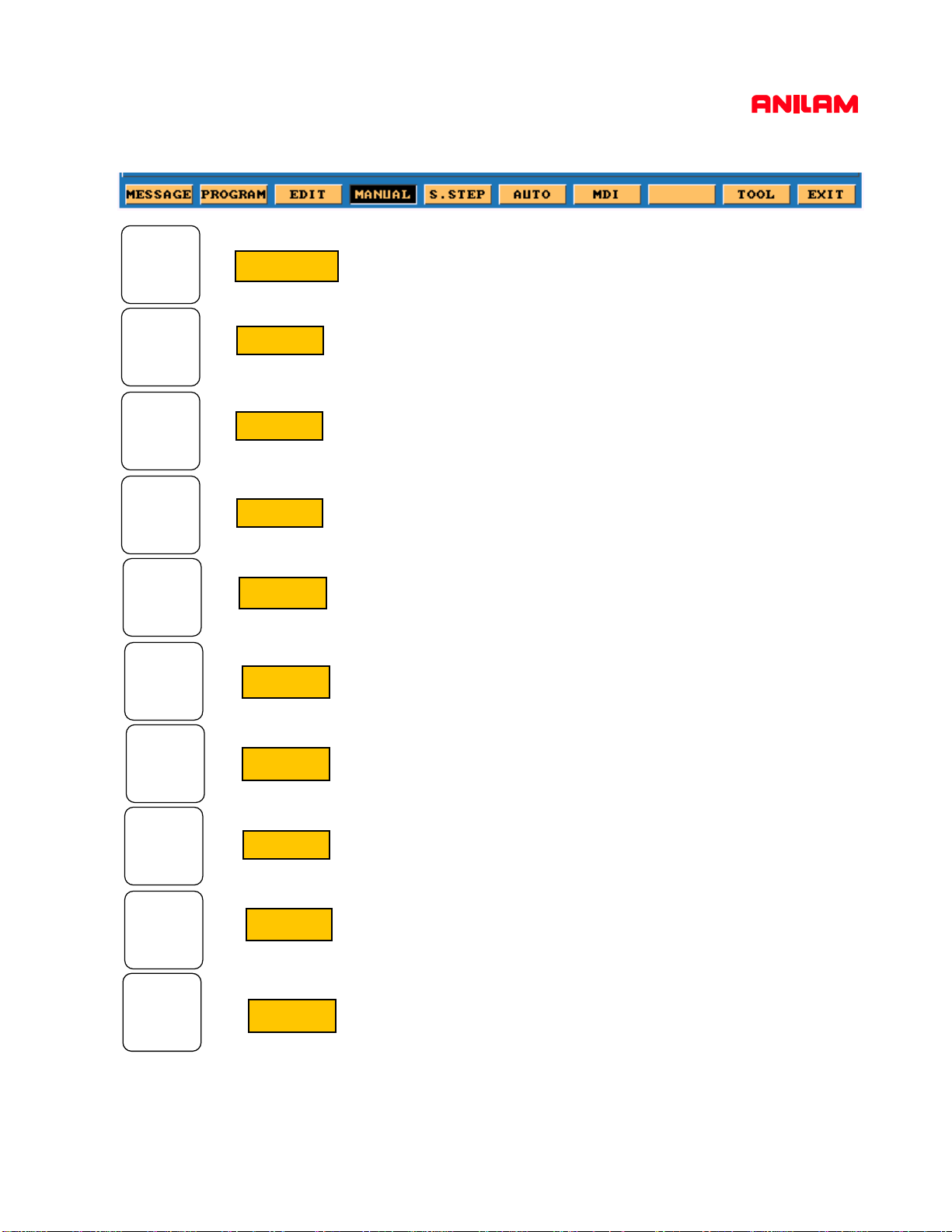7
Display last 8 messages that have appeared
Page at which program files are displayed
Go to EDIT from Manual
Manual mode of operation
Single step mode of operation
Auto mode of operation
Manual data input,allow operation without writing a program
Not used
Tool page and Fixture offsets can also be acsessed from Edit
Exits control software
F1
F10
F2
F4
F5
F6
F7
F8
F9
F3
Message
Program
Edit
Manual
S.Step
Auto
M D I
Tool
Exit