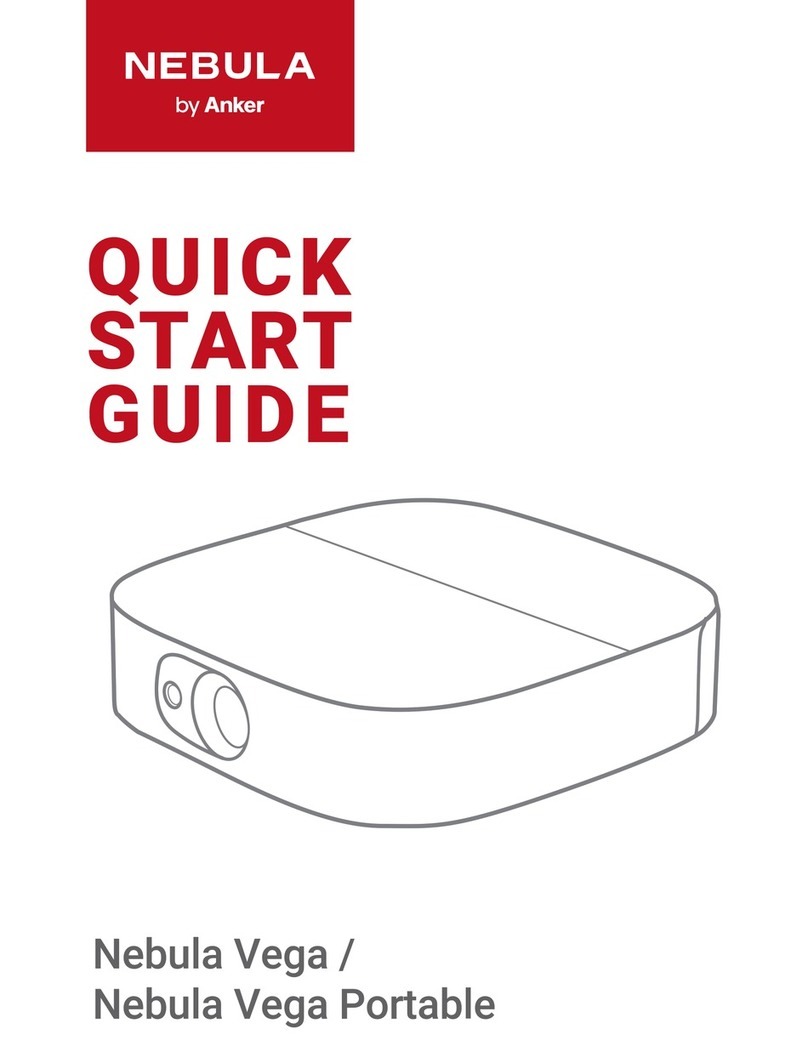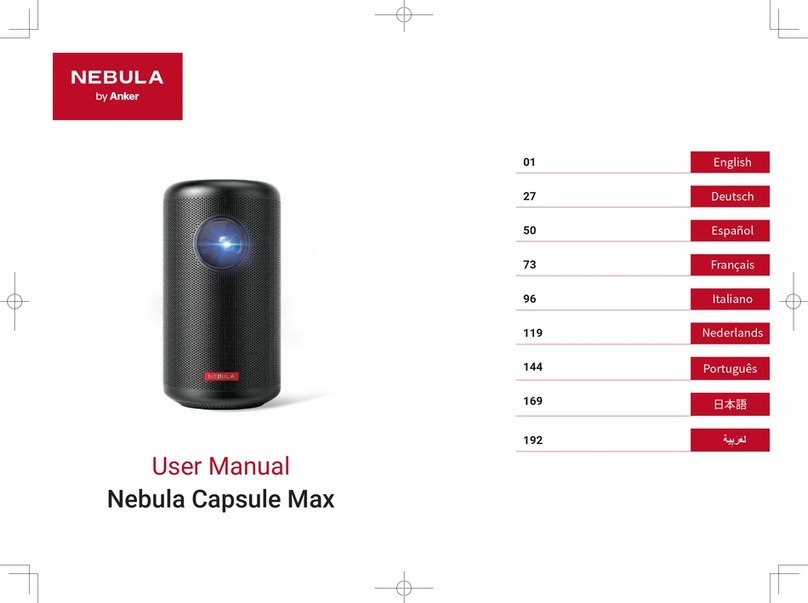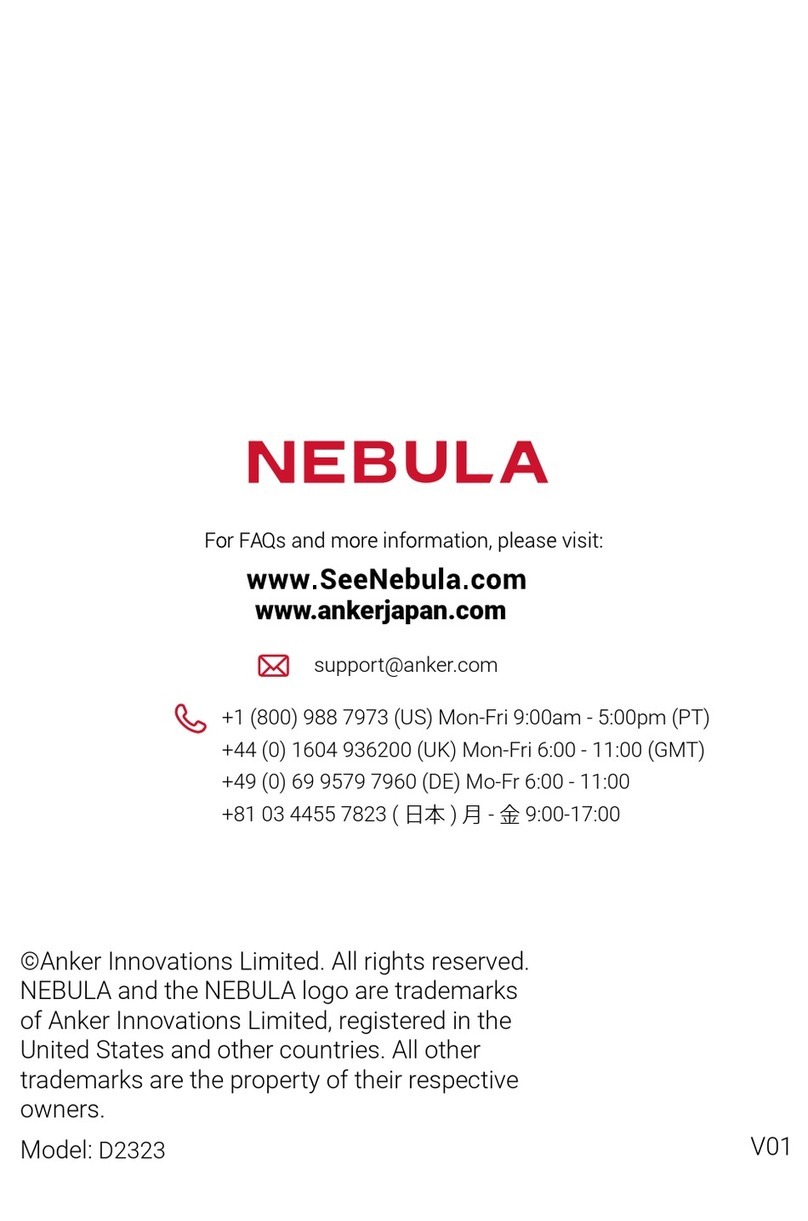Placement
Charging Your Projector
Preparing the Remote Control
Powering On / Off
Adjusting the Focus
Control Buttons
Downloading the Nebula Connect App
Chromecast™
Playing Video from HDMI / USB Devices
01
02
03
04
05
06
07
08
09 +
+
QUICK
START
GUIDE
Nebula Vega /
Nebula Vega Portable
< Settings Bluetooth
Nebula-xxxxxx
Bluetooth
Connected
DEVICE
Download the Nebula Connect app from the
App Store (iOS devices) or Google Play
(Android devices) to control your projector.
Enable Bluetooth on your smartphone.
Open the Nebula Connect app, and follow
the on-screen instructions to complete the
connection setup.
Nebula Connect
1
2
03 07
Model: D2120/D2121 51005002440 V03
©Anker Innovations Limited. All rights reserved. NEBULA
and the NEBULA logo are trademarks of Anker Innovations
Limited, registered in the United States and other countries.
Anker Innovations Limited
Room 1318-19, Hollywood Plaza, 610 Nathan Road,
Mongkok, Kowloon, Hong Kong
Slide down to open the
battery compartment.
Insert new batteries,
matching the polarity
(+ / -) as indicated.
06
0201
Nebula Vega
①Place Nebula Vega / Nebula Vega Portable on a flat,
stable surface.
②Open the projector nameplate as illustrated to use it
as a stand.
Nebula Vega Portable
04
Press the button
on the remote control
to adjust the focus.
05
1
2
3
Back
Power On / Off
Home
System Settings
Volume Up / Down
Adjust Focus
Press to activate
Google Assistant
Navigation
Confirm the
selected content
1
2
3
Nebula Vega: Press to power on.
Nebula Vega Portable: Press and hold
for 2s to power on.
Press and hold . A menu pops up.
Select Power Off to turn off the projector.
When the projector is in
standby mode, press
to turn on / off the projector.
DC-IN USBHDMI
TYPE-C USBHDMI
TYPE-C
USB
Remote Control: Nebula RC
Model: D0413
+1 (800) 988 7973 (US) Mon-Fri 9:00am - 5:00pm (PT)
+44 (0) 1604 936200 (UK) Mon-Fri 6:00 - 11:00 (GMT)
+49 (0) 69 9579 7960 (DE) Mo-Fr 6:00 - 11:00
+81 03 4455 7823 ( 日本 ) 月-金9:00 - 17:00
uk.seenebula.com