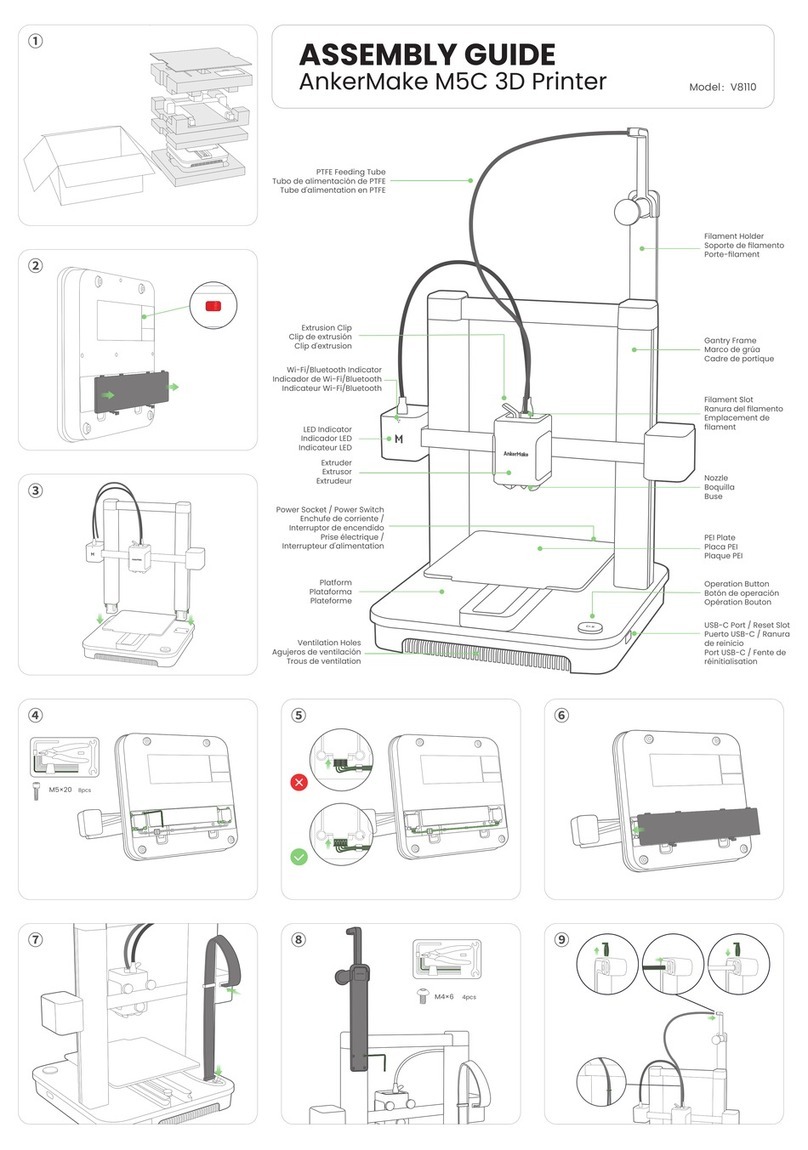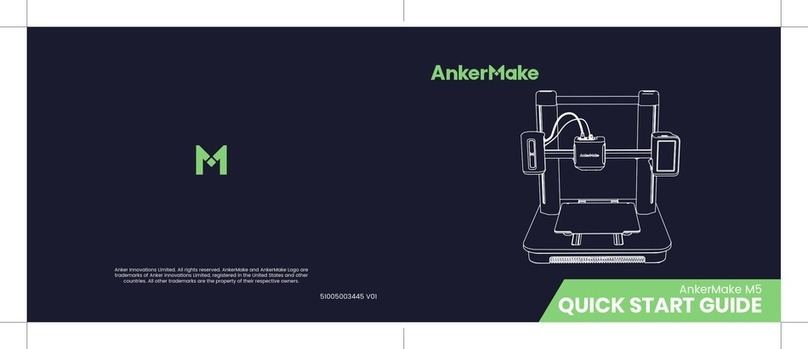0201
Important Safety Instructions
• The power cord shall be connected to socket-outlet with earthing
connection.
• The power supply should be installed near the equipment, and the socket-
outlet must be easily accessible.
• Only use the power cord provided by the manufacturer. Using unauthorized
power cords may cause danger and violate the authorization of the product
and the guarantee.
• The power cord plug is considered as the disconnect device. Once
unplugged, the product is considered to be disconnected from the power
source.
• Do not use the device in an environment where the temperature is too high
or low. Never expose the device to strong sunshine or wet environments.
• The suitable temperature range for the product and its accessories is 59 ℉-
95 ℉/ 15℃-35℃.
• It is recommended to operate the device in an environment with a
temperature that ranges from 59 ℉/15℃to 77 ℉/25℃.
• When operating, place the device in an environment that has a normal
room temperature and good ventilation.
• This equipment is not suitable for use in locations where children are likely to
be present. This equipment is not intended for use by children.
CAUTION - Moving parts. Keep body parts away from moving parts.
CAUTION - Hot parts. Do not touch.
•Do not use the product in any way other than described herein in order to
avoid personal injury or property damage.
•User should comply with the laws and regulations of his/her corresponding
country and region where the equipment is located (used), abide by
professional ethics, pay attention to safety obligations, and strictly
prohibit the use of our products or equipment for any illegal purposes. Our
company will not be responsible for any violators' legal liability under any
circumstances.
What's in the Box
Check if all items below are included while unboxing. If anything is missing,
please contact our customer service.
M4
M5
M2.5
Platform
Screws Power Cord Filament Toolbox
Gantry Frame Filament Holder
The power cord plug may vary by country or region.