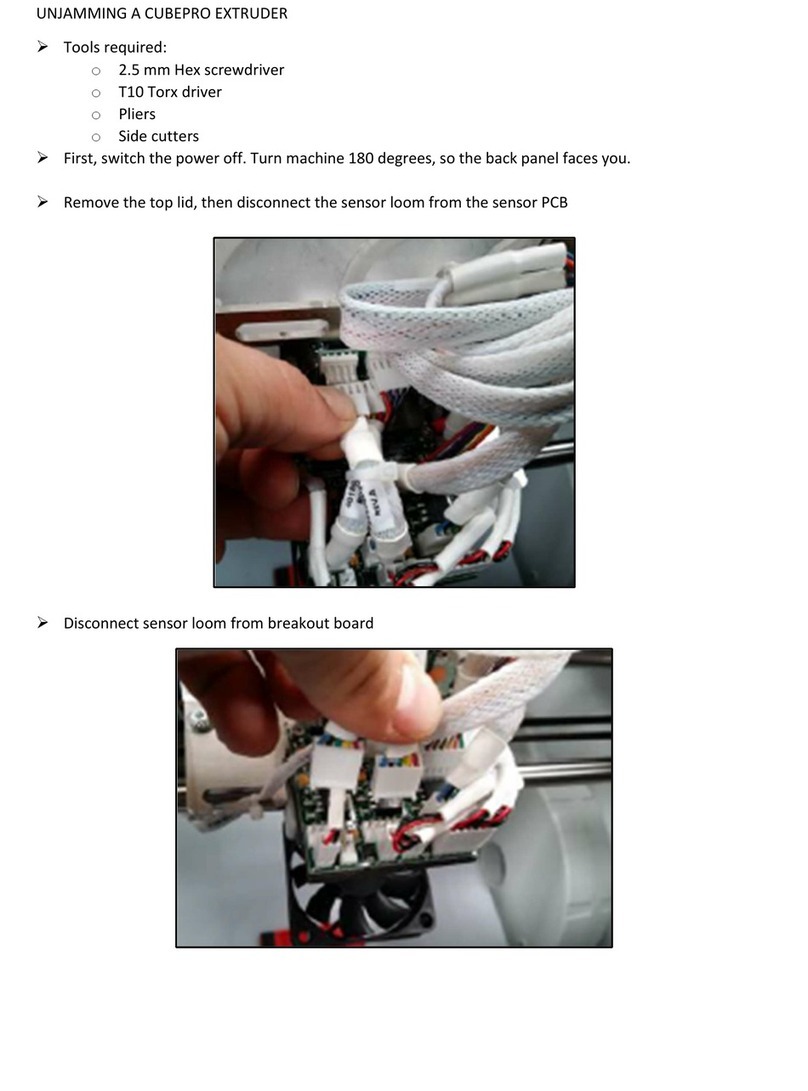3D Systems FabPro 1000 Manual
Other 3D Systems 3D Printer manuals

3D Systems
3D Systems CubePro User manual

3D Systems
3D Systems ProJet 660Pro User manual

3D Systems
3D Systems CubePro User manual

3D Systems
3D Systems ProJet 4500 User manual

3D Systems
3D Systems CubePro User manual
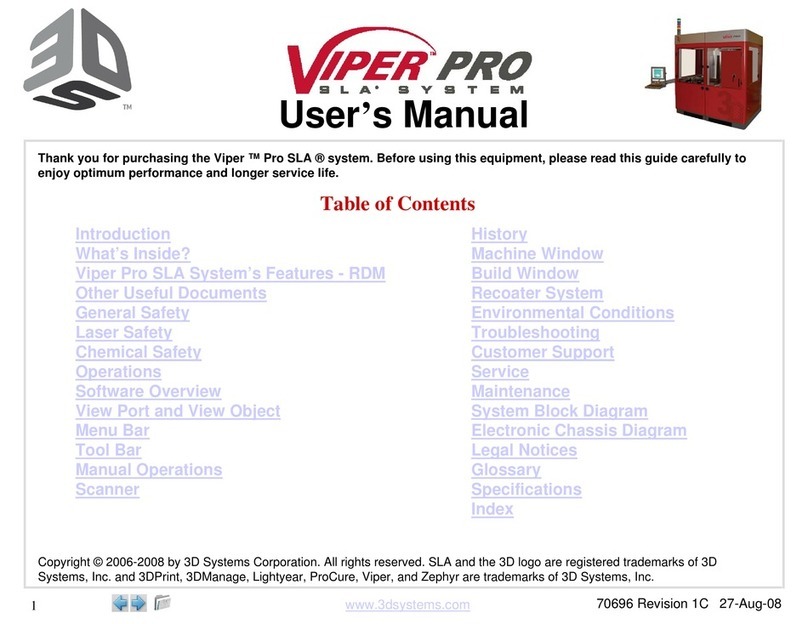
3D Systems
3D Systems Viper Pro SLA User manual

3D Systems
3D Systems Duraform ProX PA User manual

3D Systems
3D Systems CubeX User manual

3D Systems
3D Systems CubePro User manual

3D Systems
3D Systems ProJet 4500 User manual
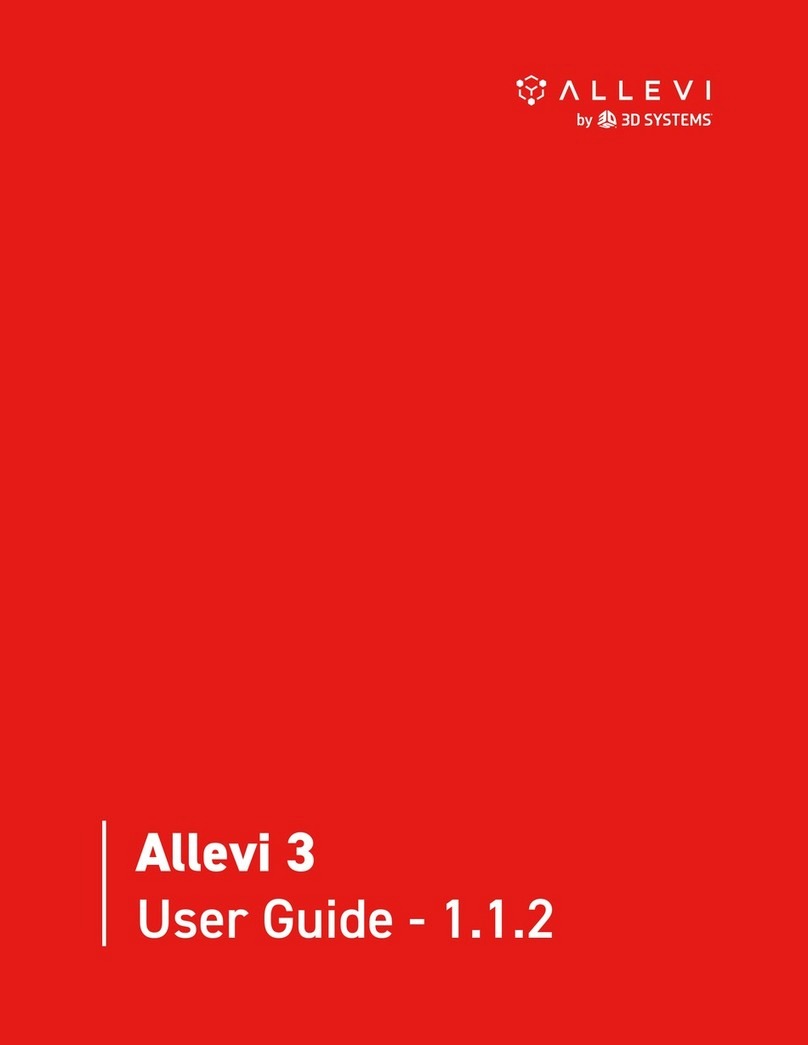
3D Systems
3D Systems Allevi 3 User manual

3D Systems
3D Systems CubePro User instructions

3D Systems
3D Systems ProJet 6000 User manual

3D Systems
3D Systems ZPRINTER 150 User manual

3D Systems
3D Systems BFB-3000 User manual
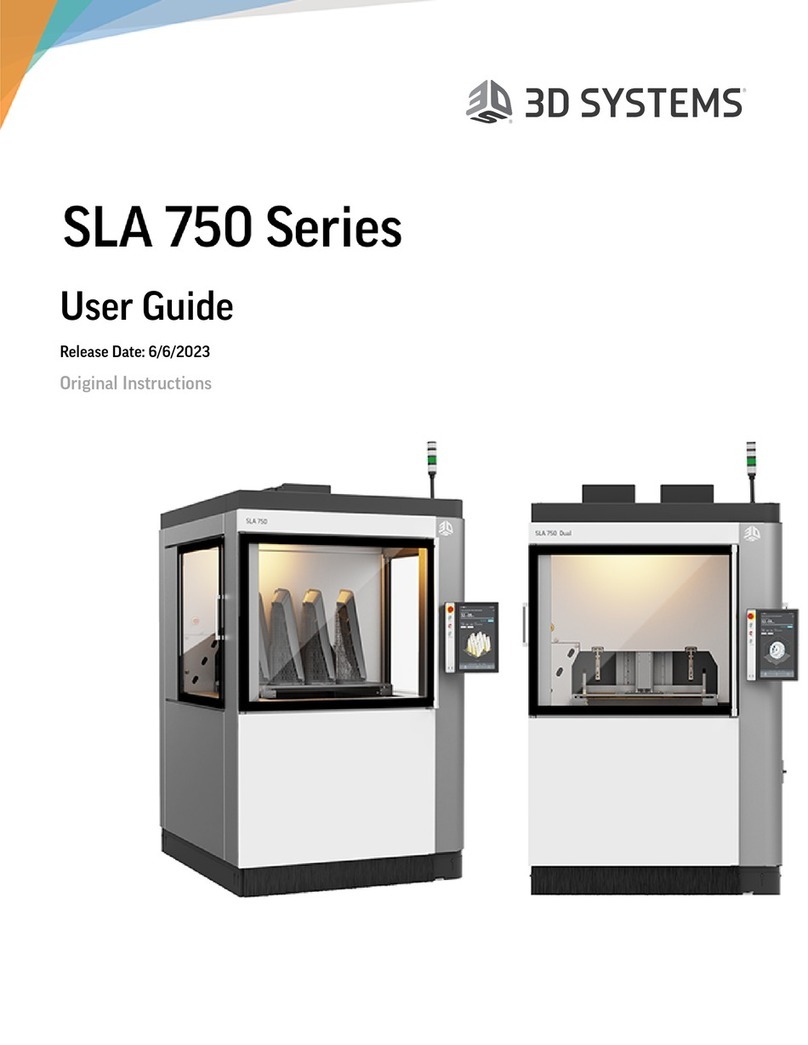
3D Systems
3D Systems SLA 750 Series User manual

3D Systems
3D Systems ProX SLS 6100 User manual

3D Systems
3D Systems DuraForm TPU Elastomer User manual

3D Systems
3D Systems ProX SLS 6100 User manual
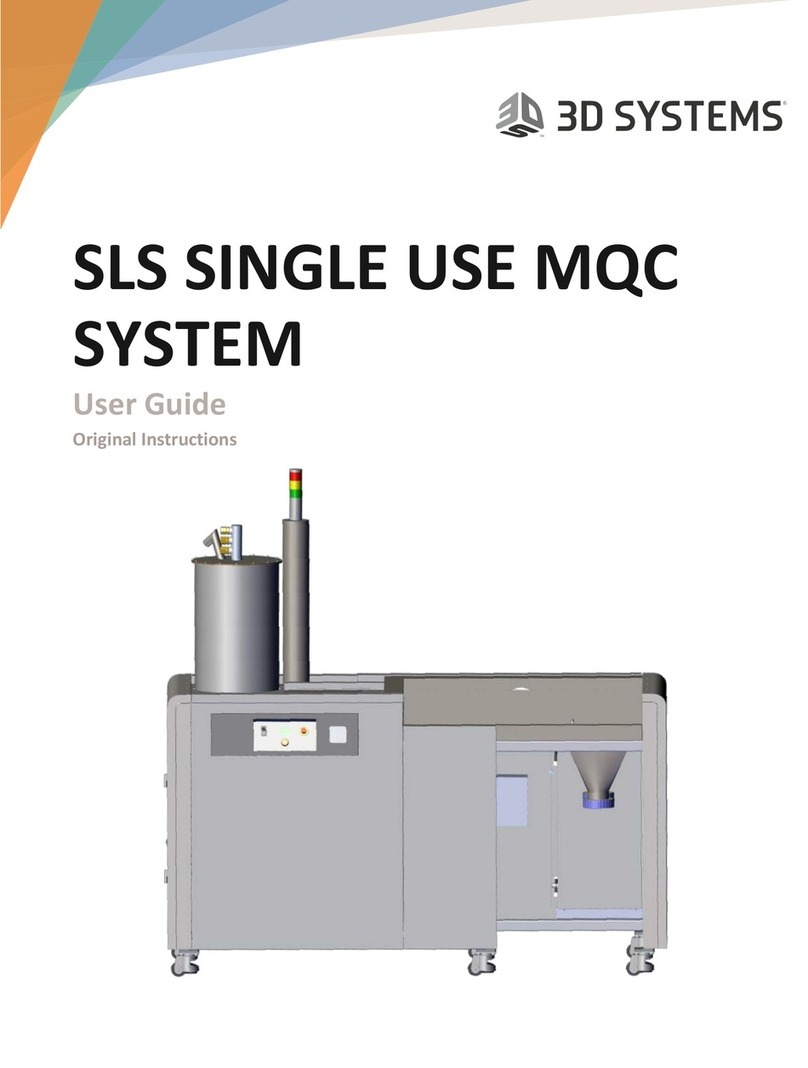
3D Systems
3D Systems ProX User manual
Popular 3D Printer manuals by other brands

3DGence
3DGence INDUSTRY F340 user manual

HP
HP Jet Fusion 4200 Product Documentation Site Preparation Guide

Rokit
Rokit AEP Series user manual

Ackuretta
Ackuretta FreeShape 120 user manual

DIYElectronics
DIYElectronics PRUSA I3 ELECTRONICS AND SOFTWARE GUIDE

Ultimaker
Ultimaker S5 Material Station installation guide