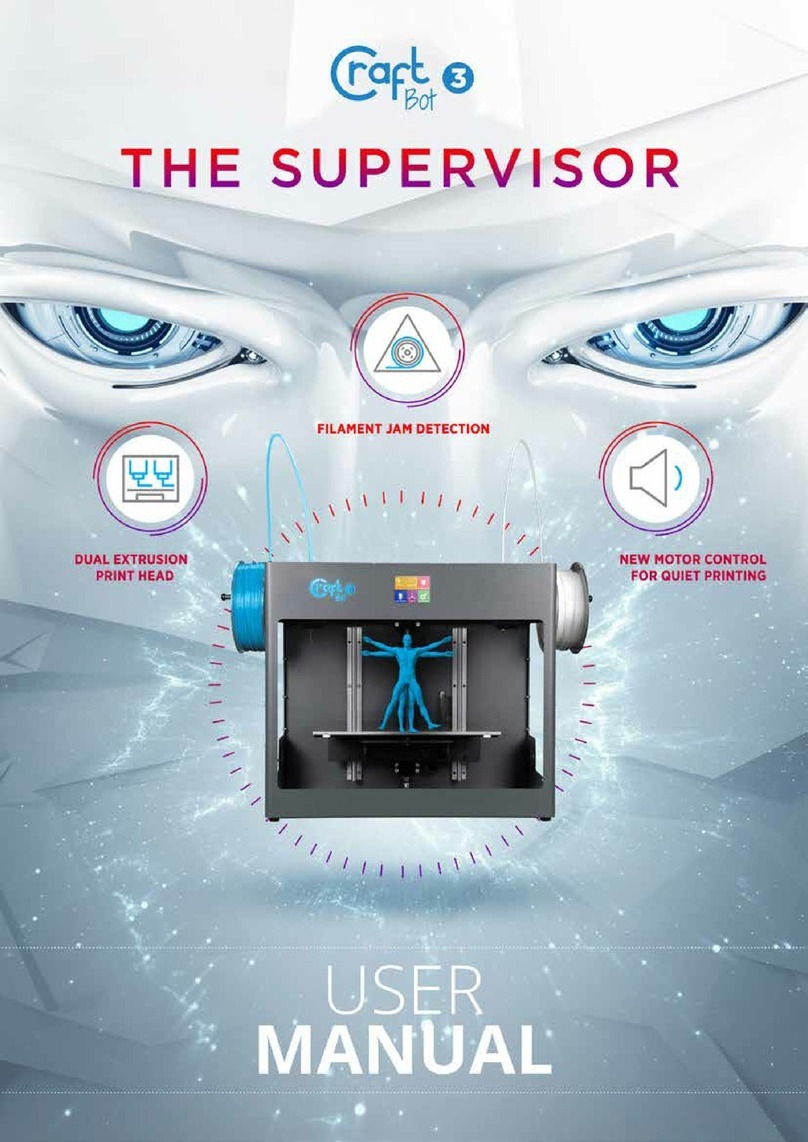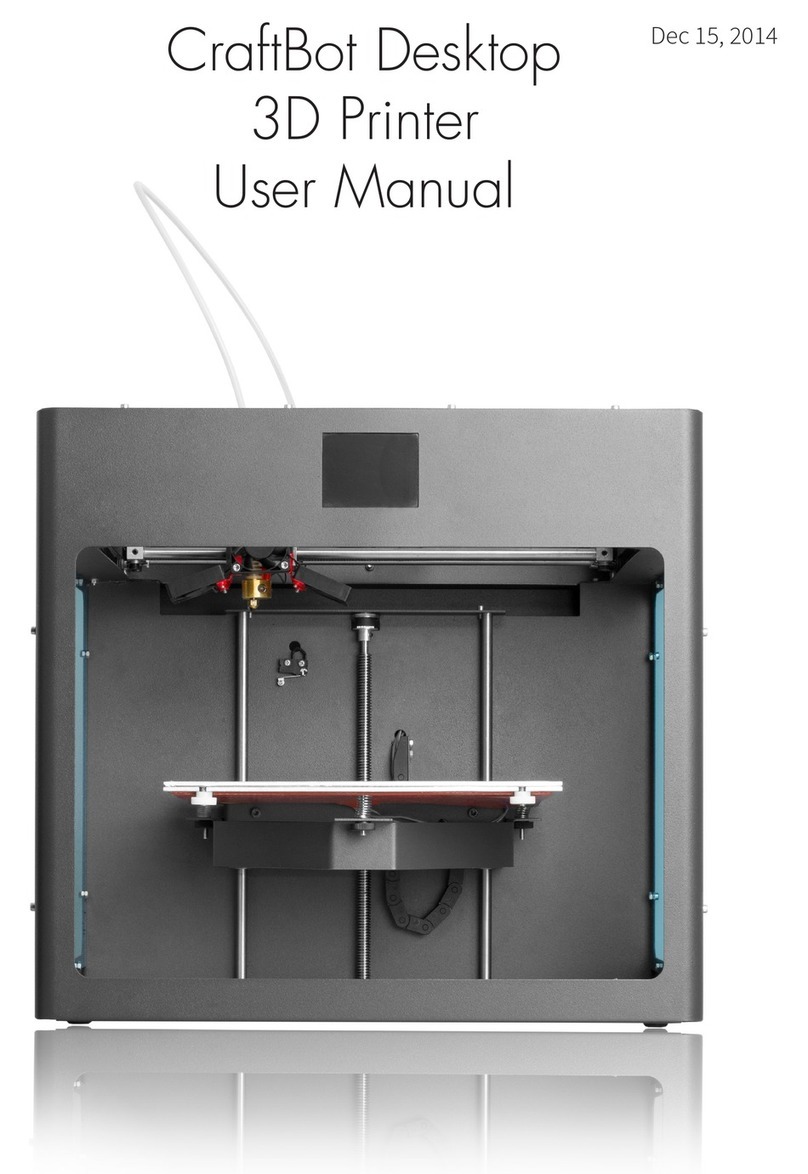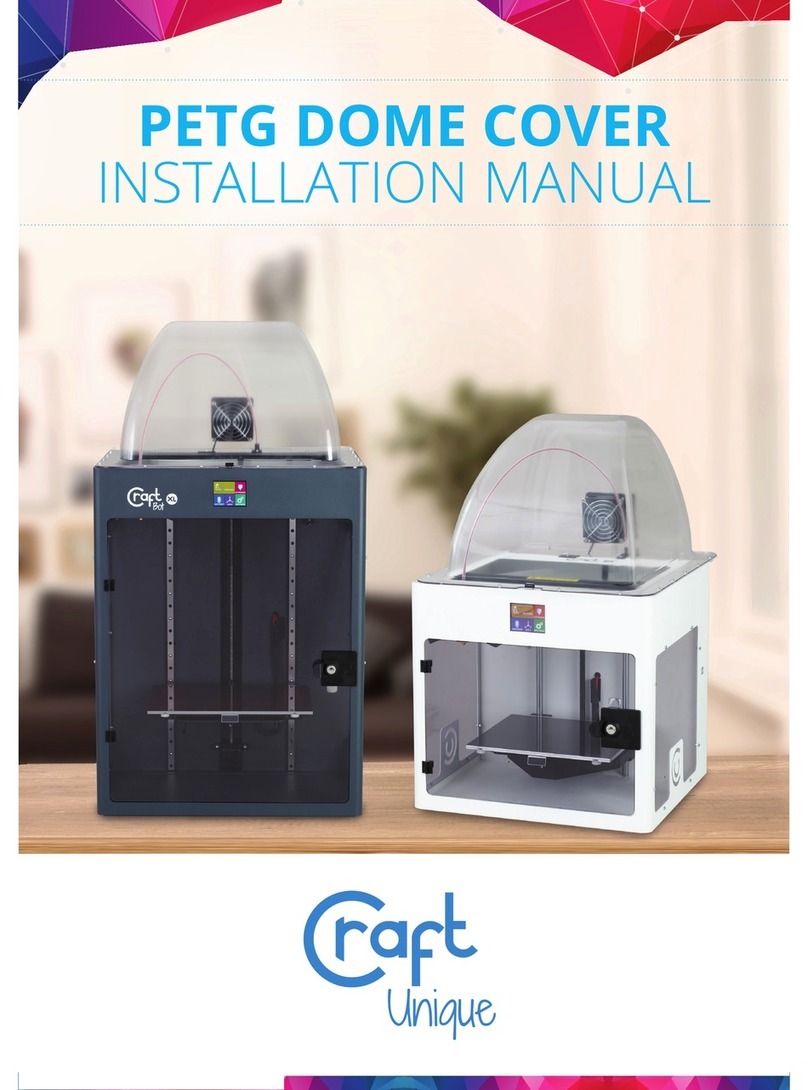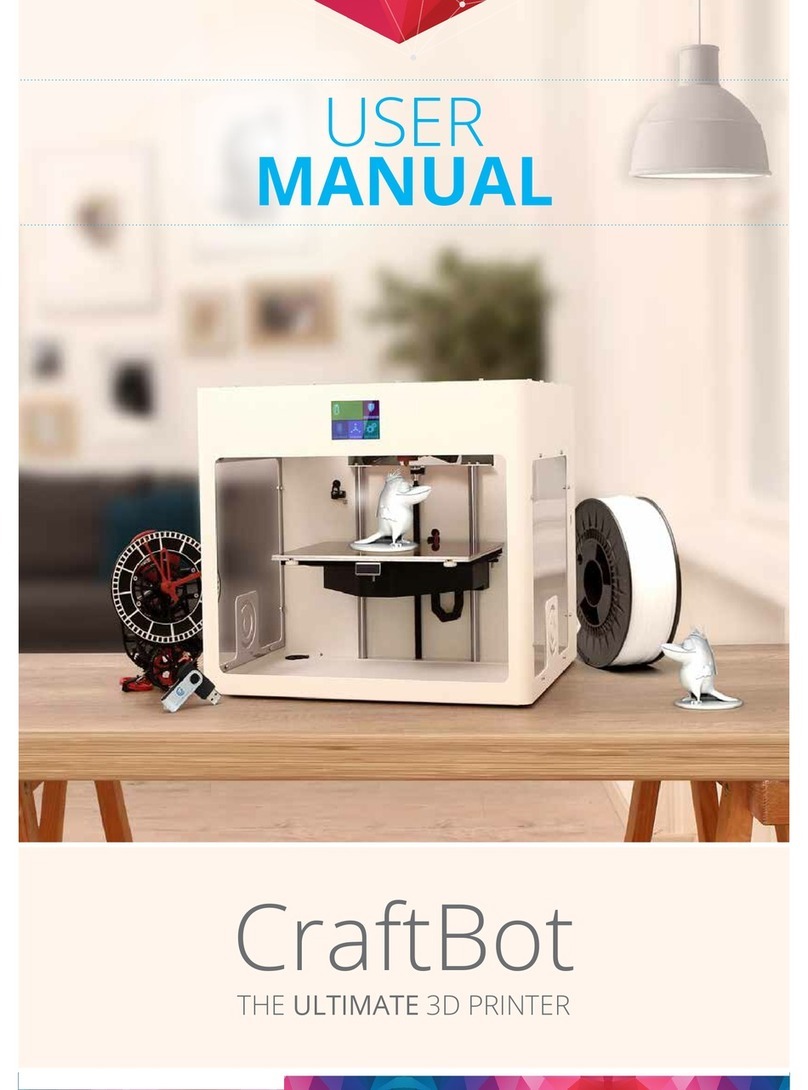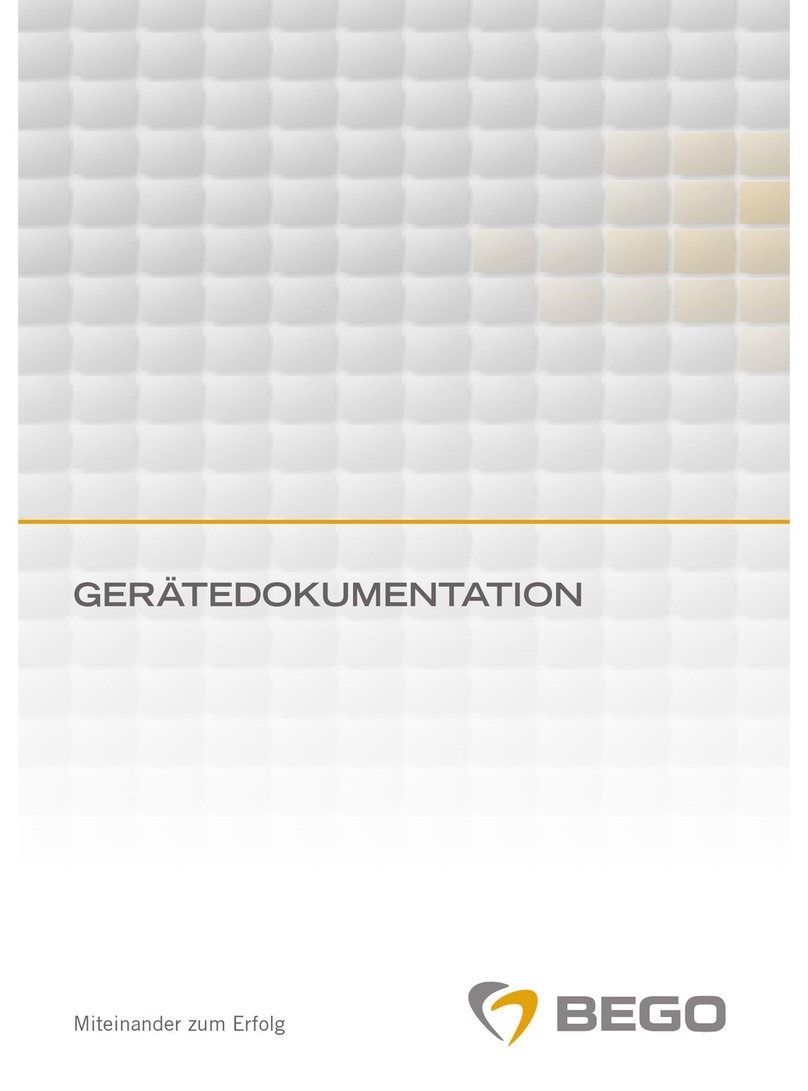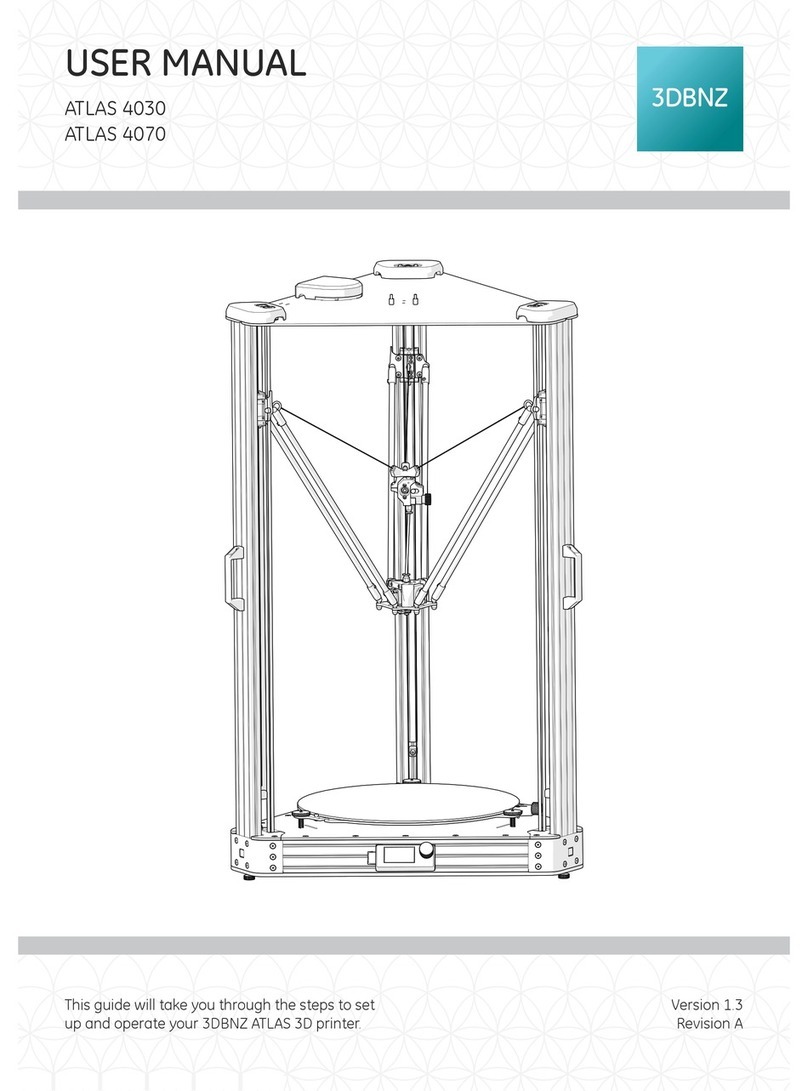CraftUnique CraftBot 3 User manual


2
CraftBot 3
TABLE OF CONTENTS
1. INTRODUCTION 3
1.1. Important 4
1.2. Warnings 4
1.3. Caution 4
1.4. Unpacking the printer 5
1.5. Contents of box 5
2. INTRODUCTION TO THE CRAFTBOT 3 6
3. ASSEMBLING THE PRINTER 7
3.1. Installing the encoders 7
3.2. Installingthelamentguidetube 7
3.3. Installingthelamentspoolholders 7
3.4. Moundingthelamentspools 8
3.5. Attachingthepowercord 8
4. FIRST STEPS 9
4.1. Switching on the appliance 9
4.2. Setting the language 9
4.3. Select the heat measure (Celsius / Fahrenheit). 9
4.4. Setting the clock 9
4.5. Connecting the CraftBot3 printer to a wireless network 10
5. PREPARING THE PRINTER 11
5.1. Heating up the printer 11
5.2. Loadingthelament 11
5.3. Removingthelamentfromtheextruder 12
5.4. Calibration settings 12
5.4.1. Leveling the build plate 12
5.4.2. Dual head calibration (Z) 14
5.4.3. Dual head calibration (X-Y) 16
5.4.4. FMS operation 17
5.4.5. Wizard settings 19
5.4.6. Other menu settings - adjusting the lighting 19
5.4.7. Activating the fans 20
5.4.8. Sound settings 21
5.4.9. Report function 21
5.4.10. Dome menu 21
5.4.11. Conguration of colored red strip 22
5.4.12. Printing modes 23
5.4.13. Reset settings /you can reset all the printer setting/ 23
6. NAVIGATE THE BUILD PLATE AND THE EXTRUDERS 24
7. USING THE PRINTER 25
7.1. Using CraftWare to convert 3D design into printing commands 25
7.2. dual head printing in craftware 26
7.3. Printingobjectsfromusbashdrive 28
7.4. In-printadjustment 28
7.4.1. Tweak function menu 29
7.4.2. Pause next layer menu 29
7.4.3. Pause menu 30
8. MOBILE APPLICATION 30
8.1. Usingcraftwaretoconvert3ddesignintoprintingcommands 30
9. CLEANING AND MAINTENANCE 31
10. TROUBLESHOOTING 32
10.1. Preventing/xingacloggedextruder 32
10.2. Removing the nozzle 33
11. FIRMWARE UPDATE 34
11.1. Firmware update with software 34
11.2. Firmware update on older printers 36
12. APPLYING A NEW LAYER OF PROTECTIVE KAPTON SHEET TO YOUR BUILD PLATE 36
13. USEFUL THINGS 37
13.1. G and M codes 37
13.2. Useful links 40
14. GUARANTEE 41
15. LIMITATION OF LIABILITY 41

3
CraftBot 3
1. INTRODUCTION
Congratulations on your purchase of the CraftBot 3D printer and welcome to the word of 3D crafting!
At CraftUnique we believe that 3D printing opens a new window to enhance creativity. It oers
outstanding crafting experience even without prior programming or 3D printing experience.
How does the printer work? The CraftBot 3D printer makes solid, three-dimensional objects out of
melted plastic lament. Design Your objects with the help of a 3D design program. Then use the
CraftWare program (downloadable from www.craftunique.com/craftware) to transform Your 3D
design les into printing instructions for the CraftBot 3D printer. Transfer this to Your CraftBot 3D
printer via USB drive or USB cable. The CraftBot 3D printer will melt plastic laments and squeeze it
out onto the building plate in thin lines to print your object layer by layer.

4
CraftBot 3
1.1. IMPORTANT
Read this user manual carefully before you use the appliance, and save it for future reference.
All information in this user manual is subject to change at any time without notice and is provided for
convenience purposes only. CraftUnique reserves the right to modify or revise this user manual in
its sole discretion and at any time. By using the manual, you agree to be bound by any modications
and/or revisions. For up-to-date information contact the CraftUnique Service Support
1.2. WARNINGS
• Check if the voltage indicated on the sticker at the back of the appliance that it corresponds
to the local mains voltage before you connect the appliance.
• Do not immerse the power cord, plug or any other parts into water or any other liquid. This
may cause electrical shock.
• Do not use the appliance if the plug / mains cord or the appliance itself is damaged or not
operating properly.
• If the mains cord is damaged, you must have it replaced in order to avoid hazard.
• Only connect the appliance to grounded wall sockets.
• Keep the mains cord away from hot surfaces.
• Do not let the mains cord hang over the edge of the table or worktop on which the appliance stands.
• Keep the appliance and its cord out of the reach of children.
• This appliance can be used by children from the ages of 8 years and above; and by persons
with reduced physical, sensory or mental capabilities or lack of experience and knowledge. Only
under supervision and adequate instruction concerning the use of the appliance in a safe way,
understanding the hazards involved. Cleaning and user maintenance shall not be made by children.
• Children can receive great educational benets from designing 3D objects. But the printing process
should not be done by small unsupervised children.
• Do not touch moving parts or heated elements, it can cause injuries.
• Never reach inside the machine when turned on. Dierent parts of the machine (mainly the extruder
and heated build plate) operate at very high temperatures and can cause severe burns.
• Never leave the CraftBot 3D printer unattended while it is plugged in and is in operation.
• Make sure that the power supply is o and that the power cord is disconnected before servicing. Allow
at least 5 minutes for the device to cool down after unplugging it before reaching inside to service.
• Always turn o the printer and disconnect from the computer when it is not being used.
1.3. CAUTION!
• Make sure to level the build plate properly before use.
• Make sure not to force anything, whether it be during unpacking, setup, operation or service.
• Service and oil the suggested parts as often as recommended. Use only substances recommended
by CraftUnique. (Normally after every 50 printing ours)
• The CraftBot 3D printer melts plastic during printing. Plastic odors are emitted during this operation.
Make sure to set up the CraftBot 3D printer in a well-ventilated area.

5
CraftBot 3
1.4. UNPACKING THE PRINTER
1. Place the CraftBot cardboard box on an even surface with open space around.
2. Open the box with care, avoid damaging the contents when using any cutter tools.
3. Remove the protective cardboard cover. You will nd the Quick Start Guide at the top of the inner
packaging.
4. The accessories (including a USB pen drive with copy of the CraftBot user manual) are placed in the
upper foam tray. We suggest keeping the accessories in a secure place, avoid losing them.
5. The CraftBot 3D printer is under the upper foam tray enclosed in a protective plastic bag supported
with side foams to avoid any damage while shipping.
6. First remove the side foams then open the plastic bag.
7. Firmly grasp the frame of the CraftBot under the LCD screen and the handle at the back of the
printer. Make sure not to touch the extruder or the electronic panel inside the device!
8. Consider its weight. Request physical help if needed. Lift the printer from inside the plastic cover
and remove it from the cardboard packaging.
9. Place the CraftBot 3D printer on a stable and even surface with sucient space around.
10. Remove the cardboard panel xing the two heads inside the printer.
1.5. CONTENTS OF THE BOX
It’s time to unpack additional parts. Below you can see the contents of the box. First of all, check the
list to make sure nothing is missing!
1. Filament encoder (2x)
2. Filament guide tube (2x)
3. Filament spool holder (2x)
4. Hex wrenches (5x)
5. USB Flash storage
6. USB A-B cable
7. AC power cable
8. 2x Nozzle kit boxes which
includes assortment of Nozzle
tips, Spacer cards, and a nozzle
spanners/Wrench
You should also get 2 spools of 0.75kg PLA lament, along with an assortment of colours to get you
started along with the box containing your CraftBot.
6
24
7
3
5
1
3 4 6 10
8

6
CraftBot 3
15
2
2
6
7
3
9
10
13
12
8
8
2. INTRODUCING THE
CRAFTBOT 3D PRINTER
1. Touchscreen LCD display
2. Filament guide tube
3. Separated dual heads
4. Removable build plate
5. Leveling knobs
6. Filament spool holder
7. Filament spool
8. FMS encoder
9. USB for ash drive
10. USB for PC connection
11. AC power socket and ON/OFF switch
12. Encoder 1 connection
13. Encoder 2 connection
14. Z Spindle
15. Z screw top support screws
1
4
11
15
14
5

3. ASSEMBLING THE PRINTER
3.1. INSTALLING THE ENCODERS
• Select the desired position for the encoders. Choose their position so that the lament spool bracket
ts beside them. And the lament drives directly up into the encoders from the spool.
• Plug the 2 Encoder cables into the encoder ports on the side of the printer. found beneath the USB
connector on the side of the machine. The upper one is number 1 and the lower one is number 2.
• When looking at the machine, the extruder on the left side is number 1, and the extruder on the
right is number 2.
7
CraftBot 3
3.2. INSTALLING THE FILAMENT GUIDE TUBE
• Fit the lament guide tube to the top of the extruder and the top of the encoder.
3.3. INSTALLING THE FILAMENT SPOOL HOLDERS
• Locate both of the lament spool holders.
• Using a hex wrench, install the lament spool holder next to the 2 FMS Encoders.

8
CraftBot 3
3.4. MOUNDING THE FILAMENT SPOOLS
• Fit both of the lament spools onto the lament spool holders, so that the lament feeds, directly
up into the Encoder and up into the guide tube.
3.5. ATTACHING THE POWER CORD
• Ensure that the power switch on the CraftBot is set to the OFF position.
• Find and insert the AC power cord into the power input on the back of the CraftBot.

9
CraftBot 3
4. FIRST STEPS
4.1. SWITCHING ON THE APPLIANCE
• Switch on CraftBot by the ON/OFF button located
on the back part of the appliance.
• The LCD panel on the front will light up.
4.2. SETTING THE LANGUAGE
• Go to „Settings” on the LCD screen and go to page 2 using
the right arrow icon.
• Select the language icon .
• Select by scrolling to the desired language.
• Conrm your selection by using the OK icon.
• Use the left arrow at the bottom of the screen to get back
to the main menu.
4.3. SELECT THE HEAT MEASURE
Temperature can be displayed in Celsius or Fahrenheit.
• Select the Settings menu on the LCD screen and go
to page 2 using the right arrow icon.
• Select the temperature icon
• The unit can be changed by pressing the right or the left
arrows at the top of the screen.
• Use the left arrow at the bottom of the screen to get back
to the main menu.
4.4. SETTING THE CLOCK
You can set the time and reset the operating hour counter. This
function helps to track printing time between maintenance
sessions.
• Select the Settings menu on the LCD screen and go to
page 3. using the Right Arrow. Select the clock icon
• Set the time by using the Up and Down Arrows. To switch
between Minute and Hours just push pushing the Right
Arrow.
• Total operating hours are measured and cannot be reset
back to 0.
• The individual head counters at the bottom has 2 counters,
total working hours and / time between each maintenance
period, you can reset this by using the reset icon button,
Top Right of the screen.

10
CraftBot 3
4.5. CONNECTING THE CRAFTBOT3 PRINTER TO A WIRELESS
NETWORK
• Select the Settings menu n the LCD screen and go to page
3 with right arrow. Select the Wi-Fi icon
• Select the search Wi-Fi Network” icon – the third icon in the
bottom row.
• Scroll down with up-down arrows. Select desired network
with the left arrow.
• Enter password.
• Conrm password with the tick mark . In the right bottom
corner.
• Selected Wi-Fi network is displayed indicating host name
and LAN IP.
• By pressing the “eye” icon you can toggle the wi’s visibility
on / o.
• SSID: You can modify the printer’s unique identier name.
click on the SSID icon to the right make your changes and
conrm it.

11
CraftBot 3
5. PREPARING THE PRINTER
5.1. HEATING UP THE PRINTER
For printing or loading / unloading the lament, heat up the printer according to the type of lament
you are printing with. On the main menu press the thermometer icon.
At this point you will see a new menu indicating both Head temps” plus the “Bed temp”.
Select the Extruder icon and the Bed icon (line with 3 wavy lines above) to commence the
heating process. Once the extruder reaches the target temperature of your lament (keeping in mind
that dierent materials such as PLA, ABS, and PET have dierent temperature settings), you can start
printing.
5.2. LOADING THE FILAMENT
1. Heat up the printer.
2. Remove the lament guide tube from the insert hole on top of the extruder.

12
CraftBot 3
3. Cut the end of the lament free from any kinks and bad ends. Insert the lament from the spool into
the bottom hole of the lament FMS encoder. Please make sure that the lament spool feeds directly
into the FMS encoder from the bottom so that the lament keeps itself straight on course and free
from any snagging. This way you will avoid any unnecessary bending of the lament and any wrong
diagnostics from the lament monitoring system.
4. Enter into the extruder menu. Push the lament into the extruder hole, against the drive gear.
5. Press the bottom icon for the extruder you are about to use now using or load lament button
on the screen. The load button will extrude 15 cm of lament automatically, this can be interrupted
by pressing the back button at any time.
6. You can also use the “extrude” menu on the touchscreen to extrude lament in /out of the
nozzle manually. Re-insert the lament guide tube back into the hole at the top of the extruder. The
two heads and the build platform can now be set individually.
5.3. REMOVING THE FILAMENT FROM THE EXTRUDER
Never remove the lament from the extruder if the extruder is cold! Always preheat the extruder before
removing or changing laments. Removing the lament from a cold extruder might damage it! You
don’t have to remove the lament between prints.
1. Heat up the extruder rst to the correct temp for that lament type.
2. Press the Load rst for 1 or 2 seconds and then press the button. This will automatically
extrude a small amount of lament to prevent clogging and switch into reverse until lament
removed from the extruder head.
3. Once the gears have begun to retract the lament you will be free to pull it out from the printer back
to the spool ready to load a new lament.
5.4. CALIBRATION SETTINGS
5.4.1. LEVELING THE BUILD PLATE
CraftBot has a leveling procedure which ensures that the extruder and the heated build plate are at optimal
distance and they must be leveled evenly. Smaller gap or uneven levelling may lead to the damaging of the
Kapton cover sheet on the build plate or the extruder itself.
After calibrating the build plate the Z-calibration is recommended.

13
CraftBot 3
Calibration process:
1. Heat up the heads and remove the laments. It’s easier without lament.
2. Select the Settings menu on the LCD screen go to. page 1 select the Leveling icon (three crossed
circles which represent the three knobs and screw) .
3. Follow the step-by-step instructions on the LCD screen:
• It is recommended to turn all three black knobs holding the build plate, all the way to the right until
the springs in between have been compressed fully and the knobs begin to feel tight. (Under the
heater plate There is one knob at the front in the middle and two in the back left and right corners
of the build plate). Do not force them!
• Locate the 0.35mm spacer card that are located in the Nozzle kit boxes among the other accessories
that came with the printer. This card will ensure the optimal distance between the build plate and
the extruder nozzle. Please keep this card for future use.
• The preprogrammed leveling process will rst set the front center point. Press the right arrow to
continue. wait for the nozzle to get to the correct point on the build plate. Place the spacer card
above the front center black knob on the build plate, Adjust the front center knob if needed, based
on the instruction on the screen.

14
CraftBot 3
4. Repeat the process with the two back knobs. First the right back, then the left back knob will be
adjusted.
5. Before switching from knob to knob, please remove the leveling card. When the nozzle is in the
correct location replace the card as necessary for further testing at that location point.
6. Process is to be repeated twice to make sure that all 3 knobs are in the correct position.
7. As a result, the building plate should be evenly calibrated.
8. You can return to the main menu by pressing the right arrow.
5.4.2. DUAL HEAD CALIBRATION (Z)
The Z axis must be calibrated so that the two heads are at the same height and are at the same distance
from the build platform. If there is a height variation between the two heads, it will be visible on the
printed object.
Calibration process:
1. Heat up the heads and remove the laments!
2. Select the Settings menu on the LCD screen and go to the 5th. page using the right arrow. Select
the Z calibration icon . 2 printheads icon.)
3. The calibration must be initiated
4. select the 2 arrow icon

15
CraftBot 3
5. When the rst head has moved to the reference point which will be at the front screw point, the build
platform and the nozzle tip must be set perfectly to each other with the nozzle JUST touching the
surface of the build platform. with no space between nozzle and bed.
6. Then, press the change heads button in the middle.
7. The First head will move back to the home position and the second head will move to the same
reference point at the front of the build platform.
8. loosen the two screws on the left side of the Black heatsink. Drop the nozzle to the bed and tighten
the screws.
9. Repeat this twice to make sure that both heads 1 and 2 are at the correct same Z height position.
If you have moved the build plate leveling screws please go back to redo a bed leveling.

16
CraftBot 3
5.4.3. DUAL HEAD CALIBRATION (X-Y)
The X-Y axis must be calibrated so that the coordinate system of the two heads is completely aligned. So,
if we send both heads to the same coordinates then they should be at the same point. This is important
when we are printing an object with both heads. If there is any deviation, the print will be misaligned;
for example, if there is a gap between two materials or if the two materials are printed onto each other.
Calibration can be performed on the X and Y Axes individually, or on both axes at the same time in an
automated program by using centre XY button.
Calibration process:
1. Heat up the heads and load the laments into both extruders!
2. Select the Settings menu on the LCD screen and go to the 5th page. Select the calibration icon
(to the oset coordinate systems)
3. Head and bed temperature must be entered (what material is placed into the extruder head: ABS-
PLA-PET)
4. Start the calibration of the X, Y, or the automated XY axes
5. The printer will print the calibration lines with both printheads. It will print the number 1 next to the
rst line.
6. The user must determine which of the lines printed by the two heads is aligned fully.
This head’s number must then be chosen from the display after the printing. In the case of the
simultaneous calibration of both axes, the matching lines must be given rst for the X, then for the
Y axis.
7. To make sure it is calibrated and the 16th lines are aligned.
8. When your lines are Not aligned at the 16th lines:
• Chose the head’s number in the LCD screen, and wait for the text message. If you see the red
message, the calibrate is not correct so you need to start a new XY calibration with the new rate.

17
CraftBot 3
9. When your lines aligned in the 15th, 16th or 17th lines:
• Chose the head’s number in the LCD screen, and wait for the text message. If you see the yellow
congratulation message, the calibration is correct and you can exit to the main menu.
10. When you have completed the calibration the rst time An extra second or third calibration is always
recommended to get the perfect settings.
5.4.4. FMS OPERATION
The lament monitoring system observes the lament ow during printing. If the printer detects a jam
during printing, it will try to resolve it on its own. If it is unable to resolve the jam, then an error message
will appear on the display, the message will appear in the application, and the printer will also send an
email message. Please note, the wi should be set up correctly rst.
• Left arrow : you can step back to the X-Y main menu.
• Right to ne tune the X,Y calibration settings in the Set the X,Y
oset page.
• Up arrow: you can enlarge the number’s value.
X oset +1 Moving the lines to the right with 1 mm.
Y oset +1 Moving the lines to the up with 1 mm.
• Down arrow: you can reduce the number’s value.
X oset -1 Moving the lines to the left with 1 mm.
Y oset -1 Moving the lines to the down with 1mm.
• Left arrow head: you can move between selected number
groups you wish to change
• Right arrow head: you can move between selected number groups
you wish to change
• Reset icon: you can reset the values.

18
CraftBot 3
Calibration:
1. Select the Settings menu on the LCD screen and go to the 4th page. Select the encoder settings
icon .
2. Here you can view the status and see whether the function is turned on or o. You can change this
with the rst button.
3. You can provide your email address into the system just go to the @ icon, The printer will automatically
send a message if it is unable to resolve a jam.
4. Calibration can be initiated by touching the icon resembling an A with a cog . You can set the head
temperature here. You can calibrate the appropriate encoder with the help of the rst two icons.
5. A test message can be sent after calibration so the user can check whether the email function is working.
In addition to the email, a message will also appear in the application and on the FMS reporting.

19
CraftBot 3
Automatic error correction process: :
• The printer enters paused status, the head goes to the pause position.
• It then retracts the lament, following which it attempts to extrude.
• Point two will be attempted three times.
• It will attempt to extrude 6cm of lament to determine whether extrusion will cause clogging. again
• If not, then printing will resume automatically. If it does, an error message will be sent.
• If the user has resolved the error, you can press resume printing to continue printing immediately.
5.4.5. WIZARD SETTINGS
All calibrations are available in this menu. If you start the wizard, then it all calibration starts by itself.
1. Select the Settings menu on the LCD screen and go to the 6th page. Select the wizard settings icon
(magic wand).
2. Select the right arrow in the right corner.
3. Do all calibration.
5.4.6. OTHER MENU SETTINGS - ADJUSTING THE LIGHTING
1. Select the Settings menu on the LCD screen and on the 1st page select the Lighting
settings icon.
2. You will see a variance pop up on the screen: two dierent touch screen sliders.
3. Adjusting the lighting: Move the line from the left to the right to vary the brightness of either the
interior LED lighting of the CraftBot or the LCD display backlighting.

20
CraftBot 3
5.4.7. ACTIVATING THE FANS
CraftBot has ve fans: object 1 fan, extruder 1 fan, object 2 fan, extruder 2 fan, case fan, and dome fan.
You can Activate and deactivate some of these fans while the printing is taking place. (The dome has to
be activated and set before printing starts).
1. Select the Settings menu on the LCD screen and go to the 1st page select the Fan control icon.
2. Switch between fans by pressing arrows at the top of the screen. The name of the fan to be controlled
is displayed on the left of the screen.
Fan Control: Activate and deactivate the fans before or during printing to match your preferences.
Extruder and case fan settings automatically reset to default after 60 seconds.
Table of contents
Other CraftUnique 3D Printer manuals