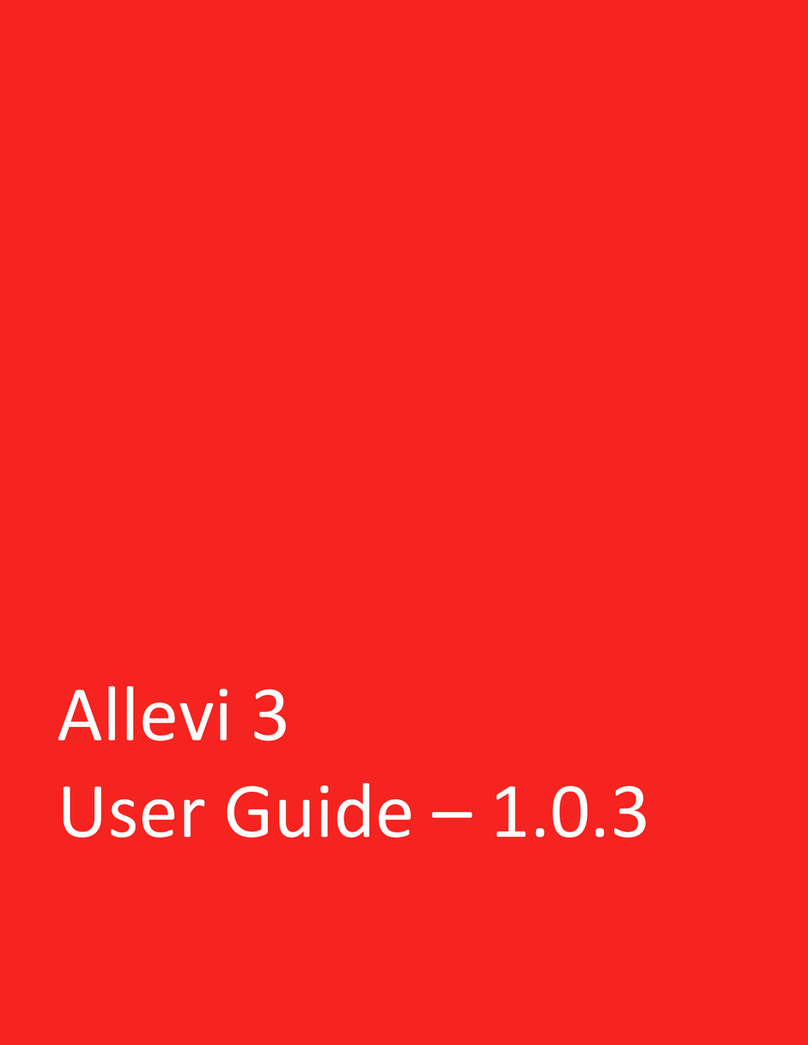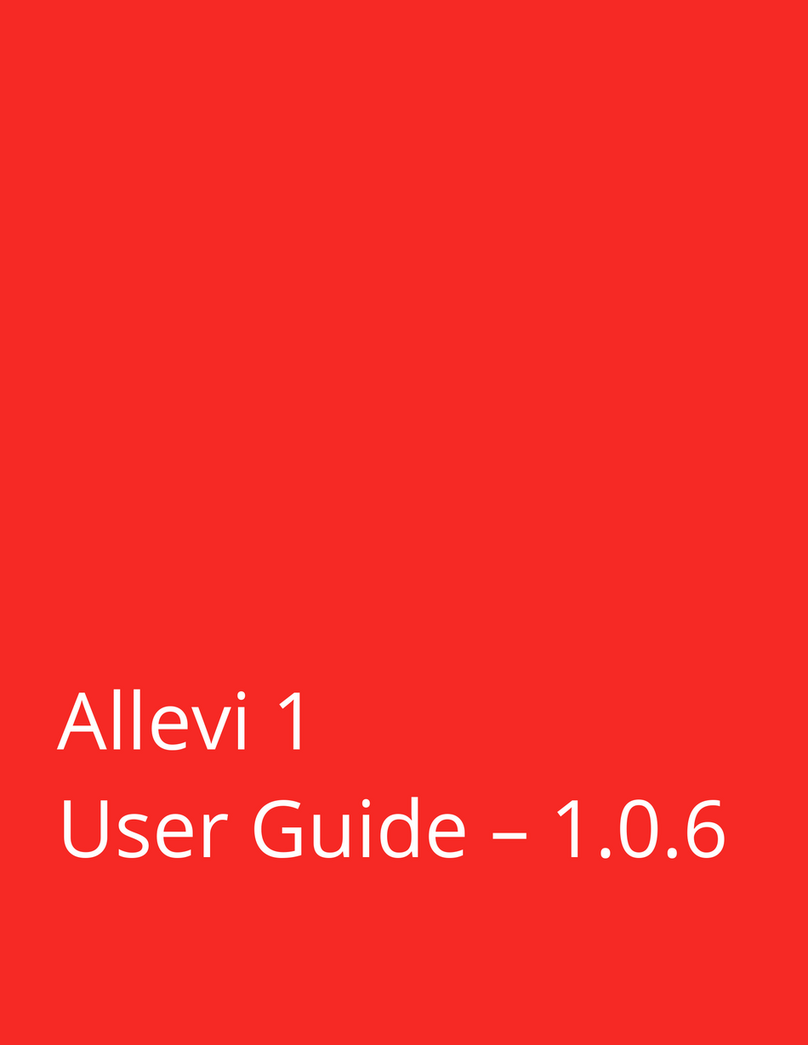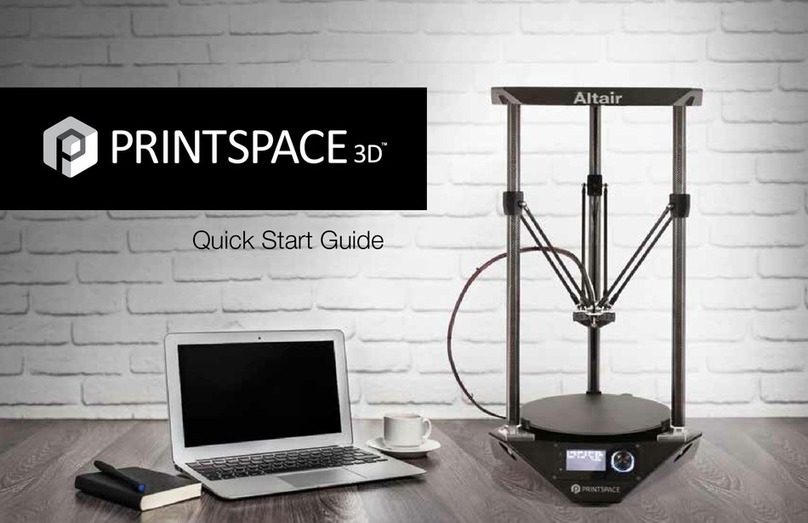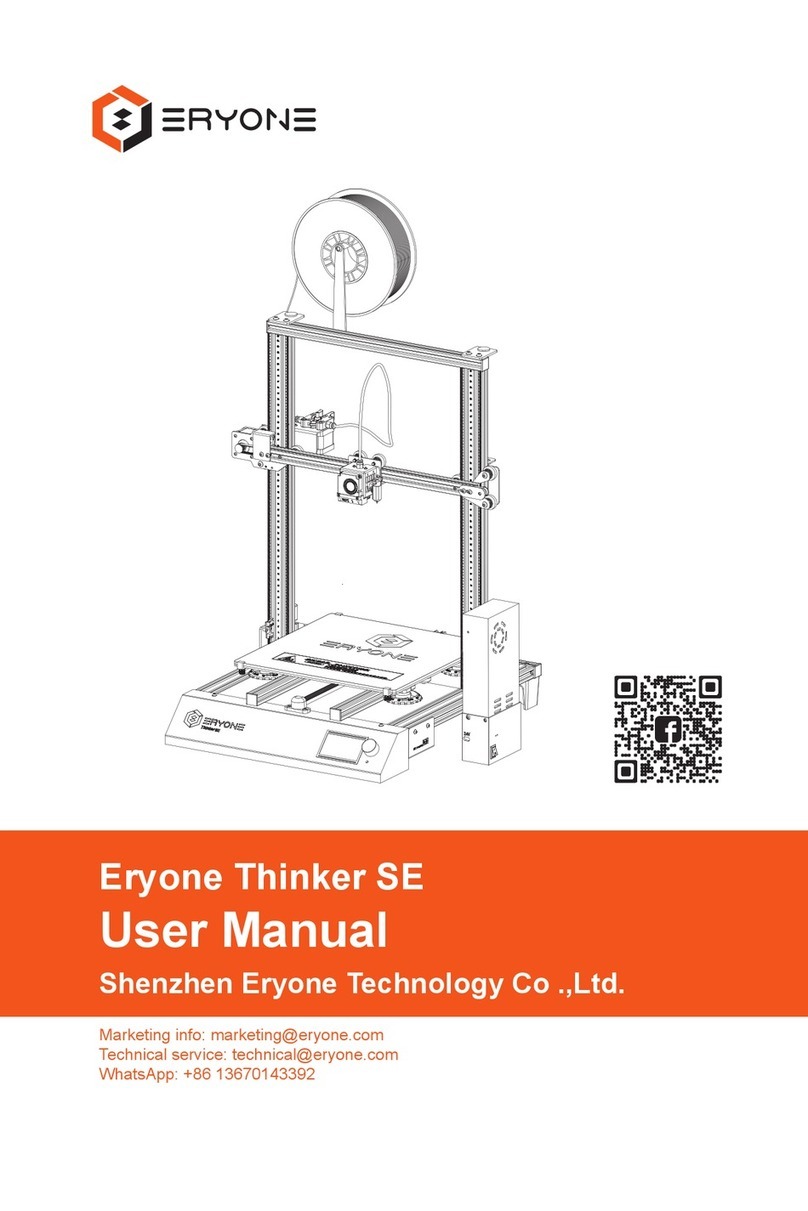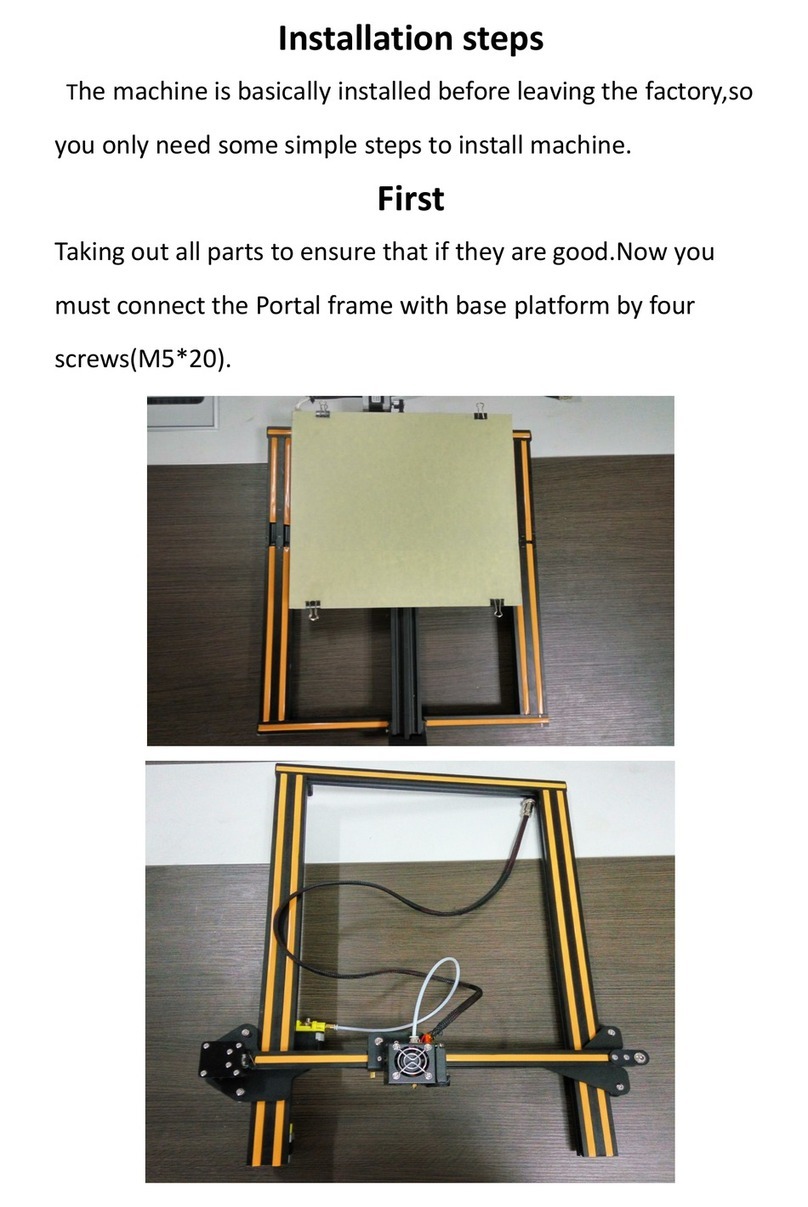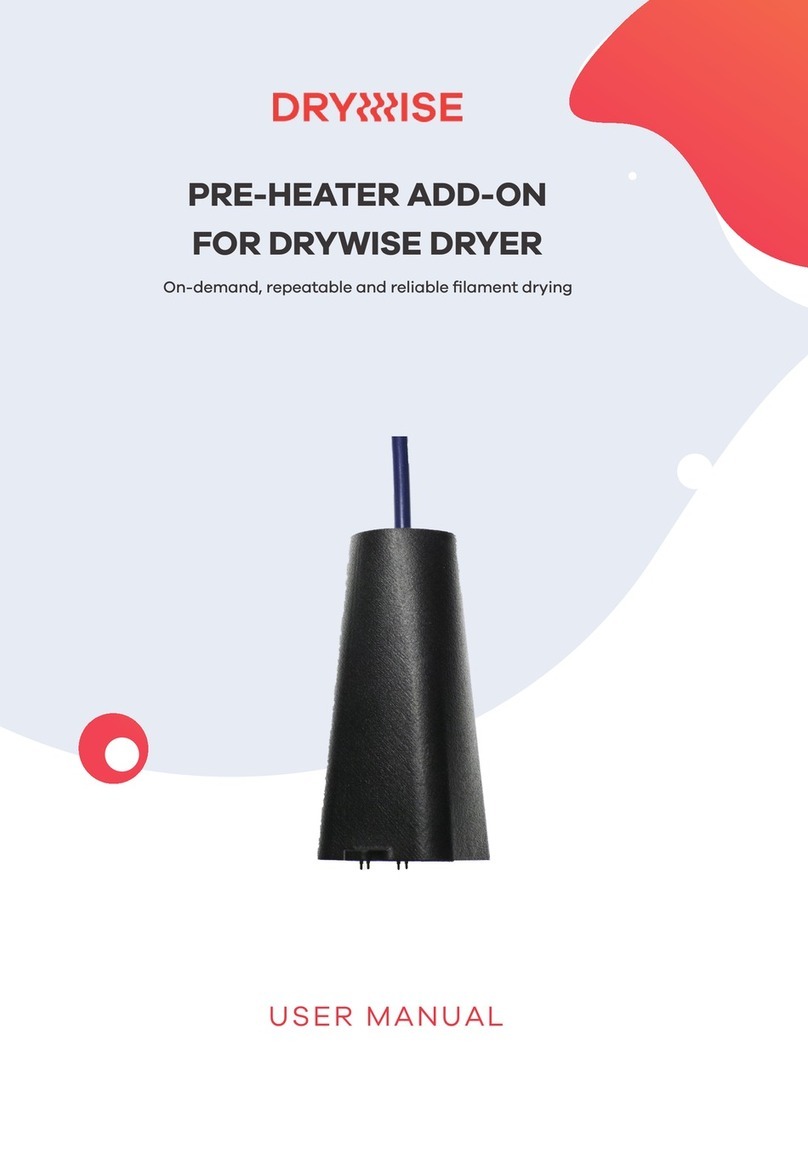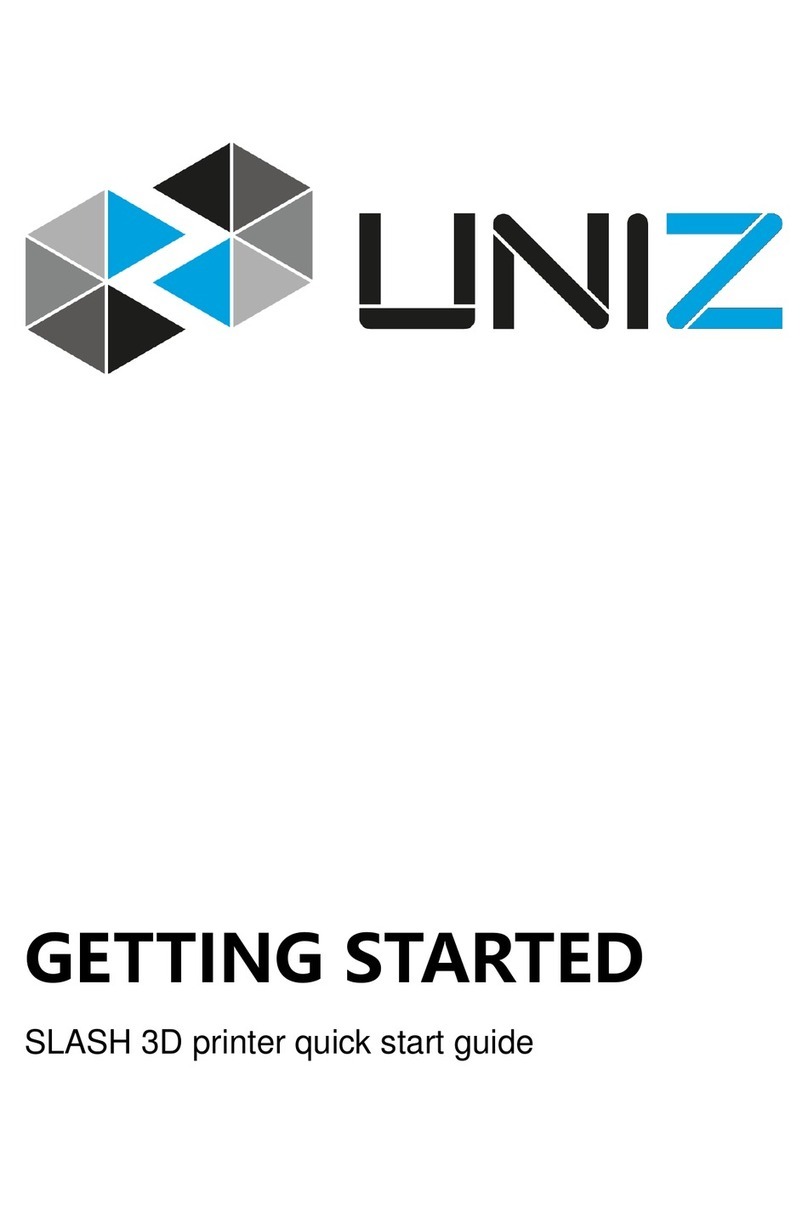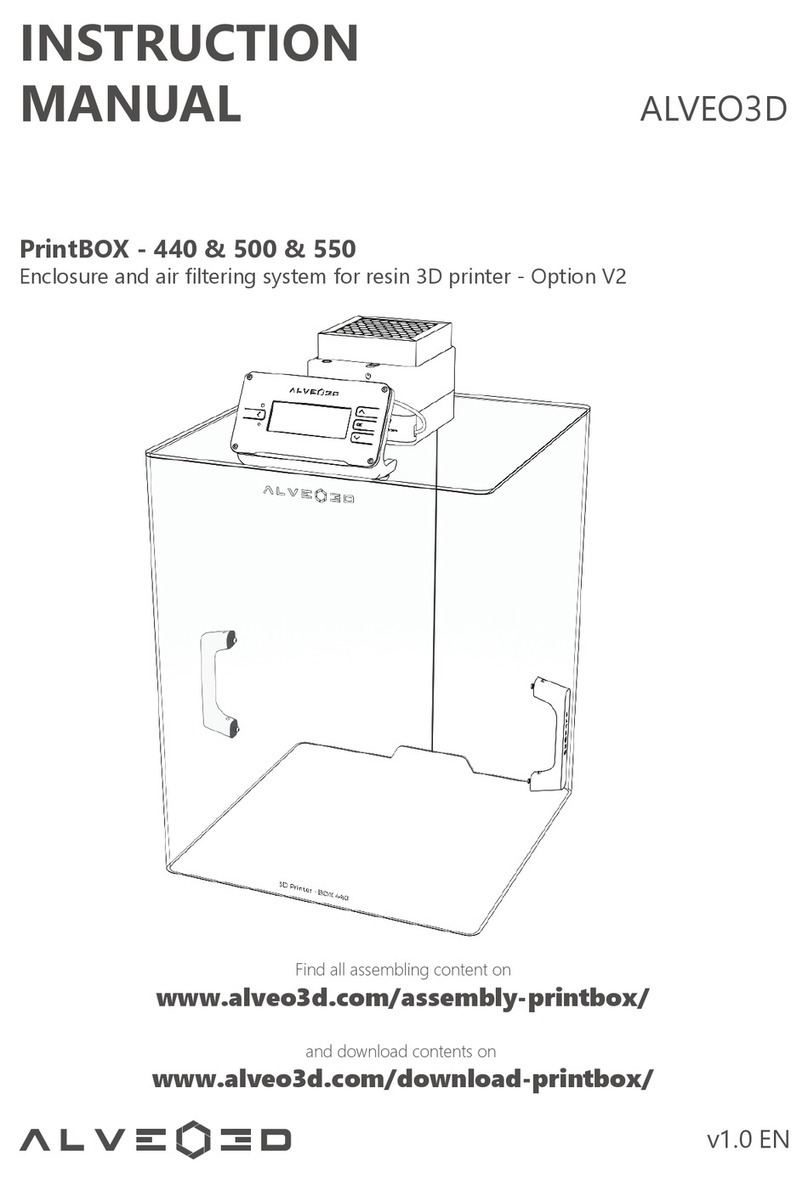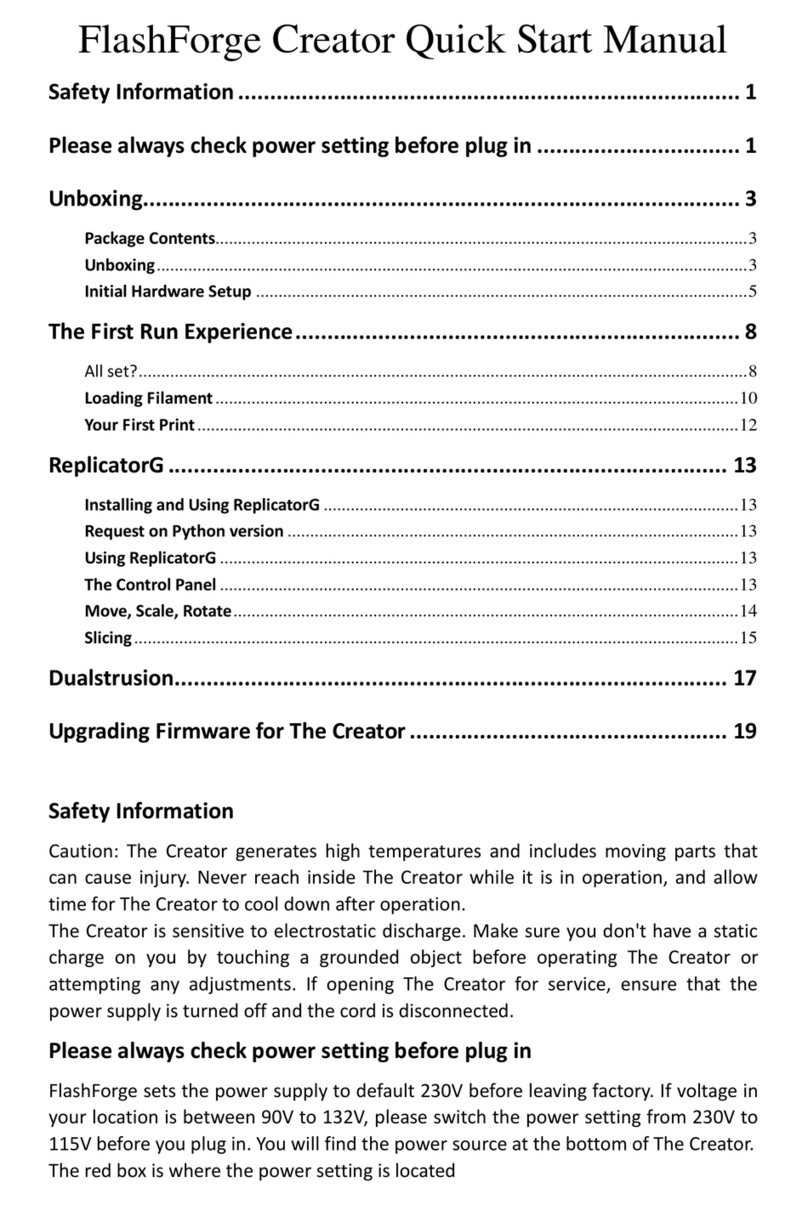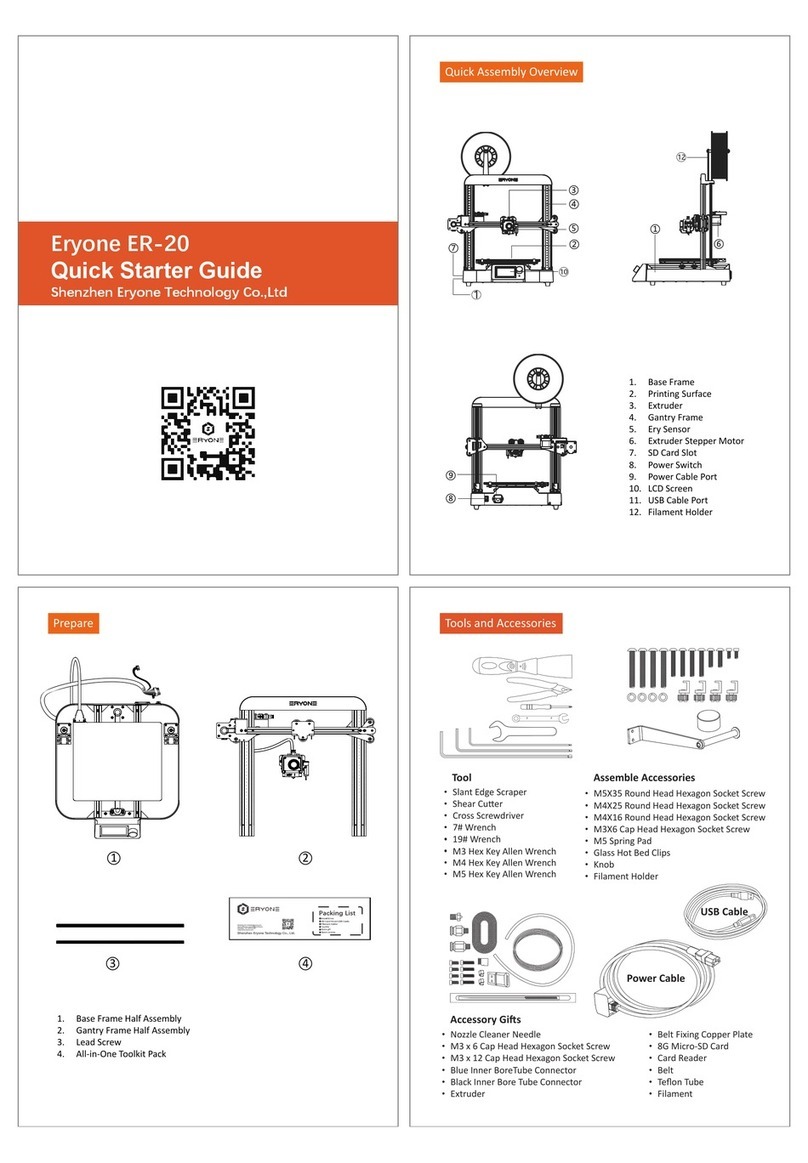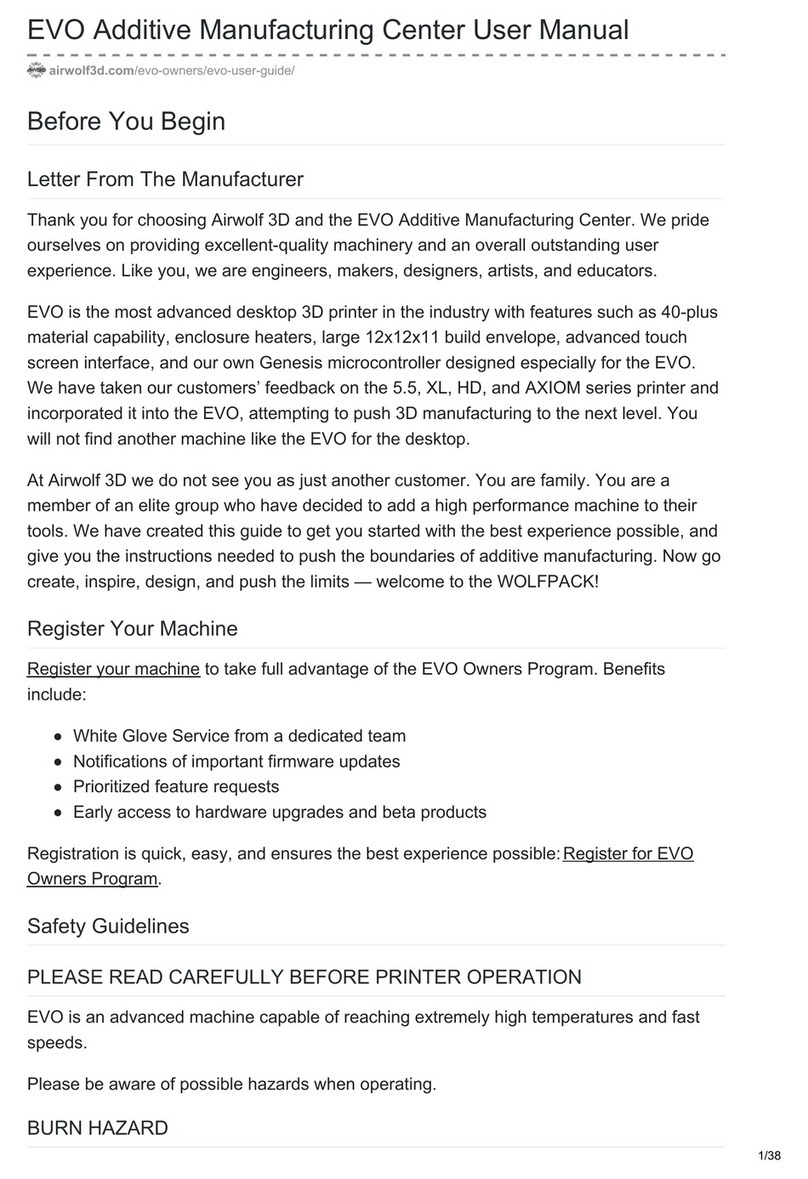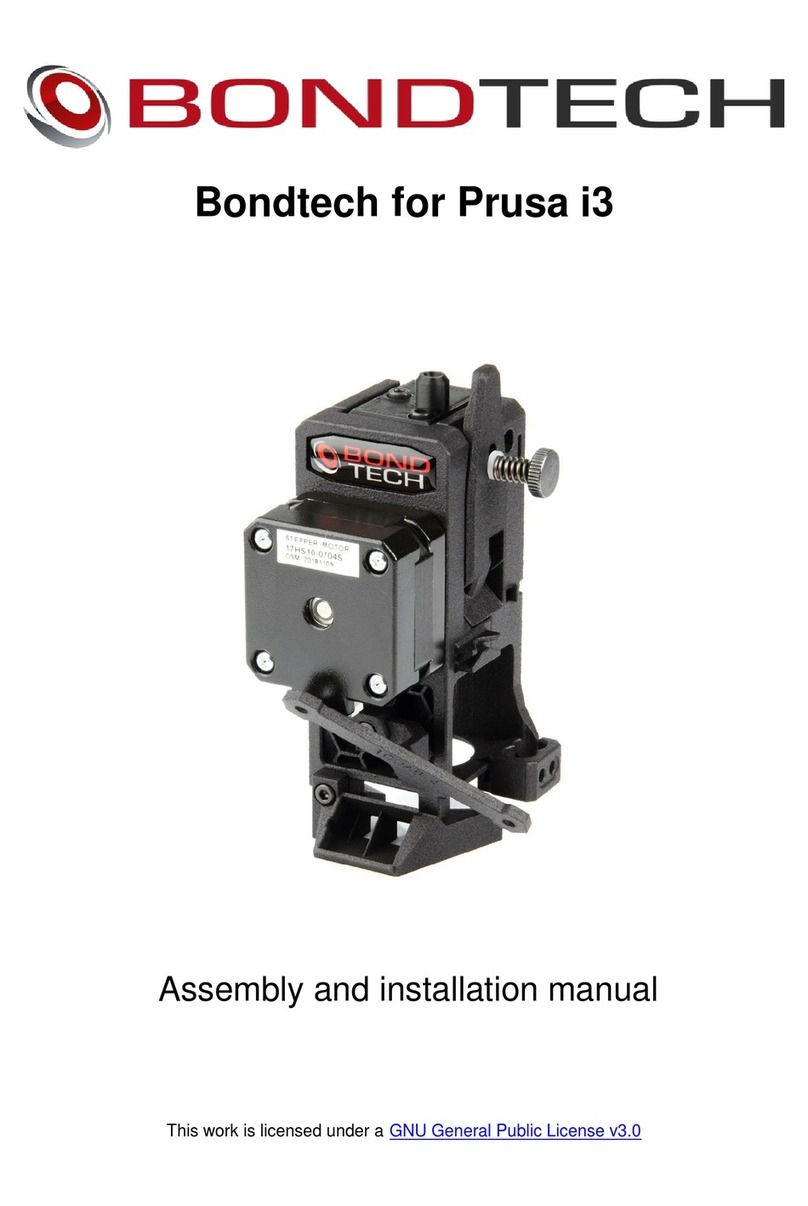Allevi 2 User manual

1
Allevi 1
User Guide
Allevi 2
User Guide –1.6.0

2
B U I L D W I T H L I F E

3
Table of Contents
WELCOME 4
SPECIFICATIONS 5
SAFETY AND COMPLIANCE 5
GETTING STARTED 6
WHAT’S IN THE BOX 7
ALLEVI 2DIAGRAM 8
SETTING UP YOUR PRINTER 9
SETTING UP YOUR SOFTWARE 10
YOUR FIRST BIOPRINTS 13
PRINTING SINGLE MATERIAL STRUCTURES 14
PRINTING DUAL MATERIAL STRUCTURES 24
MAINTENANCE & TROUBLESHOOTING 30
RESETTING PASSWORDS 30
TROUBLESHOOTING AND CONTACT US32

4
This User Manual will help get you started using your Allevi
bioprinter.
In the first section of this guide you will learn about the basic
components of your Allevi, how to set it up, download the
correct software, and load bioinks.
The second section of this guide will provide you with instructions
on using the Allevi software to print a single material structure.
The third section will teach you how to print a dual material
structure.
Finally, the fourth section will teach you how to bioprint for
your desired application.
Following this guide will help ensure that you are getting the
most out of your machine. We can’t wait to see what you will
create!

5
SPECIFICATIONS
WARNING: The Allevi 2 includes moving parts that can cause injury. Never
reach inside the printer while it is in operation.
WARNING: Do not leave the printer unattended while it is in operation.
WARNING: Always wear safety goggles when using the printer.
WARNING: Extruders heat to high temperatures. Always allow time for extruders
to cool before handling.
CAUTION: Always power off the printer before reaching inside.
Mechanical
Dimensions: 12 x 12 x 12 in
30.5 x 30.5 x 30.5 cm
Construction: Aluminum Frame
Build Structure: Tissue Culture Plates
XYZ Position Precision: 5 microns
Electrical
Power/Voltage Requirements: 6Amp AC
Desktop Adaptor
Connectivity: USB
Software
Bundle: Modified Repetier Host
Supported File Types: gcode
Operating System: Windows, Mac OSX, Linux
Printing
Print Technology: Fused Deposition
Manufacturing
Build Volume: 5.1 x 3.5 x 2.4 in (42.8 in3)
13 x 9 x 6 cm (702 cm3)
Layer Resolution: 100 microns
Print File Type: Gcode
Extruders
Max Temp (E1): 160°C
Max Temp (E2): 70°C
Min Temp: Room temperature
Pressure Range: 0-120PSI (0-820kPa)
LED Range: 405 nm

6
Let’s Get Started!

7
WHAT’S IN THE BOX
Allevi 2 Printer Safety Goggles USB Cable
Power Adapter Starter Bioink Kit Compressor Hose
Air Compressor*
*Air compressor arrives separately

8
ALLEVI 2 DIAGRAM
A. Air Compressor Lines
B. Dual Extruder (Left: Extruder 1, Right: Extruder 2)
C. Build Plate
D. Power On/Off

9
GETTING STARTED
Setting up your printer
1. Carefully remove your printer from the packaging by grasping the printer frame firmly with
both hands.
2. Use the power cable to connect the printer to a power supply via the port located on the
right side of the printer (labelled Step 2).
3. Power on the printer by pressing the power button located front of the printer.
4. Attach the air compressor to the printer by connecting the compressor hose to nozzle on the
left side of the printer (labelled Step 4). This can be a tricky maneuver, so for more in-depth
directions on connecting the air compressor, watch this quick video. The air compressor
must remain turned on for the entirety of the print. We recommend keeping the air
compressor set to a pressure significantly higher than your print pressure. This is so that as
the air compressor loses some pressure and refills, your print is not affected. The air
compressor’s pressure can be adjusted by turning the black knob. It has a max pressure of
120PSI.
Step 4
Step 2

10
Setting up your software
The following steps will take you through the software installation process. This process is also
instructions.
1. Download and install FTDI Drivers.
a. Windows: FTDI Drivers (Right-click to “Run As Administrator”)
b. MacOSX: FTDI Drivers.
2. Download the installer for your operating system from the Allevi Software page.
3. Double-click desktop application to run Bioprint.
4. In the setup window, create a username and password to use with Bioprint and then proceed to
register your printer. For the ‘Serial Number’ field, put the name of your institution or lab. Finally
select “Keep Access Control Enabled.”
5. Login using the login menu in the top right corner of the screen.
6. To close the software, quit from the taskbar.
NOTE: Your username and password are computer specific so the one you create will
always have to be used for that computer. You can use the same username, password, and
serial number multiple times on different computers.

11
7. Install Repetier Host.
Close window if Repetier-Host Server opens in your browser and continue.
8. Open Repetier-Host. Go to “Config” > “Printer Settings” and assign the following values.
9. Download the Slic3r Config Bundle file.
10.In Repetier Host, go to the Slicer tab and click “Configuration”

12
11.Go to “File”> “Load Config Bundle…” and select the Slic3r Config Bundle file you just
downloaded.
Troubleshoot: Sometimes when you type in bioprint/ or bioprint:9999/ on the web browser nothing
appears. When this happens open command prompt in the start menu.
In command prompt type “ipconfig”, Find the IPv4 number. Navigate back to your browser and type
this number followed by 9999 into your navigation bar to access Bioprint.

13
Let’s Start Printing!

14
BIOPRINTING WITH ONE MATERIAL
Slicing One STL
You can design STL files on any CAD software, such as SolidWorks or Autodesk Fusion 360.
Alternatively, you can find a host of STL files in the “Getting Started”folder. To begin we will use a
predesigned STL file.
1. Load the Pediatric-Bronchi.STL file into Repetier-Host.
a. Move the object on the bedplate using the arrows highlighted on the left.
b. Save, copy, or scale object with the items on the right.
c. Assign the STL to an extruder by using with the extruder drop down menu.
2. Enter your print settings.
a. Select the “Slicer” tab to assign preconfigured Slic3r settings to slice the file.
b. Speed and layer height are defined.

15
3. Select the configuration tab to adjust settings important for bioprinting. Print, filament, and printer
settings are accessible under ‘Settings.’
a. Layer Height –Determines how thick or thin your layers are. This is a property typically
determined by the material type.
b. Speed –Determines how fast the extruder will move during the print. Remember to change all
the speeds in the column to the desired number
Recommendation: 2-6 mm/s is good for a small accurate design (example: lattice). 8-16 mm/s is
good for a large design (example: ear). Speed is a print parameter that is very dependent on
material and pressure.

16
c. Nozzle Diameter –Enter the number that accurately depicts your nozzle tip inner diameter
4. Once your settings have been saved, you are now ready to slice the file.
5. You can view the printer movement by viewing the g-code created by your slicer file.
Note: If no g-code is generated, check that your nozzle diameter is thin enough.
a. Save your g-code file.
NOTE: Your layer height must be less than your nozzle diameter to correctly slice
NOTE: Once the changes have been made, remember to save and label your settings.

17
Printing One STL
1. Navigate to the Bioprint Window and log in.
2. Navigate to the Bioprint window and Upload the G-code file.
NOTE: You can sort your gcode files by name, date, or size by clicking the wrench.

18
3. Connect your printer to your computer.
4. First, home the Z-axis.
5. Second, home the E-axis.

19
6. Third, home the X/Y-axis.
7. Use the dropdown menu to select “Petri Dish.” Click the button “Select Well Plate.”
NOTE: If you want to print in multiple wells, all you need to do is select that option. Our
software will automatically replicate your single gcode file across all the wells.

20
Loading Material into Syringe
For this print we will use Pluronic F127. Place some pluronic into the fridge to allow it to liquify.
Watch this video to learn how to prepare Pluronic to print with your Allevi 2. We suggest filling your
syringe with about 3 ml of material for your first print.
Calibrating Extruder
1. Attach a 30 gauge 0.25” (pink) needle to the syringe, load syringe into the extruder 1
canister, and tighten knob.
2. Now set and test pressure for extrusion.
a. Set pressure by manually increasing the settings using the +/- buttons. Test the
pressure by pressing extrude.
NOTE: Bioinks will be loaded differently depending on the type of material it is.
Other manuals for 2
1
Table of contents
Other Allevi 3D Printer manuals