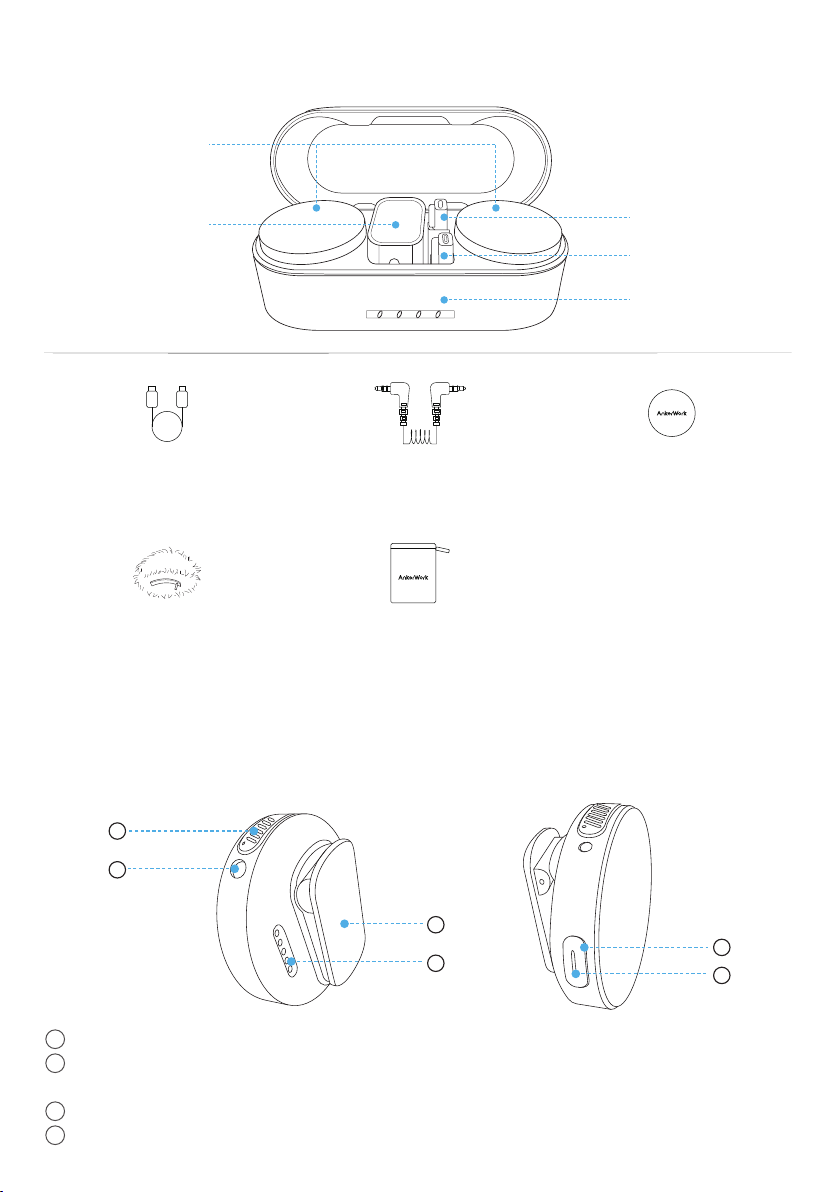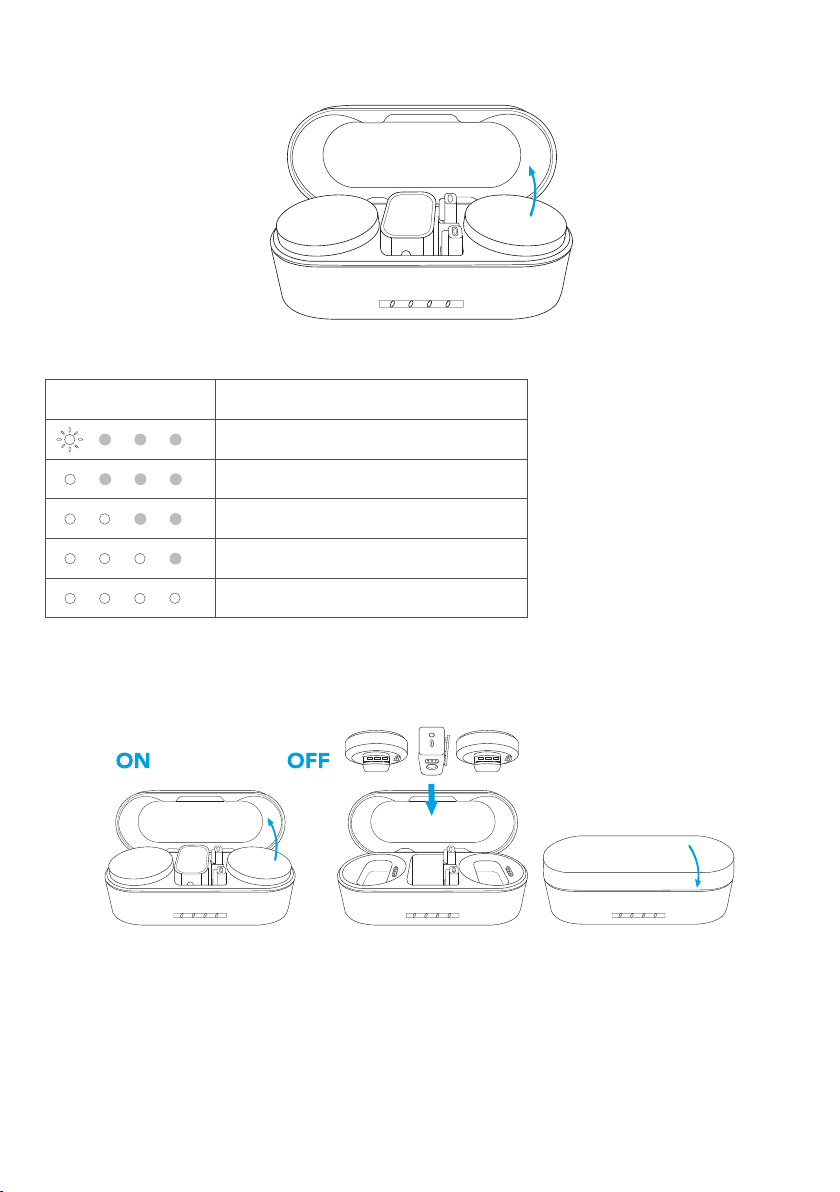EN 08
Using Your Microphone
1. Connecting to a Phone
21 3
Your microphone can record and transmit audio to a phone. To connect the receiver
to the phone:
1. Align the adapter with the groove on the receiver.
2. Turn the adapter clockwise to lock.
3. Plug the adapter into your phone.
• Your iPhone speaker cannot output sound when connected to the
receiver. Please use Bluetooth headphones or speaker instead.
• Stereo mode and safe mode are not supported when using the
lightning adapter. In this case, only mono mode is available.
• To monitor your audio while recording, plug your headphones into
the receiver's TRS output port.
• To increase headphone volume, select on the receiver's screen.
See "Settings" in this manual.
• Selecting may distort recordings when the lightning adapter is
used. In this case, select to check audio, and then return to for
nal recording.
2. Connecting to a Camera
21