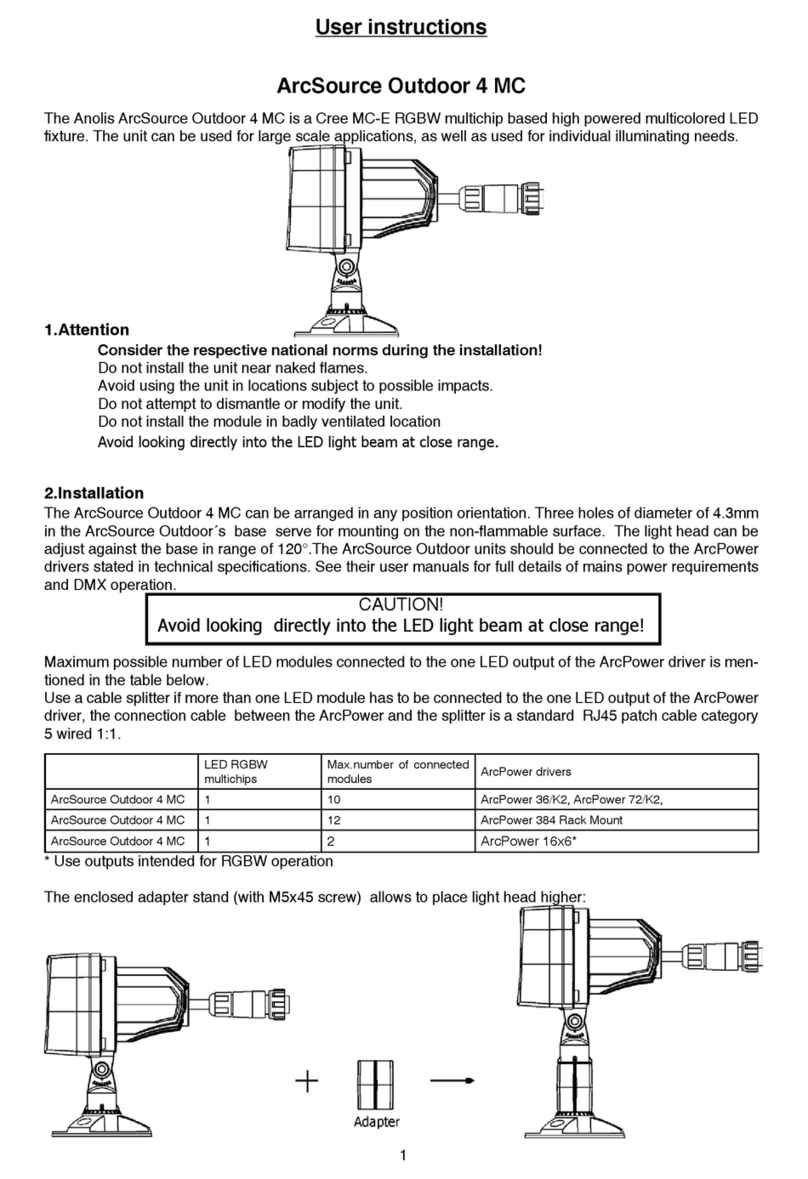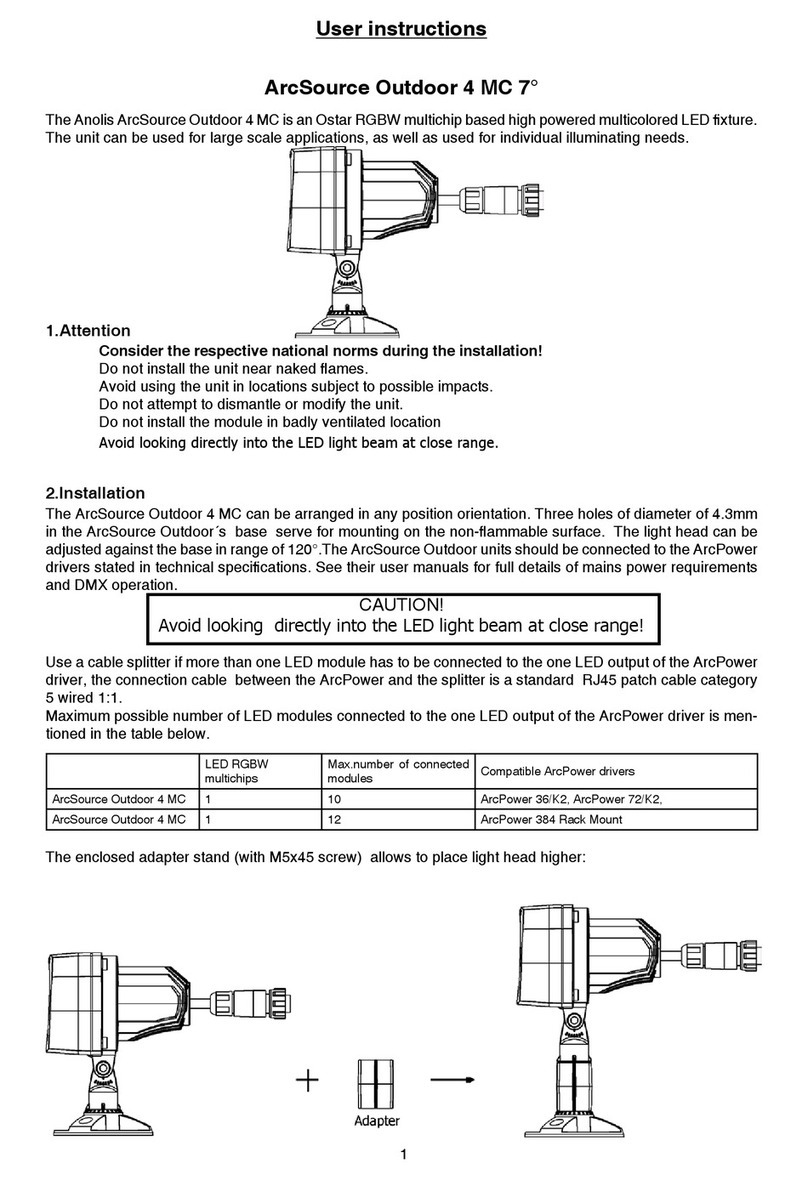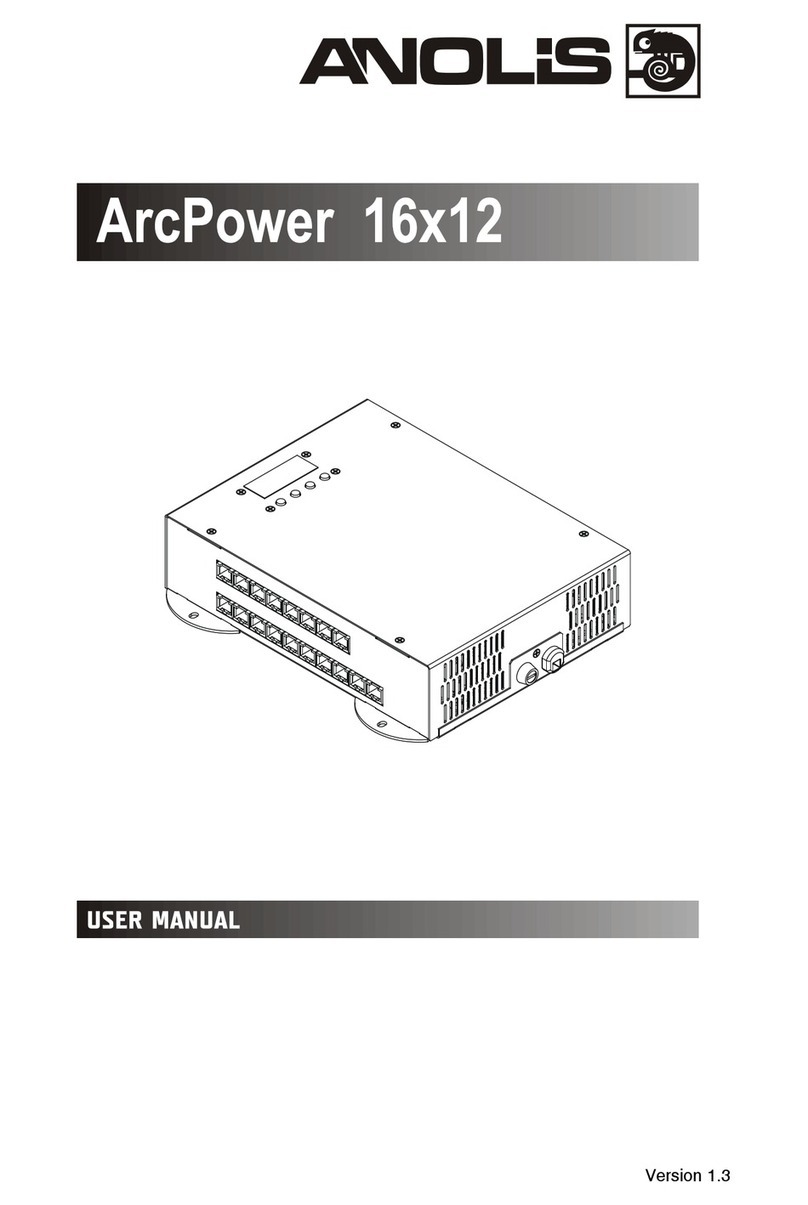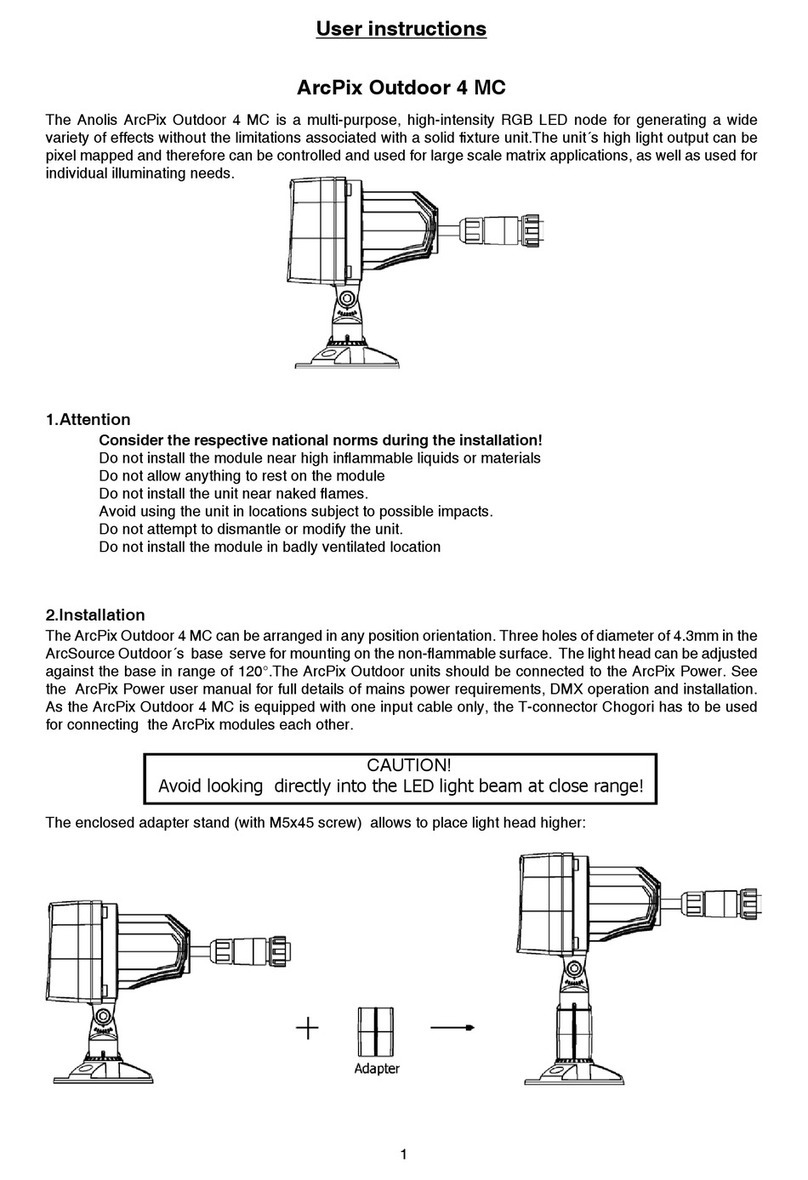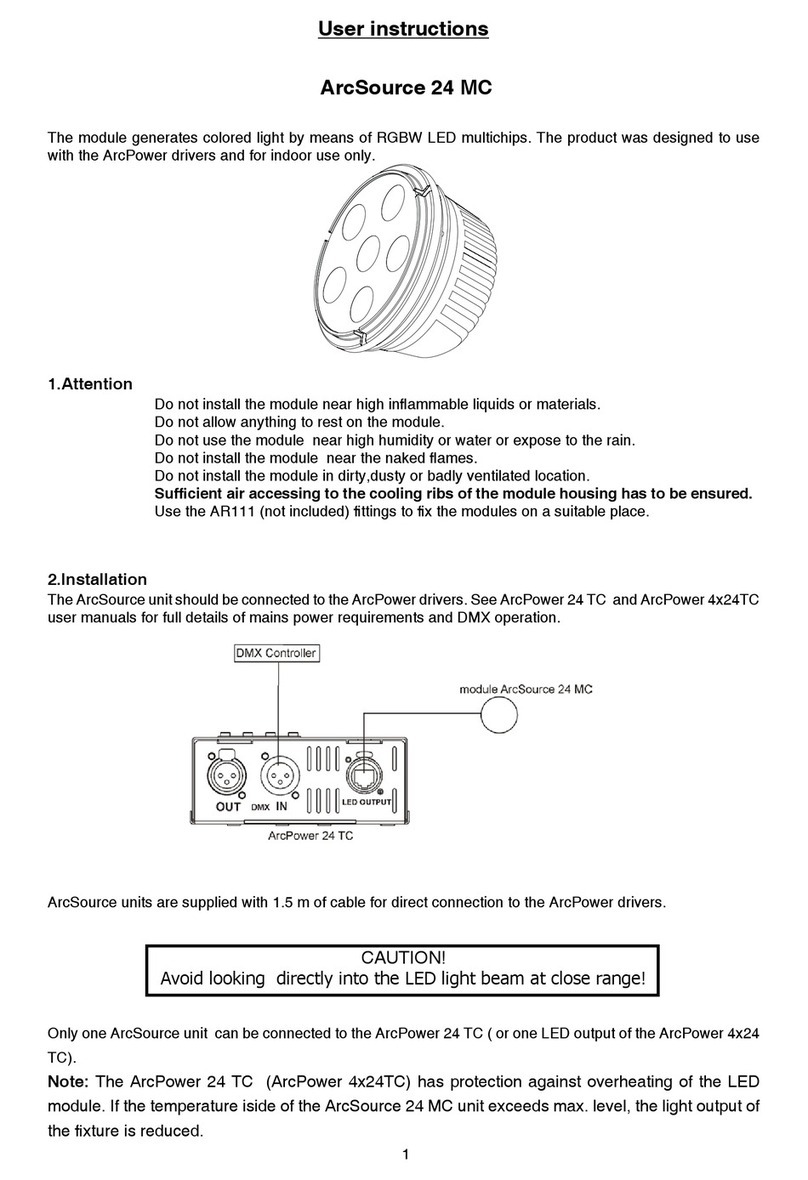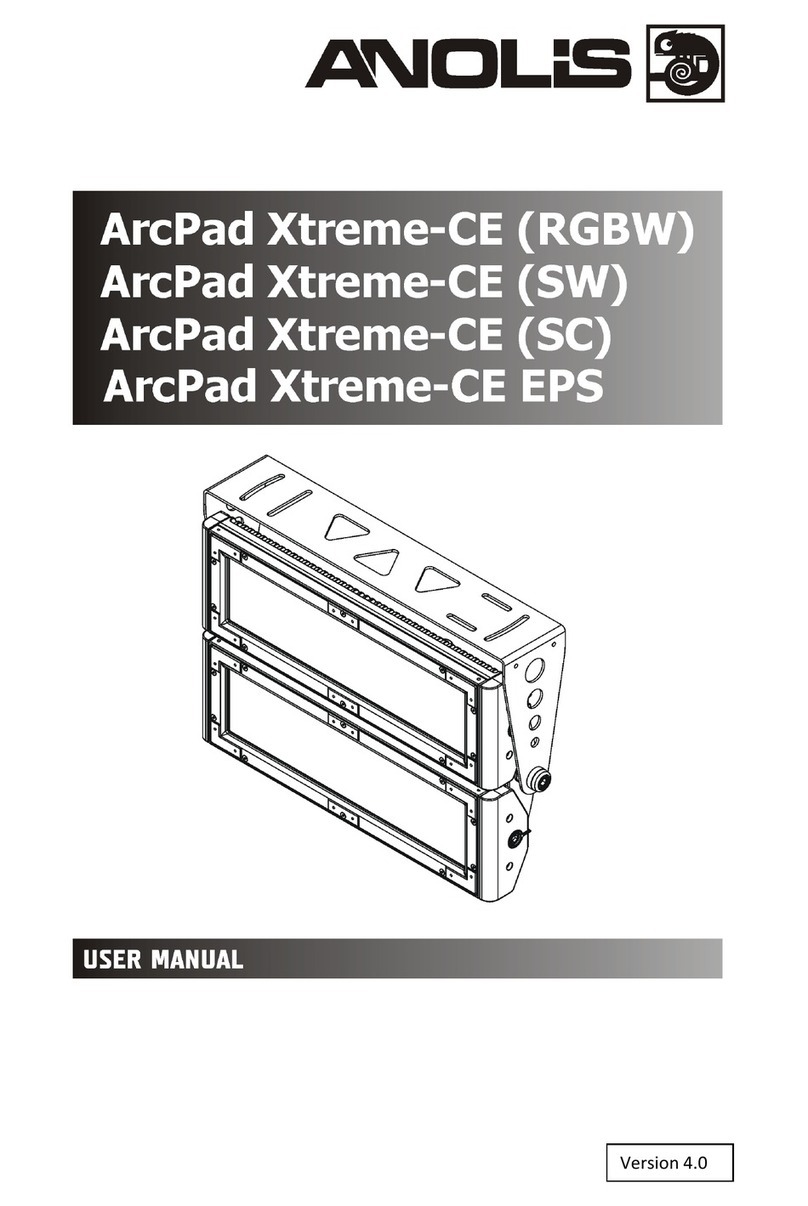ArcPad Xtreme
2
Table of contents
1. Safety instructions ...................................................................................................................................................... 3
2. Fixture exterior view ................................................................................................................................................... 4
3. Insta ation .................................................................................................................................................................. 5
3.1 Mounting the fixture ............................................................................................................................................ 5
3.2 Connection to the mains ...................................................................................................................................... 6
3.3 Insta ation of the barn-doors, top/ha f top hats ................................................................................................. 7
3.4 Setting and contro ............................................................................................................................................... 7
3.5 DMX 512 connection ............................................................................................................................................ 8
3.6 Master/s ave connection ...................................................................................................................................... 8
3.7 Stand-a one operation .......................................................................................................................................... 8
4. ArcPad Xtreme (RGBCW) - DMX protoco ................................................................................................................. 10
5. Contro menu map .................................................................................................................................................... 12
6. Fixture menu ............................................................................................................................................................. 14
6.1 Fixture Address ................................................................................................................................................... 16
6.2 Fixture information ............................................................................................................................................. 16
6.3 Persona ity .......................................................................................................................................................... 17
6.4 Manua mode ...................................................................................................................................................... 18
6. 5 Test sequences................................................................................................................................................... 18
6.6 Stand-a one setting ............................................................................................................................................. 18
6.7 Specia functions ................................................................................................................................................. 19
7. RDM .......................................................................................................................................................................... 21
8. Error and information messages .............................................................................................................................. 22
9. Technica specifications ............................................................................................................................................ 23
10. C eaning and maintenance ..................................................................................................................................... 26
11.Apendix .................................................................................................................................................................... 27
11.1 ArcPad Xtreme EPS ........................................................................................................................................... 27