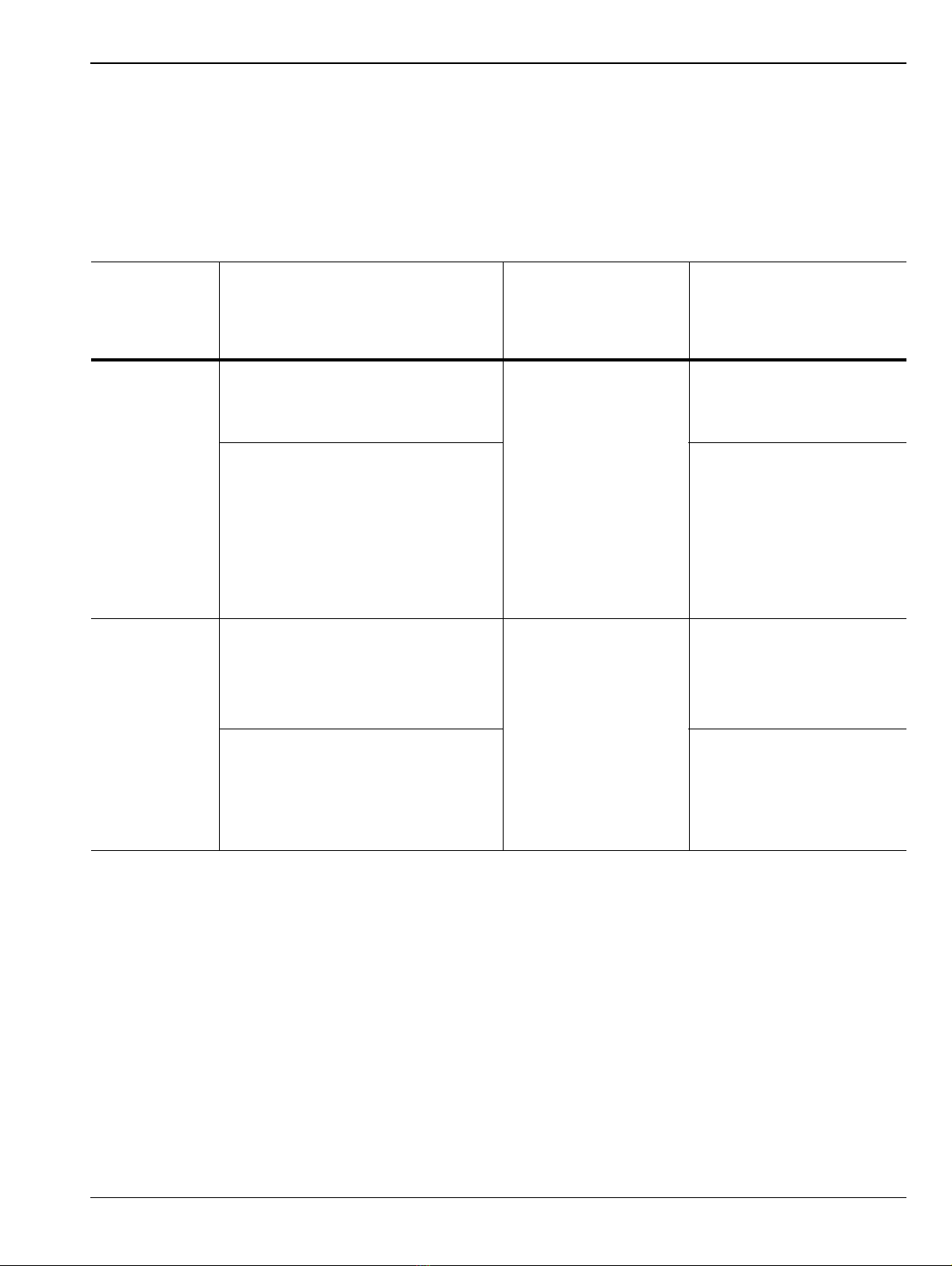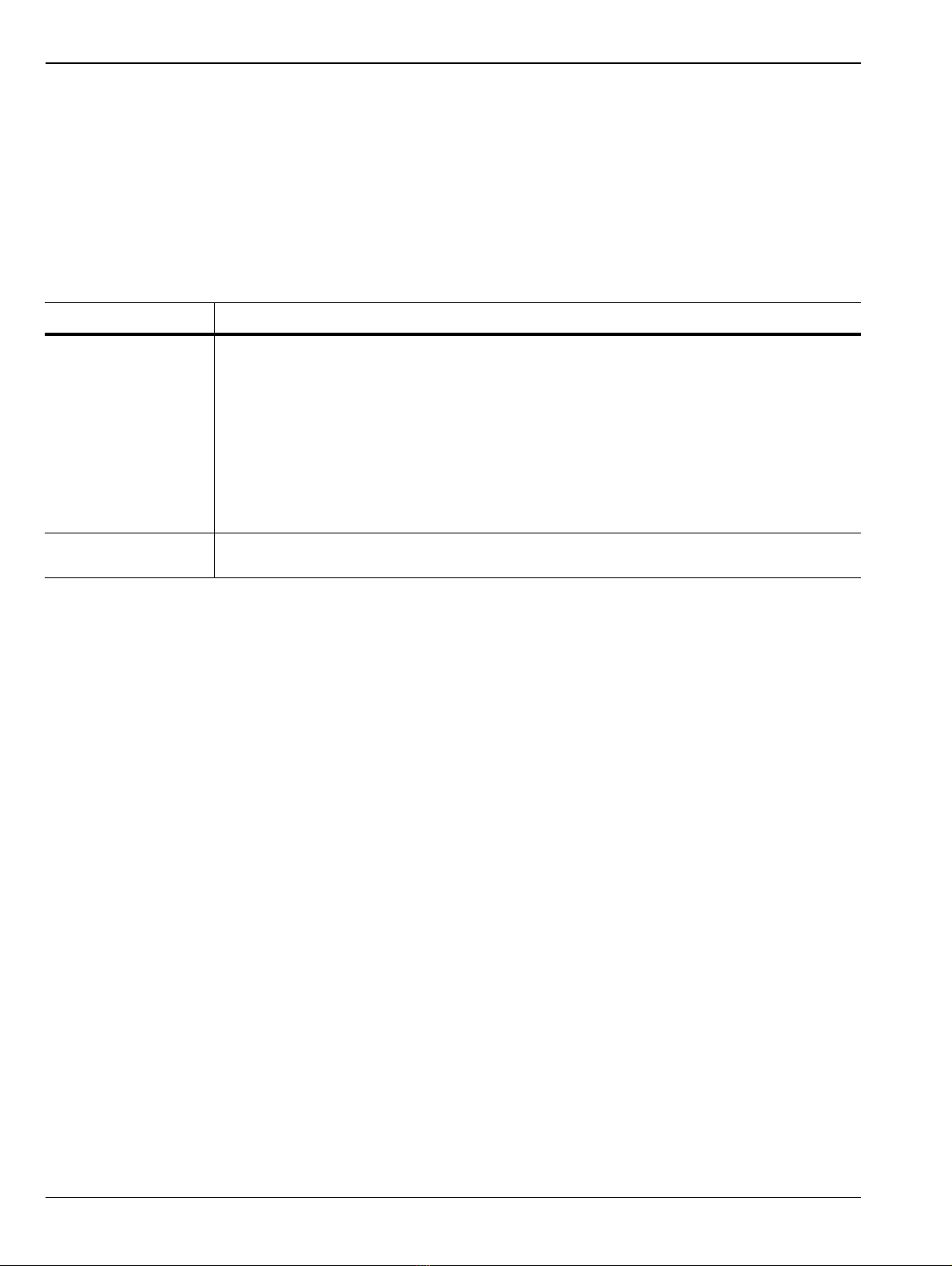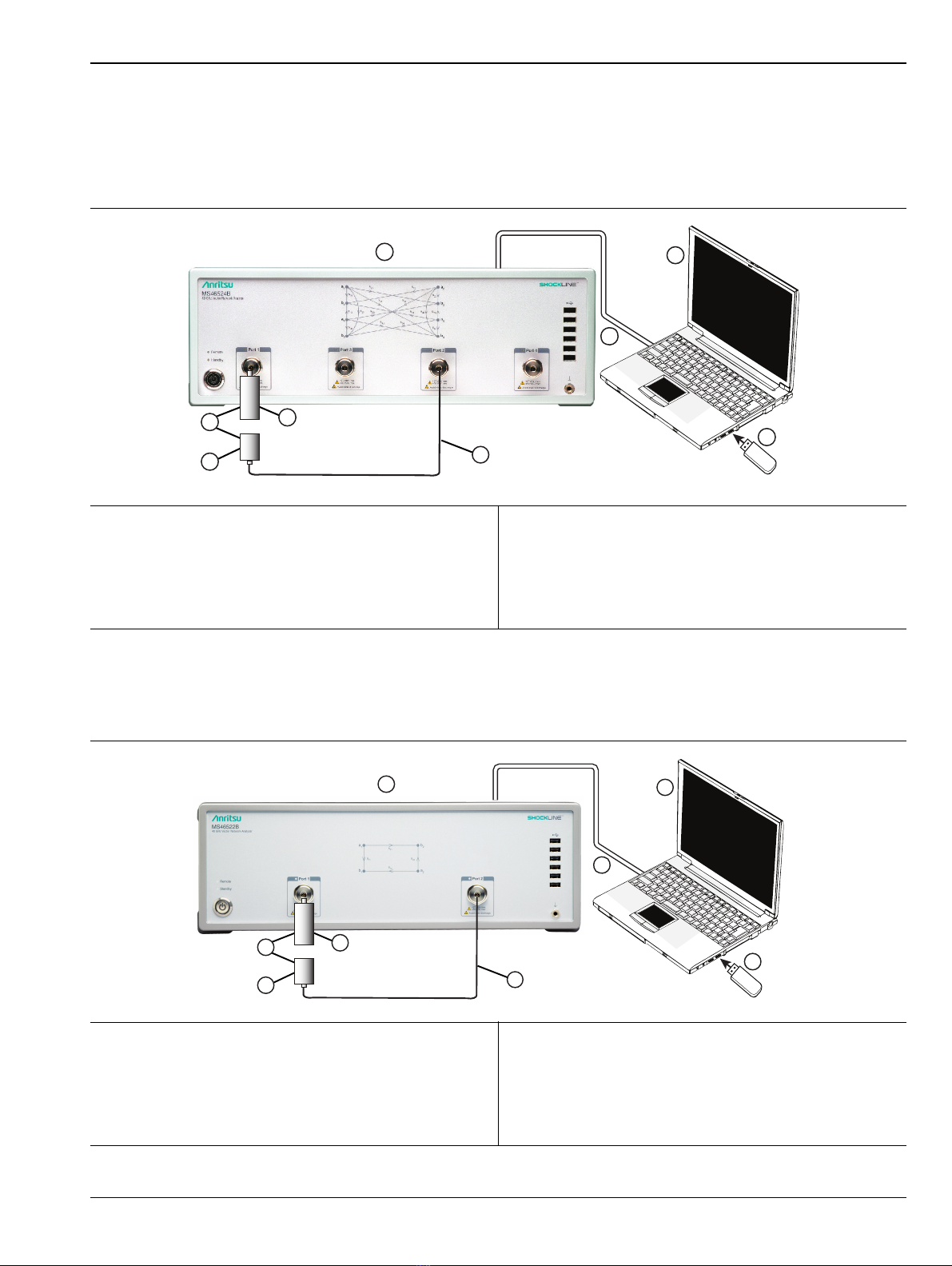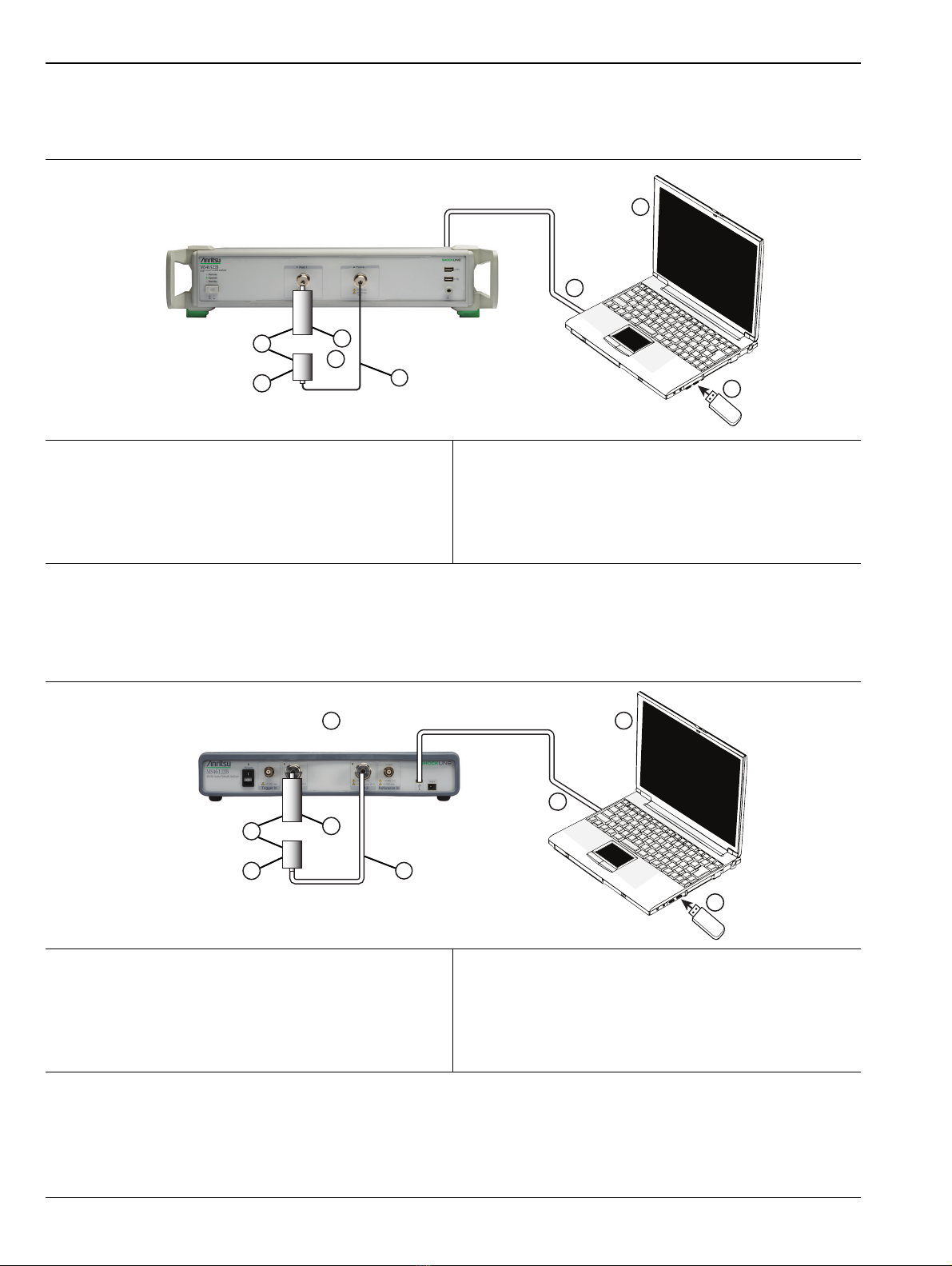Anritsu Company ShockLine MS46122B Series User manual
Other Anritsu Company Measuring Instrument manuals
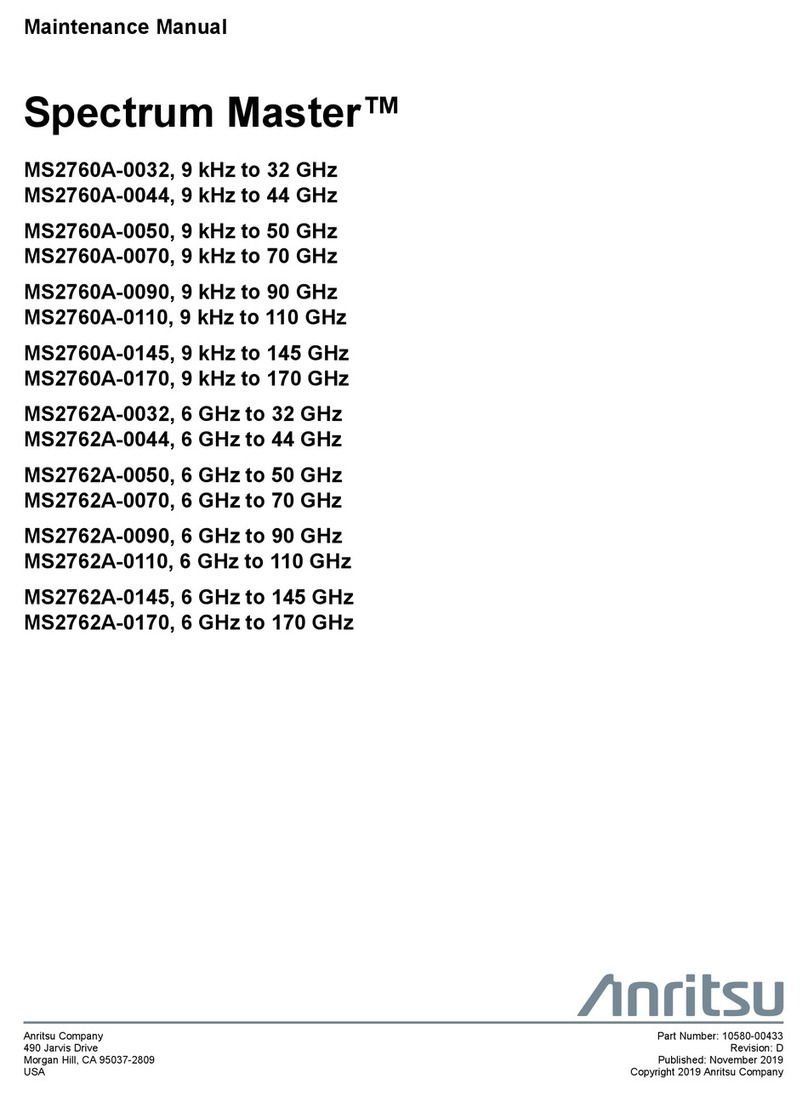
Anritsu Company
Anritsu Company MS2760A-0032 User manual

Anritsu Company
Anritsu Company VectorStar ME7828A User manual

Anritsu Company
Anritsu Company ME7838A4X User manual

Anritsu Company
Anritsu Company Site Master S312D User manual

Anritsu Company
Anritsu Company ATEK S251B User manual

Anritsu Company
Anritsu Company VectorStar ME7848A-0240 User manual

Anritsu Company
Anritsu Company VectorStar ME7848A/E-0210 User manual

Anritsu Company
Anritsu Company VectorStar ME7838A4 User manual
Popular Measuring Instrument manuals by other brands

Powerfix Profi
Powerfix Profi 278296 Operation and safety notes

Test Equipment Depot
Test Equipment Depot GVT-427B user manual

Fieldpiece
Fieldpiece ACH Operator's manual

FLYSURFER
FLYSURFER VIRON3 user manual

GMW
GMW TG uni 1 operating manual

Downeaster
Downeaster Wind & Weather Medallion Series instruction manual

Hanna Instruments
Hanna Instruments HI96725C instruction manual

Nokeval
Nokeval KMR260 quick guide

HOKUYO AUTOMATIC
HOKUYO AUTOMATIC UBG-05LN instruction manual

Fluke
Fluke 96000 Series Operator's manual

Test Products International
Test Products International SP565 user manual

General Sleep
General Sleep Zmachine Insight+ DT-200 Service manual