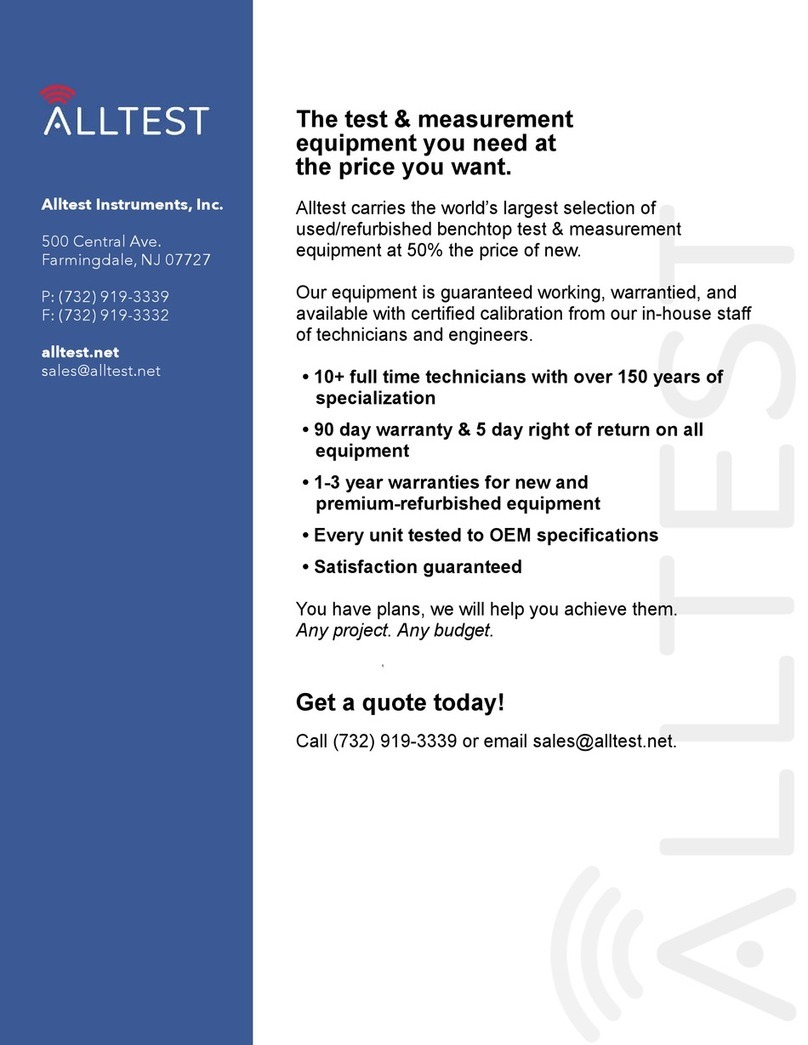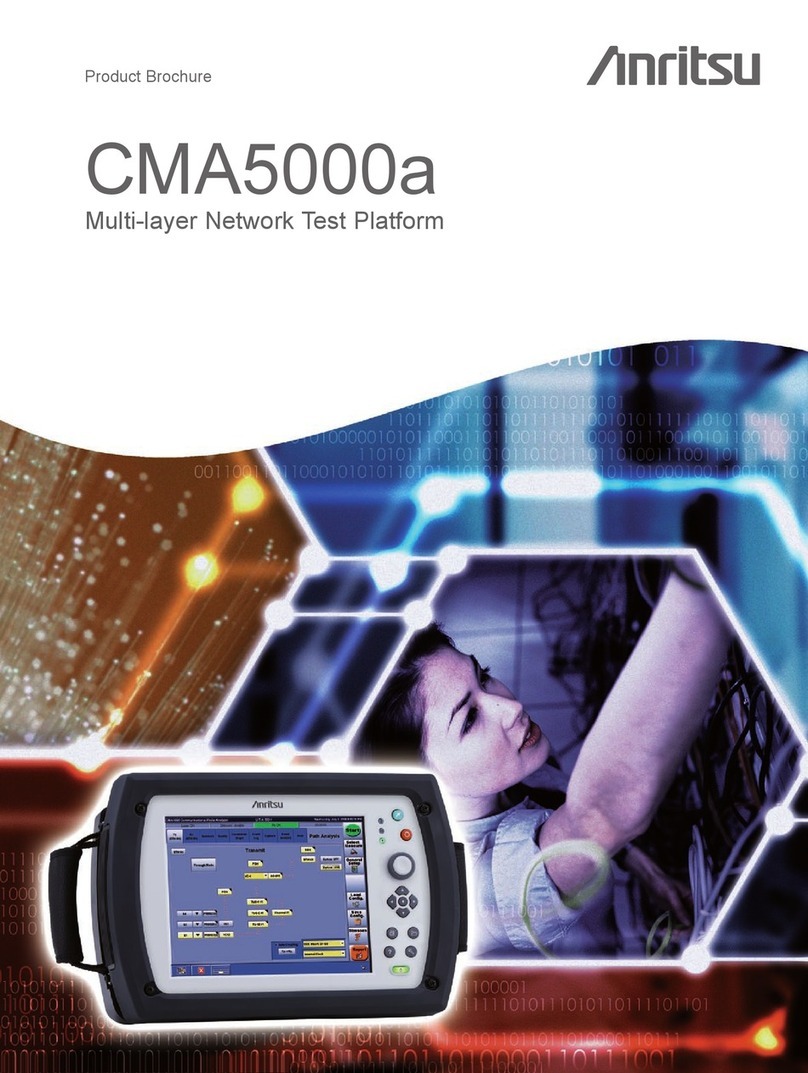iv
Anritsu Warranty
Anritsu Corporation provides the following warranty against stoppages arising
due to manufacturing error, and against problems with operation occurring
even though the procedures outlined in the operation manual were followed.
The equipment is warranted for one year from delivery and will be replaced
free of charge only once under warranty.
After the expiration of one-year warranty period, replacement will not be made
on the failed equipment. Please consider purchasing a new one.
The hardware and software warranties are not valid under any of the following
conditions:
●The fault is due to mishandling, misuse, or unauthorized modification or
repair of the equipment by the customer.
●The fault is due to severe usage clearly exceeding normal usage.
●The fault is due to improper or insufficient maintenance by the customer.
●The fault is due to natural disaster, including fire, wind or flood,
earthquake, lightning strike, or volcanic ash, etc.
●The fault is due to damage caused by acts of destruction, including civil
disturbance, riot, or war, etc.
●The fault is due to explosion, accident, or breakdown of any other
machinery, facility, or plant, etc.
●The fault is due to use of non-specified peripheral or applied equipment
or parts, or consumables, etc.
●The fault is due to use of a non-specified power supply or in a non-
specified installation location.
●The fault is due to use in unusual environments(Note).
●The fault is due to activities or ingress of living organisms, such as
insects, spiders, fungus, pollen, or seeds.
In addition, this warranty is valid only for the original equipment purchaser. It
is not transferable if the equipment is resold.
Anritsu Corporation shall assume no liability for damage or financial loss of
the customer due to the use of or a failure to use this equipment, unless the
damage or loss is caused due to Anritsu Corporation’s intentional or gross
negligence.
Note:
For the purpose of this Warranty, "unusual environments" means use:
●In places of direct sunlight
●In dusty places
●In liquids, such as water, oil, or organic solvents, and medical fluids, or
places where these liquids may adhere