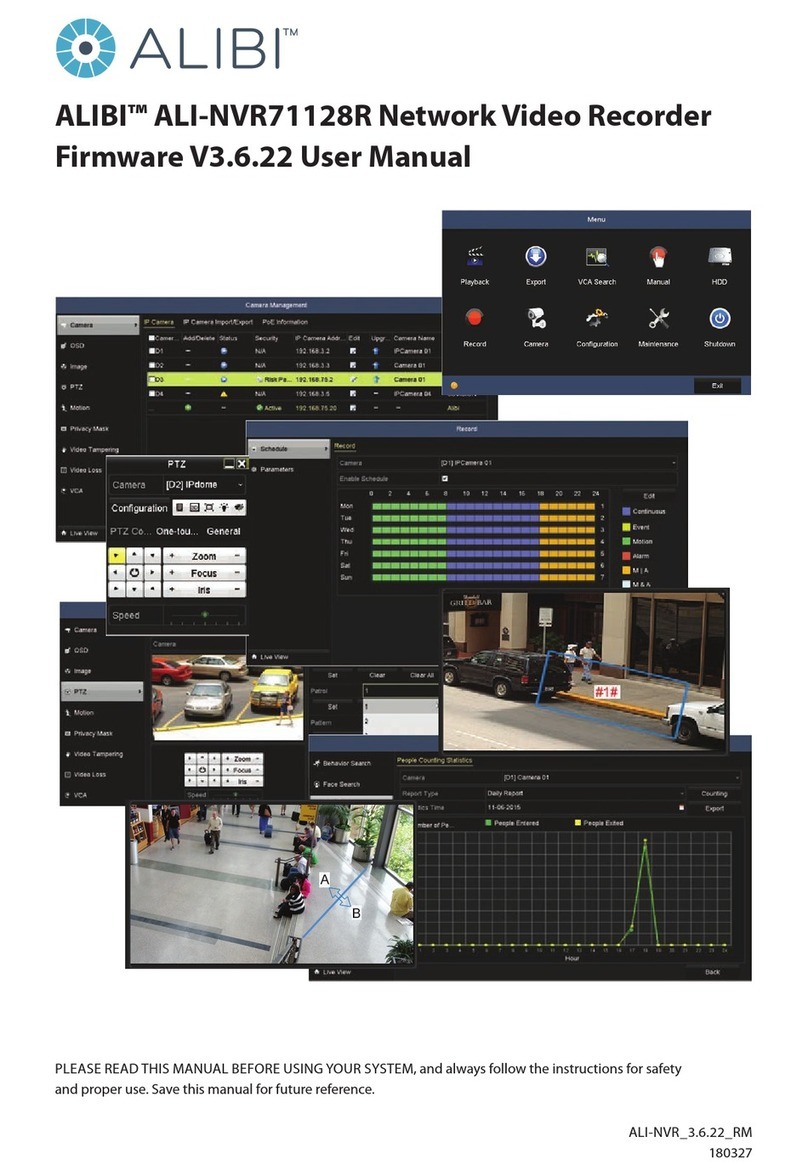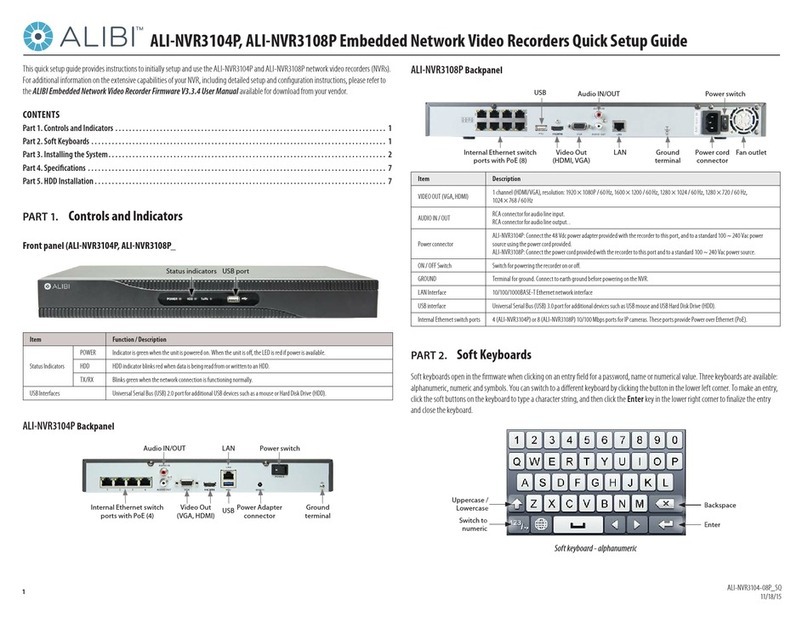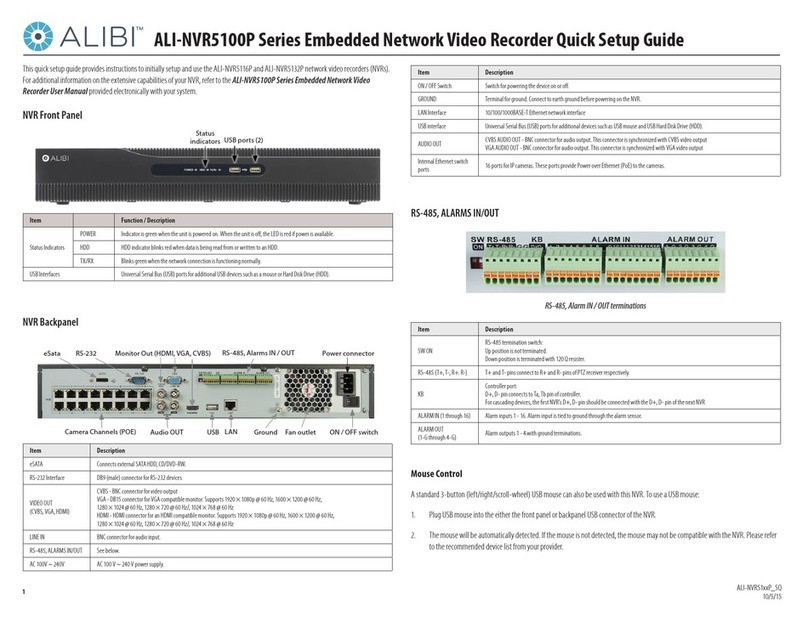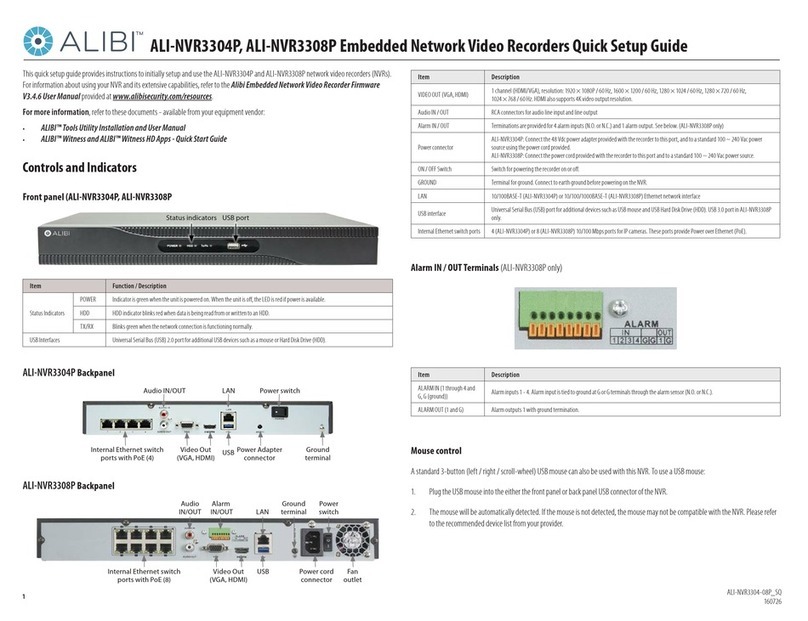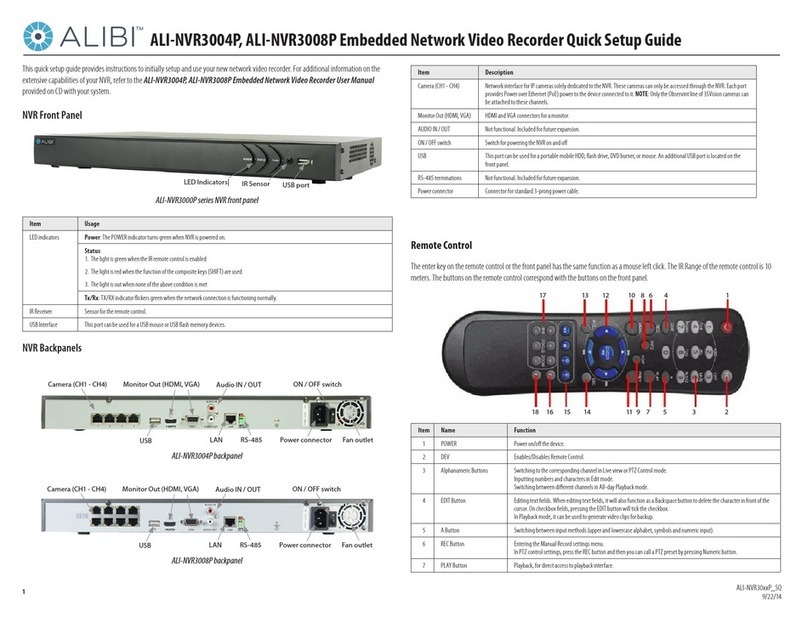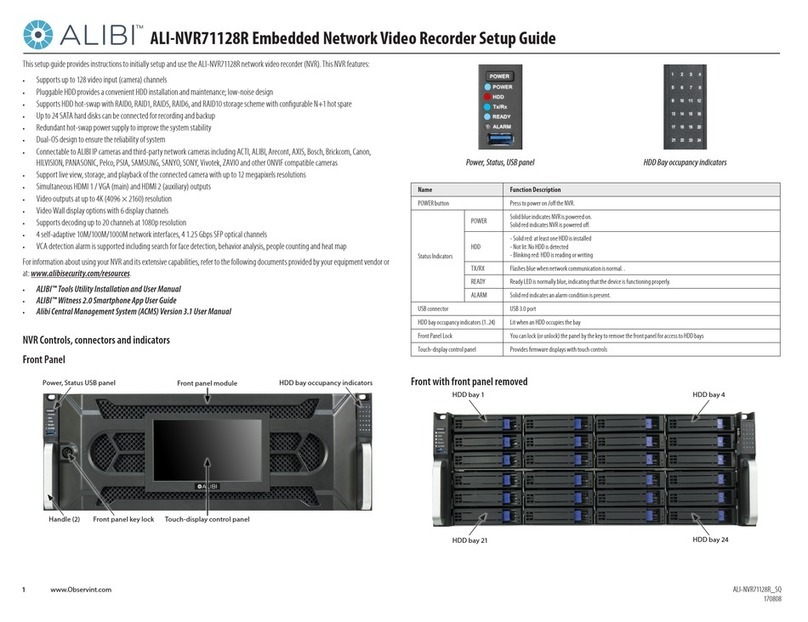4www.Observint.com © 2018 Observint Technologies. All rights reserved.
1. Install and setup your monitor in accordance with the instructions provided with the monitor. Do not power it on at this time.
2. Cable the HDMI or VGA connector to your monitor’s VGA or HDMI input. The HDMI interface provides the best performance.
3. Plug the mouse into the USB connector on the front or back of the NVR.
4. Connect the LAN1 and LAN2 connectors to a Ethernet network(s). Note that the NVR support two LAN ports that can be congured for
net fault-tolerant mode (LAN1 and LAN2 ports are connected to the same network, and a rollover to a spare port occurs when a port
fails), load balancing (LAN1 and LAN2 ports are connected to the same network, and bandwidth load balancing occurs between the
two LAN ports), or multi-address (where the LAN ports can function independently on dierent networks).
5. Connect the power cord to the power connector on the back panel of the NVR, and then into a UPS (preferred) or surge protector.
NOTE Do not power on the NVR at this time.
Installing an HDD in the NVR
If you purchased your NVR with pre-congured HDDs, each HDD is labeled for the drive bay they should be installed in. A diagram identifying
the drive bay locations is provided on the inside of the front cover.
If you purchased your NVR without an internal HDD(s), you install at least one for the NVR to function properly. the NVR will accommodate up
to eight (8) HDDs, each with up to 8TB.
The HDDs are installed behind the front panel. To install HDDs, do the following:
1. Unlock the front panel using the keys provided.
2. Simultaneously press the buttons at each end of the front panel to unlatch it, and then fold the panel down.
Bay 1 with HDD
Release button on side Release button on side
Bay 8Bay 2 Bay 7
CAUTION
Follow recommended electrostatic discharge (ESD) guidelines while performing this procedure. Install the HDD in a static-free
environment, wearing a certied ESD wrist strap. If a static free environment and ESD wrist strap is not available, touch the bare metal of
the recorder chassis frequently when installing the drive to dissipate the static charge naturally generated on your skin and clothing and
avoid touching electronic components.
3. Unpackage an HDD, and then install disk mounting handles on each side as shown below. Use three screws (provided) to attach each
handle.
Wiring alarm outputs to the NVR
The NVR provides 4 alarm output terminations. These terminations for each output are on the ALARM OUT connector block on the back of the
NVR , and are labeled 1 - G, 2 - G, .. (G = ground termination).
There are 4 jumpers (JP1, JP2, JP3, and JP4) inside the chassis on the alarm termination PC board, associated with ALARM OUT pins 1, 2, 3
and 4 respectively. Initially, these jumpers are in place. If connecting an alarm output to a DC loaded alarm out circuit, the jumper must be in
place. If connecting the alarm output to an AC loaded alarm, the corresponding jumper must be removed. Example: If you connect an AC load
to the alarm output 3 of the NVR, then you must remove the JP 3.
To remove a jumper for AC load alarm circuits:
1. Disconnect all cabling from the NVR.
2. Remove the NVR top cover.
3. Locate the jumper associated with the alarm output you are using for an AC load alarm, then remove it. Save the jumper for use later,
if needed.
4. Reinstall the NVR top cover.
DC load alarm output circuits
DC loads must operate within the limitation of 12 V / 1 A. To connect to a DC alarm output, use the following diagram:
NVR
DC
OUT
Gnd
DC load
+
–
AC load alarm output circuits
To connect an AC load to an alarm output, a jumper, associated with the output on the alarm termination PC board, (within the chassis), must
be removed. These jumpers shunt pin pairs J1, J2, J3, and J4 for alarm outputs 1, 2, 3, 4 respectively. Use an external relay for safety.
Install a monitor, mouse, power
For the following steps, refer to the back panel photo above for the location of connectors.