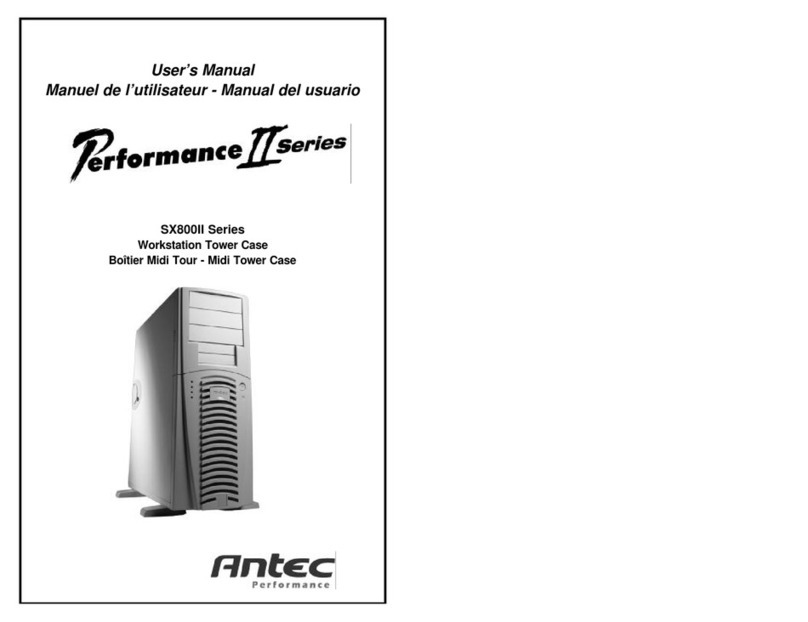necessary. Failure to take this precaution could result in damage to your
equipment and could void your warranty.
4. Remove the two thumb screws from the top panel. Slide the panel to the
rear of the case approximately 1" or 2.5 cm and lift to remove it. Set the
panel safely aside. Note: Please don't try to use your fingernails to pry or
lift the panel.
5. Inside the case you should see the power supply, some wiring with marked
connectors (USB, PWR etc.), an installed I/O panel and a power cord.
You will also find a bag of hardware (screws, brass standoffs, plastic
stands, etc.).
Motherboard Installation
This manual is not designed to cover CPU, RAM, or expansion card installation.
Please consult your motherboard manual for specific mounting instructions and
troubleshooting.
1. Make sure you have the appropriate I/O panel for your motherboard. If
the panel provided is not suitable for your motherboard, please contact
your motherboard manufacturer for the correct I/O panel.
2. Line up your motherboard with the standoff holes, and determine which
ones line up and remember where they are. Not all motherboards will
match with all of the provided screw holes, and this is not necessary for
proper functionality. (In other words there will likely be extra holes.)
Some standoffs may be pre-installed for your convenience.
3. Lift up and remove your motherboard.
4. Screw in the brass standoffs to the threaded holes that line up with
your motherboard.
5. Place your motherboard on the brass standoffs.
6. Screw in your motherboard to the standoffs with the provided Phillips-
head screws. Your motherboard is now installed.
Power/LED Connections
The Antec TruePower supply is an ATX12V power supply. It has a single
20-pin Main Power Connector, a 6-pin AUX Power Connector and a 4-pin
+12V Power Connector to connect to the motherboard. It is backwards
compatible to previous ATX form factor power supplies. If your motherboard
does not support the AUX Power Connector or the +12V Power Connector,
you can still use this power supply.
The power supply is also equipped with a 3-pin fan signal connector. You may
connect it to one of the fan connectors on your motherboard to monitor the
speed of the rear power supply fan through your motherboard BIOS or through
the monitoring software that comes with your motherboard. Note: The speed of
the fan may be as low as 1200 RPM when temperatures are low. At these
speeds some motherboards may not be able to properly detect the fan speed
and may generate false warnings of fan failure. Please refer to your
motherboard manual for proper fan monitoring set up.
1. Connect the 20-pin ATX power connector (and AUX or +12V connectors
if appropriate) to your motherboard.
2. The Reset switch (labeled RESET SW) connects to your motherboard at
The high quality of our products is assured by a continuous process of refinement
of their technical features. Therefore, it is possible that your product may differ
in some respect from the descriptions contained in this manual. This is not a
problem – it is an improvement. All features, descriptions and illustrations
contained herein are valid as of the date of publication.
OVERTURE User's Manual
The Antec TruePower power supply that comes with this LifeStyle series case
is equipped with Antec Low Noise Technology circuitry. Antec Low Noise
Technology is an advanced approach that achieves optimum balance between
noise reduction and necessary cooling. The power supply fans run at the lowest
speed appropriate to load and conditions as determined by a temperature
response system which outperforms previous designs. This keeps power supply
noise at a minimum and overall noise will be much lower than in cases equipped
with traditional power supplies. There are also two dedicated fan connectors
marked Fan Only from the power supply to power normal system case fans.
You may connect a regular case fan to it and have the TruePower control the
speed of the fan should you choose to install your own fan.
The Overture case is equipped with a 92mm Antec SmartCool Plus exhaust fan
at the rear of the case. This fan has a remote sensor to detect the temperature
of the case and vary the RPM of the fan accordingly. Note: DO NOT connect
the SmartCool Plus to the Fan Only connectors from the power supply. As part
of the special design of the case, we have pre-installed the SmartCool Plus
which should be powered by a standard 4-pin connector. For maximum cooling
you may choose to connect regular case fans to the regular 4-pin peripheral
connectors, but in this fashion noise will not be reduced.
[Applicable only to models designed for sale in the European Union:
TruePower
models designed for the EU include Power Factor Correction (PFC) circuitry in
accord with European standard regulation code EN61000-3-2. By altering the
input current wave shape, PFC improves the power factor of the power supply
and results in increased energy efficiency, reduced heat loss, prolonged life for
power distribution and consumption equipment, and improved output voltage
stability.]
Set Up
1. Take the case out of the box. Remove the Styrofoam and the plastic bag.
2. Place the case on a flat surface.
3. Note (not applicable to models designed for the European Union): Check
the red power supply voltage switch setting before installation. It should be the
same as your local power voltage (115V for North America, Japan, etc. and
230V for Europe and many other countries). Change the voltage setting if
Disclaimer
This manual is intended only as a guide for Antec's Computer Enclosures. For more comprehensive
instructions on installing your motherboard and peripherals, please refer to the user's manuals which
come with your components and drives.
12