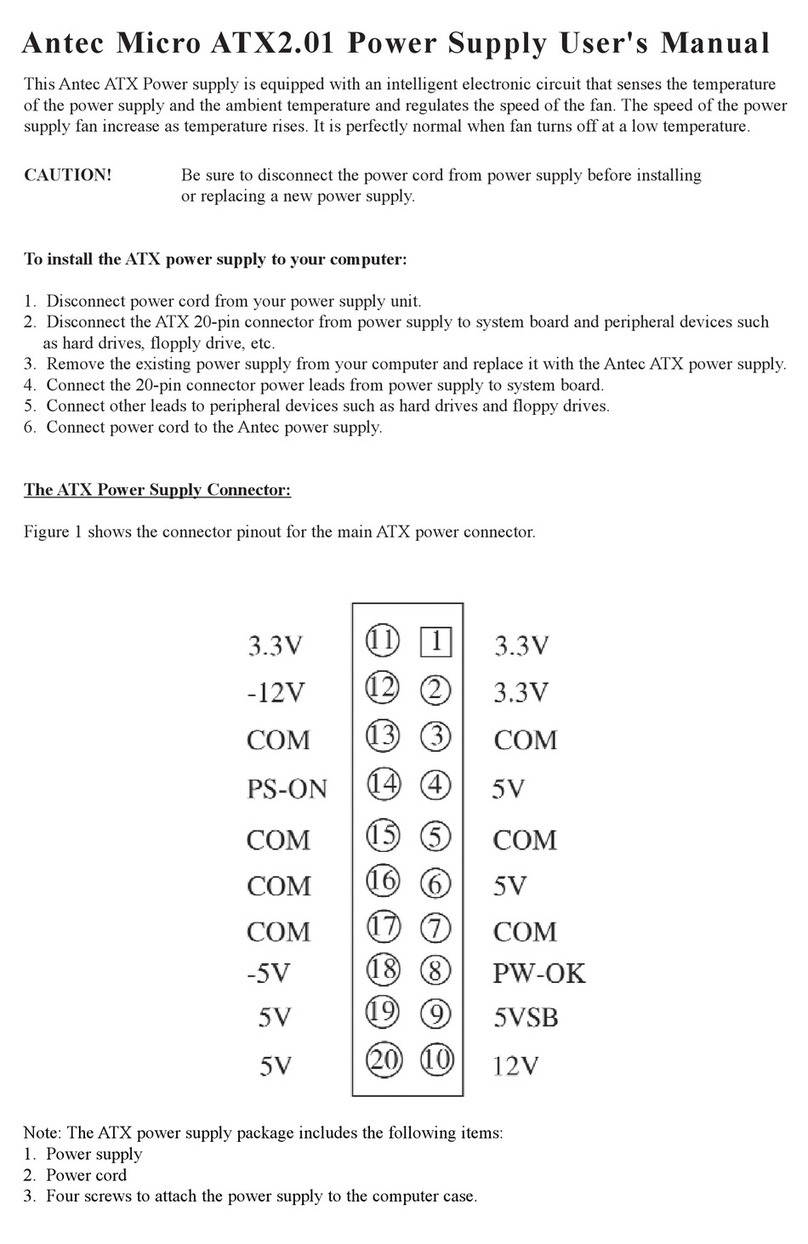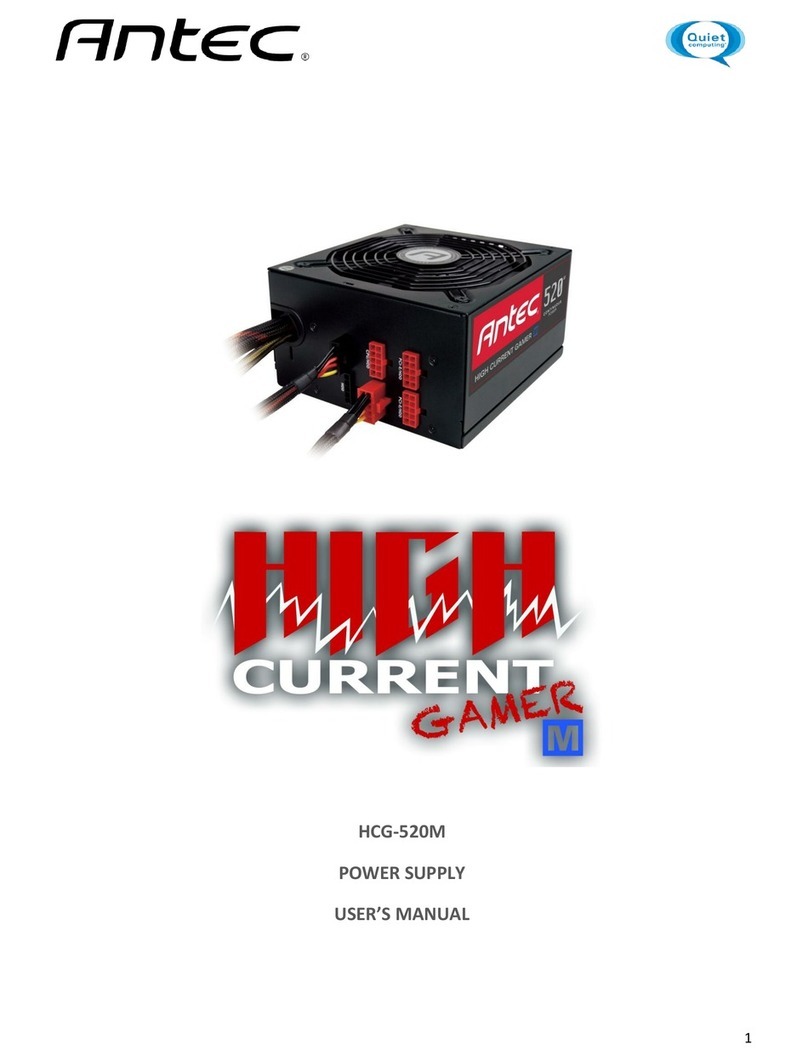Antec ISK 300-65 User manual
Other Antec Power Supply manuals

Antec
Antec EarthWatts 750 Green User manual

Antec
Antec EarthWatts 350 Green User manual

Antec
Antec HCG-520 User manual

Antec
Antec EARTHWATTS User manual

Antec
Antec TRUEPOWER TP-650 User manual

Antec
Antec SMARTPOWER SP-400 User manual

Antec
Antec TRUEPOWER TP2-550EPS12V User manual

Antec
Antec TruePower Trio 430 Wat User manual

Antec
Antec NSK 1380 Service manual

Antec
Antec EA-450 PLATINUM User manual

Antec
Antec TPII-380 User manual

Antec
Antec NEO ECO 520C User manual

Antec
Antec NeoPower 650 Blue User manual

Antec
Antec 550W HE PSU User manual

Antec
Antec HCG-750M User manual

Antec
Antec TruePower Quattro 1200-Watt User manual
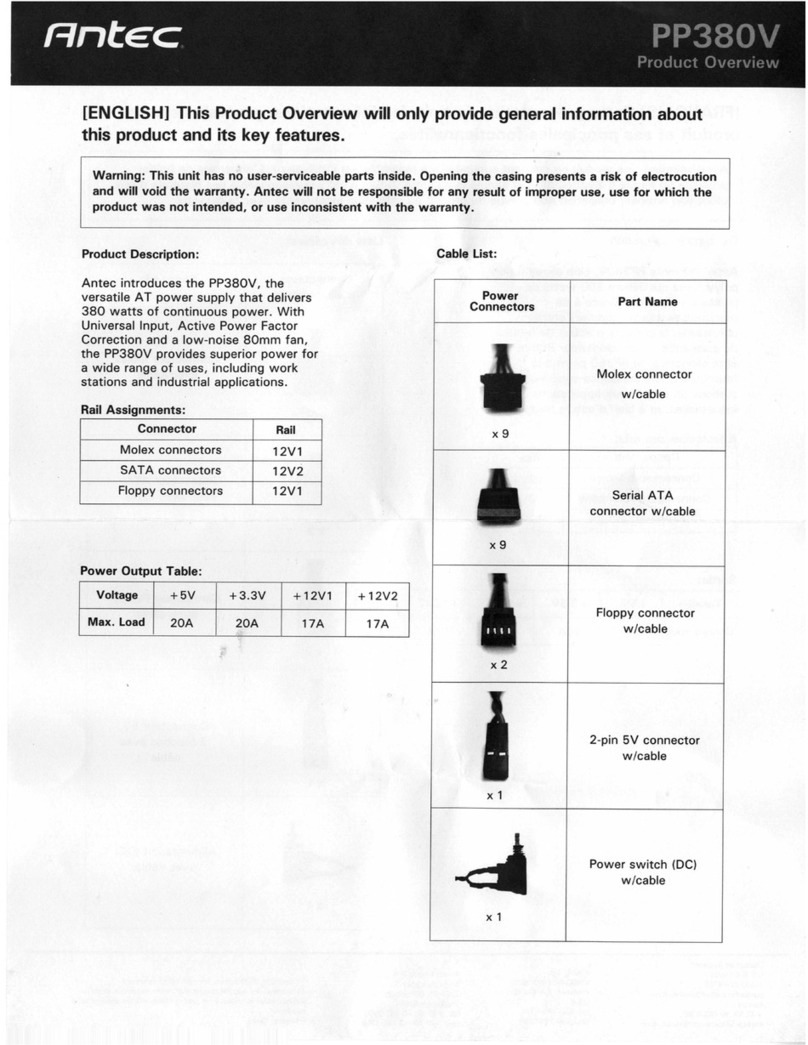
Antec
Antec PP380V Operating and safety instructions

Antec
Antec CP-1000 User manual

Antec
Antec EARTHWATTS EA-380 User manual

Antec
Antec VP450P User manual
Popular Power Supply manuals by other brands

Videx
Videx 520MR Installation instruction

Poppstar
Poppstar 1008821 Instructions for use

TDK-Lambda
TDK-Lambda LZS-A1000-3 Installation, operation and maintenance manual

TDK-Lambda
TDK-Lambda 500A instruction manual

Calira
Calira EVS 17/07-DS/IU operating instructions

Monacor
Monacor PS-12CCD instruction manual