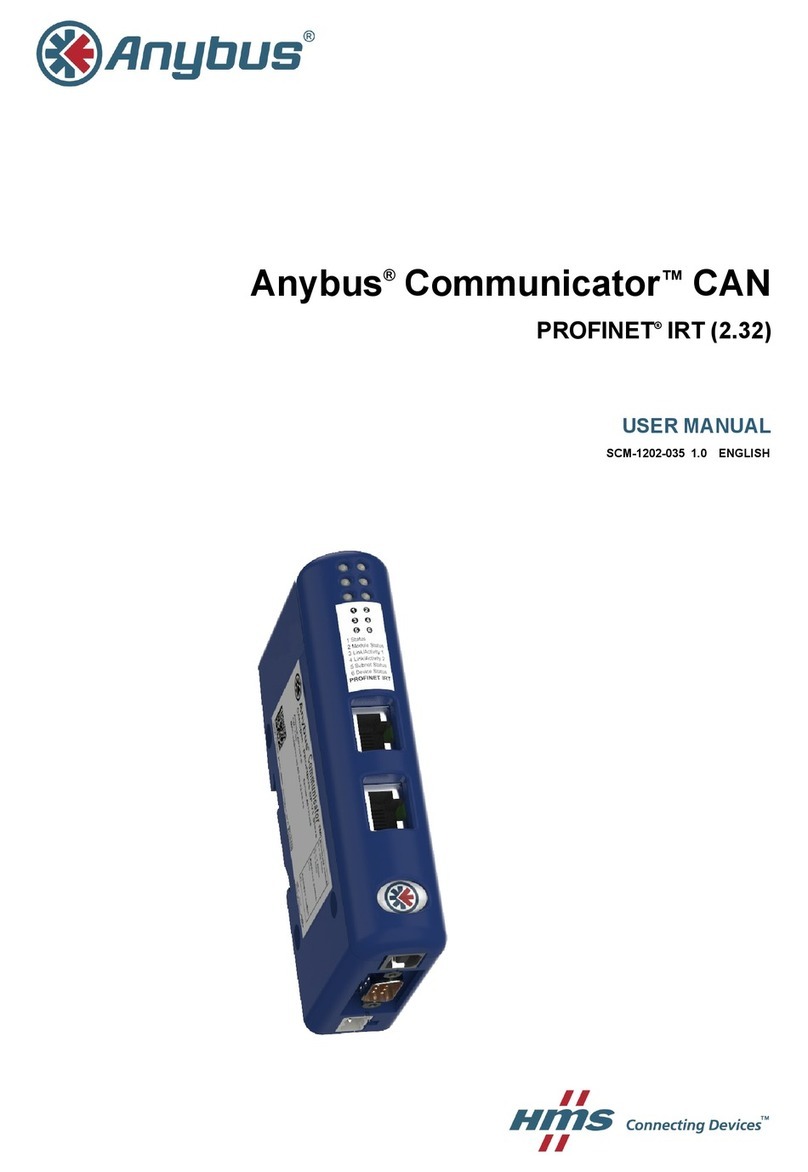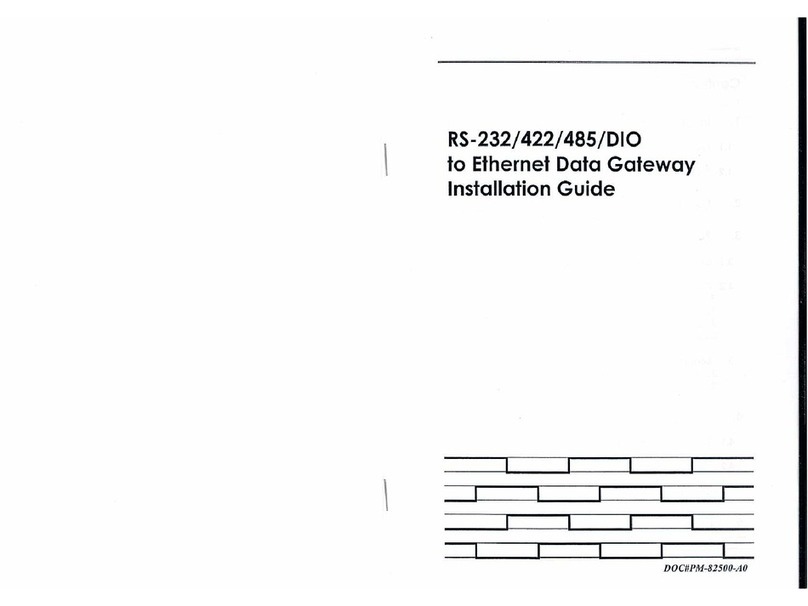Modbus to BACnet Gateway User Manual SCM-1202-049 1.0
Table of Contents Page
1 Preface ............................................................................................................................... 3
1.1 About This Document.....................................................................................................3
1.2 Document history...........................................................................................................3
1.3 Document Conventions ..................................................................................................4
2 Safety Instructions.......................................................................................................... 5
3 Product Description ....................................................................................................... 6
3.1 General.........................................................................................................................6
3.2 Operation ......................................................................................................................6
4 Installation ........................................................................................................................ 7
4.1 Overview.......................................................................................................................7
4.2 Mechanical Installation .................................................................................................10
4.3 Connecting the BACnet interface .................................................................................. 11
4.4 Connecting the Modbus interface .................................................................................. 11
4.5 Connecting the Power Supply .......................................................................................12
4.6 Configuration Connections ...........................................................................................12
5 Anybus Configuration Manager (MAPS) ................................................................. 13
5.1 Installation...................................................................................................................13
5.2 Connection Tab............................................................................................................14
5.3 Configuration Tab.........................................................................................................16
5.4 Signals Tab .................................................................................................................31
5.5 Receive/Send Tab........................................................................................................34
5.6 Diagnostic Tab.............................................................................................................35
A BACnet Interoperability Building Blocks................................................................ 39
B BACnet Service Types ................................................................................................. 42
C BACnet Objects ............................................................................................................. 43
D BACnet PICS .................................................................................................................. 54
E Technical Data................................................................................................................ 55