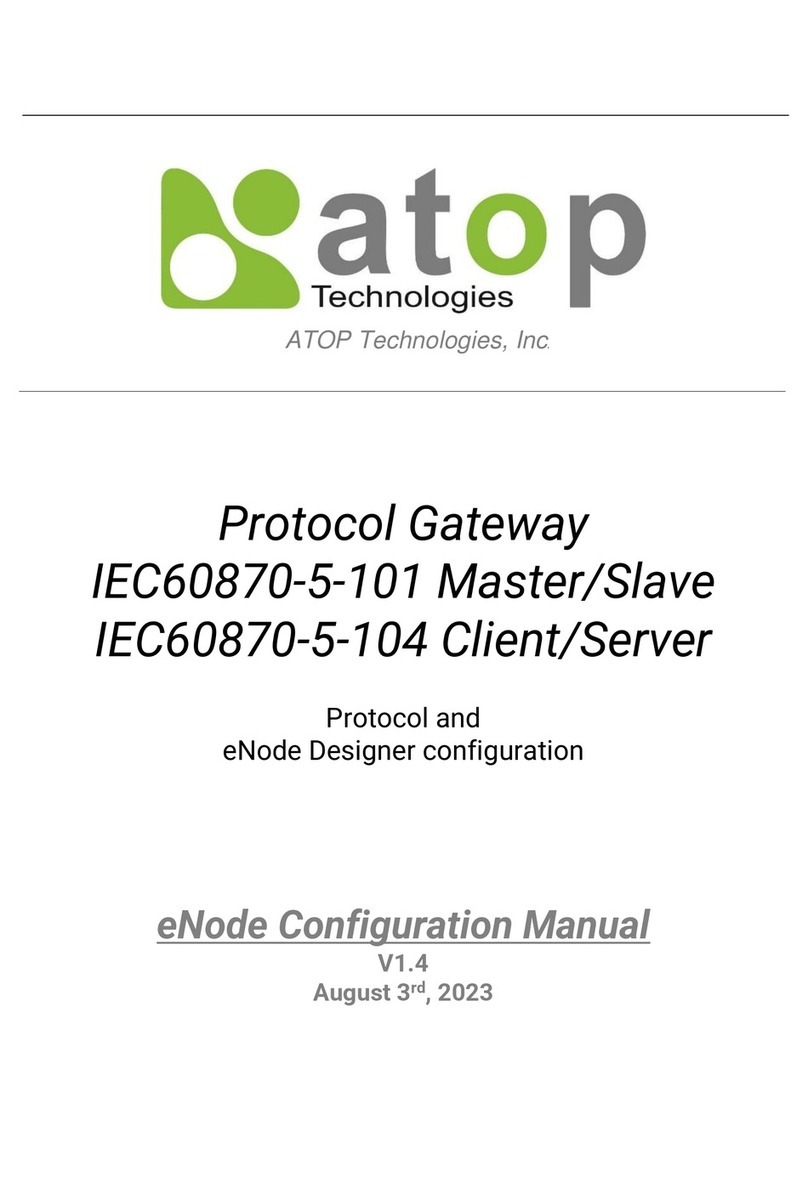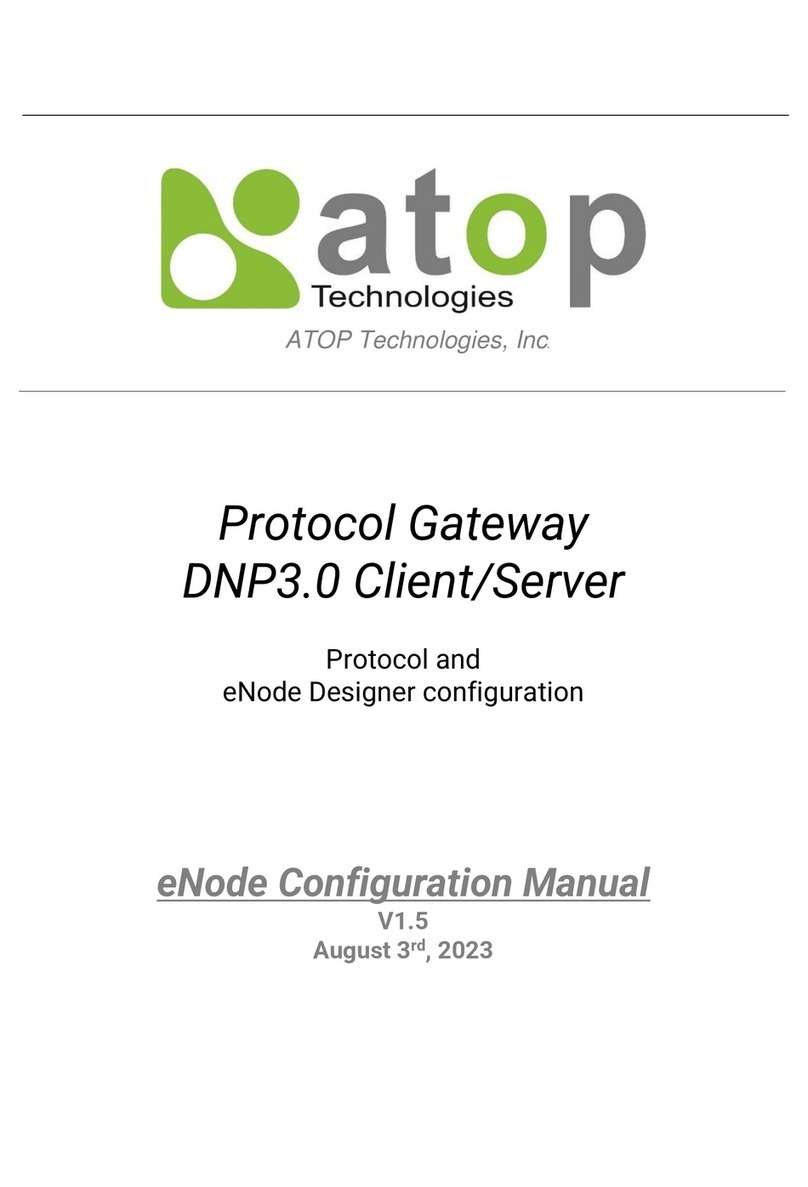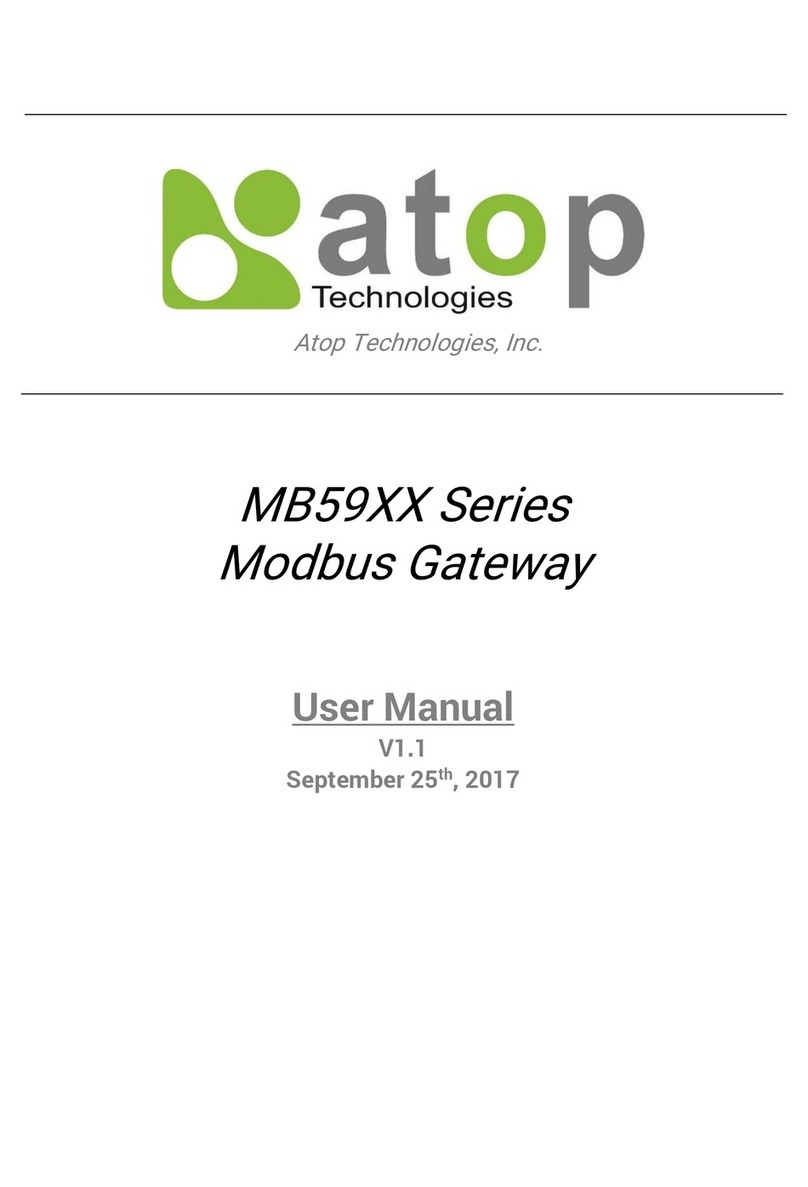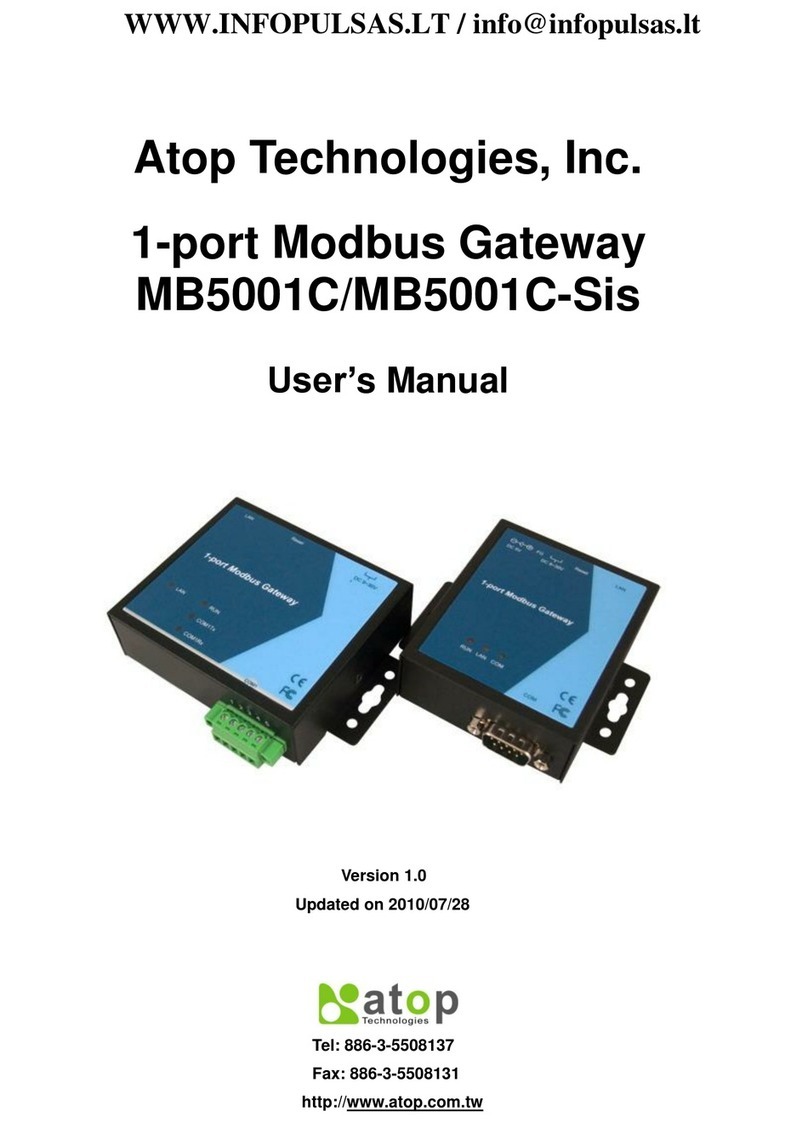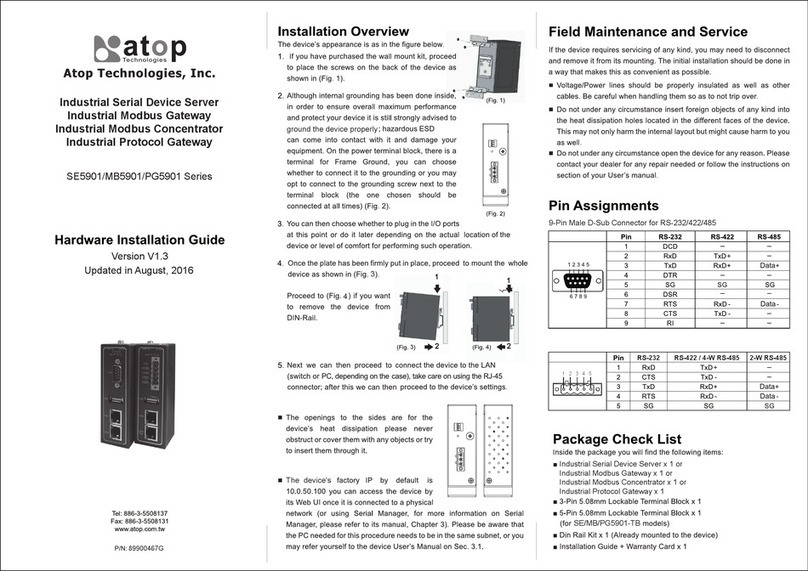7
Figure 4.54 Certificate Upload for OpenVPN Server .................................................................................................... 54
Figure 4.55 Certificate Upload for OpenVPN Client ..................................................................................................... 55
Figure 4.56 OpenVPN Client Status .............................................................................................................................. 55
Figure 4.57 OpenVPN Server Status ............................................................................................................................. 56
Figure 4.58 Log Setting Menu ....................................................................................................................................... 56
Figure 4.59 Log Settings Web Page under Log Settings ............................................................................................. 57
Figure 4.60 COM Log Settings Web Page under System Setup .................................................................................. 57
Figure 4.61 System Log Web Page under System Setup............................................................................................. 59
Figure 4.62 COM Datalog Web Page under Log Settings ............................................................................................ 59
Figure 4.63 Mobile Log: Mobile Signal.......................................................................................................................... 60
Figure 4.64 Mobile Log: Mobile Temperature .............................................................................................................. 60
Figure 4.65 System Setup Menu ................................................................................................................................... 61
Figure 4.66 Date/Time Settings Web Page under System Setup................................................................................ 62
Figure 4.67 Admin Settings Web Page under System Setup....................................................................................... 63
Figure 4.68 Firmware Upgrade Web Page under System Setup ................................................................................. 64
Figure 4.69 Backup/Restore Settings Web Page under System Setup....................................................................... 65
Figure 4.70 Power Management Web Page ................................................................................................................. 66
Figure 4.71 Options for Schedule Power Management Mode .................................................................................... 67
Figure 4.72 Example of Connecting a Switch Breaker between DI and DIc Pins on the SE5201B............................ 68
Figure 4.73 Example of LED status while device is in the Hibernate mode ............................................................... 68
Figure 4.74 Example of Device in Wake Up State. ....................................................................................................... 68
Figure 4.75 Location of the Hibernate button on the side of the chasis .................................................................... 69
Figure 4.76 Example of LED status while device is in the Hibernate mode ............................................................... 69
Figure 4.77 Example of Device in Wake Up State ........................................................................................................ 69
Figure 4.78 Ping Web Page under System Setup......................................................................................................... 70
Figure 4.79 Unreachable Ping Example ........................................................................................................................ 70
Figure 4.80 Reboot Web Page with Specific Time Policy ............................................................................................ 71
Figure 4.81 Reboot Web Page with Period Time Policy............................................................................................... 71
Figure 5.1 Link Mode Options for COM1 Port .............................................................................................................. 72
Figure 5.2 CR5201B/SE5201B is set as a TCP Server Link Mode............................................................................... 72
Figure 5.3 Connection Settings for TCP Server Link Mode ........................................................................................ 73
Figure 5.4 TCP Server Link Mode Settings under COM 1 Page................................................................................... 73
Figure 5.5 Example of SE5201B Configured as TCP Client Link Mode ...................................................................... 74
Figure 5.6 Connection Settings for TCP Client Link Mode........................................................................................... 75
Figure 5.7 Setting in TCP Client Link Mode .................................................................................................................. 75
Figure 5.8 Example of CR5201B/SE5201B Configured in UDP Link Mode................................................................. 76
Figure 5.9 Connection Setting in UDP Link Mode ........................................................................................................ 77
Figure 5.10 UDP Link Mode Setting under COM 1 Page .............................................................................................. 77
Figure 5.11 Virtual COM Application in TCP Server Link Mode................................................................................... 78
Figure 5.12 Virtual COM Application in TCP Client Link Mode .................................................................................... 79
Figure 5.13 Pair Connection Master Application in TCP Server Link Mode ............................................................... 80
Figure 5.14 Pair Connection Slave Application in TCP Client Link Mode ................................................................... 81
Figure 5.15 Reverse Telnet Application in TCP Server Link Mode .............................................................................. 82
Figure 6.1 Enable a Virtual COM Application When Setting the Link Mode as the TCP Server ................................. 83
Figure 6.2 Enable a Virtual COM Application When Setting the Link Mode as the TCP Client .................................. 84
Figure 6.3 An Example Diagram of Virtual COM Application over TCP/IP Network ................................................... 85
Figure 6.4 Enable Virtual COM Application for COM 1 in TCP Server Link Mode....................................................... 86
Figure 6.5 Serial/IP Tray Icon on Windows Notification Area ..................................................................................... 87
Figure 6.6 A Pop-up Window for Selecting Virtual COM Ports..................................................................................... 88
Figure 6.7 Serial/IP Control Panel Window................................................................................................................... 89
Figure 6.8 Available Options for Use Credential From in Serial/IP Control Panel Version 4.9.10 ............................. 90
Figure 6.9 Configuring Virtual COM 2 Port as TCP Client ............................................................................................ 91
Figure 6.10 Auto Configure (formerly Configuration Wizard) Window for COM 1 ..................................................... 91
Figure 6.11 Timeout Warning on VCOM Connection ................................................................................................... 92
Figure 6.12 Error of Client not licensed for this server................................................................................................. 93
Figure 6.13 Licensing Issue of Serial/IP Utility Software ............................................................................................. 93
Figure 6.14 VCOM Authentication failed due to Missing Username/Password ........................................................ 94