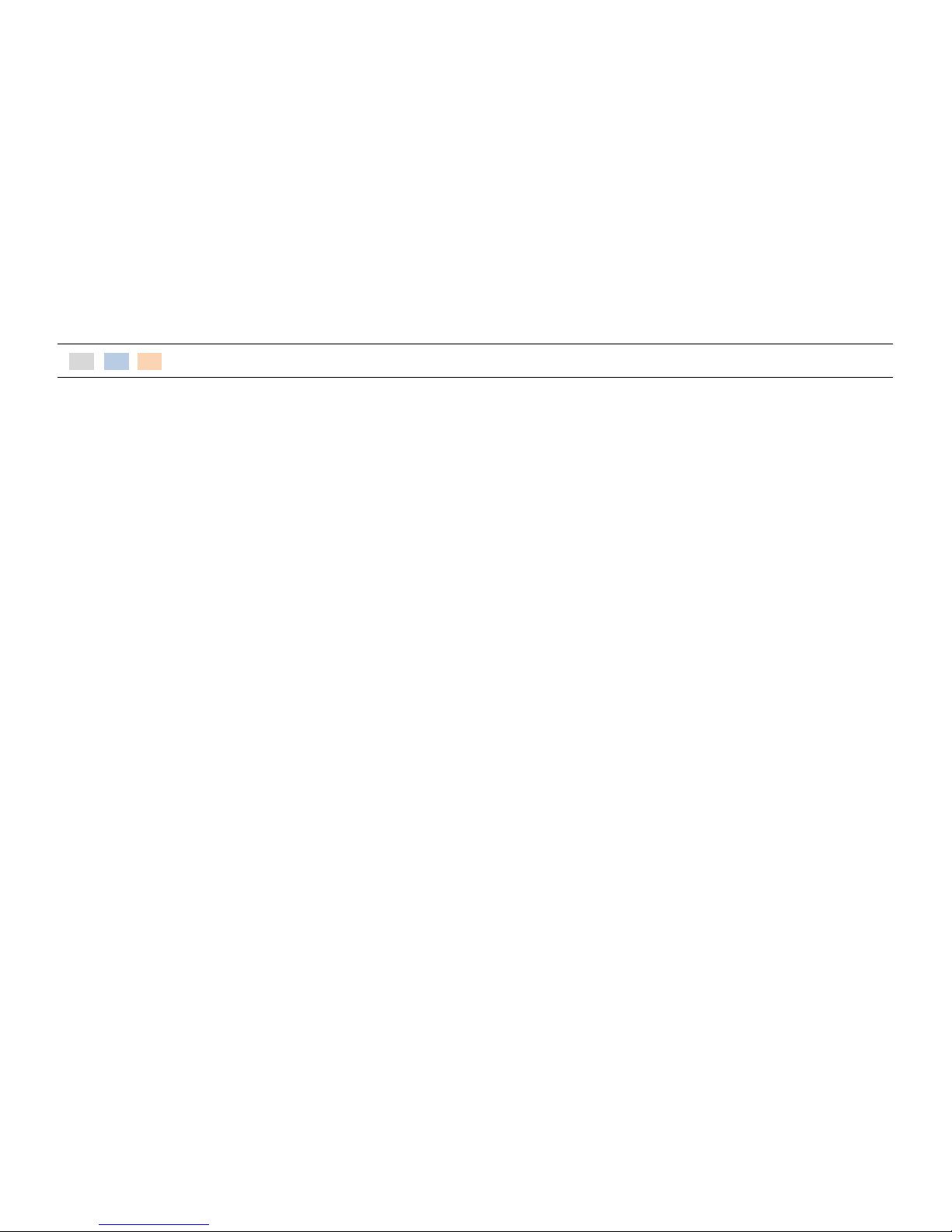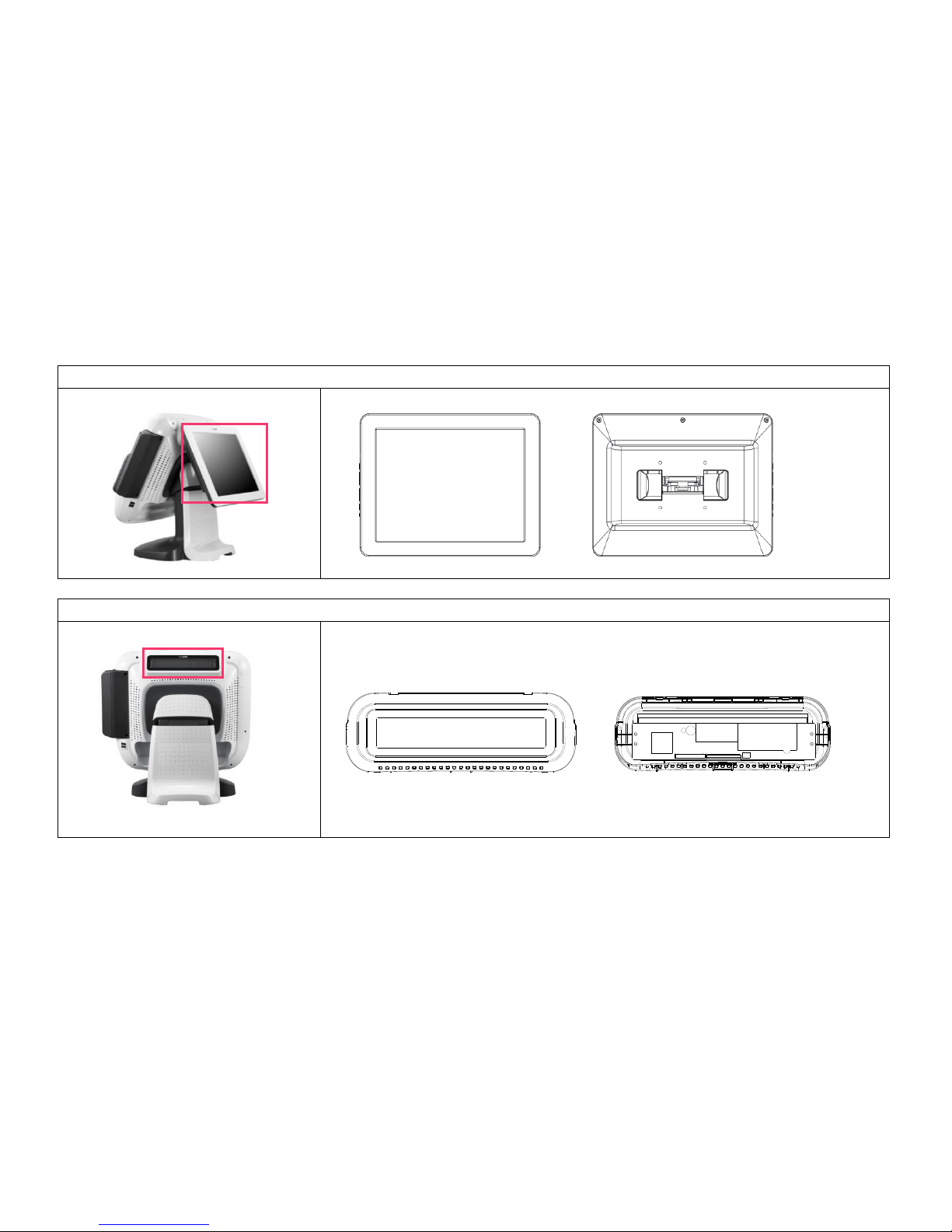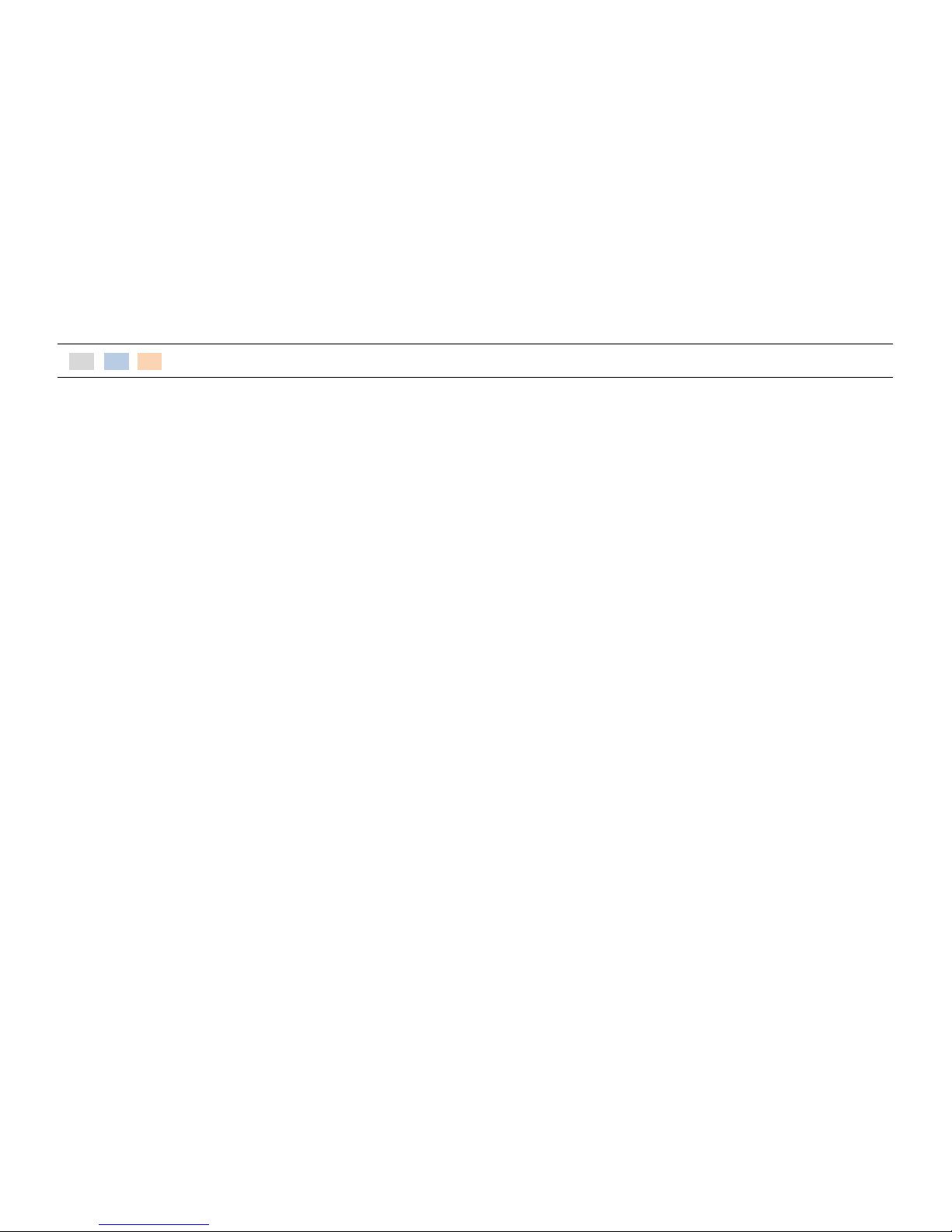
Chapter 3. BIOS SETUP UTILITY
Chapter 5. Motherboard jumper setting
1-1. Warranty ……………………………………………….
3-1. BIOS menu screen ……………………………………
5-1. Motherboard jumper setting …………………………….
1-2. Copyright ……………………………….……………..
3-2. Standard CMOS features …………………………
5-2. Motherboard dip switch & interface description .
1-3. Notice for safety ………….…………………………
3-3. Advance BIOS features …………………………….
5-3. Serial port power setting …………………………………..
1-4. Circumstance limitation …………….…………
3-4. Advance chipset features …………..……………
5-4. CMOS Clear …………………………………………..……………
1-5. Installation tips ……………………………………..
3-5. Integrated peripherals ……………………………..
3-6. Power management set up …………………....
Chapter 2. Product overview
3-7. PnP/PCI configurations ………………………..….
6-1. Safety & danger precaution ……………………………...
2-1. Checking package ………………………………..
3-8. PC health status ………………………………………
- Main unit dissection ………………………………………………
2-2. Preparing before installation …………….….
3-9. Load set up defaults ………………………………..
- MSR change ………..…………………………………………………
2-3. Product consist ……………….……………………
3-10. Set password ……………………………..…………..
- HDD change ………..…………………………………………………
2-4. Installation of option device ………………..
3-11. Save & Exit setup option …………..………….
- Motherboard change …….……………………………………….
- CDP installation …………….……………….………….
3-12. Exit without saving …………………………………
- FAN & HEATSINK change ………..…………………………….
- 2nd Display installation : 12”LCD monitor
- Power supply unit change ……………………………………...
- Installation of Keyboard & mouse …..……….
Chapter 4. Trouble-shooting
- CPU change …………………………………………………………….
- Installation of USB device ………………………...
4-1. Network trouble …………………………..…………..
-RAM change ……………………..……………………………………
- Ethernet port connection ………………………….
4-2. MSR trouble ……………………….…………………….
6-2. Reference to upgrade and power supply …………...
- Speaker and MIC. connection …………………..
4-3. USB trouble …….………………………………………..
6-3. AnyShop specification …………………………………………
- Printer connection ……………………………….…….
4-4. LCD trouble ……………..……………………………….
- Power cable connection ………..………………....
4-5. Touch screen trouble ……………………………….
- POS operating …………………………...………………
4-6. Power trouble ……………………………………..…..
- POS closing ……………………………………………….
4-7. PS/2 Keyboard trouble …………………………....
- System driver ……………….……………………………
4-8. Boot trouble ……………………………………..