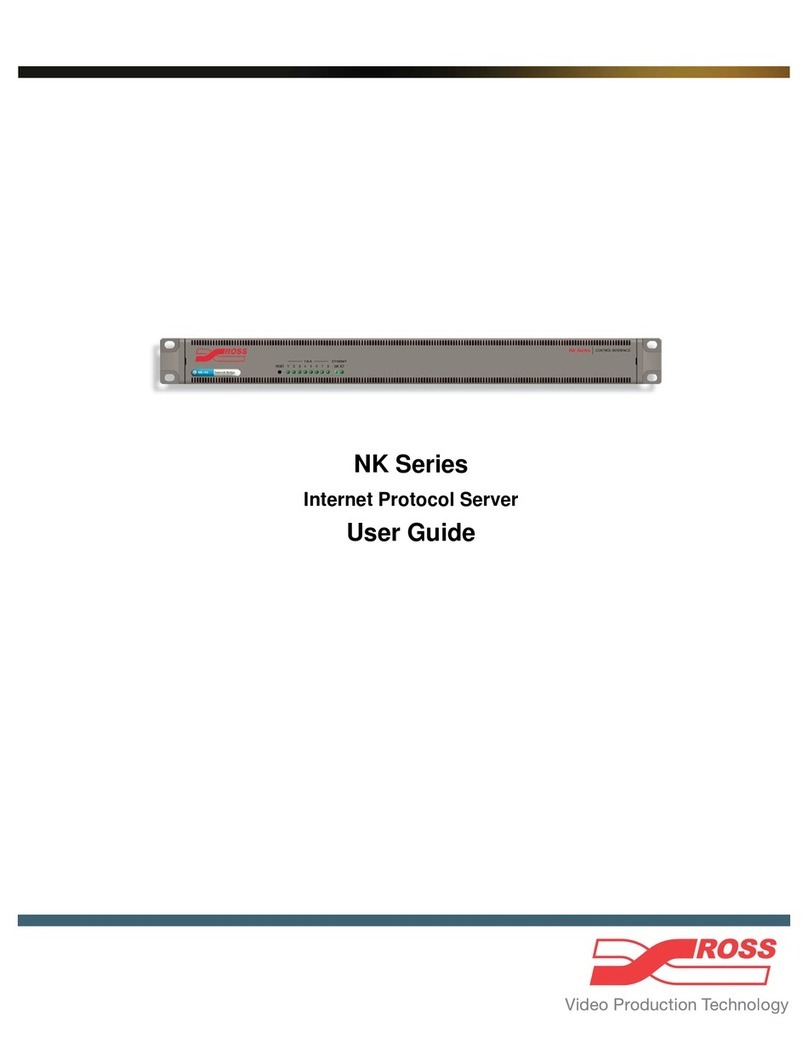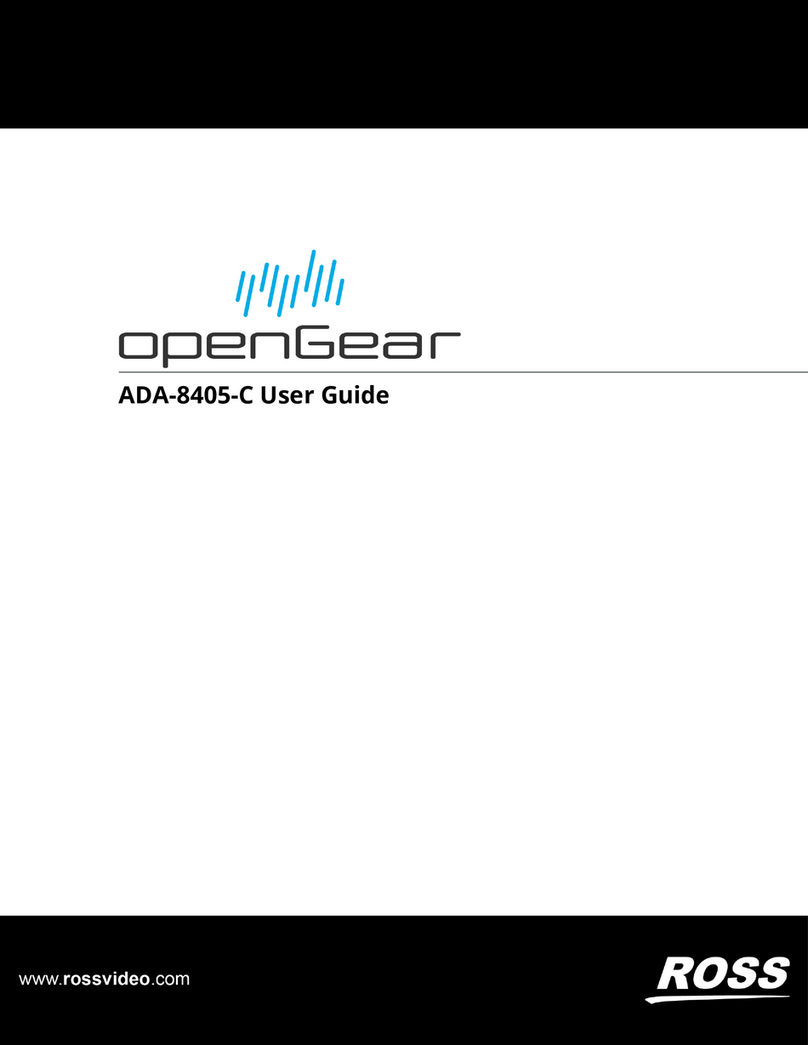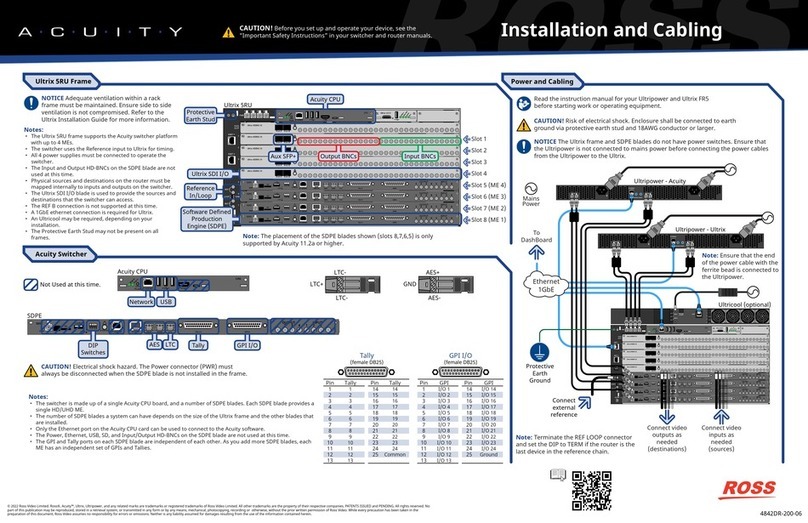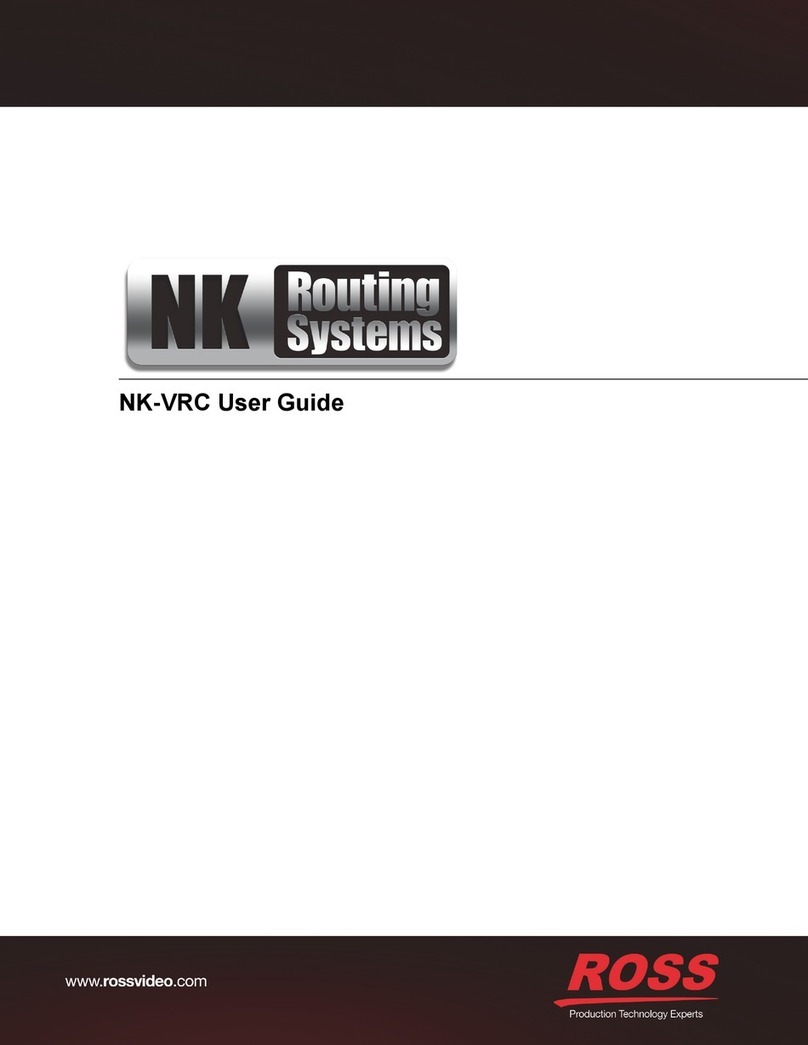Ultritouch+Ultrix User Guide (v1.0) Contents • i
Contents
Introduction 9
Related Publications .................................................................................................................................................9
Documentation Conventions .................................................................................................................................... 9
Interface Elements ................................................................................................................................................. 9
User Entered Text .................................................................................................................................................9
Referenced Guides ................................................................................................................................................9
Menu Sequences .................................................................................................................................................. 10
Important Instructions .........................................................................................................................................10
Contacting Technical Support ................................................................................................................................ 10
Soft Panels for Ultritouch 11
Overview of the Ultrix Soft Panels Editor ............................................................................................................. 11
Info Tab ...............................................................................................................................................................11
Levels Tab ...........................................................................................................................................................11
Destinations Tab ................................................................................................................................................. 12
Sources Tab ......................................................................................................................................................... 12
Salvos Tab ...........................................................................................................................................................12
Home View Tab ..................................................................................................................................................12
Elements of an Ultritouch Soft Panel ..................................................................................................................... 12
Getting Started 15
Before You Begin ..................................................................................................................................................15
Configuration Workflow ........................................................................................................................................15
Configure the Ultrix Database ............................................................................................................................15
Create the Ultritouch Soft Panel in the Ultrix Database ..................................................................................... 15
Install the ULTRITOUCH-RTR License Key ....................................................................................................16
Set up Communications between the Ultritouch and the Ultrix .........................................................................16
Load the Ultritouch Soft Panel to Ultritouch ...................................................................................................... 16
Use the Ultritouch Soft Panel ..............................................................................................................................16
Communication Setup 17
Installing a License Key .........................................................................................................................................17
Setting up a Communications between Ultritouch and Ultrix/Ultricore ...............................................................17
Creating a Soft Panel for Ultritouch 19
Before You Begin ..................................................................................................................................................19
Creating a New Soft Panel for Ultritouch .............................................................................................................. 19
Adding Operation Features to the Soft Panel ........................................................................................................20
Levels for the Soft Panel ........................................................................................................................................21
Destinations for the Soft Panel .............................................................................................................................. 22
Sources for the Soft Panel ......................................................................................................................................23
Salvos for the Soft Panel ........................................................................................................................................24
Adding a Favorite Button .......................................................................................................................................24
Defining the Home Page of the Soft Panel ............................................................................................................28
Defining the Home Window Elements of a Soft Panel ....................................................................................... 29
Defining the Drawers on a Soft Panel .................................................................................................................30
Using Soft Panels 33
Soft Panel Features ................................................................................................................................................33
Windows ............................................................................................................................................................. 33