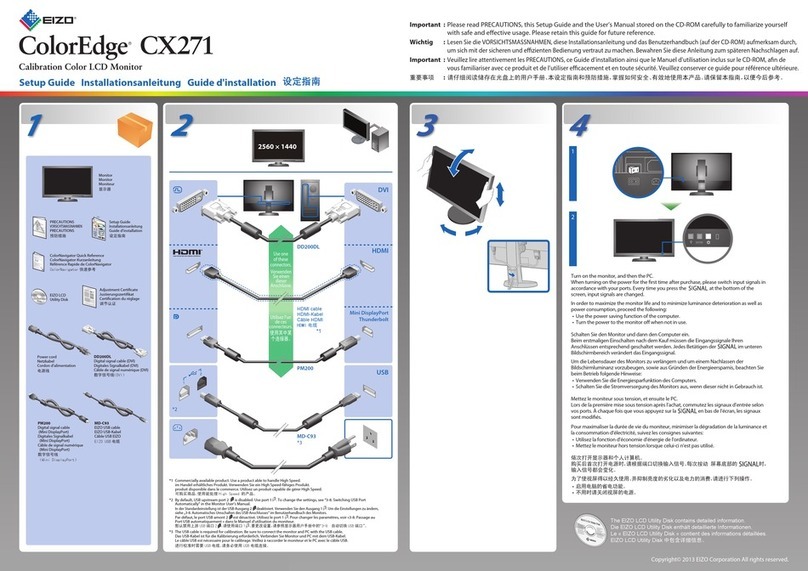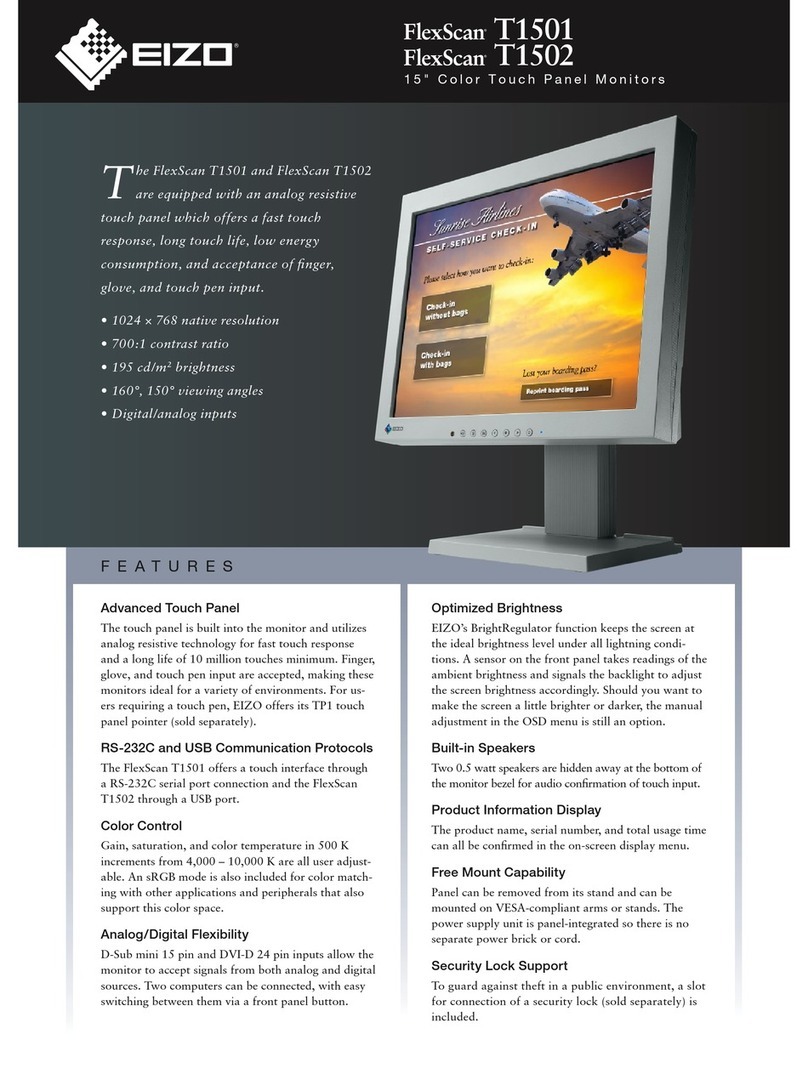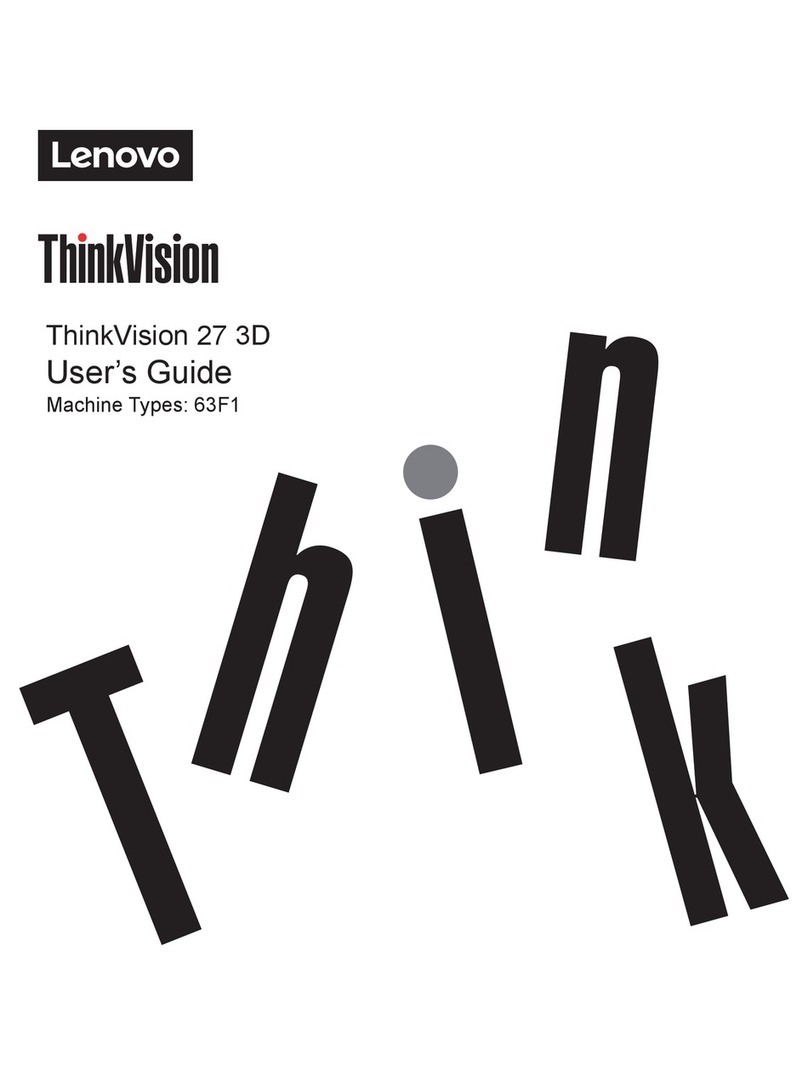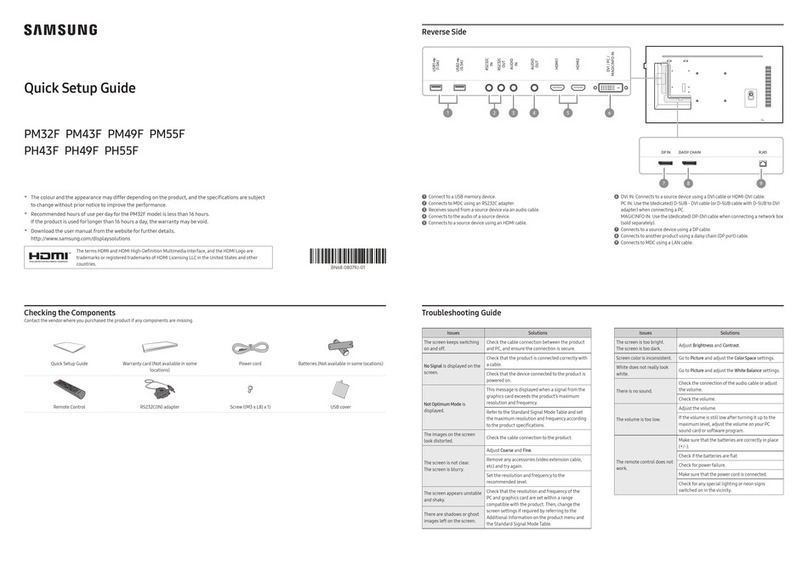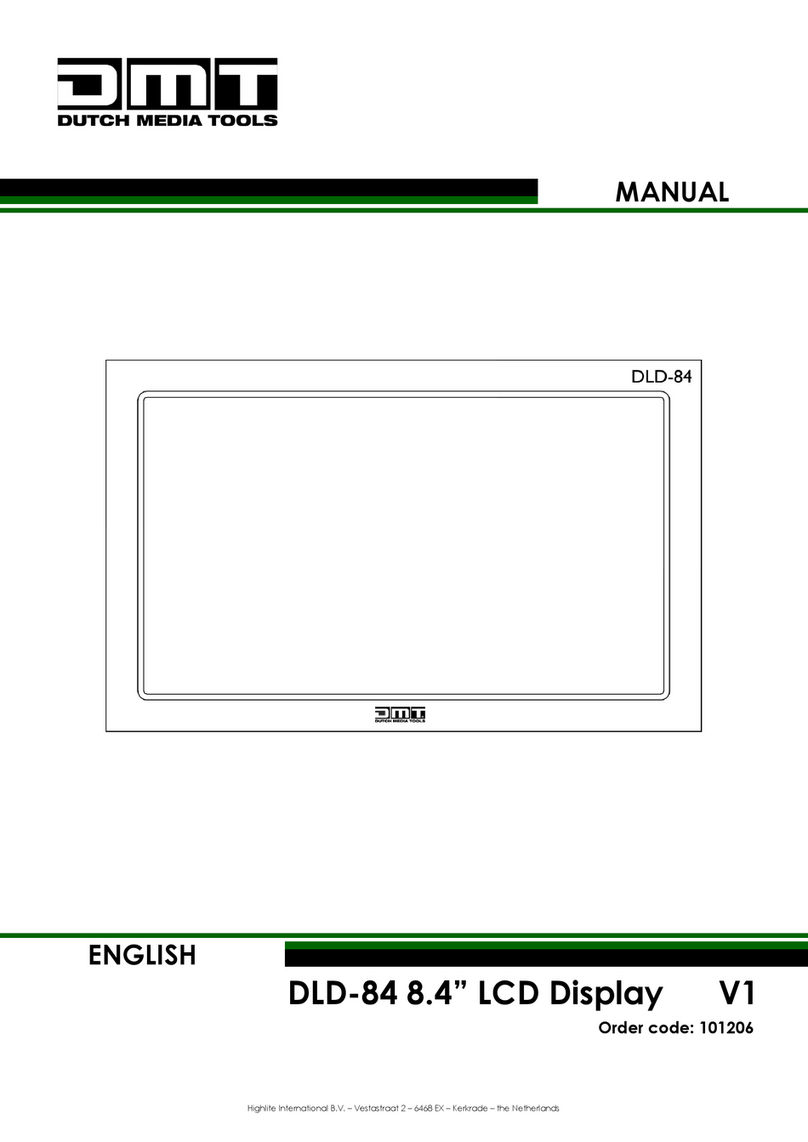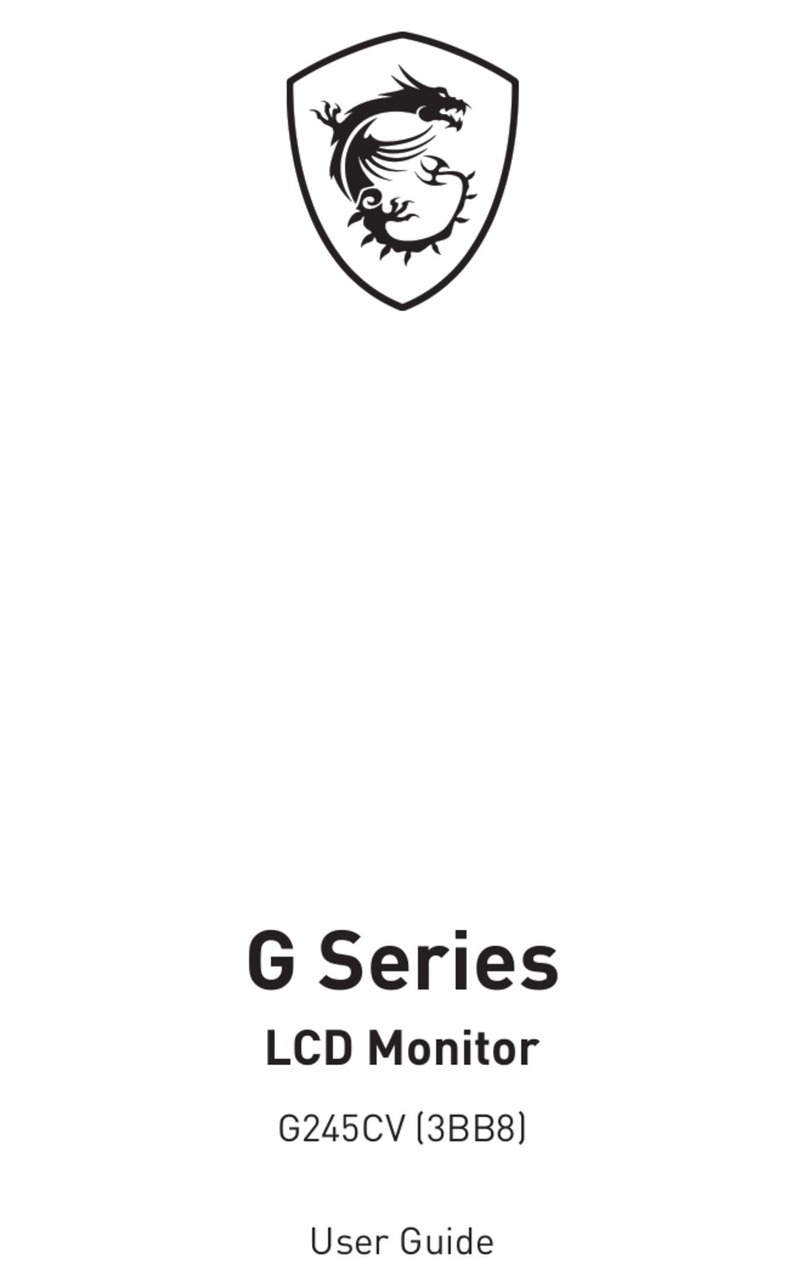AOpen 27E1 User manual




















Table of contents
Other AOpen Monitor manuals

AOpen
AOpen 22CX1Q User manual

AOpen
AOpen eTILE AT15M-FB User manual

AOpen
AOpen 24CH3Y User manual

AOpen
AOpen 19CX1Q User manual

AOpen
AOpen A70PF User manual

AOpen
AOpen DT2462M User manual

AOpen
AOpen HC5 Series User manual

AOpen
AOpen KG271U User manual

AOpen
AOpen HC5 Series User manual
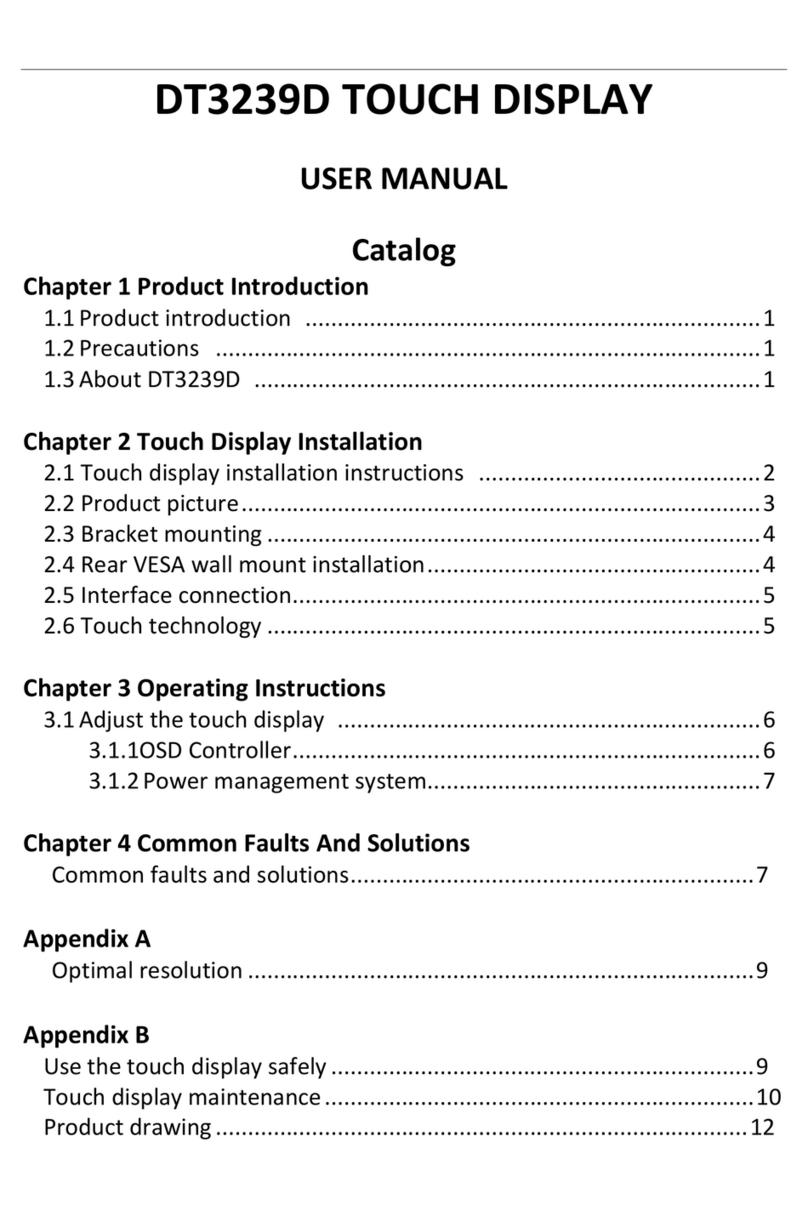
AOpen
AOpen DT3239D User manual

AOpen
AOpen HC5 Series User manual

AOpen
AOpen 24MX1 User manual

AOpen
AOpen CV1 Series User manual

AOpen
AOpen XC1 Series User manual

AOpen
AOpen DSD46-SW User manual

AOpen
AOpen 27HC1R P User manual

AOpen
AOpen 22CX1Q User manual

AOpen
AOpen WARM TOUCH WT19M-RH User manual

AOpen
AOpen HC5 Series User manual

AOpen
AOpen 27MX1U User manual
Popular Monitor manuals by other brands
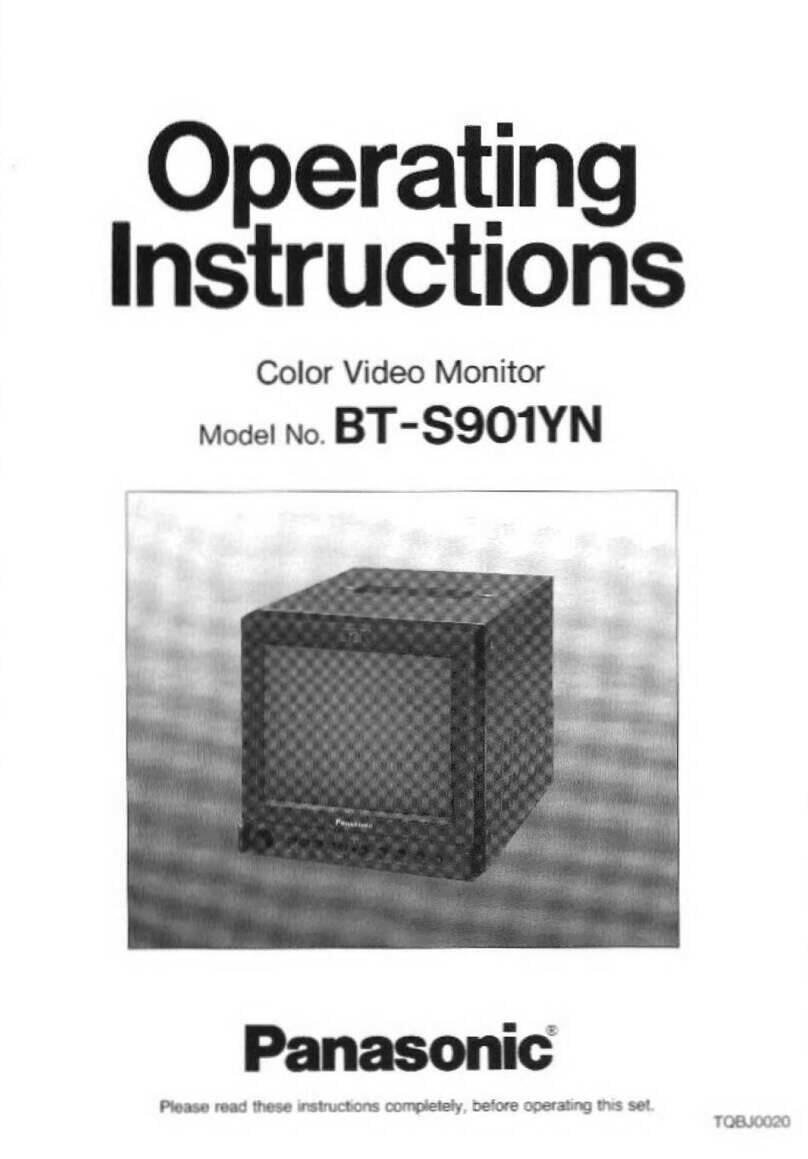
Panasonic
Panasonic BTS901YN - COLOR MONITOR operating instructions
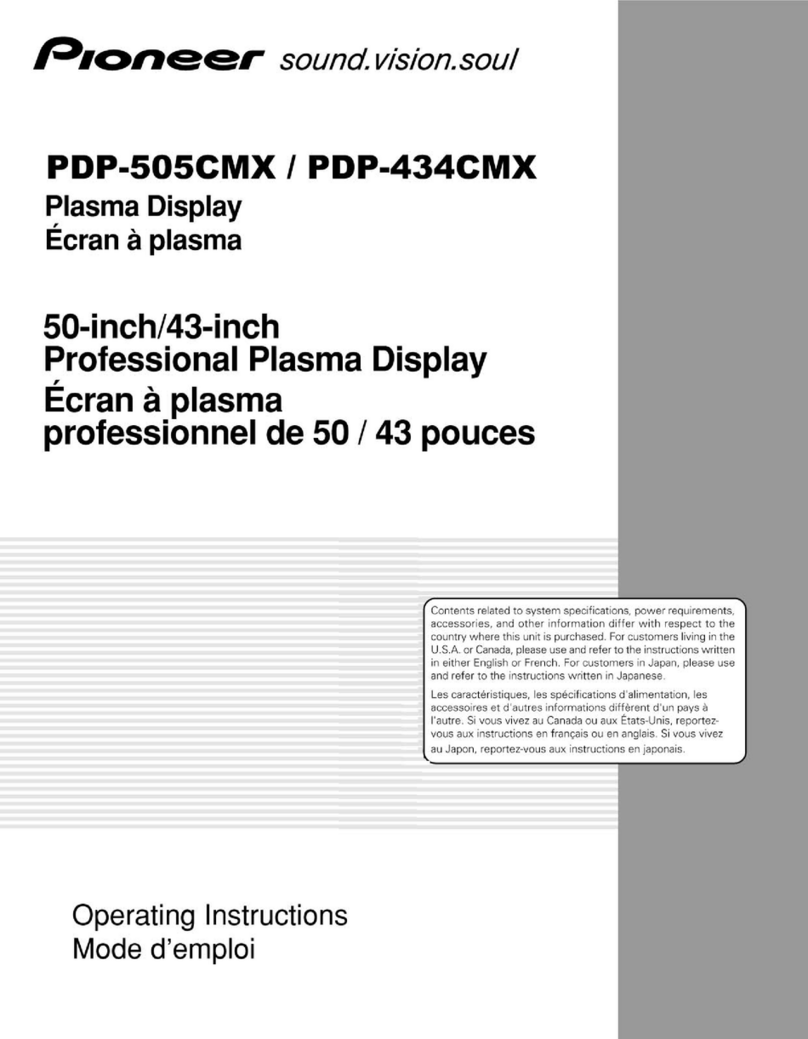
Pioneer
Pioneer PDP505CMX - HD Plasma Display operating instructions

Asus
Asus ROG SWIFT OLED PG42UQ user guide

Dell
Dell 3008WFP - UltraSharp - 30" LCD Monitor user guide

Samsung
Samsung S32D850T user manual

Panasonic
Panasonic TH-32LRT12A operating instructions