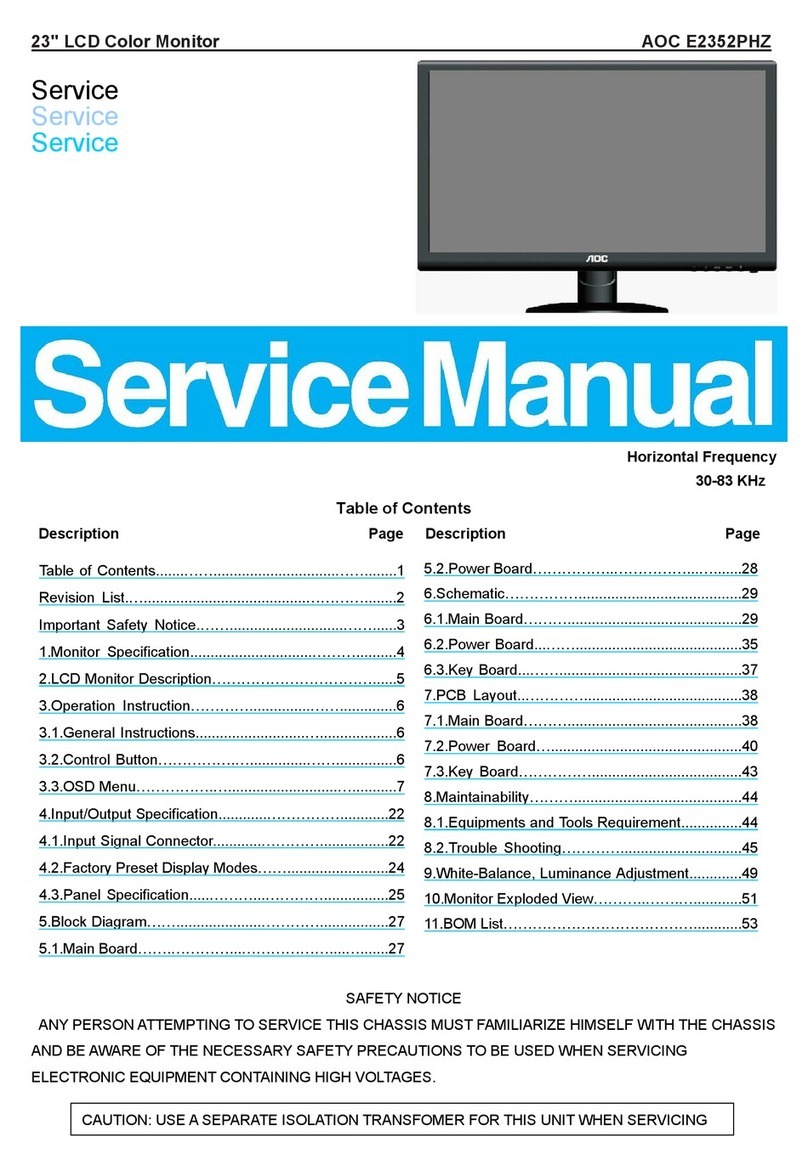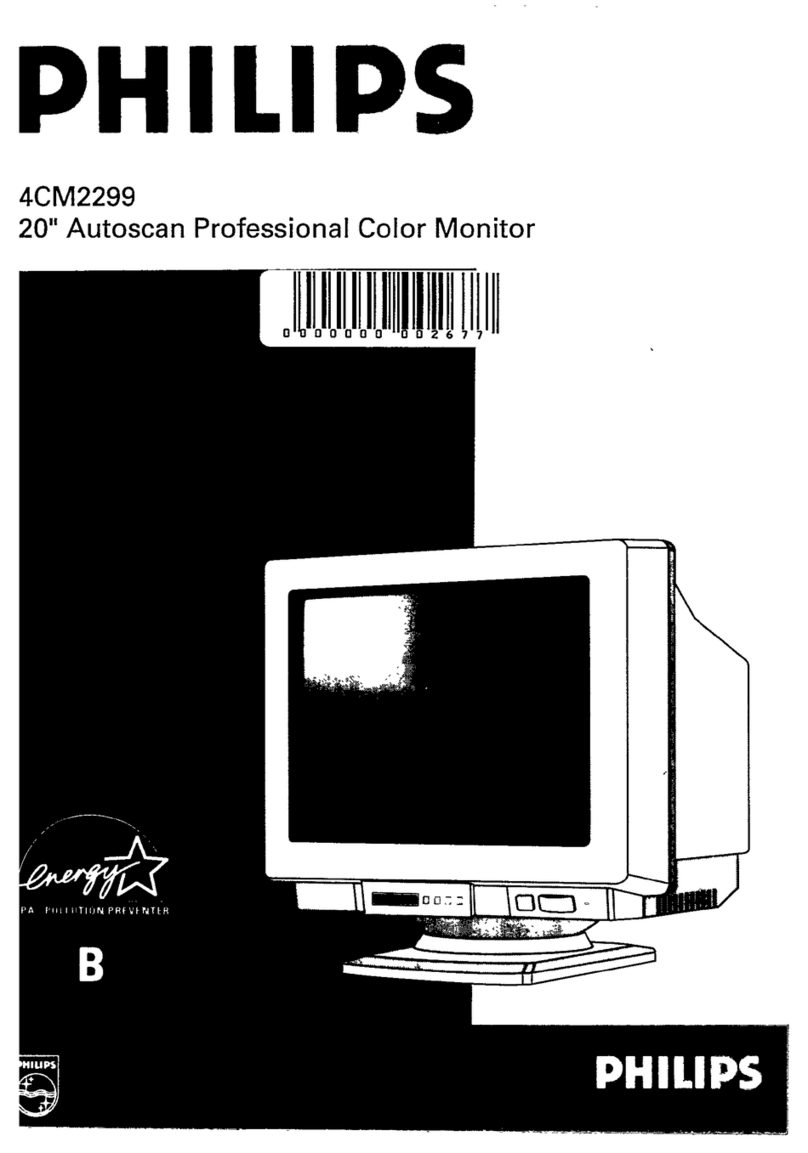AOpen 27HC5R User manual

AOPEN LCD Monitor
User Guide

Copyright © 2018. AOPEN Incorporated.
All Rights Reserved.
AOPEN LCD Monitor User Guide
Original Issue: 7/2018
Changes may be made periodically to the information in this publication without obligation
to notify any person of such revisions or changes. Such changes will be incorporated in new
editions of this manual or supplementary documents and publications. This company makes
no representations or warranties, either expressed or implied, with respect to the contents
hereof and specically disclaims the implied warranties of merchantability or tness for a
particular purpose.
Record the model number, serial number, purchase date and place of purchase information
in the space provided below. The serial number and model number are recorded on the
label afxed to your computer. All correspondence concerning your unit should include the
serial number, model number and purchase information.
No part of this publication may be reproduced, stored in a retrieval system, or transmitted,
in any form or by any means, electronically, mechanically, by photocopy, recording or
otherwise, without the prior written permission of AOPEN Incorporated.
AOPEN LCD Monitor User Guide
Model number: __________________________________
Serial number: ___________________________________
Date of purchase: ________________________________
Place of purchase: ________________________________
AOPEN and the AOPEN logo are registered trademarks of AOPEN Incorporated. Other
companies’ product names or trademarks are used herein for identication purposes only
and belong to their respective companies.

Information for your safety and
comfort
Safety instructions
Read these instructions carefully. Keep this document for future reference. Follow all
warnings and instructions marked on the product.
AOPEN monitor is purposed for video and visual display of information obtained from
electronic devices.
Special notes on LCD monitors
The following are normal with the LCD monitor and do not indicate a problem.
• Due to the nature of the uorescent light, the screen may icker during initial use. Turn
off the power switch and then turn it on again to make sure the icker disappears.
•You may nd slightly uneven brightness on the screen depending on the desktop pattern
you use.
•The LCD screen has 99.99% or more effective pixels. It may include blemishes of 0.01%
or less such as a missing pixel or pixel lit all the time.
•Due to the nature of the LCD screen, an afterimage of the previous screen may remain
after switching the image, when the same image is displayed for hours. In this case, the
screen is recovered slowly by changing the image or turning off the power switch for a
few hours.
Cleaning your monitor
Please carefully follow these guidelines when cleaning the monitor:
•Always unplug the monitor before cleaning.
•Use a soft cloth to wipe the screen and cabinet front and sides.

Accessibility
Be sure that the power outlet you plug the power cord into is easily accessible and located
as close to the equipment operator as possible. When you need to disconnect power from
the equipment, be sure to unplug the power cord from the electrical outlet.
Safe listening
To protect your hearing, follow these instructions.
• Gradually increase the volume until you can hear it clearly and comfortably and without
distortion.
• After setting the volume level, do not increase it after your ears have adjusted.
• Limit the amount of time listening to music at high volume.
• Avoid turning up the volume to block out noisy surroundings.
• Turn the volume down if you can’t hear people speaking near you.
Warnings
• Do not use this product near water.
• Do not place this product on an unstable cart, stand or table. If the product falls, it could
be seriously damaged.
• Slots and openings are provided for ventilation to ensure reliable operation of the
product and to protect it from overheating. These openings must not be blocked or
covered. The openings should never be blocked by placing the product on a bed, sofa,
rug or other similar surface. This product should never be placed near or over a radiator
or heat register, or in a built-in installation unless proper ventilation is provided.
• Never push objects of any kind into this product through cabinet slots as they may touch
dangerous voltage points or short-out parts that could result in a re or electric shock.
Never spill liquid of any kind onto or into the product.
• To avoid dmage of internal components and to prevent battery leakage, do not place the
product on a vibrating surface.
• Never use it under sporting, exercising, or any vibrating environment which will probably
cause unexpected short current or damage internal devices.
Using electrical power
• This product should be operated from the type of power indicated on the marking label.
If you are not sure of the type of power available, consult your dealer or local power
company.
• Do not allow anything to rest on the power cord. Do not locate this product where people
will walk on the cord.

• If an extension cord is used with this product, make sure that the total ampere rating
of the equipment plugged into the extension cord does not exceed the extension cord
ampere rating. Also, make sure that the total rating of all products plugged into the wall
outlet does not exceed the fuse rating.
• Do not overload a power outlet, strip or receptacle by plugging in too many devices. The
overall system load must not exceed 80% of the branch circuit rating. If power strips are
used, the load should not exceed 80% of the power strip’s input rating.
• This product’s power cord is equipped with a three-wire grounded plug. The plug only
ts in a grounded power outlet. Make sure the power outlet is properly grounded before
inserting the power cord plug. Do not insert the plug into a non-grounded power outlet.
Contact your electrician for details.
Warning! The grounding pin is a safety feature. Using a power outlet
that is not properly grounded may result in electric shock and/or
injury.
Note: The grounding pin also provides good protection from unexpected
noise produced by other nearby electrical devices that may interfere with
the performance of this product.
• Use the product only with the supplied power supply cord set. If you need to replace the
power cord set, make sure that the new power cord meets the following requirements:
detachable type, UL listed/CSA certied, type SPT-2, rated 7 A 125 V minimum, VDE
approved or its equivalent, 4.6 meters (15 feet) maximum length.
Product servicing
Do not attempt to service this product yourself, as opening or removing covers may expose
you to dangerous voltage points or other risks. Refer all servicing to qualied service
personnel.
Unplug this product from the wall outlet and refer servicing to qualied service personnel
when:
• the power cord or plug is damaged, cut or frayed
• liquid was spilled into the product
• the product was exposed to rain or water
• the product has been dropped or the case has been damaged
• the product exhibits a distinct change in performance, indicating a need for service
• the product does not operate normally after following the operating instructions

Note: Adjust only those controls that are covered by the operating
instructions, since improper adjustment of other controls may result in
damage and will often require extensive work by a qualied technician to
restore the product to normal condition.
Potentially explosive environments
Switch off your device in any area with a potentially explosive atmosphere and obey all signs
and instructions. Potentially explosive atmospheres include areas where you would normally
be advised to turn off your vehicle engine. Sparks in such areas could cause an explosion
or re resulting in bodily injury or even death. Switch off the device near depots, storage and
distribution areas; chemical plants; or where blasting operations are in progress. Areas with
a potentially explosive atmosphere are often, but not always, marked. They include below
deck on boats, chemical transfer or storage facilities, vehicles using liqueed petroleum gas
(such as propane or butane), and areas where the air contains chemicals or particles such
as grain, dust or metal powders.
Additional safety information
Your device and its enhancements may contain small parts. Keep them out of the reach of
small children.
IT Equipment Recycling Information
AOPEN is strongly committed to environmental protection and views recycling, in the form
of salvaging and disposal of used equipment, as one of the company’s top priorities in
minimizing the burden placed on the environment.
We at AOPEN are very conscious of the environmental effects of our business and strive to
identify and provide the best working procedures to reduce the environmental impact of our
products.
Disposal instructions
This symbol on the product or on its packaging indicates that this product must not be disposed of with your
other household waste. Instead, it is your responsibility to dispose of your waste equipment by handing it
over to a designated collection point for the recycling of waste electrical and electronic equipment. The
separate collection and recycling of your waste equipment at the time of disposal will help to conserve
natural resources and ensure that it is recycled in a manner that protects human health and the
environment. For more information about where you can drop off your waste equipment for recycling,
please contact your local city ofce, your household waste disposal service or the shop where you
purchased the product.

LCD pixel statement
The LCD unit is produced with high-precision manufacturing techniques. Nevertheless,
some pixels may occasionally misre or appear as black or red dots. This has no effect on
the recorded image and does not constitute a malfunction.
Tips and information for comfortable use
Computer users may complain of eyestrain and headaches after prolonged use. Users are
also at risk of physical injury after long hours of working in front of a computer. Long work
periods, bad posture, poor work habits, stress, inadequate working conditions, personal
health and other factors greatly increase the risk of physical injury.
Incorrect computer usage may lead to carpal tunnel syndrome, tendonitis, tenosynovitis or
other musculoskeletal disorders. The following symptoms may appear in the hands, wrists,
arms, shoulders, neck or back:
• numbness, or a burning or tingling sensation
• aching, soreness or tenderness
• pain, swelling or throbbing
• stiffness or tightness
• coldness or weakness
If you have these symptoms, or any other recurring or persistent discomfort and/or pain
related to computer use, consult a physician immediately and inform your company’s health
and safety department.
The following section provides tips for more comfortable computer use.
Finding your comfort zone
Find your comfort zone by adjusting the viewing angle of the monitor, using a footrest, or
raising your sitting height to achieve maximum comfort. Observe the following tips:
• refrain from staying too long in one xed posture
• avoid slouching forward and/or leaning backward
• stand up and walk around regularly to remove the strain on your leg muscles

Taking care of your vision
Long viewing hours, wearing incorrect glasses or contact lenses, glare, excessive room
lighting, poorly focused screens, very small typefaces and low-contrast displays could stress
your eyes. The following sections provide suggestions on how to reduce eyestrain.
Eyes
• Rest your eyes frequently.
• Give your eyes regular breaks by looking away from the monitor and focusing on a
istant point.
• Blink frequently to keep your eyes from drying out.
Display
• Keep your display clean.
• Keep your head at a higher level than the top edge of the display so your eyes point
downward when looking at the middle of the display.
• Adjust the display brightness and/or contrast to a comfortable level for enhanced text
readability and graphics clarity.
• Eliminate glare and reections by:
• placing your display in such a way that the side faces the window or any light source
• minimizing room light by using drapes, shades or blinds
• using a task light
• changing the display’s viewing angle
• using a glare-reduction lter
• using a display visor, such as a piece of cardboard extended from the display’s top
front edge
• Avoid adjusting your display to an awkward viewing angle.
• Avoid looking at bright light sources, such as open windows, for extended periods of
time.
Developing good work habits
Develop the following work habits to make your computer use more relaxing and productive:
• Take short breaks regularly and often.
• Perform some stretching exercises.
• Breathe fresh air as often as possible.
• Exercise regularly and maintain a healthy body.

Contents
Unpacking................................................................................................... 1
Installing/removing base............................................................................. 2
Adjusting screen position............................................................................ 4
Connecting the power cord......................................................................... 5
Safety precautions...................................................................................... 5
Cleaning the display ................................................................................... 5
Connector pin assignment.......................................................................... 7
Standard timing table.................................................................................. 8
Installation .................................................................................................. 9
User control .............................................................................................. 10
Troubleshooting........................................................................................ 20

1
Unpacking
When you unpack the box, ensure that the following items are present, and retain
the packing materials for future shipment.
• LCD monitor • Quick start guide • Power adapter
• DP cable • HDMI cable (optional)

2
Installing/removing base
Note: Unpack the monitor and base rst. Carefully place the monitor face
down on a at surface - use a cloth pad to prevent scratching the screen.
1. Attach the monitor stand arm to the
base.
2. Secure the base to the arm of the
monitor stand base.
Note: If using a wall-mounting kit for installation, we recommend using
a VESA mounting kit (75 mm × 75 mm) and M4 × 10 (L) mm screws to
secure the monitor to the wall.

3
Follow these instructions to remove the base from the monitor.
Note: Carefully place the monitor face down on a at surface - use a cloth
pad to prevent scratching the screen.
1. Press the release latch with
a screwdriver.
2. Pull in the direction of the arrow,
then remove the stand base from
the monitor.

4
Adjusting screen position
For the best viewing position, adjust the display tilt.
• Tilt
See the illustration below for an illustration of the tilt range.

5
Connecting the power cord
(I) AC power
• Please rst ensure the power cord you are using is the correct type required in
your area.
• This monitor uses universal power and can run on 100/120 volts or
220/240 volts AC. The user does not need to make any adjustments.
• Plug one end of the power cord into the AC power input, and plug the other
end into an AC power outlet.
• Areas where 120 volts are used:
Use a UL-compliant power cord kit, including SVT-type leads and a 10-amp/125-
volt plug.
• Areas using 220/240 volts (outside the United States):
Use a power cord kit consisting of an H05VV-F cord and a 1 amp, 250 volt plug.
This power cord kit must meet the safety standards for the country where you
are installing the device.
(II) DC power supply
• Use the power adapter provided by the manufacturer, the specications are:
22 inch/24 inch Input: 100-240 V Output: 12 V 2.0 A
27 inch/32 inch Input: 100-240 V Output: 12 V 3.5 A
Safety precautions
• Avoid placing the monitor or any other heavy objects on the power adapter, as
this may cause re or electric shock.
• Do not expose the monitor to rain, excessive humidity or dust, as this may
cause re or electric shock.
• Do not cover slots or openings on the monitor to facilitate normal heat
dissipation. Place the monitor in a well-ventilated location.
• Avoid placing the display in front of an overly bright background, or where
direct sunlight or other light sources may shine on the display surface. Place
the monitor directly below your line of sight when staring straight ahead.
• Use extreme caution when handling the monitor.
• Please avoid hitting the display, and do not scratch the screen surface. The
screen is fragile.
• To prevent damage to the monitor, do not lift the monitor using the stand.
Cleaning the display
When you clean the monitor, follow the instructions carefully.
• Before cleaning, unplug the monitor's power adapter.
• Use a soft cloth to gently wipe the screen and the front and sides of the case.

6
• Never spill any liquid directly onto or into the screen or its case.
• Do not use any ammonia- or alcohol-based cleaners on the LCD monitor
screen or case.
• AOPEN is not responsible for damage caused by the use of any ammonia- or
alcohol-based cleaners.

7
Connector pin assignment
20-pin color display signal cable*
Threading Explanations Threading Explanations
1. Channel 0 real signal 11. Monitor ground
2. Monitor ground 12. Channel 3 auxiliary signal
3. Channel 0 auxiliary
signal 13. Reserved (protocol pull)
4. Channel 1 real signal 14. Reserved (protocol pull)
5. Monitor ground 15. Auxiliary channel real signal
6. Channel 1 auxiliary
signal 16. Signal detection
7. Channel 2 real signal 17. Auxiliary channel auxiliary signal
8. Monitor ground 18. Hot plug detection
9. Channel 2 auxiliary
signal 19. Monitor ground
10. Channel 3 real signal 20. 3.3 V power supply
* Limited to specic models
19-pin color display signal cable*
Threading Use Threading Use
1. TMDS data 2 + 10. TMDS clock +
2. TMDS data 2 mask 11. TMDS clock mask
3. TMDS data 2 - 12. TMDS clock -
4. TMDS data 1 + 13. CEC
5. TMDS data 1 mask 14. Reserved
(not connected on the device)
6. TMDS data 1 - 15. SCL
7. TMDS data 0 + 16. SDA
8. TMDS data 0 mask 17. DDC/CEC ground
9. TMDS data 0 - 18. +5 V power supply
19. Hot plug detection
* Limited to specic models
13579
1113151 719
246810
1214161 820

8
Standard timing table
Mode Resolution Remarks
IBM VGA 720 × 400p 70 Hz
IBM VGA 640 × 480p 60 Hz
VESA 640 × 480p 72 Hz
VESA 640 × 480p 75 Hz
VESA 800 × 600p 56 Hz
VESA 800 × 600p 60 Hz
VESA 800 × 600p 72 Hz
VESA 800 × 600p 75 Hz
VESA 1024 × 768p 60 Hz
VESA 1024 × 768p 70 Hz
VESA 1024 × 768p 75 Hz
VESA 1280 × 1024p 75 Hz
VESA STD 1920 × 1080p 60 Hz
VESA STD 1280 × 1024p 60 Hz
VESA STD 640 × 480p 100 Hz
VESA STD 640 × 480p 120 Hz
VESA STD 800 × 600p 100 Hz
VESA STD 800 × 600p 120 Hz
VESA STD 1024 × 768p 100 Hz
VESA STD 1024 × 768p 120 Hz
1920 × 1080p 120 Hz
1920 × 1080p 100 Hz
1920 × 1080p 144 Hz
1920 × 1080p 165 Hz Only for DP
1280 × 720p 60 Hz Only for DP
1680 × 1050p 60 Hz Only for HDMI

9
Installation
Follow these steps to install the monitor on your host system:
Steps
1. Turn off your computer and unplug the power cord.
2. Connect digital cable (Dual input models only)
a. Make sure the monitor and computer are powered off.
b. Connect one end of the HDMI/DP cable to the back of the monitor and the
other end to the HDMI/DP port on your computer.
Note: The maximum display refresh rate for HDMI cables is 144 Hz.
The maximum display refresh rate for DP cables is 165 Hz.
3. Connect the audio cable (only Audio input model) (optional)
4. Plug the monitor power adapter into the power port on the back of the monitor.
5. Plug the computer power cable and monitor power adapter into the nearby
power outlet.
HDMI
DP
HDMI
DP

10
User control
Basic controls
12
3
4
5
Number Icon Description
1 Go to the main menu.
2 Enter the source mode.
3 Enter the volume control menu.
4 Enter brightness adjustment.
5In the powered-off state, pressing the button powers on
the device; in the powered-on state, pressing the button
normally enters the mode switching menu, and long-
pressing for 3 seconds powers off the device.

11
Adjust OSD settings
Note: The following is for general reference only. Actual product
specications may vary.
OSD (On Screen Display) can be used to adjust the settings of the LCD display.
Press the MENU button to open the OSD. Use the OSD to adjust image quality,
OSD position, and general settings. For information on advanced settings, see the
following pages:
Home page
All keys bring up the home page.
Turn mode on or off
Double-press Button 5 to enter mode control and select a user-dened prole to
use (see the OSD section for more information.)
This manual suits for next models
1
Table of contents
Other AOpen Monitor manuals

AOpen
AOpen dTILE DT22M-O User manual

AOpen
AOpen 22MH1Q User manual

AOpen
AOpen 22CX1Q User manual

AOpen
AOpen 27HC1R P User manual

AOpen
AOpen Nitro QG271 User manual

AOpen
AOpen HC5 Series User manual
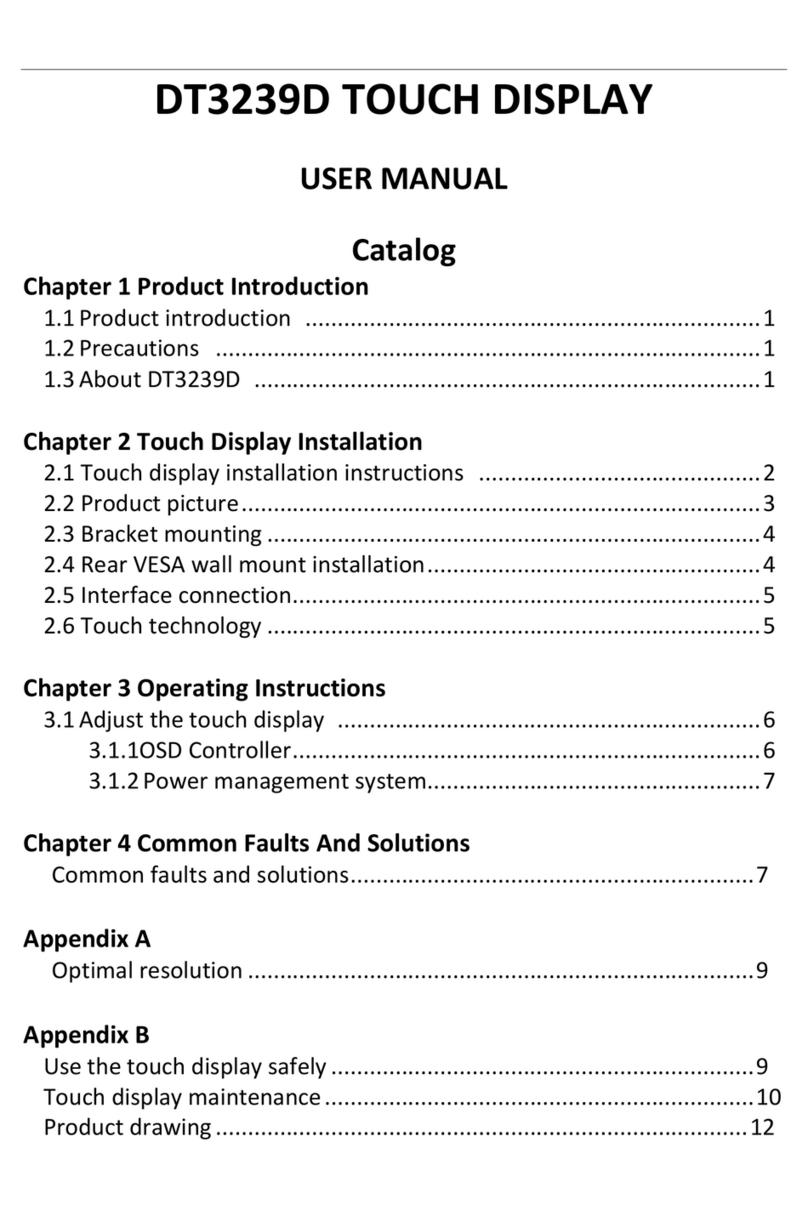
AOpen
AOpen DT3239D User manual

AOpen
AOpen 34HC5CUR User manual

AOpen
AOpen 32HC5QR User manual

AOpen
AOpen 24MX1 User manual

AOpen
AOpen CV1 Series User manual

AOpen
AOpen 27MX1U User manual

AOpen
AOpen 22CX1Q User manual

AOpen
AOpen WARM TOUCH WT19M-RH User manual

AOpen
AOpen HC5 Series User manual

AOpen
AOpen 16PM1Q User manual

AOpen
AOpen DSD46-SW User manual

AOpen
AOpen 24CH3Y User manual

AOpen
AOpen KG271U User manual

AOpen
AOpen 19CX1Q User manual