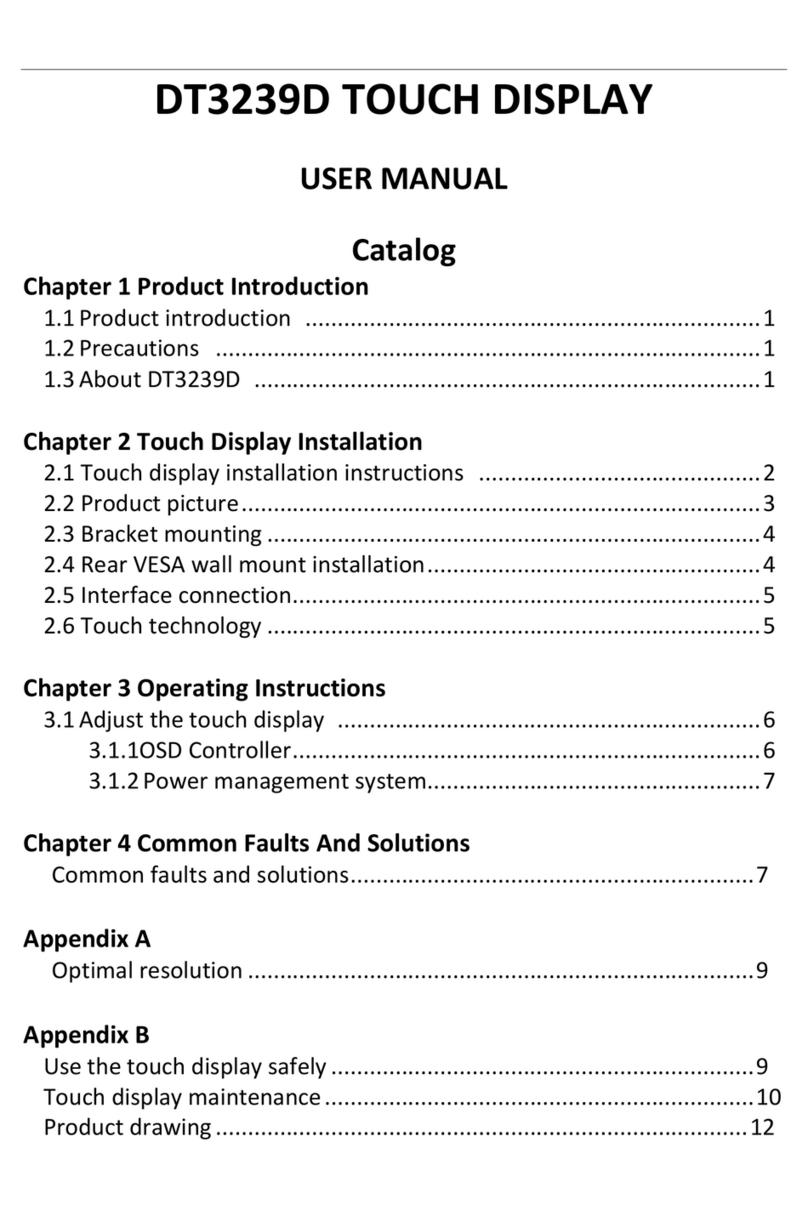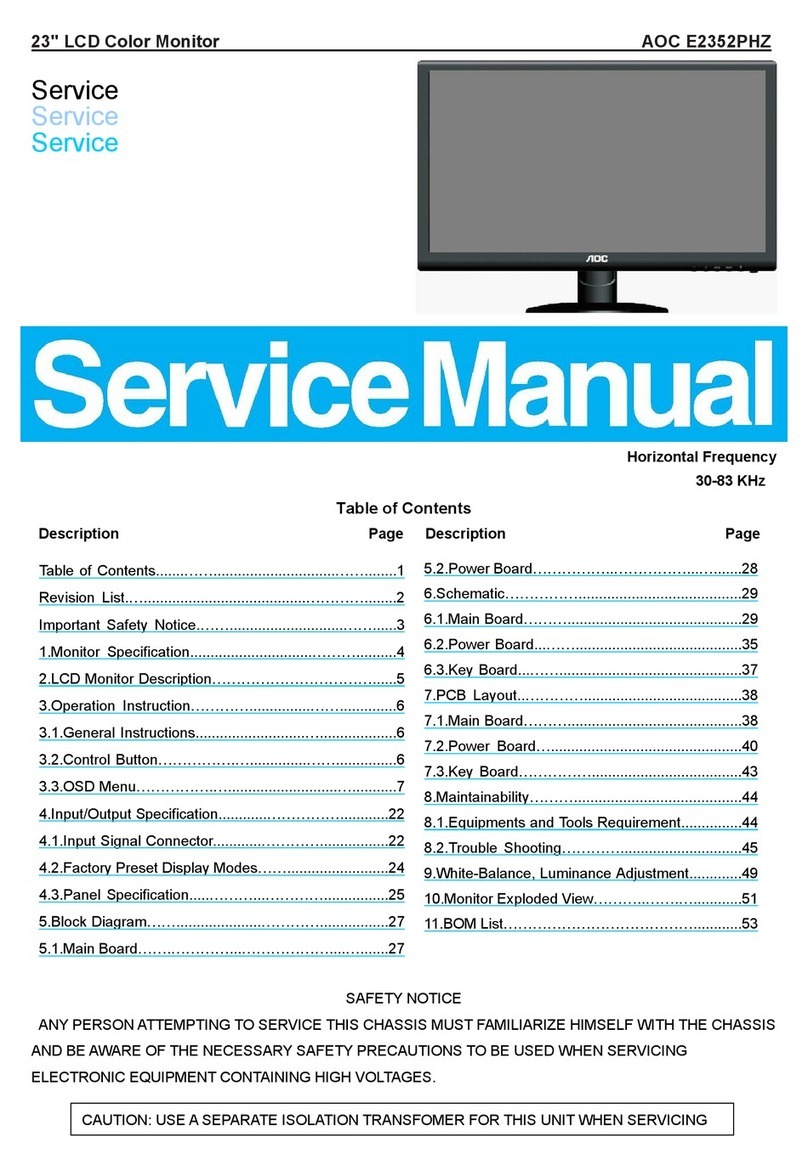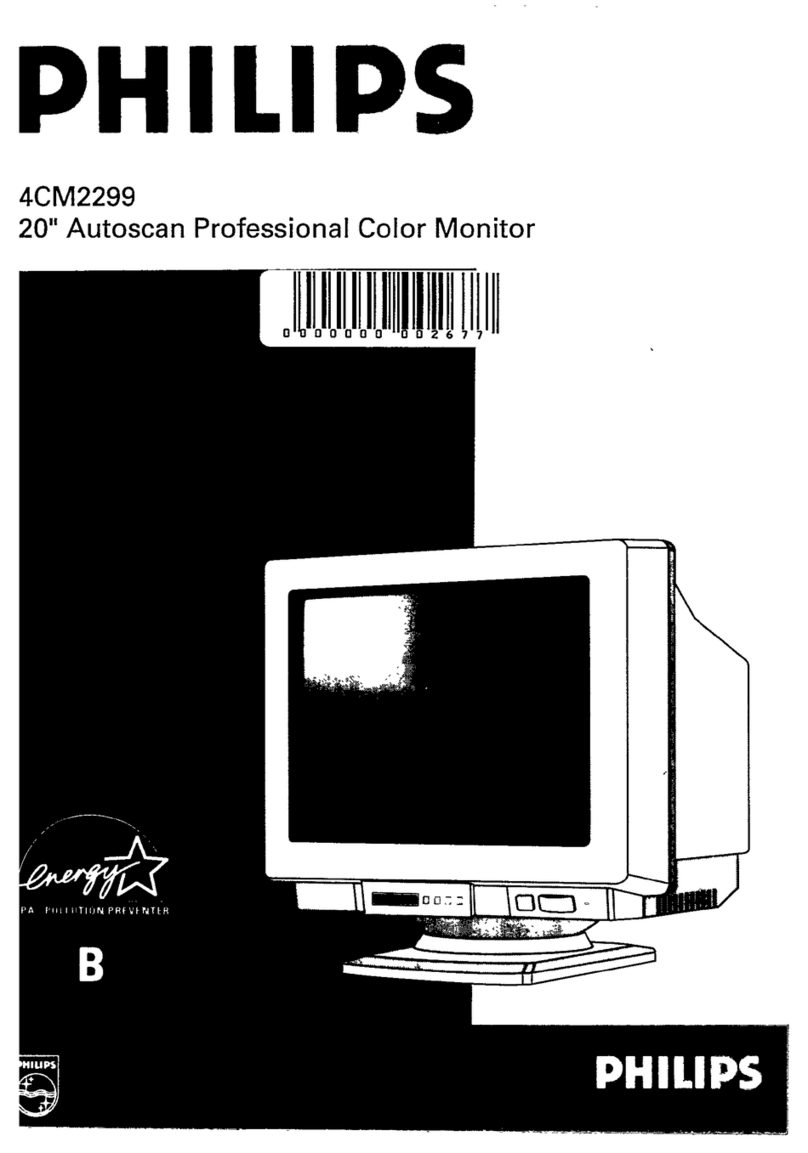AOpen 22CX1Q User manual

22CX1Q
User Manual
CX1 Series
CX1 Series
22CX1Q
User Manual

English
AOPEN LCD Monitor Quick Start Guide (QSG)
Important safety instructions
Please read the following instructions carefully.
1. To clean the LCD monitor screen:
• Turn off the LCD monitor and unplug the power cord.
• Spray a non-solvent cleaning solution onto a rag and clean the screen gently.
2. Do not place the LCD monitor near a window. Exposing the monitor to rain, moisture or sunlight can
severely damage it.
3. Do not apply pressure to the LCD screen. Excessive pressure may cause permanent damage to the
display.
4. Do not remove the cover or attempt to service this unit yourself. An authorized technician should perform
servicing of any nature.
5. Store the LCD monitor in a room with a temperature of -20° to 60° C (-4° to140° F). Storing the LCD
monitor outside this range may result in permanent damage.
6. Immediately unplug your monitor and call an authorized technician if any of the following circumstances
occur:
• Monitor-to-PC signal cable is frayed or damaged.
• Liquid spills onto the LCD monitor or the monitor is exposed to rain.
• The LCD monitor or case is damaged.
Attaching the monitor to the base
1. Remove the monitor base from the packaging and place it on a stable and level workspace.
2. Remove the monitor from the packaging.
3. Align the release button at the buttom of the monitor with the corresponding slot at the bottom of the
base. A clicking sound signifies that the monitor has been securely attached to the base.
Connecting your monitor to a computer
1. Turn off your computer and unplug your computer's
power cord.
2. Connect the signal cable to the VGA (optional) and/
or HDMI (optional) input socket of the monitor, and the
VGA (optional) and/or HDMI (optional) output socket
of the graphics card on the computer. Then tighten the
thumbscrews on the signal cable connector.
3. Optional: Connect the audio input socket (AUDIO IN) of
the LCD monitor and the line-out port on the computer
with the audio cable.
4. Insert the monitor power cable into the power port at the
back of the monitor.
5. Plug the power cords of your computer and your monitor
into a nearby electrical outlet.
Note: Audio output is only for audio output model. Please
check user manual for more instruction.
FreeSync (HDMI only):
It can allow a FreeSync supported graphics source to dynamically adjust display refresh rate based on
typical content frame rates for power efficient, virtually stutter free and low-latency display update.
6543 12

English
External controls
1 & 2
LED Indicator/Power button Turns the monitor on/off. Blue indicates power on. Amber
indicates standby/power saving mode.
3
Function Key
/ /
a. Press to view the OSD.
b. Press this button to select the desired item when in OSD
menu.
4
Function Key
/ /
a. Use the Contrast hotkey to adjust Contrast. (Only VGA
Model)
b. Press this button to select the desired item when in OSD
menu.
4
Function Key
//
a. Use the INPUT hotkey to enter Input select function. (Only
HDMI Model)
b. Press this button to select the desired item when in OSD
menu.
5
Function Key
/
a. Press this button to adjust Brightness.
b. Press to enter a selection in the OSD.
6
Function Key
/
a. Press this button to select scenario modes.
b. When the OSD menu is active, this button will act as the
exit key (exit OSD menu).
Regulations and safety notices
FCC notices
This device has been tested and found to comply with the limits for a Class B digital device pursuant to
Part 15 of the FCC rules. These limits are designed to provide reasonable protection against harmful
interference in a residential installation. This device generates, uses, and can radiate radio frequency
energy and, if not installed and used in accordance with the instructions, may cause harmful interference
to radio communications. However, there is no guarantee that interference will not occur in a particular
installation. If this device does cause harmful interference to radio or television reception, which can be
determined by turning the device off and on, the user is encouraged to try to correct the interference by one
or more of the following measures:
• Reorient or relocate the receiving antenna.
• Increase the separation between the device and receiver.
• Connect the device into an outlet on a circuit different from that to which the receiver is connected.
• Consult the dealer or an experienced radio/television technician for help.
CE declaration of conformity
Hereby, AOPEN SmartView Inc., declares that this LCD monitor is in compliance with the essential
requirements and other relevant provisions of EMC Directive 2014/30/EU, Low Voltage Directive 2014/35/
EU, and RoHS Directive 2011/65/EU and Directive 2009/125/EC with regard to establishing a framework for
the setting of ecodesign requirements for energy-related product.
Notice: Shielded cables
All connections to other computing devices must be made using shielded cables to maintain compliance
with EMC regulations.
Notice: Peripheral devices
Only peripherals (input/output devices, terminals, printers, etc.) certified to comply with the Class B limits
may be attached to this equipment. Operation with non-certified peripherals is likely to result in interference
to radio and TV reception.
Caution
Changes or modifications not expressly approved by the manufacturer could void the user authority, which
is granted by the Federal Communications Commission, to operate this product. In order to prevent damage
to the monitor, do not lift the monitor by its base.

English
Operation conditions
This device complies with Part 15 of the FCC Rules. Operation is subject to the following two conditions:
(1) this device may not cause harmful interference, and (2) this device must accept any interference
received, including interference that may cause undesired operation.
Notice: Canadian users
CAN ICES-3(B)/NMB-3(B)
Disposal of waste equipment by user in private household in the European Union
This symbol on the product or on its packaging indicates that this product must not be disposed of
with your other household waste. Instead, it is your responsibility to dispose of your waste equipment
by handing it over to a designated collection point for the recycling of waste electrical and electronic
equipment. The separate collection and recycling of your waste equipment at the time of disposal will
help to conserve natural resources and ensure that it is recycled in a manner that protects human
health and the environment. For more information about where you can drop off your waste equipment
for recycling, please contact your local city office, your household waste disposal service or the shop
where you purchased the product.
AOPEN monitor is purposed for video and visual display of information obtained from electronic devices.

English
SPECIFICATIONS
LCD Panel
Driving system TFT Color LCD
Size 21.5"W (55cm)
Pixel pitch 0.24825(H) x 0.24825(V) mm
Brightness (cd/m2) 200 (Typ)
Contrast 100,000,000:1 Max (ACM)
Viewable angle CR=10, 90°(H), 65°(V)
Response time 5ms(on/off)
Panel Type TN
Video R, G, B Analog Interface
H-Frequency 24KHz-83KHz
V-Frequency 55Hz-76Hz
Display Colors 16.7M Colors
Dot Clock 180 MHz
Max. Resolution 1920 x 1080@60Hz
Plug & Play VESA DDCCI/DDC2B
Power consumption
(at 200 nits)
On Mode 15W(typ.)
Sleep Mode 0.22W(typ.)
Off Mode 0.2W(typ.)
Input Connector D-Sub
HDMI (Only HDMI Model)
Input Video Signal Analog:0.7Vp-p(standard), 75 OHM, Positive
Digital signal (Only Dual-Input Model)
Maximum Screen Size Horizontal 476.64mm
Vertical 268.11mm
Power Source 100-240V~, 50/60Hz
Environmental Considerations
Operating Temp: 0° to 40°C
Storage Temp: -20° to 60°C
Operating Humidity: 20% to 80%
Dimensions (W x H x D) 504.6 x 384x 183.9mm
Weight (N. W.) 2.5kg (net)
Mechanism specifications
Tilt: - 3° to +18°
Swivel: No
Height adjustment: No
Pivot: No
Detachable foot stand: Yes
External Controls Functions
Brightness
Contrast
Black Boost
BlueLight
ACM
Super Sharpness
Auto Config
H. Position
V. Position
Focus
Clock
Gamma
Color Temp
(User) Color
Modes
sRGB Mode
Grayscale Mode
6-axis Hue
6-axis Saturate
Refresh Rate Num
Language
OSD Timeout
Transparency
OSD Lock
Input
Auto Source
Wide Mode
Hot Key Assignment
DDC/CI
HDMI Black Level
Quick Start Mode
Information
*All specifications are subject to change without notice.
Regulatory Compliance
Find manuals and other documents for your AOPEN product on the official AOPEN support website.
*Annual energy consumption is calculated using the typical power consumption 4 hours per day, 365 days per year.

English
Declaration of Conformity
We,
AOPEN Smartview Incorporated
7F.-5, NO. 369, FUXING N. RD., SONGSHAN DIST., TAIPEI CITY 10541, Taiwan
And,
Acer Italy s.r.l.
Via Lepetit, 40, 20020 Lainate (MI) Italy
Tel: +39-02-939-921 ,Fax: +39-02 9399-2913
www.acer.it
Product: LCD Monitor
Trade Name: AOPEN
Model Number: 22CX1Q
SKU Number: 22CX1Q xxxxxx
(“x” = 0~9, a ~ z, A ~ Z, or blank)
We, AOPEN Smartview Incorporated, hereby declare under our sole responsibility that the product
described above is in conformity with the relevant Union harmonization legislations as below Directive and
following harmonized standards and/or other relevant standards have been applied:
EMC Directive: 2014/30/EU
EN55032:2012/AC:2013 Class B
EN61000-3-2:2014 Class D
EN 55024:2010
EN61000-3-3:2013
LVD Directive: 2014/35/EU
EN 60950-1:2006/A11:2009/A1:2010/A12:2011/A2:2013
RoHS Directive: 2011/65/EU
EN 50581:2012
ErP Directive: 2009/125/EC
Regulation (EC) No. 1275/ 2008; EN 50564:2011
Year to begin affixing CE marking: 2018.
_______________________________ Dec. 5, 2018
RU / Sr. Manager Date
AOPEN Smartview Incorporated (Taipei, Taiwan)
Other manuals for 22CX1Q
1
This manual suits for next models
1
Table of contents
Other AOpen Monitor manuals

AOpen
AOpen 27HC5R User manual

AOpen
AOpen HC5 Series User manual

AOpen
AOpen KG271U User manual

AOpen
AOpen XC1 Series User manual

AOpen
AOpen WARM TOUCH WT19M-RH User manual

AOpen
AOpen 34HC5CUR User manual

AOpen
AOpen 22MH1Q User manual

AOpen
AOpen DSD46-SW User manual

AOpen
AOpen 27E1 User manual

AOpen
AOpen HC5 Series User manual