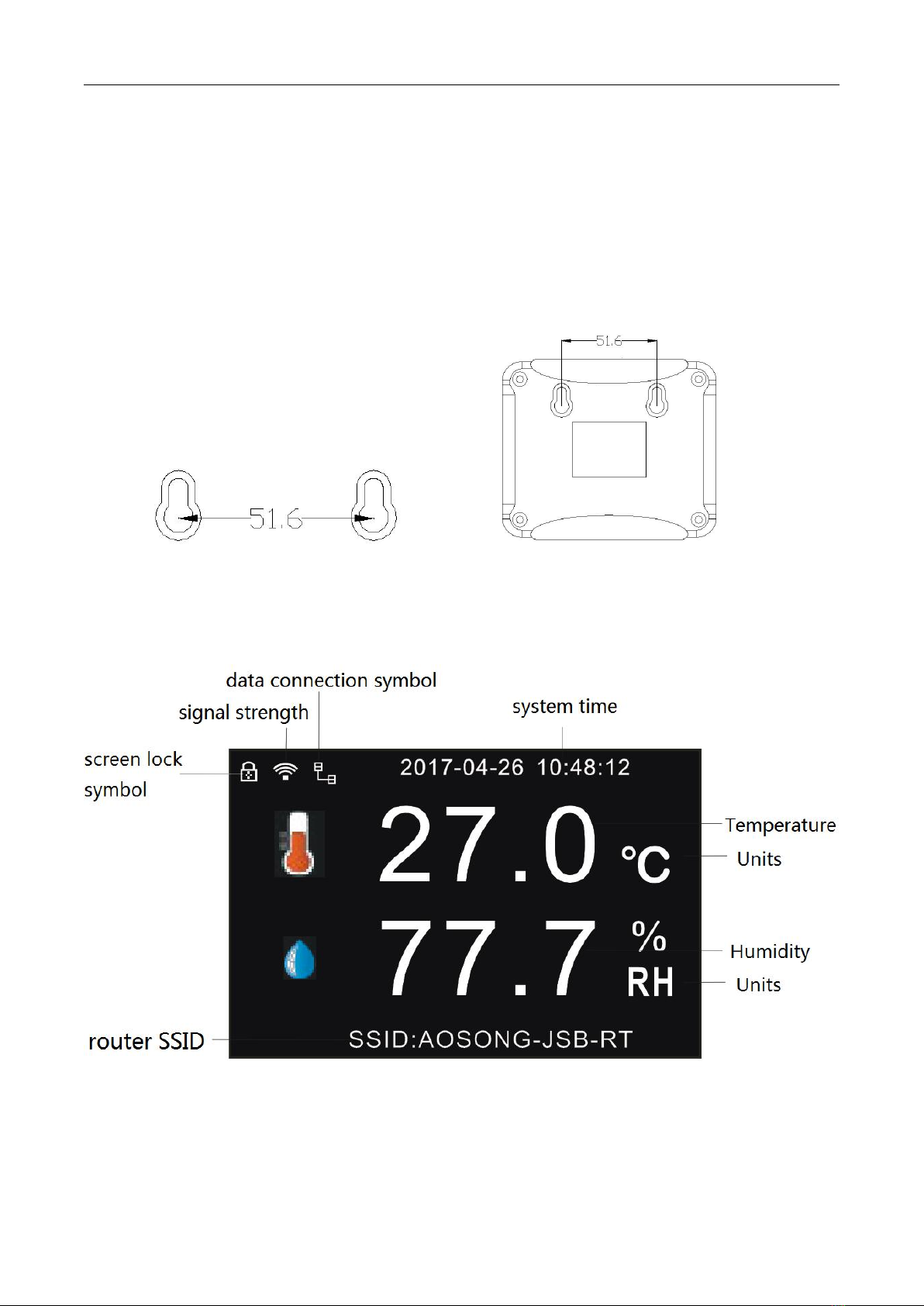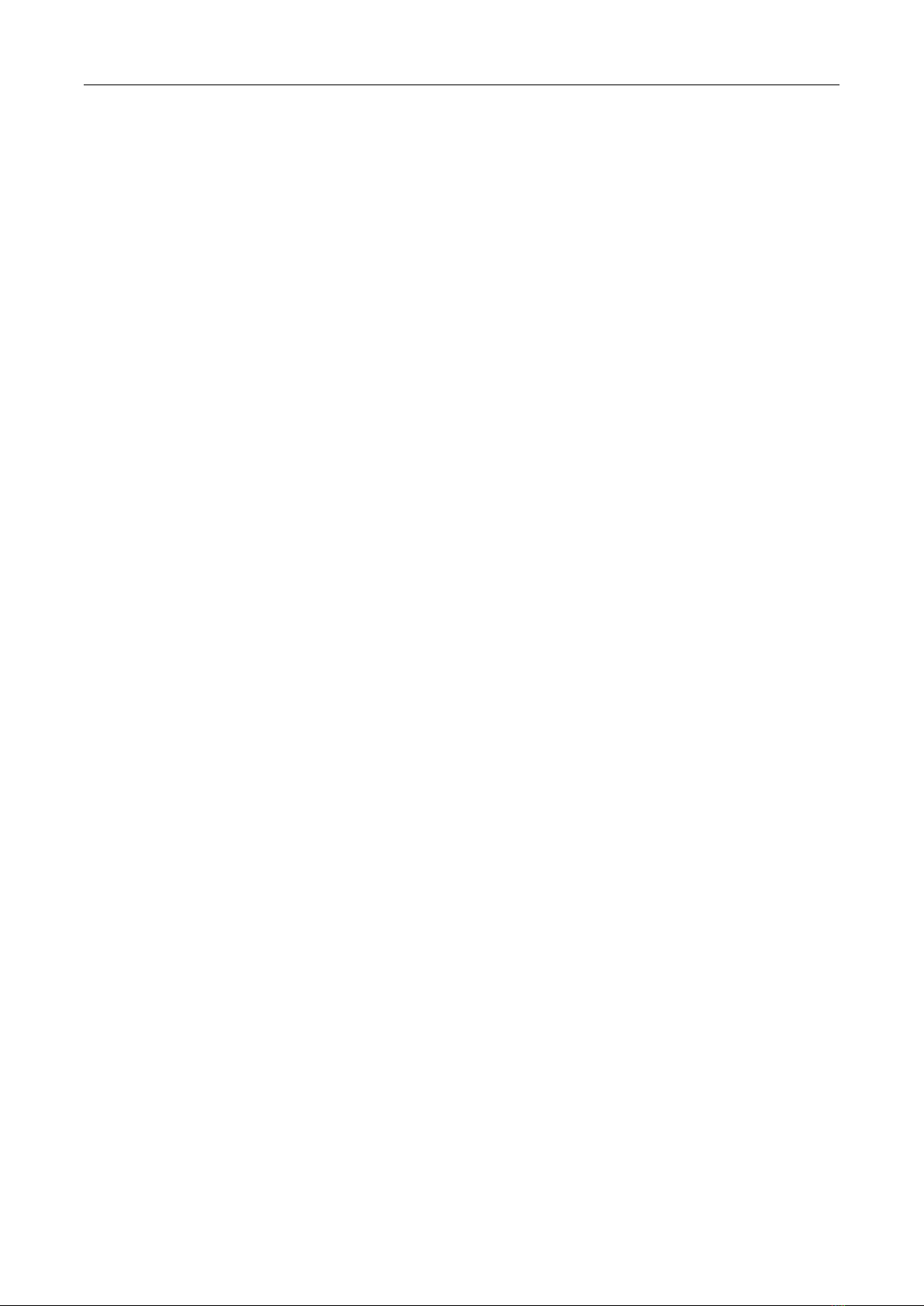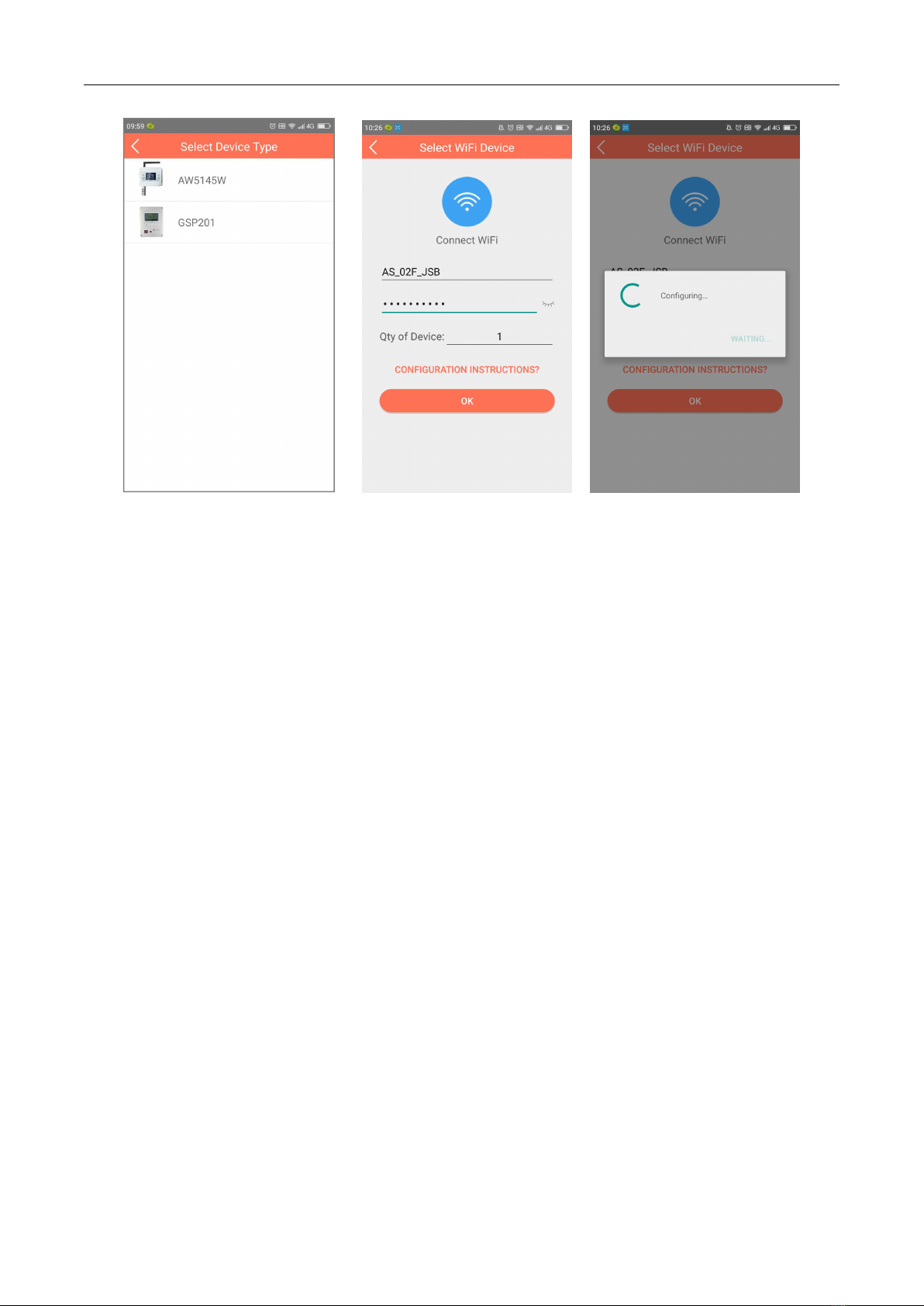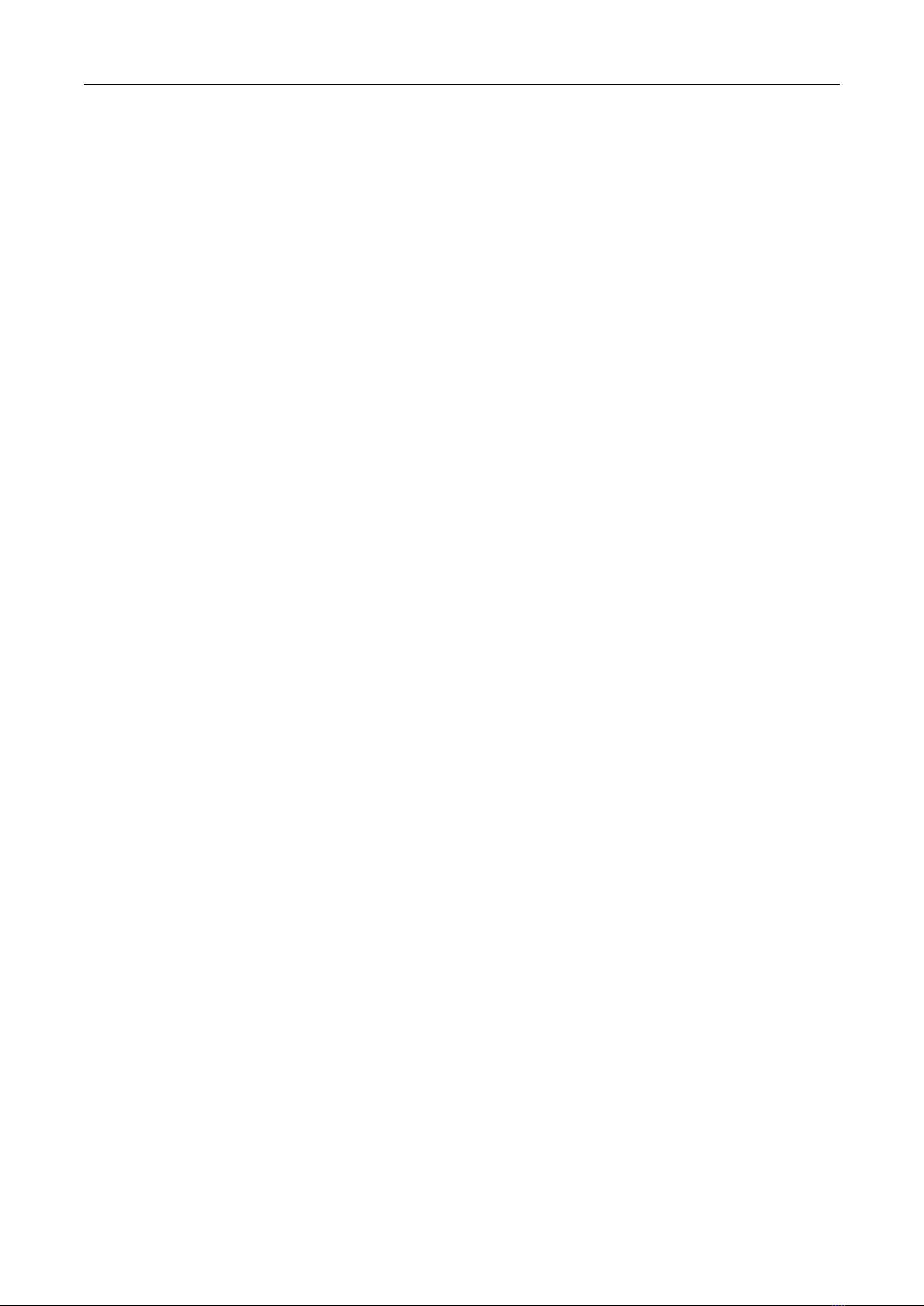User Manual AW5145W
www.aosong.com Revision V1.0-May 2017
select "Humidity LAR", then press "OK" key to enter "Humidity LAR" interface.
(2)Press the "UP" key or "DOWN" key to set the low humidity alarm value and alarm switch.
When the monitoring environment value reaches the pre-set temperature and humidity
alarm value, the device will automatically alarm. The device will beep and the LCD screen
will display corresponding alarm symbols.(HAR means High Alarm Range; LAR means Low
Alarm Range)
5.5 Parameter settings
5.5.1 System Time Setting
Enter the "System Time" menu, press the "OK" key, the "year" highlighted in red, press the
"UP" key or "DOWN" key to set the year value, press the "OK" key to select the other options
to set. Press "MENU" key to finish and return back.
5.5.2 Upload Interval Setting
Enter the "Upload Interval" menu, press the "OK" key, the Options that can be set switch
between "normal upload interval value", "units" and "alarm upload interval value". Press the
"UP" key or "DOWN" key to set the corresponding value. Two kind of switchable units were
minute and second.
5.5.3 Record Setting
(1)Record mode setting
Enter the "Record Mode" submenu, press "UP" key or "DOWN" key to select between
"AUTO", "OPEN", and "CLOSE". By default, "OPEN" is selected and the record is always on.
When "AUTO" is selected, the device will not record if connect to the network and start to
record when the network is abnormal.
(2)Record frequency setting
Enter the "Record Interval" submenu, press "OK" key to select the option to set and press
the "UP" key or "DOWN" key to change the value. The units is minute.