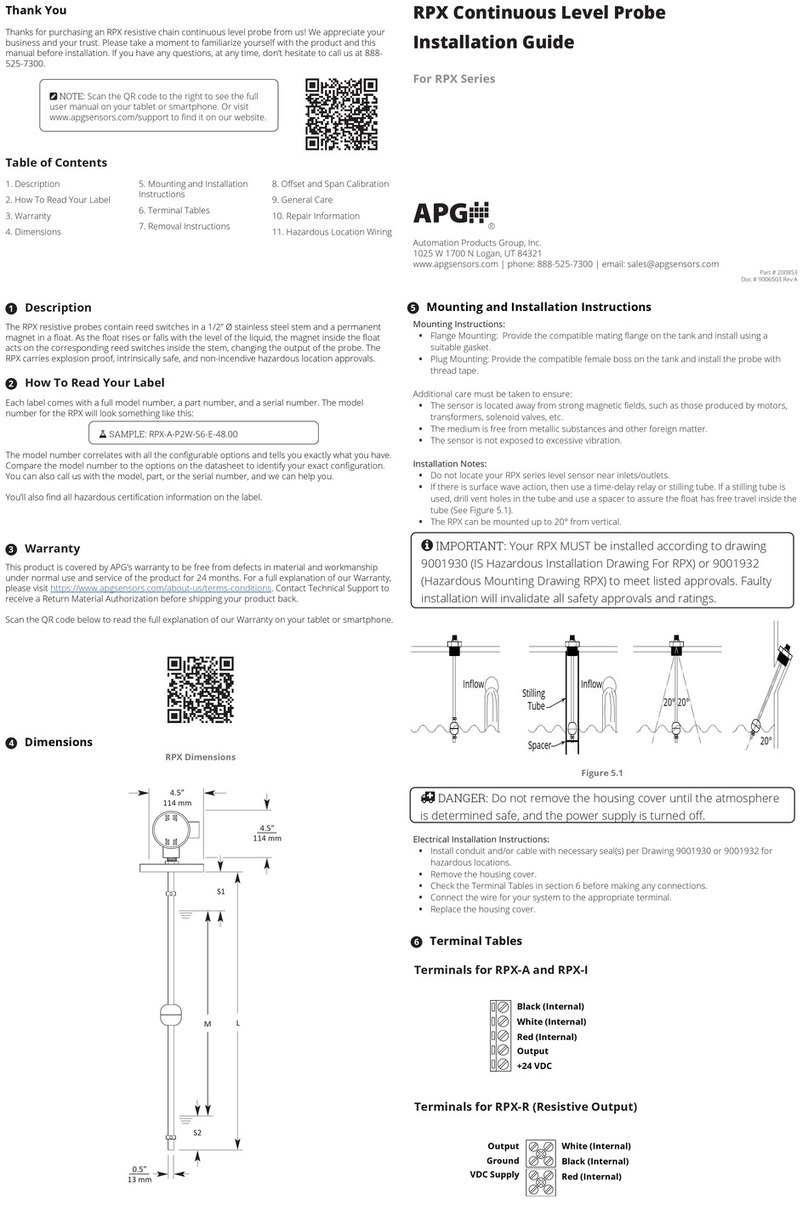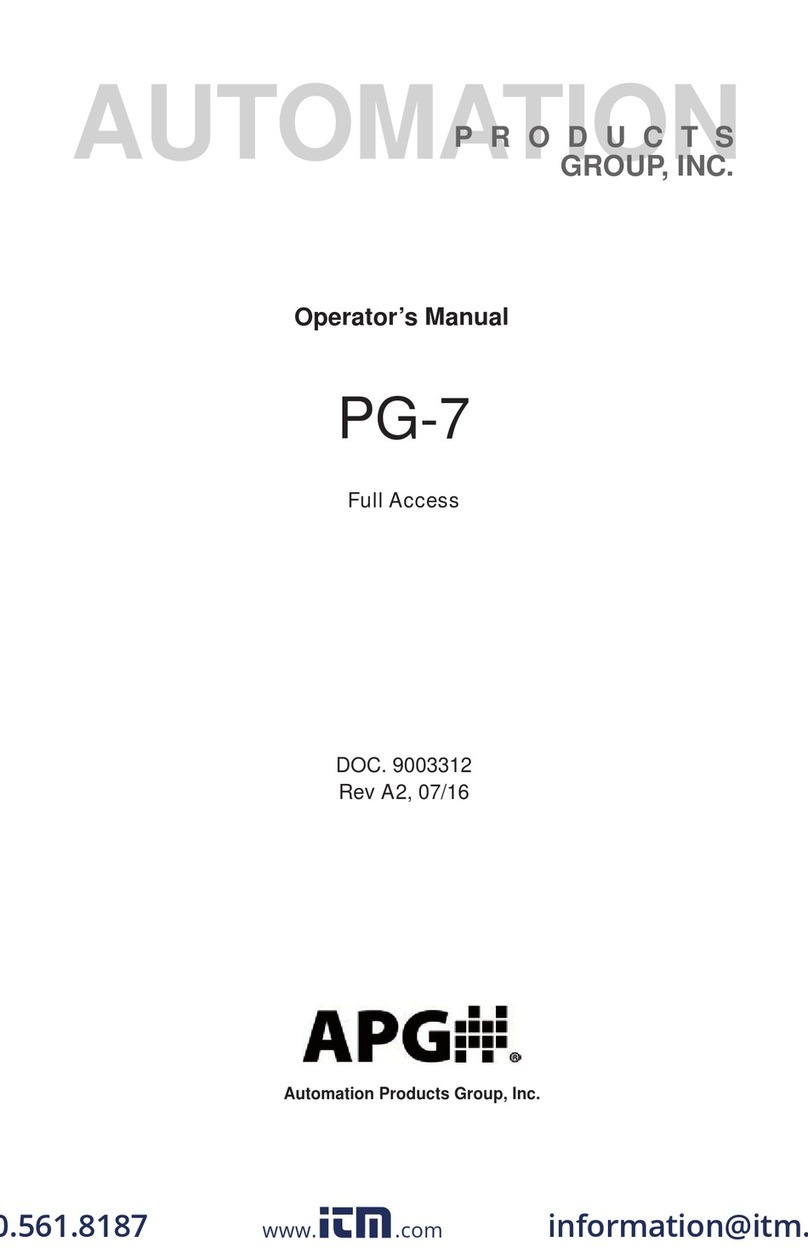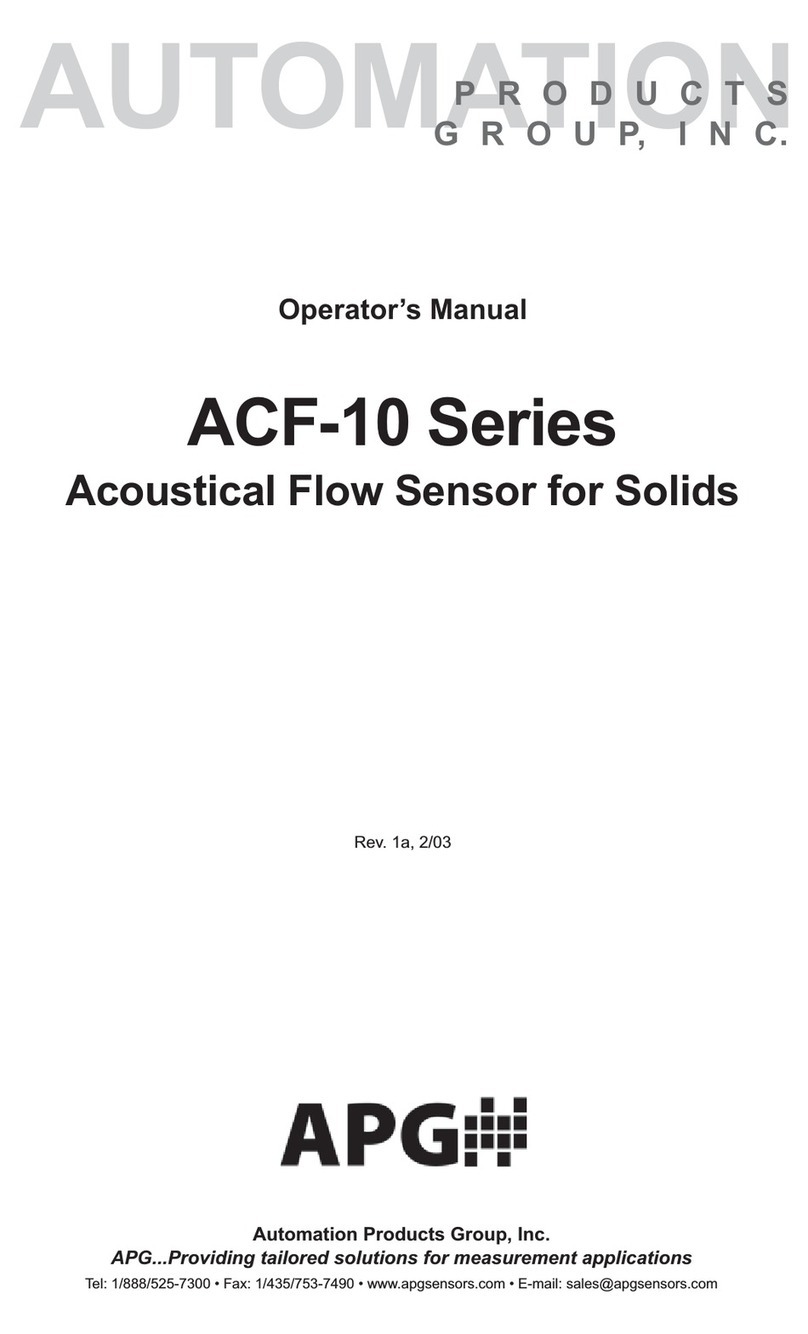PG10 Rev. B2, 8/16
2
Automation Products Group, Inc.
Table of Contents
Warranty...................................................................................................3
Programming the PG10.......................................................................4-36
Menu Flow Chart...................................................................................5
Mode Setting.........................................................................................6
Accessing/Exiting the Setup Menu........................................................7
Maximum/Minimum Function ................................................................8
Units of Measure..............................................................................9-10
Using Custom Units ......................................................................10
Peak-Hold Feature.............................................................................. 11
Advanced Settings.........................................................................12-17
Auto-Off..........................................................................................12
Decimal Place................................................................................13
Sample Rate ..................................................................................14
Bar Graph.......................................................................................15
Range Adjustment..........................................................................16
Fast Calibration..............................................................................17
Datalogging....................................................................................18-25
Date & Time ...................................................................................19
Logging Sample Rate.....................................................................20
Event Logging...........................................................................21-22
Disable/Clear Logging....................................................................23
Viewing Logged Readings..............................................................24
Enabling/Disabling the Clock .........................................................25
Tare Feature........................................................................................26
Default.................................................................................................27
Outputs...........................................................................................28-32
Analog Outputs..........................................................................28-29
Trip Point Outputs .....................................................................30-32
Communications ............................................................................33-36
Wiring ................................................................................................37-39
Specications ....................................................................................40-41