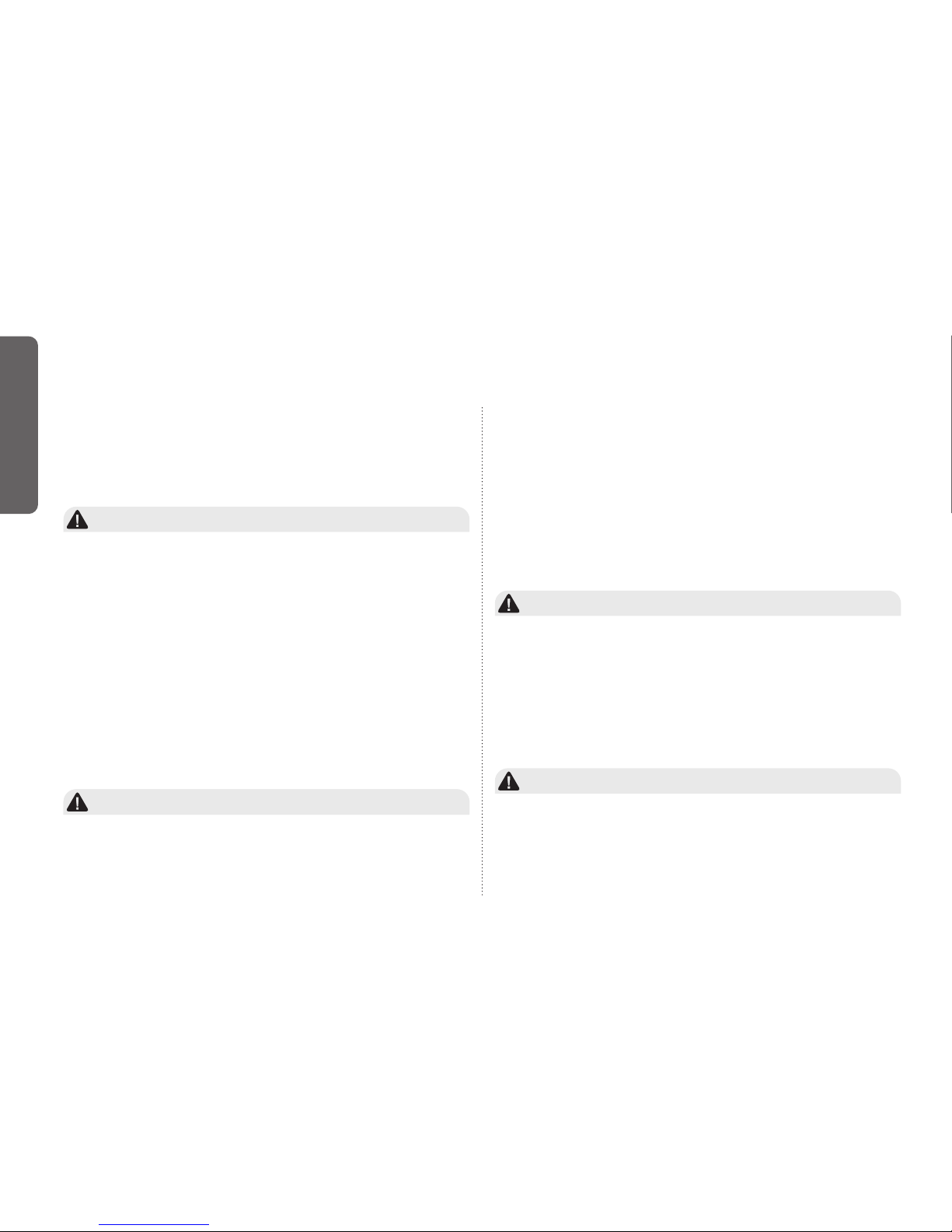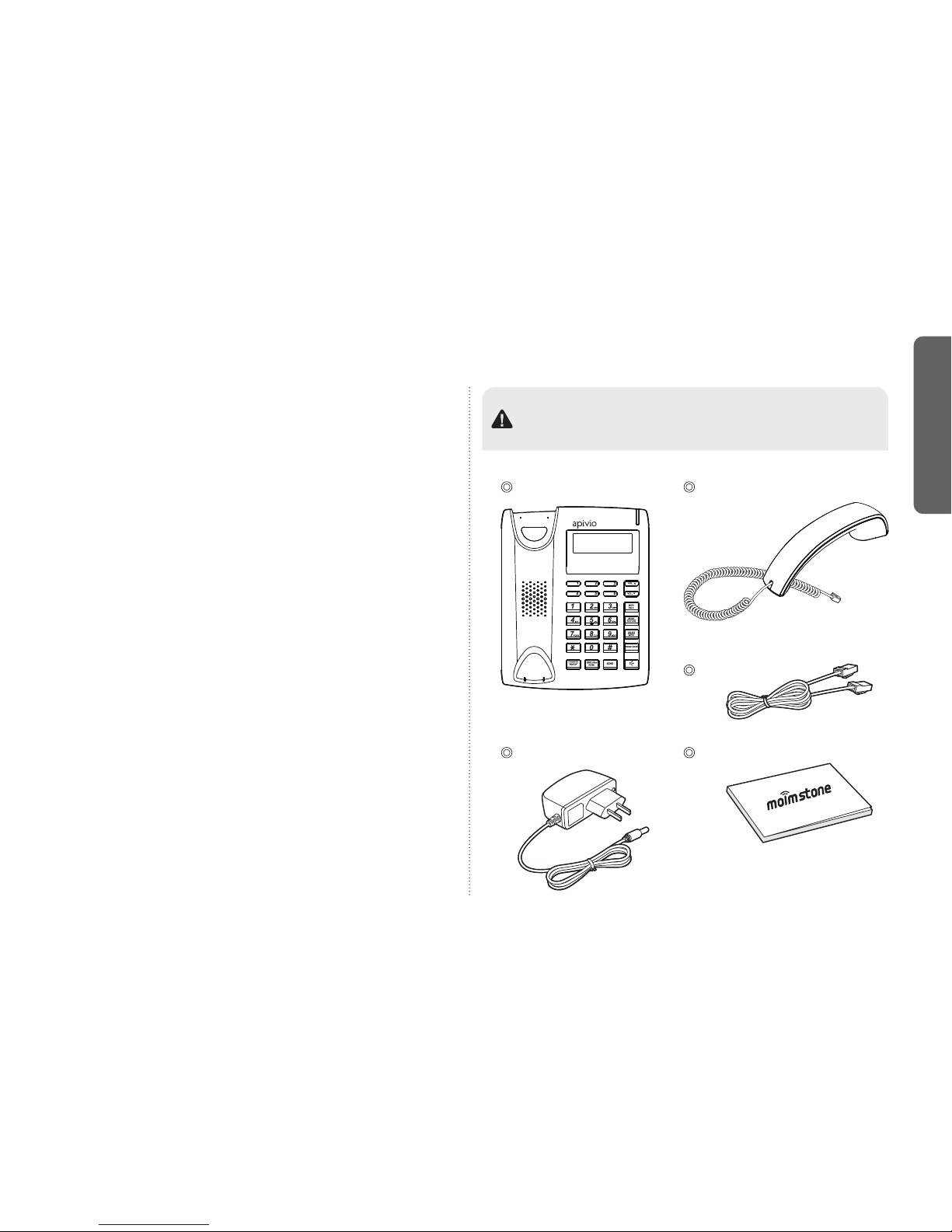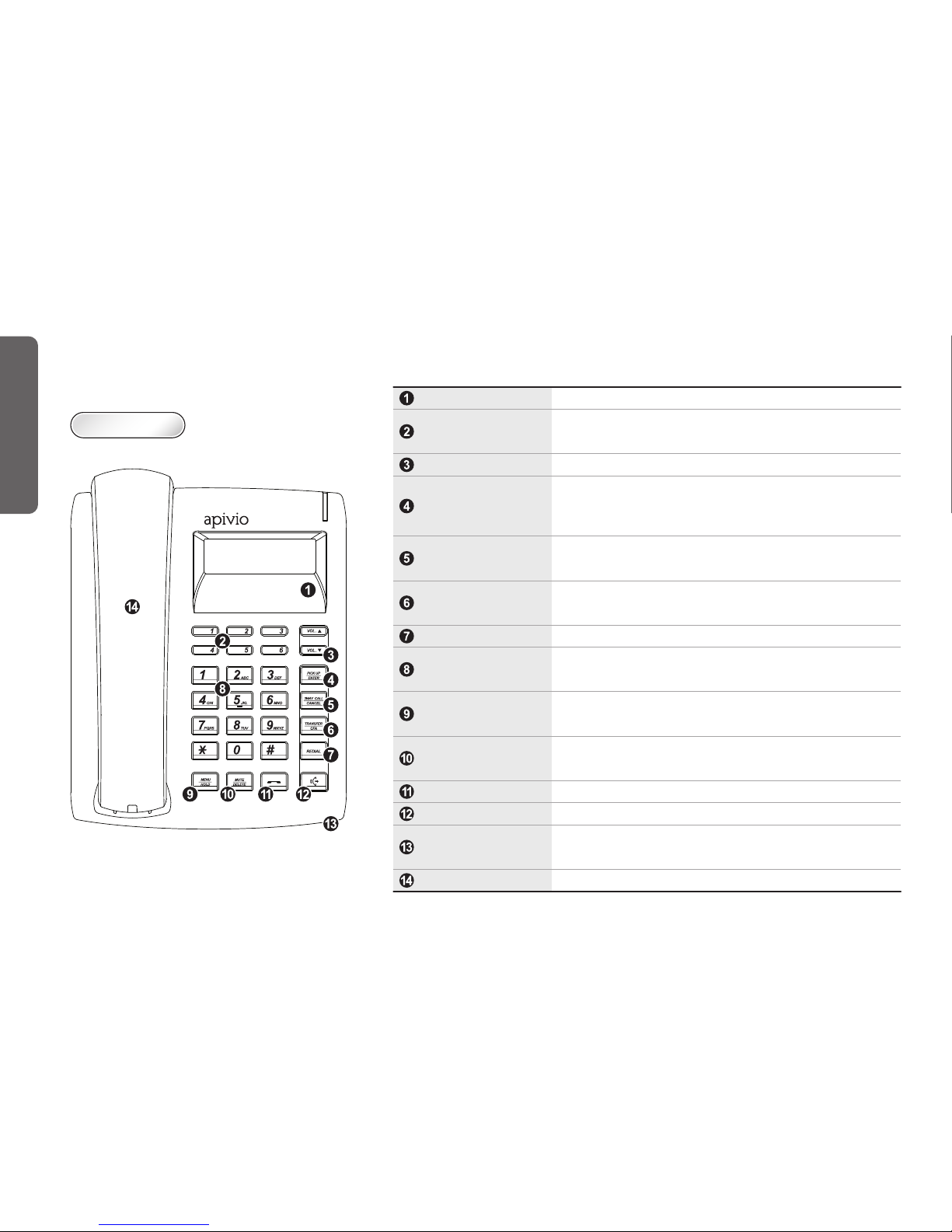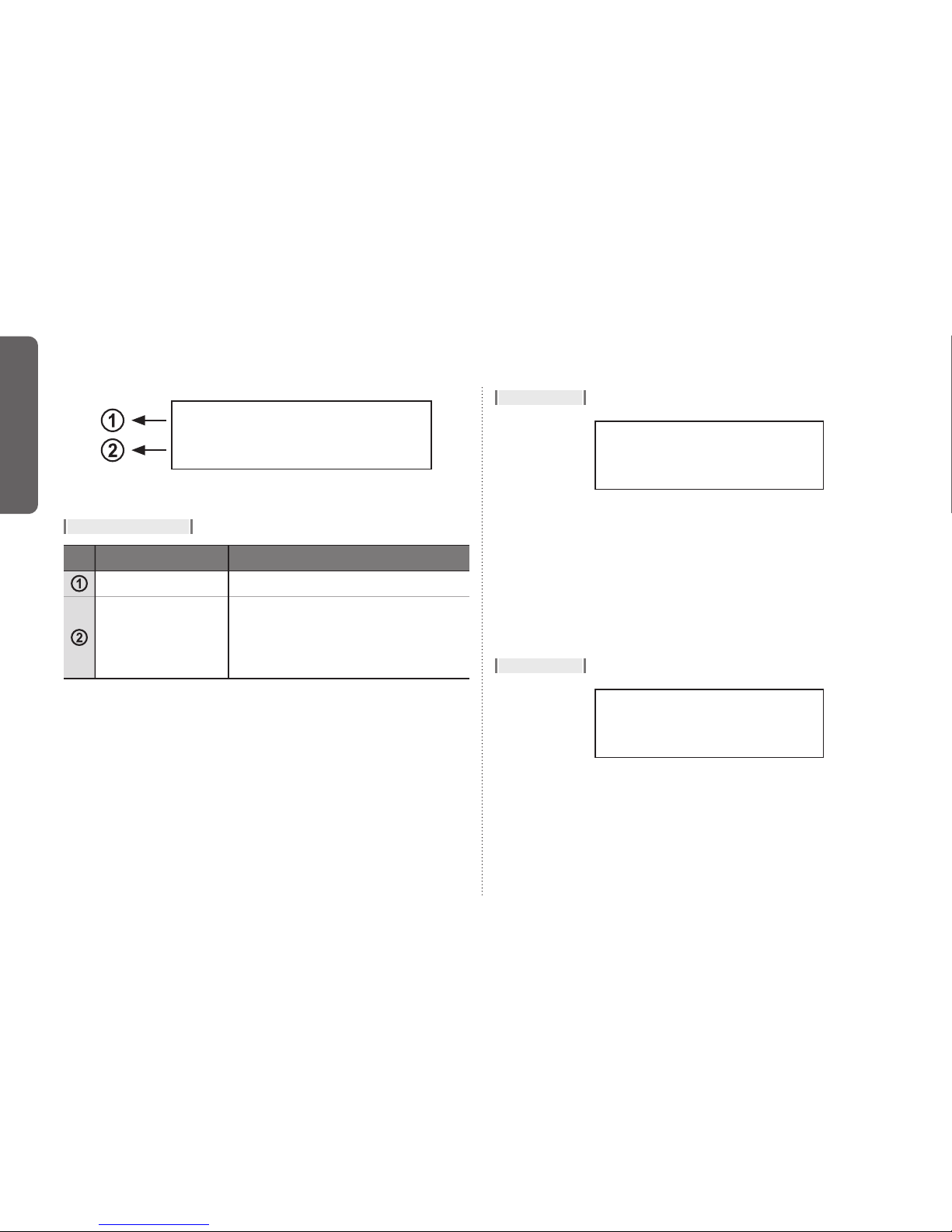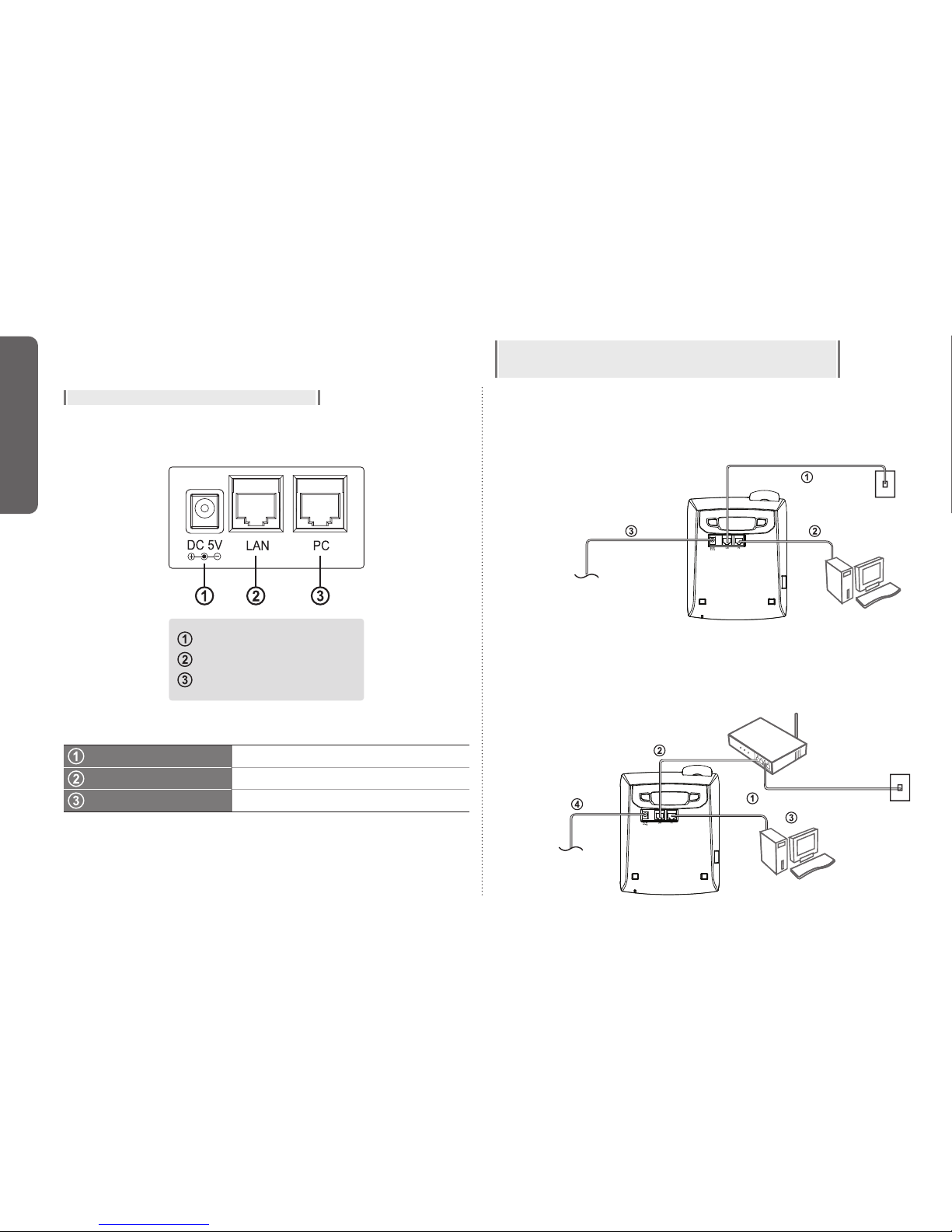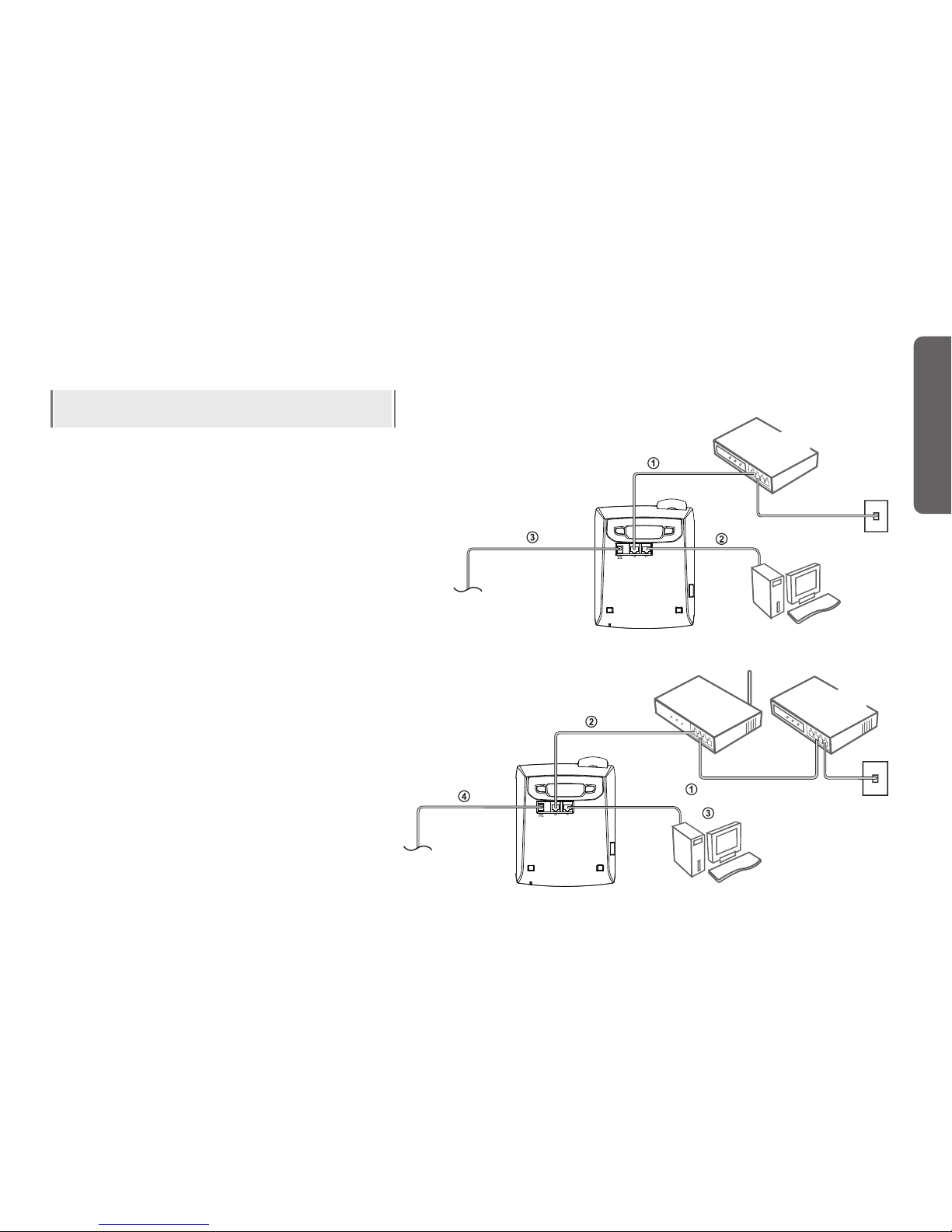To use the phone correctly and safely and prevent an
accident, it is essential for you to heed the warning and
information provided. Keep the manual in an easily
accessible place after read it for future reference.
- Please avoid installing in excessively hot, cold, dusty or
humid places or in locations with strong vibrations or
exposed to direct sunlight.
- Because the phone generates heat when it operates,
please do not install it in locations where heat resistance or
durability is low.
- Please do not use a damaged cord or plug, or loose outlet
to prevent fire or electric shock hazard.
- Please do not touch power outlet with wet hands.
It can cause the electric shock.
- Please do not locate it on inclined places. It may inflict
injury or break down by dropping.
Precaution when installing
- Any damages due to unauthorized disassembly and
intentional damages by users are not covered by the
warranty.
- Please do not pull the power plug and adaptor when you
unplug it.
- When the phone makes any strange noise, smell or
smoke, please unplug the power cable and immediately
contact service center.
- Please do not use the phone in places with flammable or
explosive materials.
- Please do not touch the phone with wet hands.
- Please do not use the phone for any other purposes
Precaution when using
- Please use dry and soft cloth when you clean the phone.
- Please do not use chemicals such as benzene, thinner or
etc.
- Please wipe the power plug with dry cloth if it is wet or
dusty.
It may cause the fire or electric shock hazard.
Precaution when cleaning
- It may result in some errors if you change specific settings
after the phone installed.
- Please give prior notice when you need to change the
settings.
Precaution when setting
USER PRECAUTION
Please read the instruction carefully to protect yourself and others from personal injury or damage to property.
2
PRECAUTION