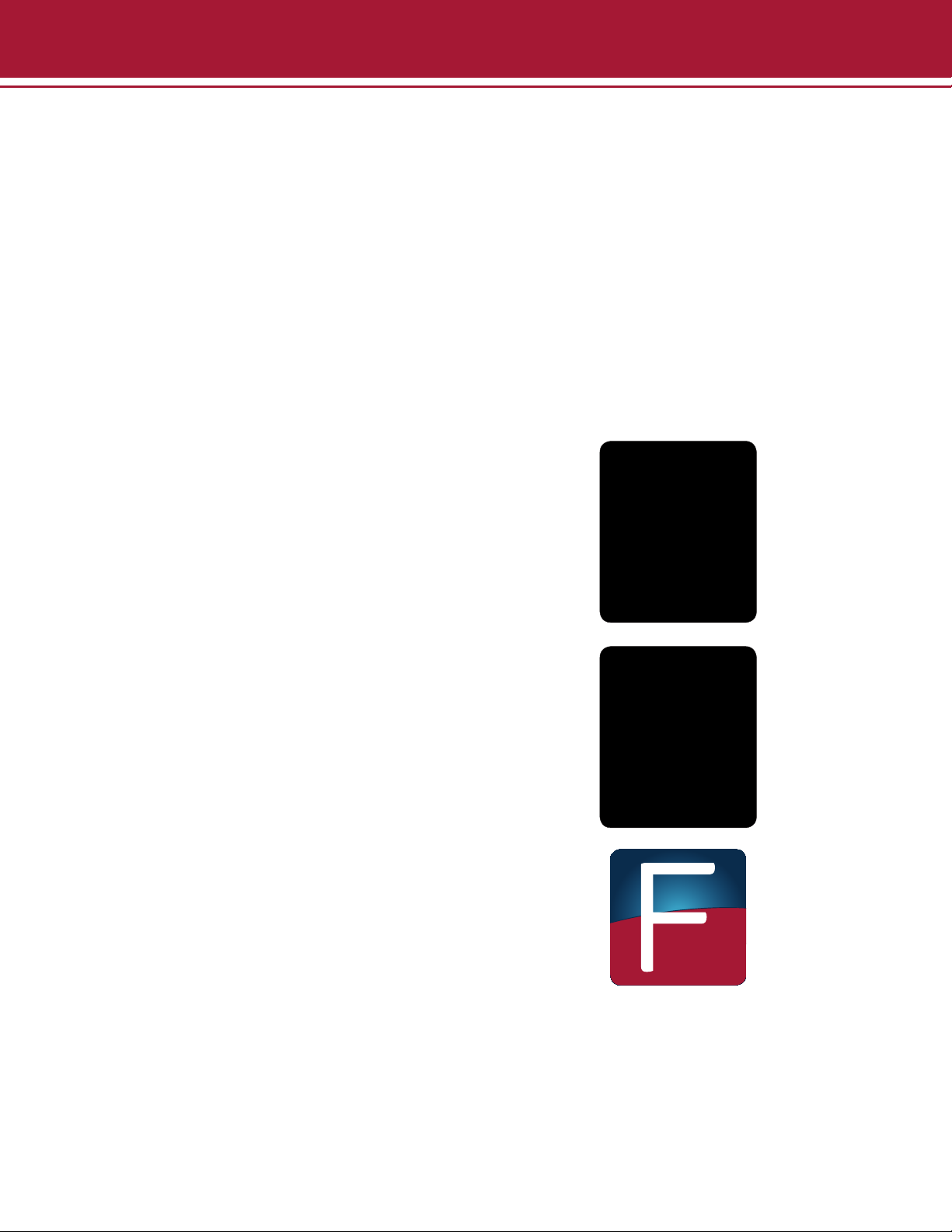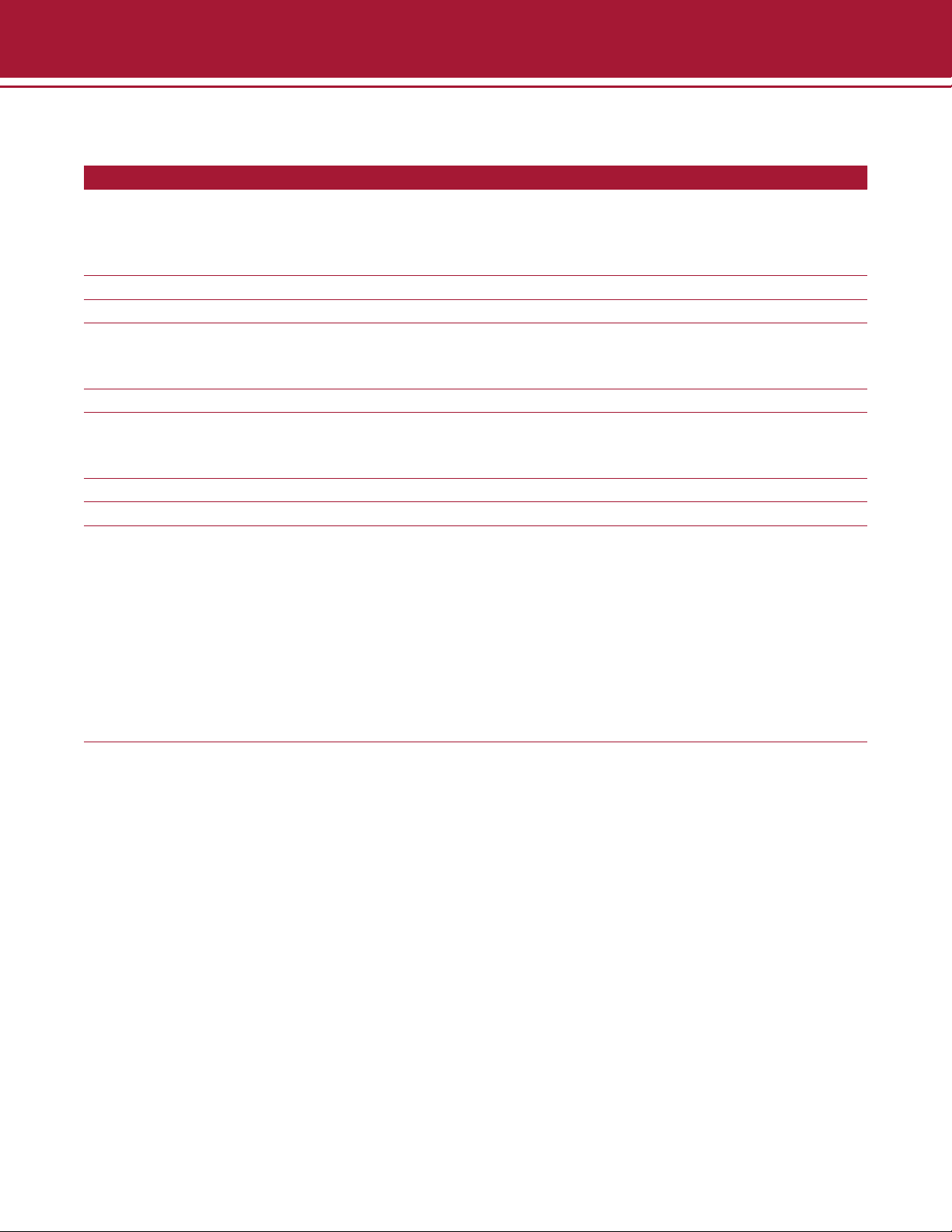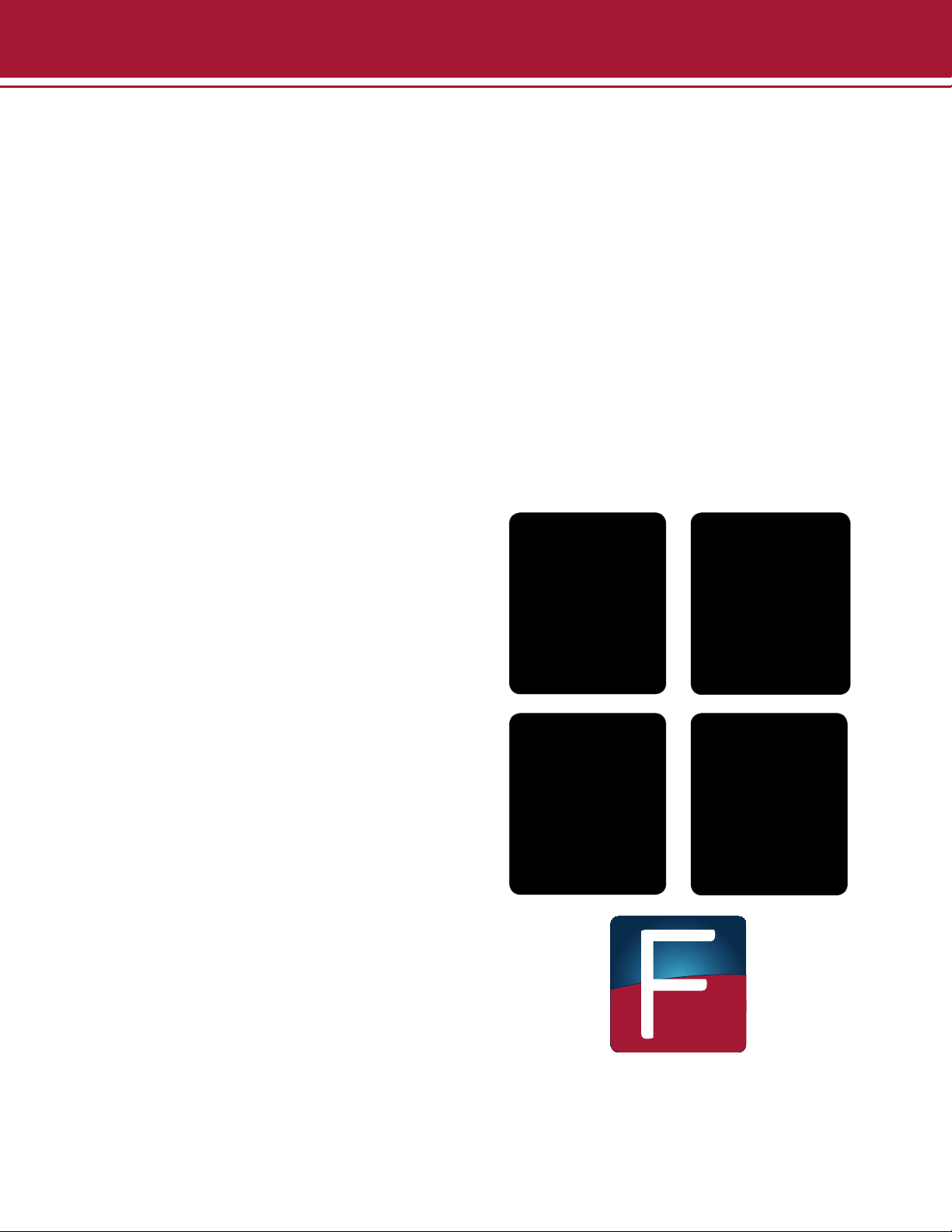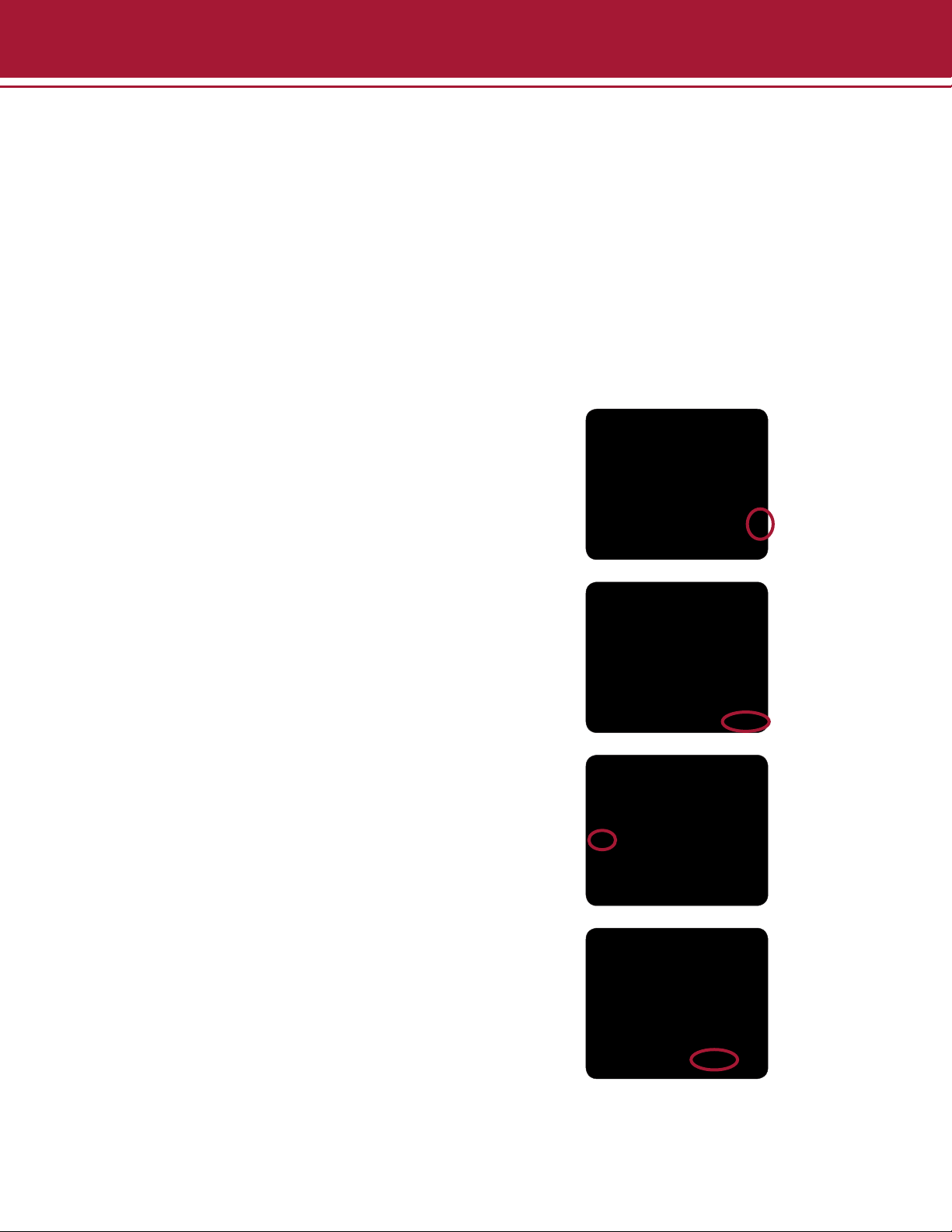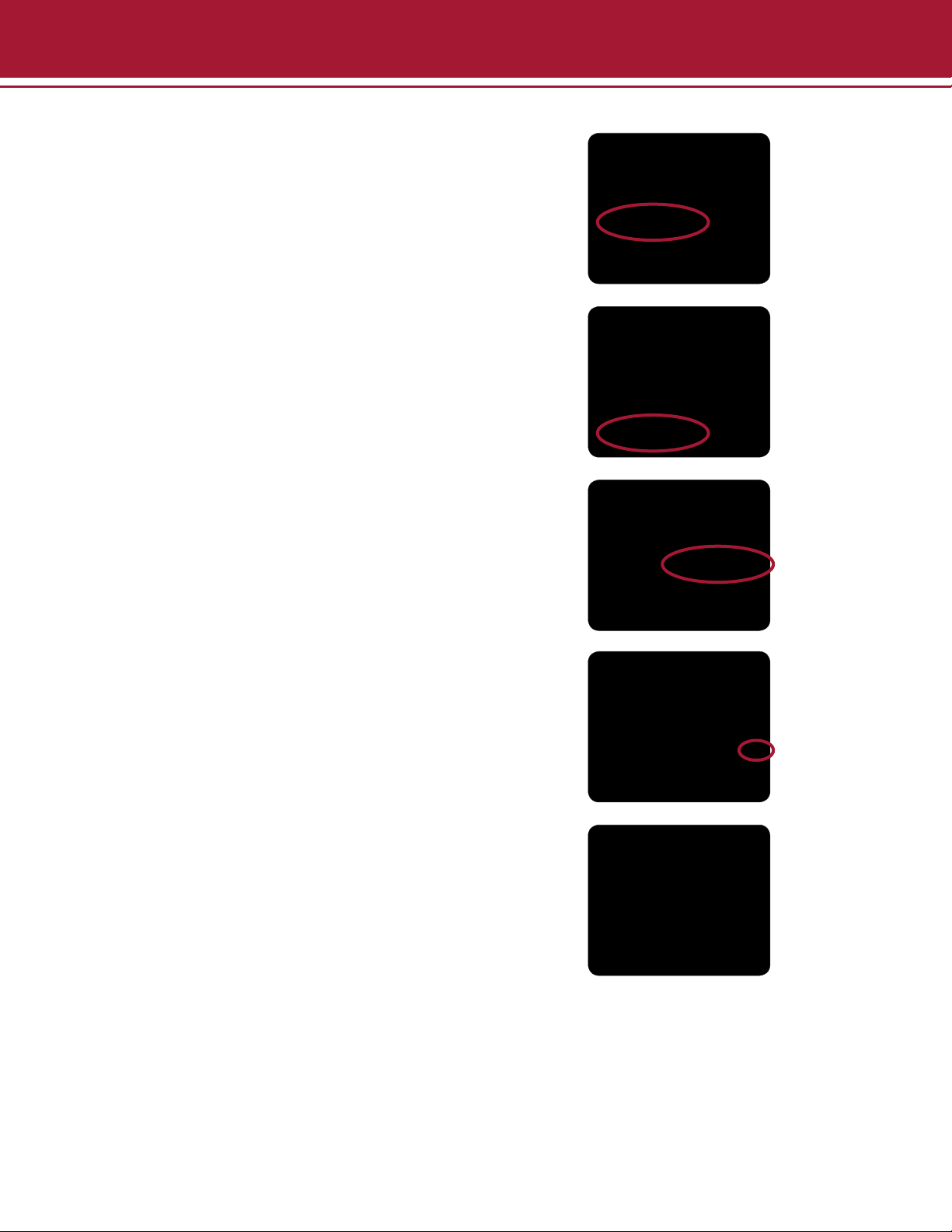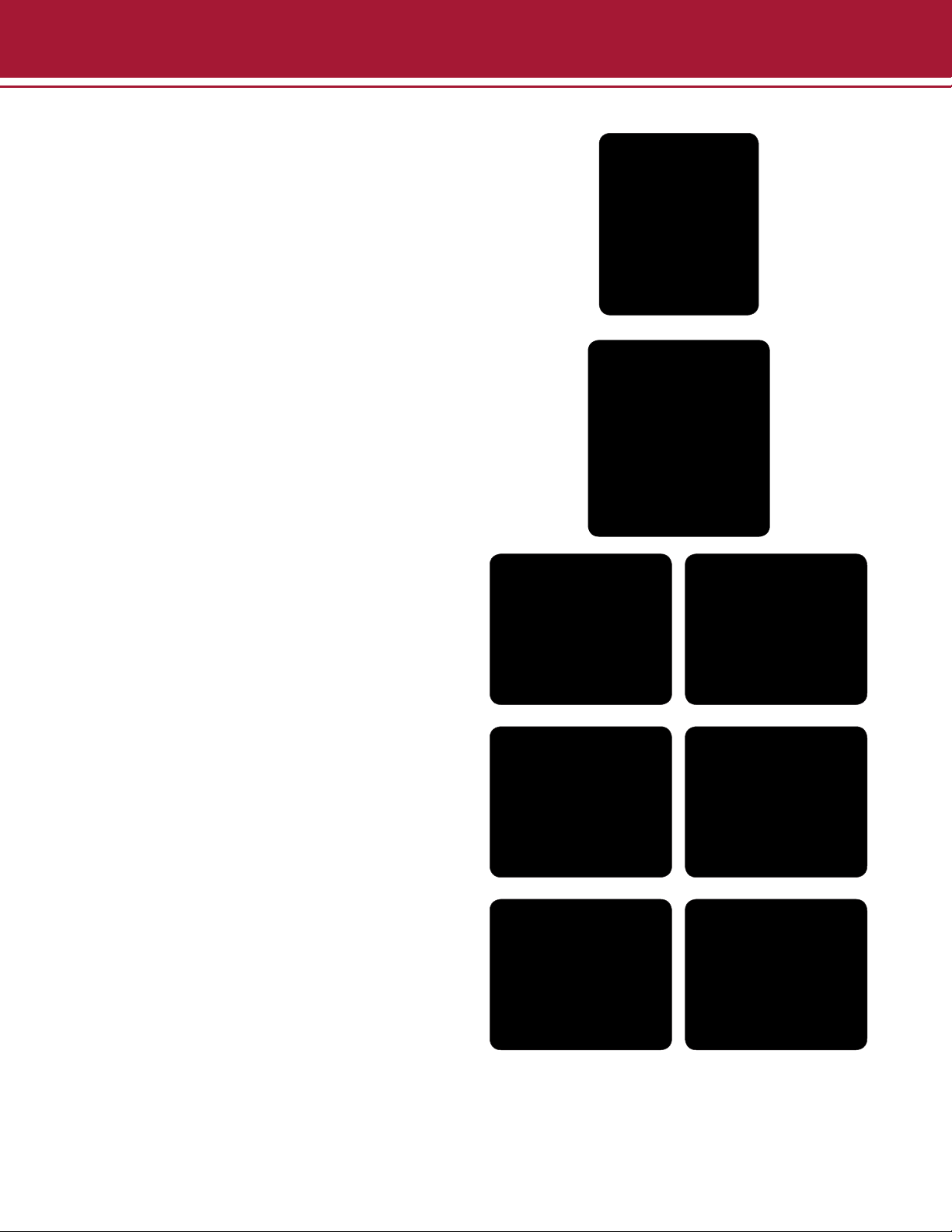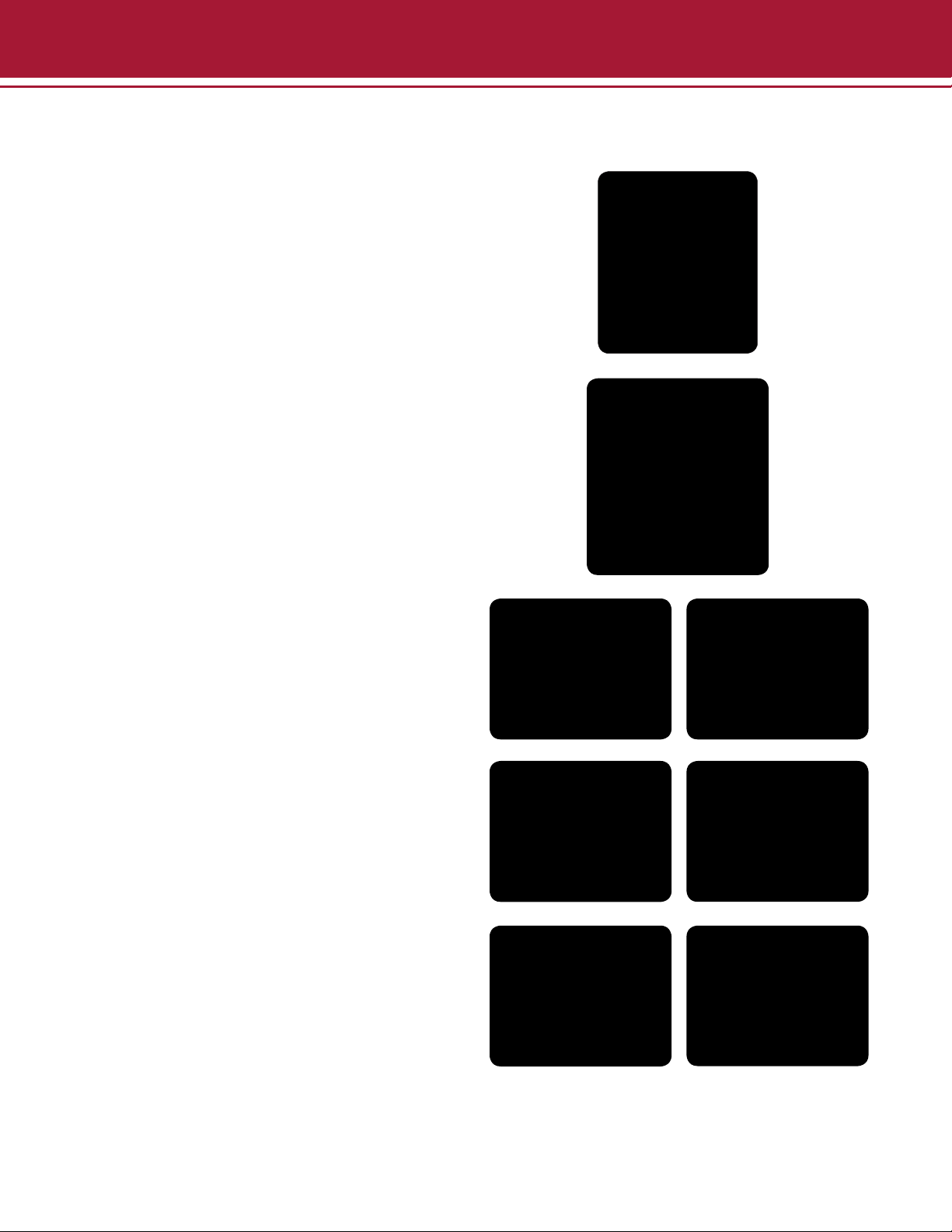5
01/2014
Setup Illustrations
• Begin by placing the Omega Fluor on a at, level
surface with adequate clearance on all sides.
• Plug the USB camera connection into the
computer.
• Connect the power supply and the AC adapter
cord.
• Plug the cord into a power outlet.
• Aplegen recommends a surge
protecting powerstrip to protect
against potential damage from power
surges.
• Install the Omega Fluor Software onto the
computer which will run the instrument.
Omega Fluor
System Placement
As with all electrical instruments, the Omega Fluor imaging system should be located away from water, solvents, or
corrosive materials, on a at and stable surface with adequate clearance on all sides. The top of the system should
have at least 10 cm clearance to allow sufcient air ow around the camera head.
The system is intended for indoor use with the following ambient conditions:
a. Altitude up to 2000 m;
b. Temperature 5 °C to 40 °C;
c. Maximum relative humidity 80% for temperatures up to 31 °C decreasing linearly to 50% relative humidity at
40 °C;
Further, the system should be placed away from interfering electrical signals and magnetic elds. If possible, a dedicated
electrical outlet should be used to eliminate electrical interference from other instrumentation in your laboratory.