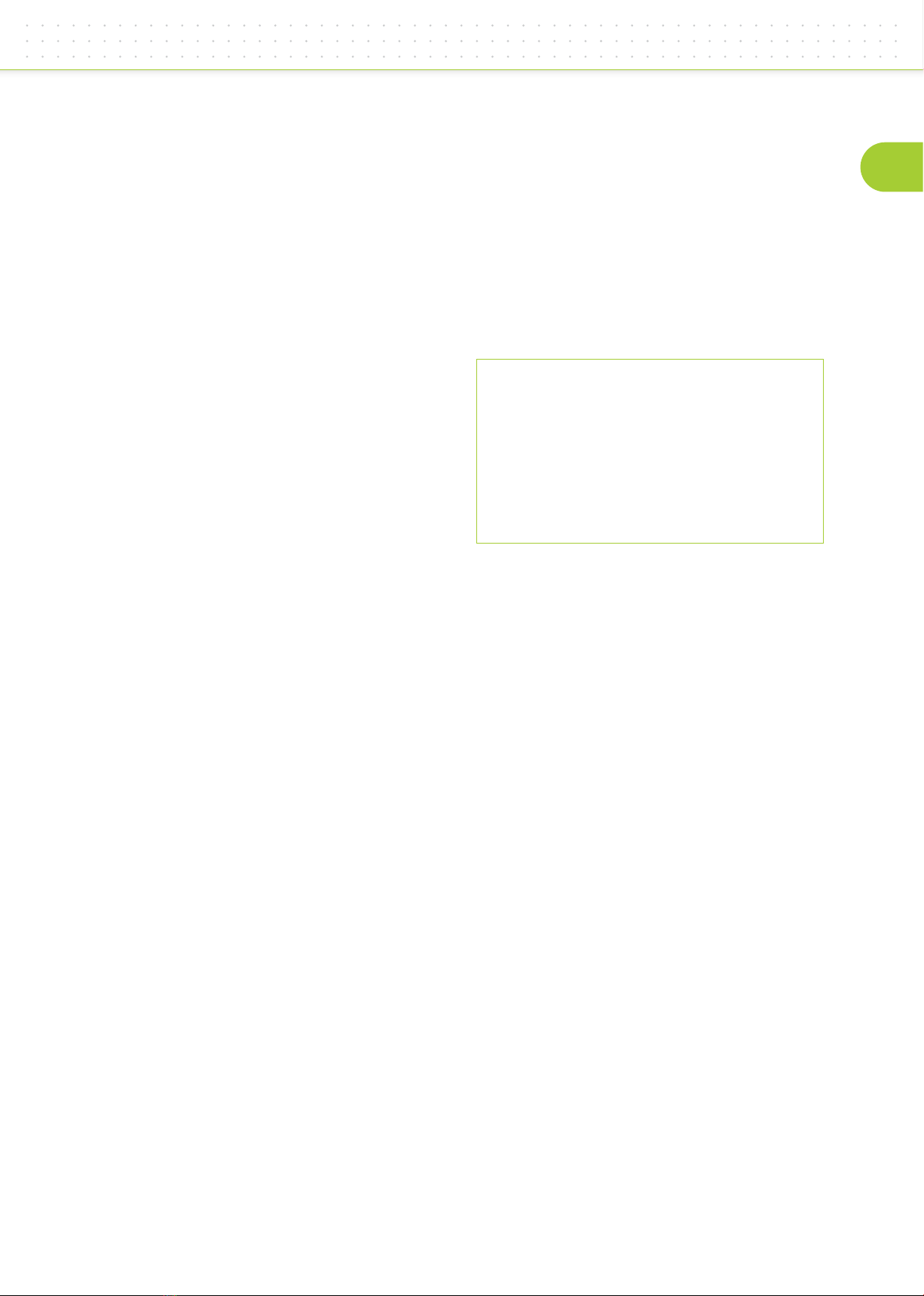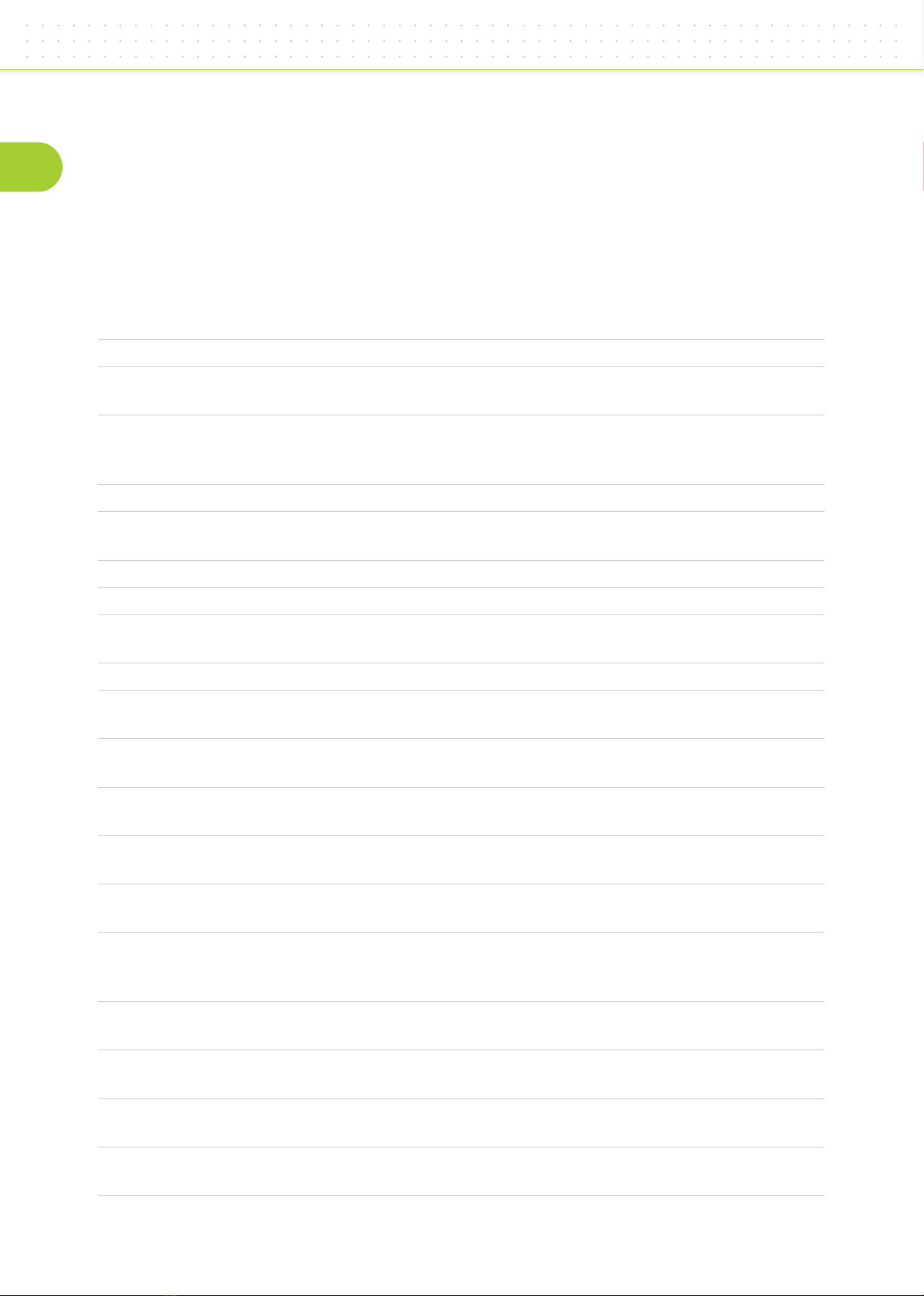7
Gedetailleerde configuratie van de BatCounter
De logging algoritmes configureren
Wanneer de SD-kaart in de BatCounter wordt ge-
plaatst, wordt een standaard geconfigureerd .csv
document op de kaart gezet. Het document maakt
elke minuut een regel aan en elke maand wordt
een nieuw document aangemaakt. Ook als er geen
activiteit is worden nieuwe regels gemaakt. Batterij
voltage en temperatuur worden ook vermeld in het
log.
Door het log algoritme te configureren kunnen een
aantal data aangepast worden: het document type,
de te vermelden data en bijvoorbeeld hoe vaak een
nieuwe regel of een nieuw document moet worden
aangemaakt.
Om de uitvoering van het log algoritme aan te passen
is het raadzaam om de volgende termen te bestu-
deren: log_format, log_interval, log_newfile,
log_zeroes, log_activity, log_system en log_buffertime.
De camera trigger configureren
Wanneer de BatCounter gebruikt wordt om een digi-
tale camera te triggeren, moeten er voorbereidingen
getroffen worden. Voor het beste resultaat en snelle
reactietijden wordt het volgende geadviseerd:
• Zet de focus functie op handmatig
• Zet de belichtingstijd op handmatig
• Zet de aperture op handmatig
• Zet auto-power off uit
• Controleer na het instellen of de camera goed
werkt.
NB: een verbinding met een kabel werkt sneller en is
betrouwbaarder dan een infrarood trigger.
In het document op de SD-kaart moet aangegeven
worden of de trigger is voor ingaand of uitgaand
verkeer. Gebruik hiervoor de twee velden:
cam_triggerin en cam_triggerout.
Om de camera te triggeren met een kabel is een
verlengkabel nodig. Een standaard kabel met een
2,5mm jack is te koop op de Apodemus site.
De simkaart configureren
Om mobiele netwerk diensten te kunnen gebruiken,
zoals het sturen van sms-berichten, is het noodzake-
lijk om de simkaart te configureren.
1. Een actieve simkaart moet beschikbaar zijn
(standaard mini formaat).
2. In het batcounterconfig.txt document, moet een
regel worden toegevoegd om de BatCounter de
pincode voor de simkaart te informeren. “0000”
moet vervangen worden door de juiste pincode
voor deze simkaart.
3. Wanneer de simkaart gebruikt wordt, moet een
antenne aangesloten worden om mobiele com-
municatie mogelijk te maken. De antenne moet
ten minste voldoen aan de IPx7 norm, zodat er
geen water in kan komen. De connector zou kun-
nen lekken.
De sms module configureren
De BatCounter kan geplande sms berichten sturen
om updates te geven over de systeem status en
telresultaten. Houd er rekening mee dat de prestatie
van deze functie afhankelijk is van de sterkte van het
mobiele netwerk. Hierdoor is deze optie niet overal
beschikbaar.
Het bericht dat de BatCounter stuurt zal er ongeveer
zo uitzien:
BatCounter Report BC1501001 “Main entry door”
Period 2015-09-04 12:00 to 2015-09-05 12:00
In: 25, Out: 10, ActIn: 2, ActOut: 0, Vbat:11.6 V
Om de sms functie te gebruikten, moet ten minste
het volgende geconfigureerd worden:
• Configureer de simkaart zoals in bovenstaande
tekst wordt uitgelegd.
• Pas het mobiele telefoonnummer van de ont-
vanger aan met sms_to parameter: sms_to
“+31612345678” ; en vul hier het telefoonnummer
van de ontvanger in.
Het is belangrijk om de dubbele aanhalingstekens
te gebruiken en het nummer te noteren volgens
ITU-T E.123 (international notation), zonder spat-
ies en bijvoorbeeld de nul die niet gebruikt wordt.
• Het wordt geadviseerd voor het gebruik het con-
figuratie document te testen.
• Stel in wanneer de eerste keer een sms rapport
gestuurd moet worden. De BatCounter bere-
kent wanneer het volgende bericht gestuurd
zou moeten worden met ingestelde intervallen
beginnend vanaf het ingestelde moment, nadat
de the BatCounter aangezet is. De opmaak is zeer
belangrijk, gebruik de volgende notitiemethode:
NL