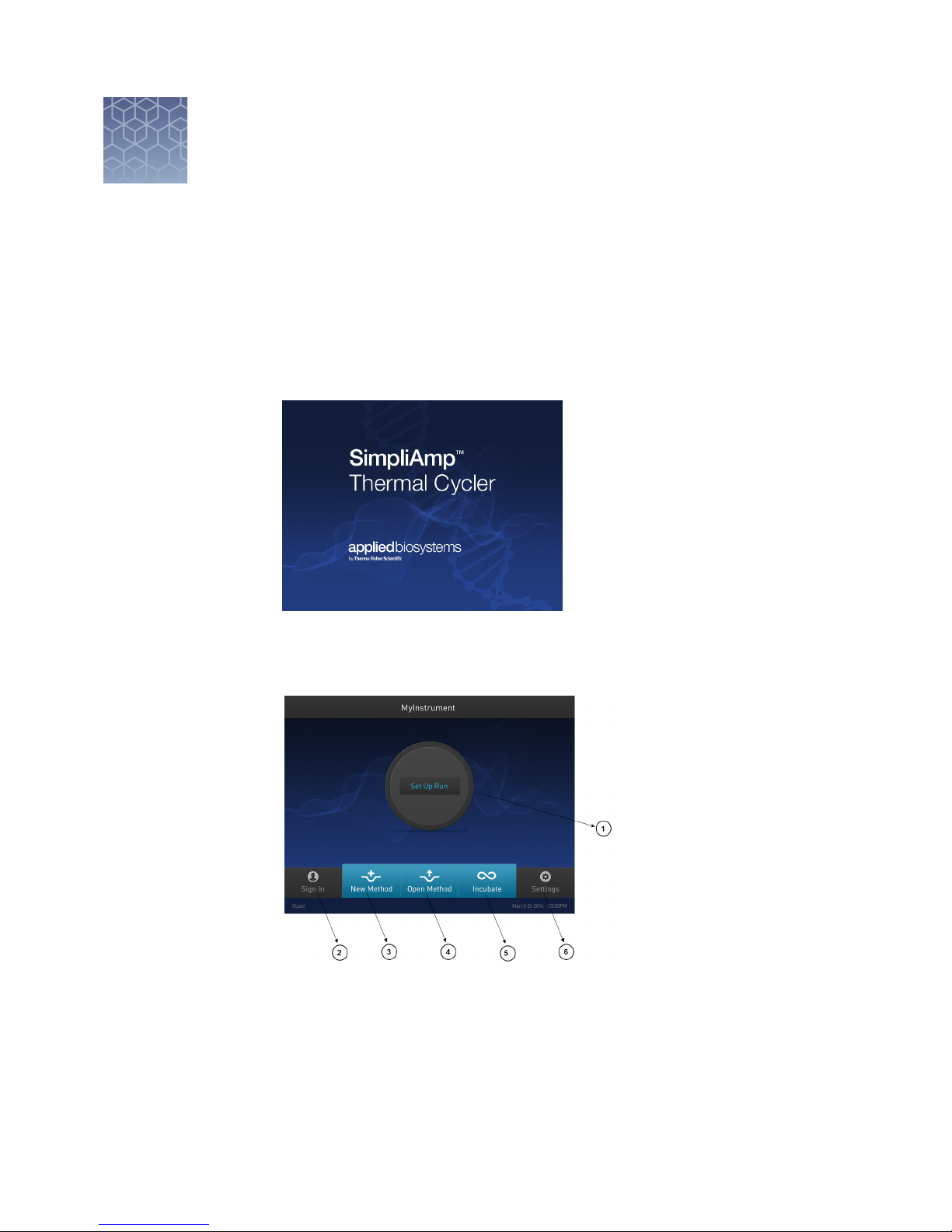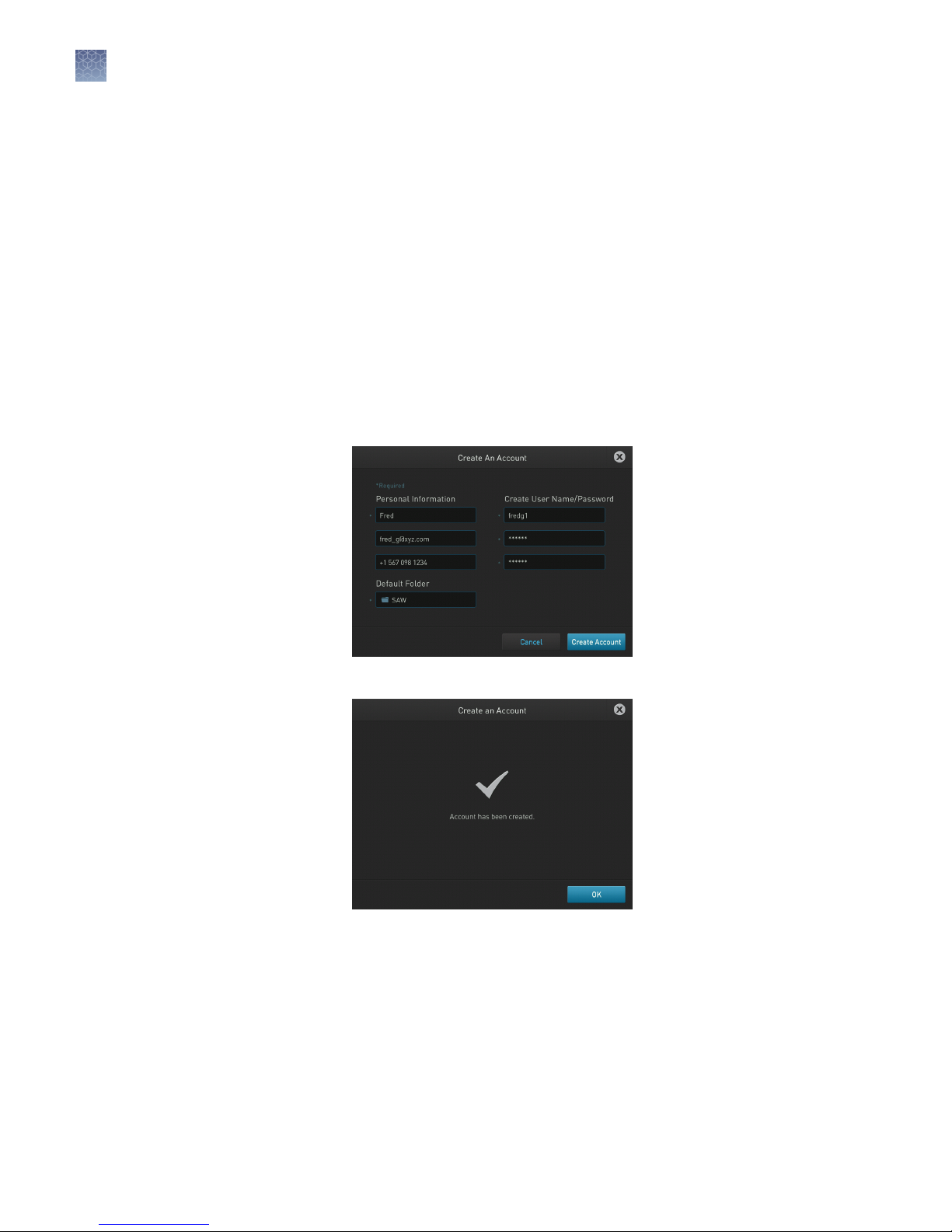■APPENDIX A Install and connect to a network ....................... 38
Package contents .............................................................. 38
Materials ..................................................................... 38
Required materials ........................................................ 38
Optional protective hardware ................................................ 38
Unpack the product ............................................................ 38
Set up the system .............................................................. 39
Set up the wired connection ................................................. 41
Set up the wireless connection .............................................. 43
Use instrument without signing in ........................................... 44
Create a new user profile on the instrument .................................. 44
Sign in .................................................................... 44
Sign out .................................................................. 45
Set up mobile and cloud connectivity to SimpliAmp™Instrument and your
mobile device ............................................................. 45
Link instrument profile to your Thermo Fisher Connect account ................. 46
Recommended instrument settings .......................................... 48
■APPENDIX B Parts and materials ..................................... 58
Instrument part numbers ....................................................... 58
Consumables .................................................................. 58
■APPENDIX C Troubleshooting ......................................... 61
Troubleshooting ............................................................... 61
Return an instrument for service ................................................. 62
■APPENDIX D Instrument specification and layout ................... 63
Site requirements .............................................................. 63
Environmental requirements .................................................... 63
Temperature and humidity requirements ..................................... 63
Pollution ................................................................. 64
Altitude ................................................................... 64
Technical specifications ......................................................... 64
System specifications ........................................................... 65
Location of power point and ports on the instrument ............................... 66
Contents
4
SimpliAmp™Thermal Cycler User Guide