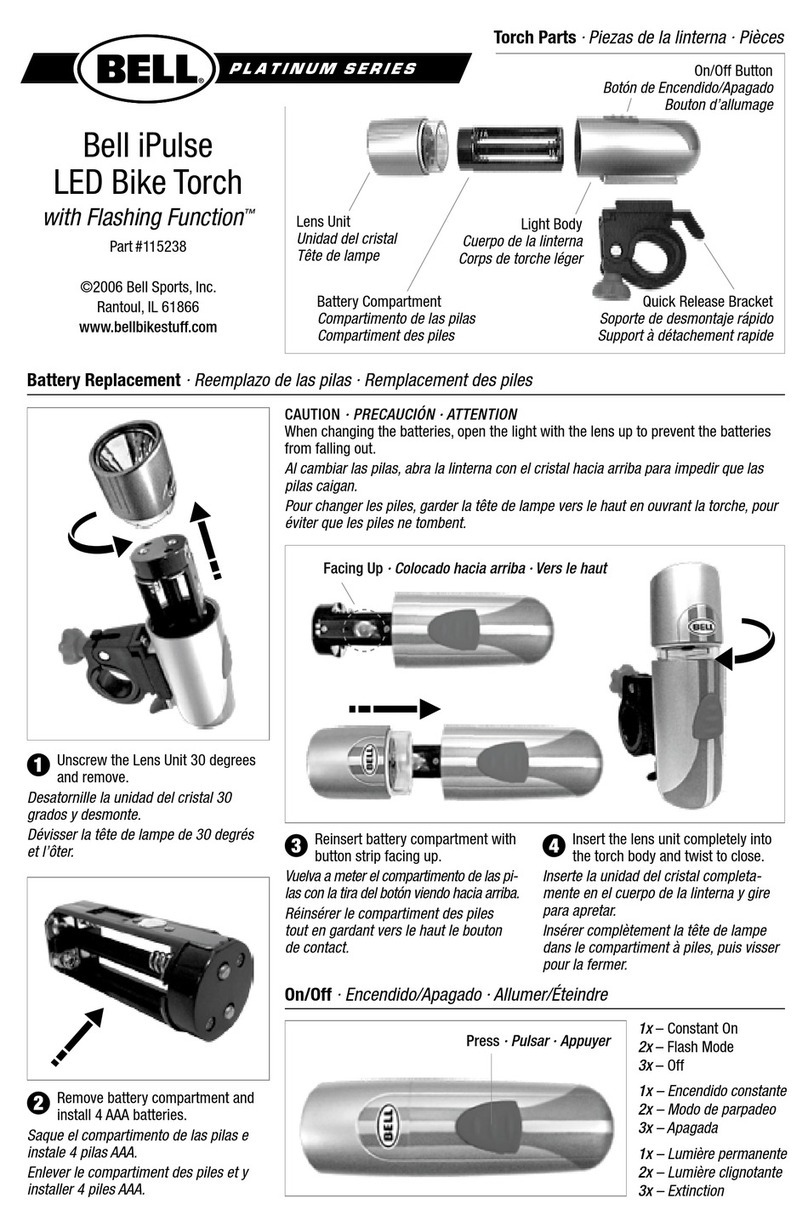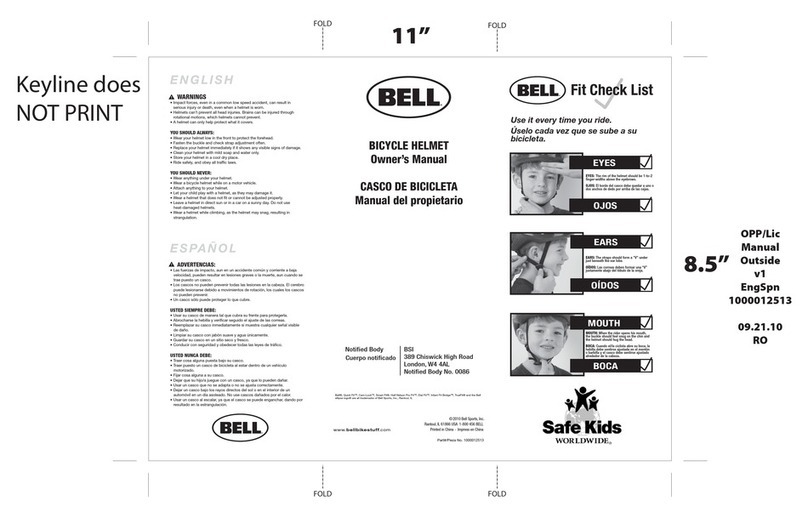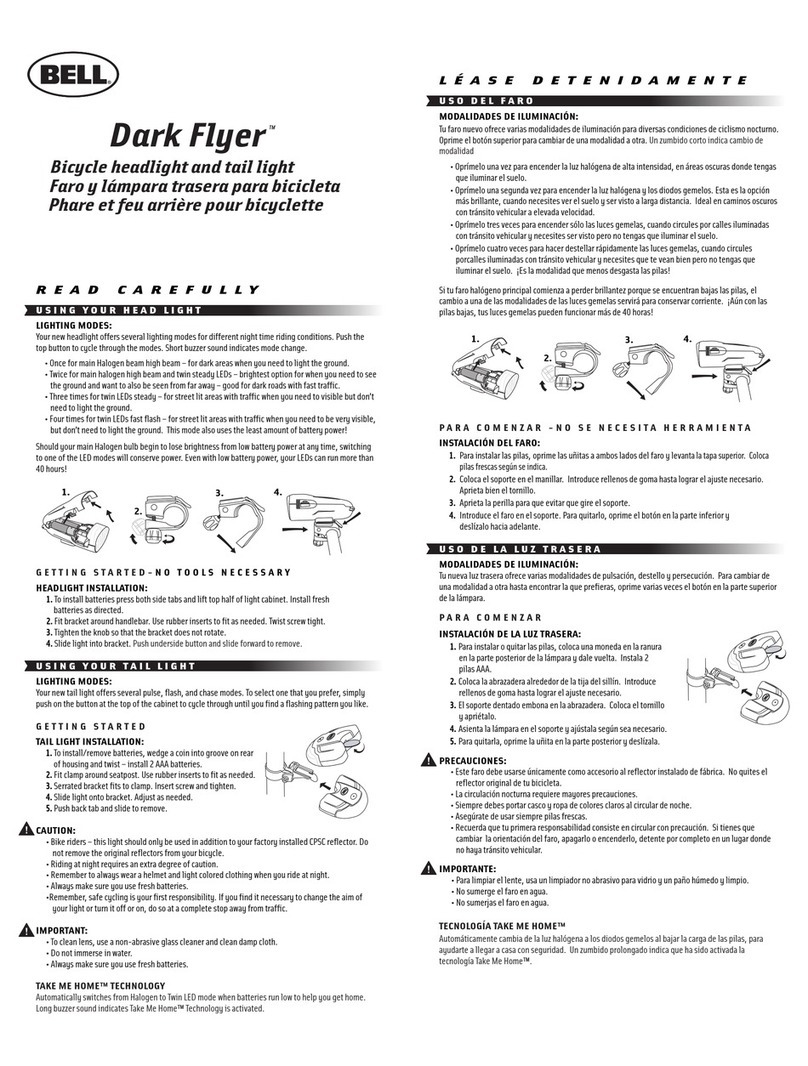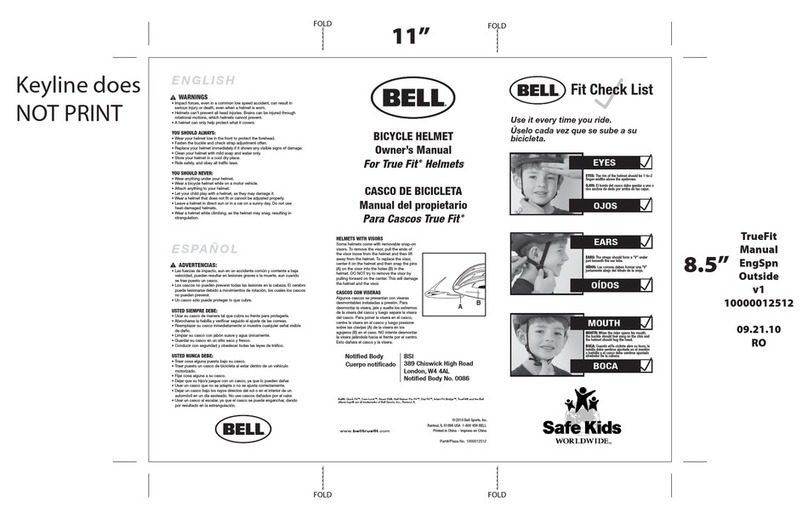STEP 1: Set the Wheel Value– First, using the table provided, determine the correct, 4-digit, wheel value
based on the size of your tire. The wheel value is the distance in millimeters per one revolution of the wheel.
Next, press and hold the RIGHT button and the LEFT button for two seconds. The preset value “2124” should
appear with the digit “4” ashing. Press the RIGHT button to modify the digit to the correct setting (hold the
RIGHT button down for fast advance). Once correct digit is shown, press the LEFT button to move to the next
digit. Repeat until all four digits are set to the correct wheel value for your bike.
NOTE: You can return to the wheel size input mode by pressing and holding the RIGHT and LEFT buttons
for 3 seconds. Removing the battery will erase the wheel value.
STEP 2: Set KM or Mile Selection– After
setting the wheel value, the KM/M selection
will appear. Press the RIGHT button to choose
kilometer or mile selection. Press the LEFT button
to conrm.
STEP 3: Input Age and Weight– After setting
the KM/M selection two numbers will appear. Enter
your age as the large number above the horizontal
line. Press the RIGHT button to modify the “ones”
digit to the correct setting. Press the LEFT button
to conrm. Repeat for the “tens” digit. Enter your
weight as the smaller number below the horizontal line following the same steps.
By entering your actual age and weight, you will get a more accurate calculation of calories and fat burned
NOTE: The computer will default to kilograms (72.6kg) or pounds (160lb) based on your selection of kilometers
or miles respectively.
Road Bike
20" 1596
22" 1759
24" 1916
26" 2073
27"/700c 2124
Mountain Bike
24" 1888
26" 2045
27" 2155
29" 2237
Programming the ComPuter