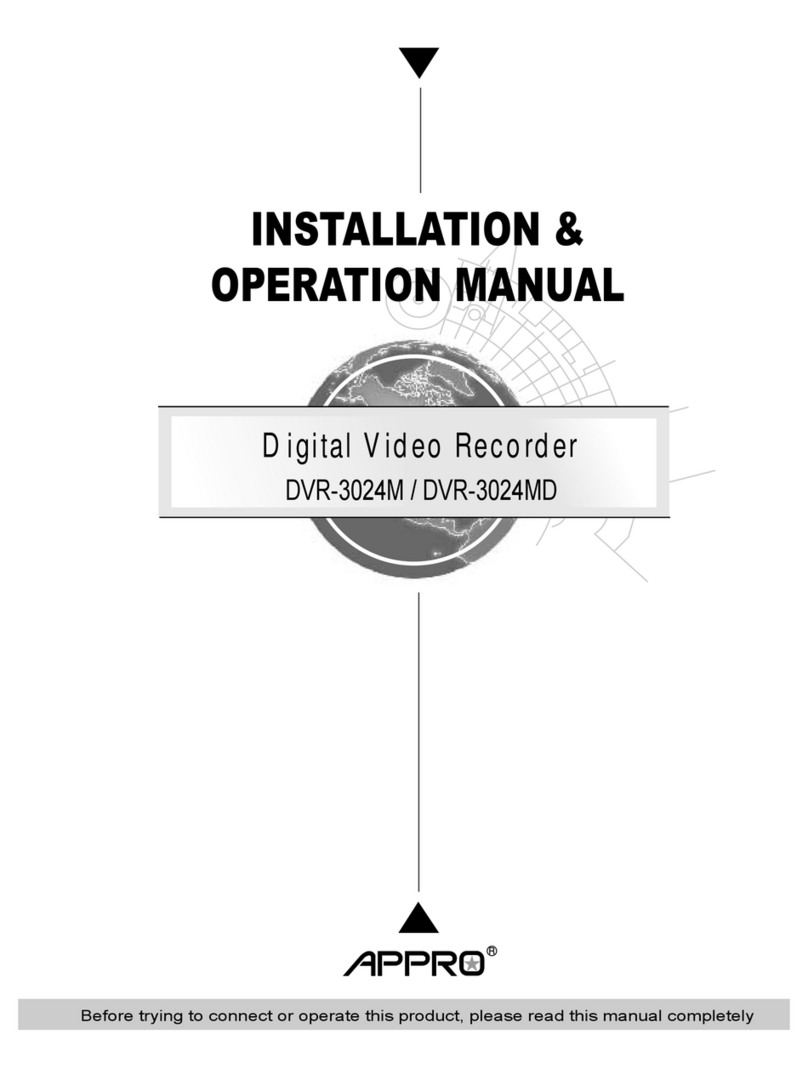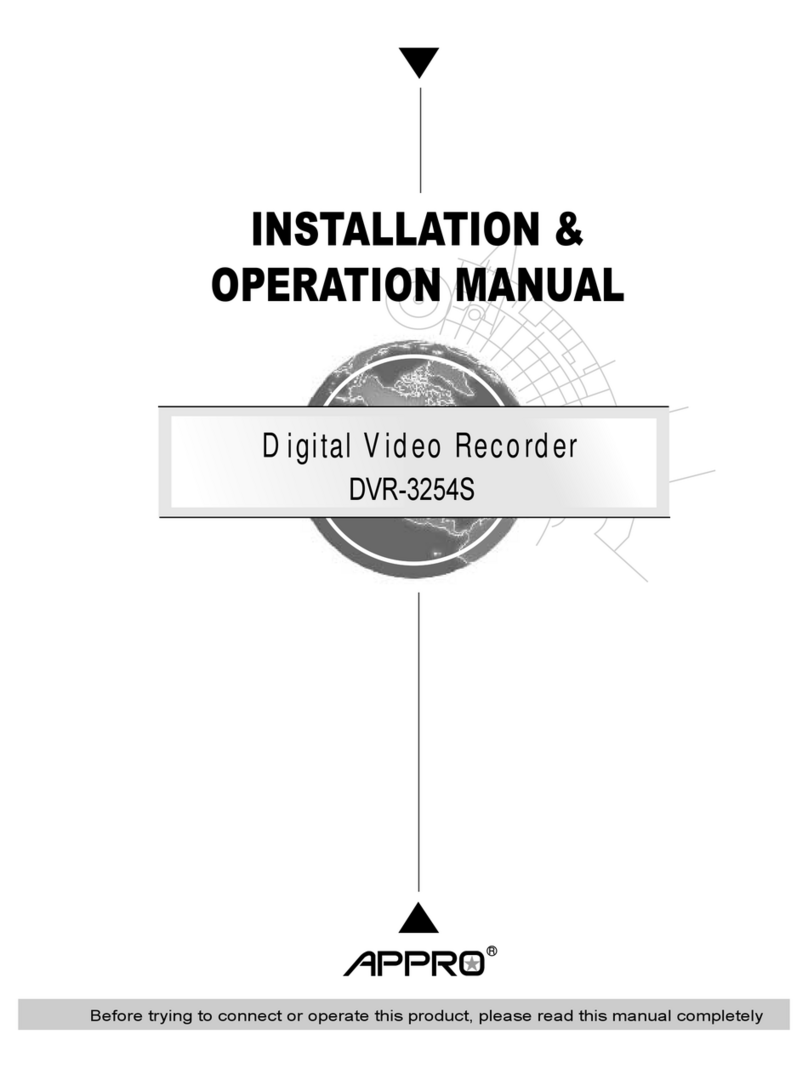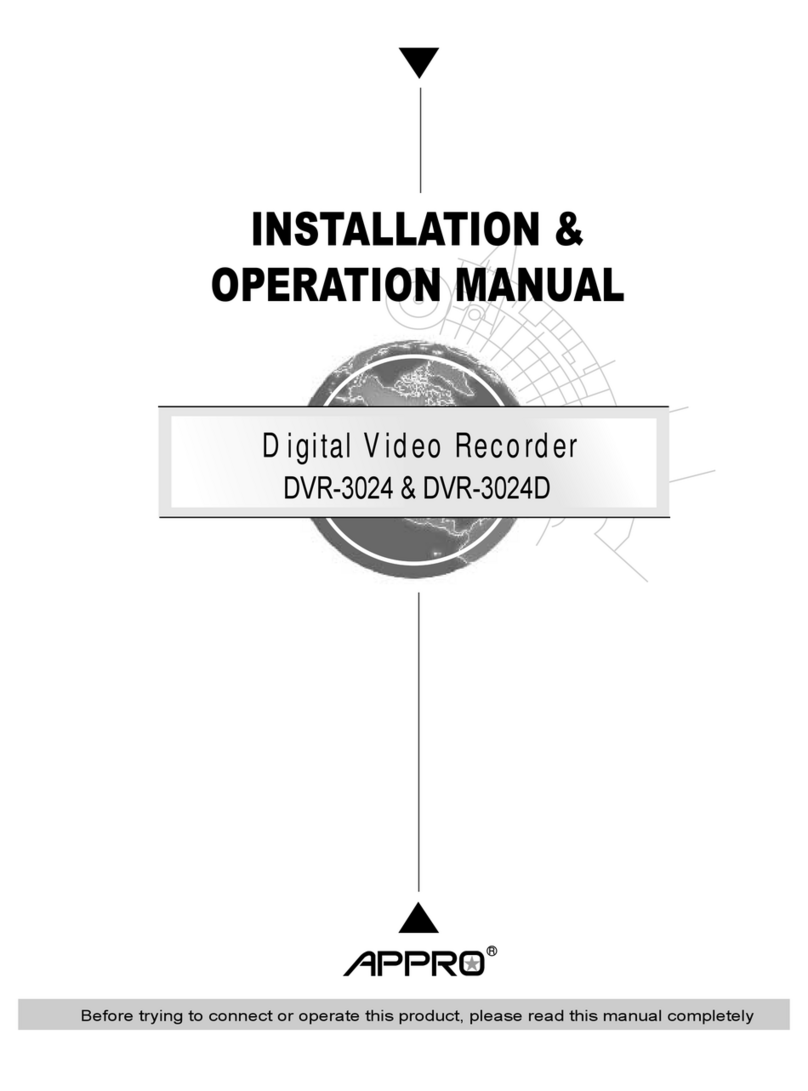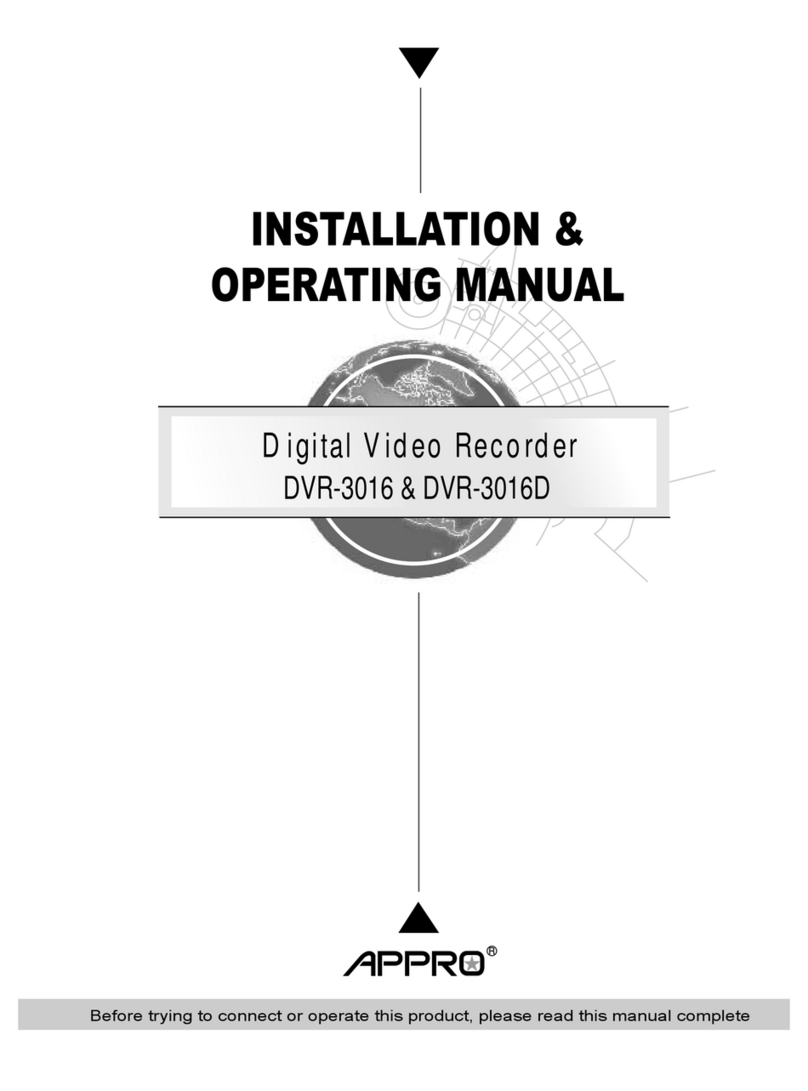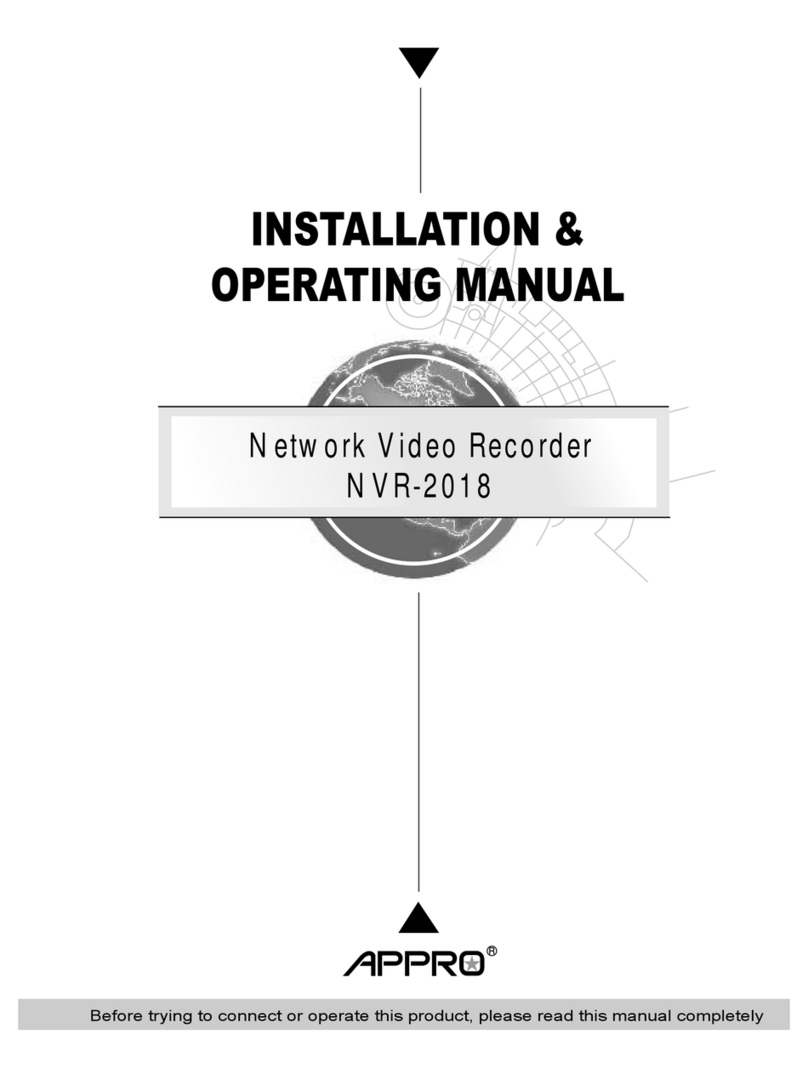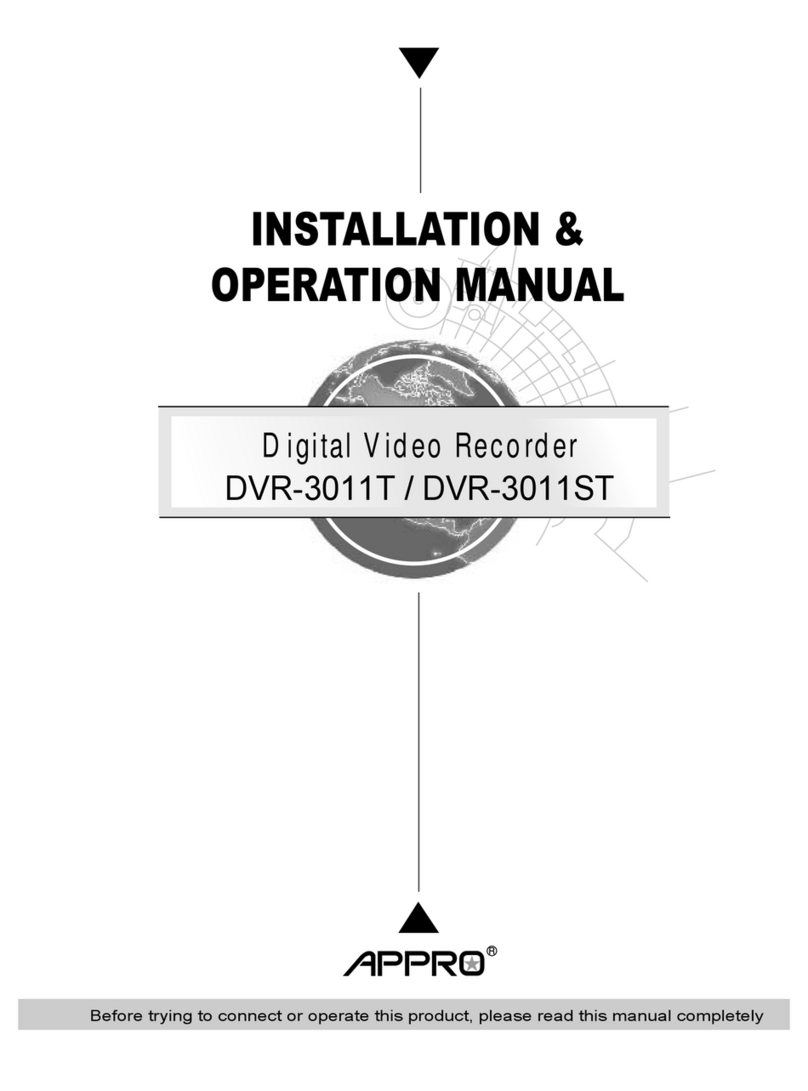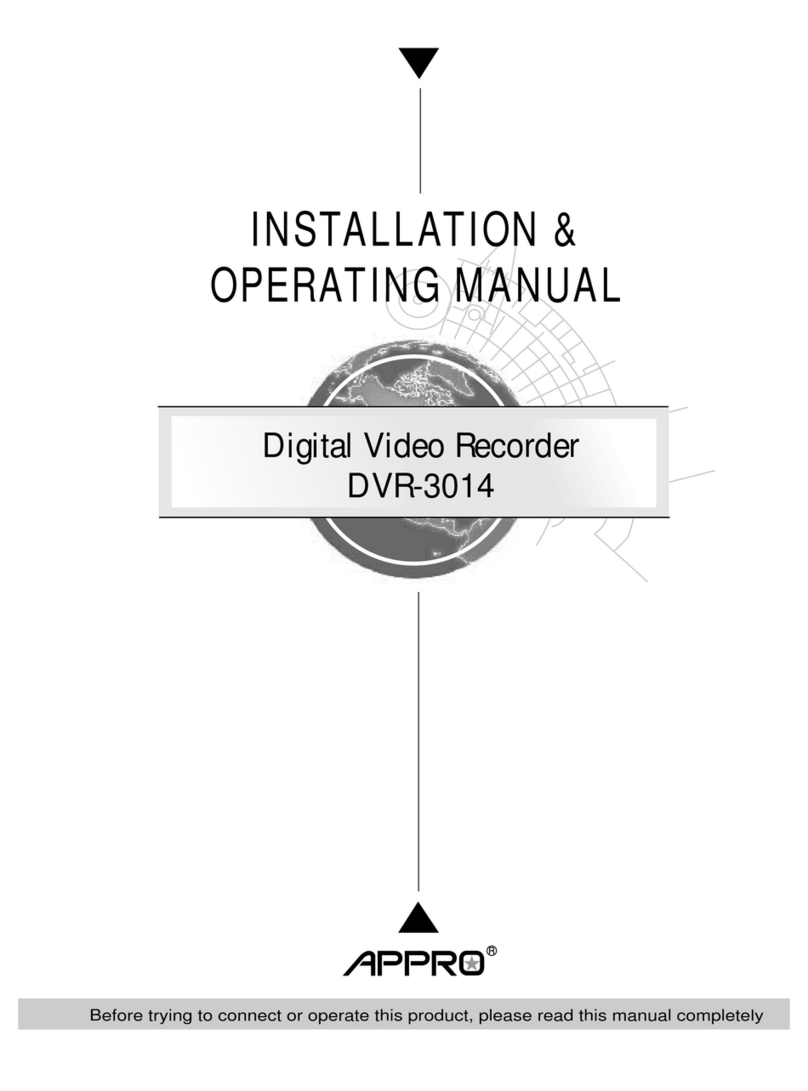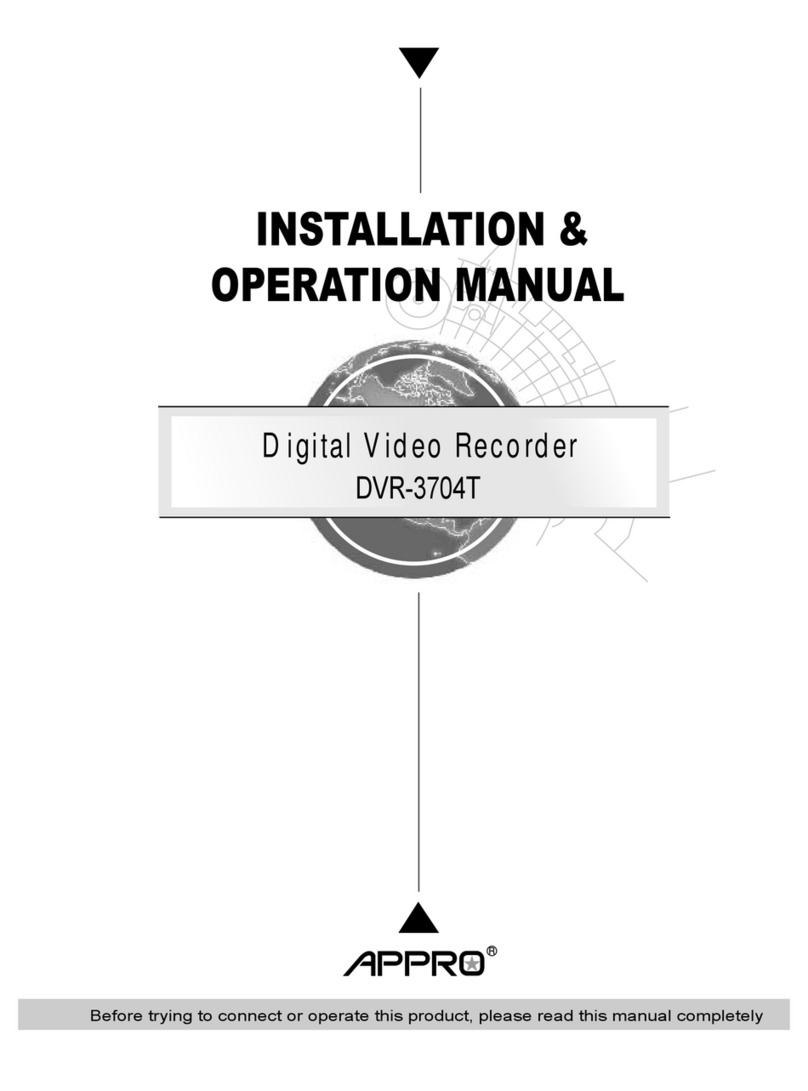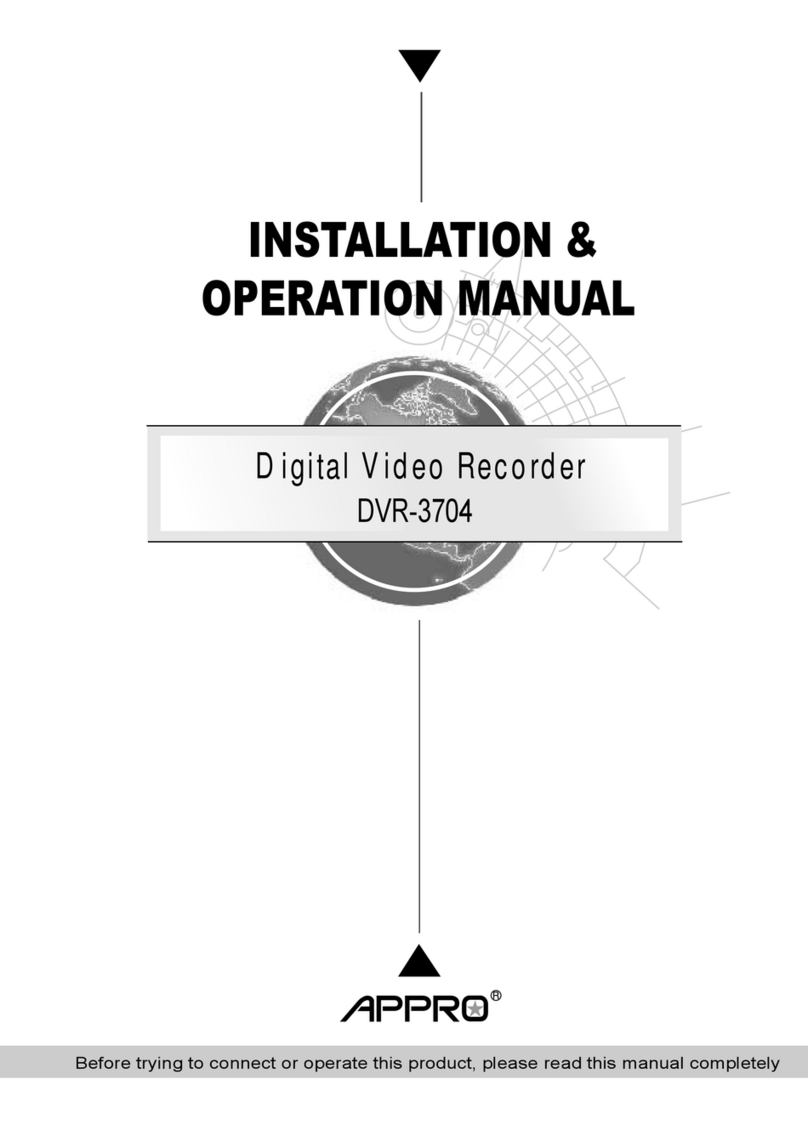Table Of Contents
1. PRODUCT FEATURES .................................................................................................. 4
1.1 Product Introduction..................................................................................................................4
1.2 Product Features........................................................................................................................4
2. DESCRIPTION OF THE FRONT/REAR VIEW............................................................... 5
2.1 Front View..................................................................................................................................5
2.2 Rear View...................................................................................................................................8
2.3 ALARM In/Out ...........................................................................................................................9
3. INSTALLATION ............................................................................................................ 10
3.1 Basic Connection .....................................................................................................................10
3.2 Hard-Disk Drive Installation...................................................................................................10
3.3 System Information and channel selection...............................................................................12
3.4 Updating System Software .......................................................................................................14
4. BASIC OPERATIONS .................................................................................................. 15
4.1 Configuring Recording Settings...............................................................................................15
4.2 Recording Operations..............................................................................................................17
4.3 Playback Operations................................................................................................................22
4.4 Search Operations....................................................................................................................24
4.5 Backup Operations...................................................................................................................27
4.6 Key Lock Operation.................................................................................................................30
5. MENU SETUP .............................................................................................................. 31
5.1 REC SETTING .........................................................................................................................32
5.2 ALARM / MOTION SETTING..................................................................................................33
5.3 TIMER / SEQ / TITLE..............................................................................................................36
5.4 COMMUNICATION ................................................................................................................38
5.5 DISK SETTING........................................................................................................................39
5.6 SYSTEM ...................................................................................................................................40
6. RS-232 & RS-485 PROTOCOL.................................................................................... 43
6.1 Setup.........................................................................................................................................43
6.2 Communication Protocol.........................................................................................................43
2