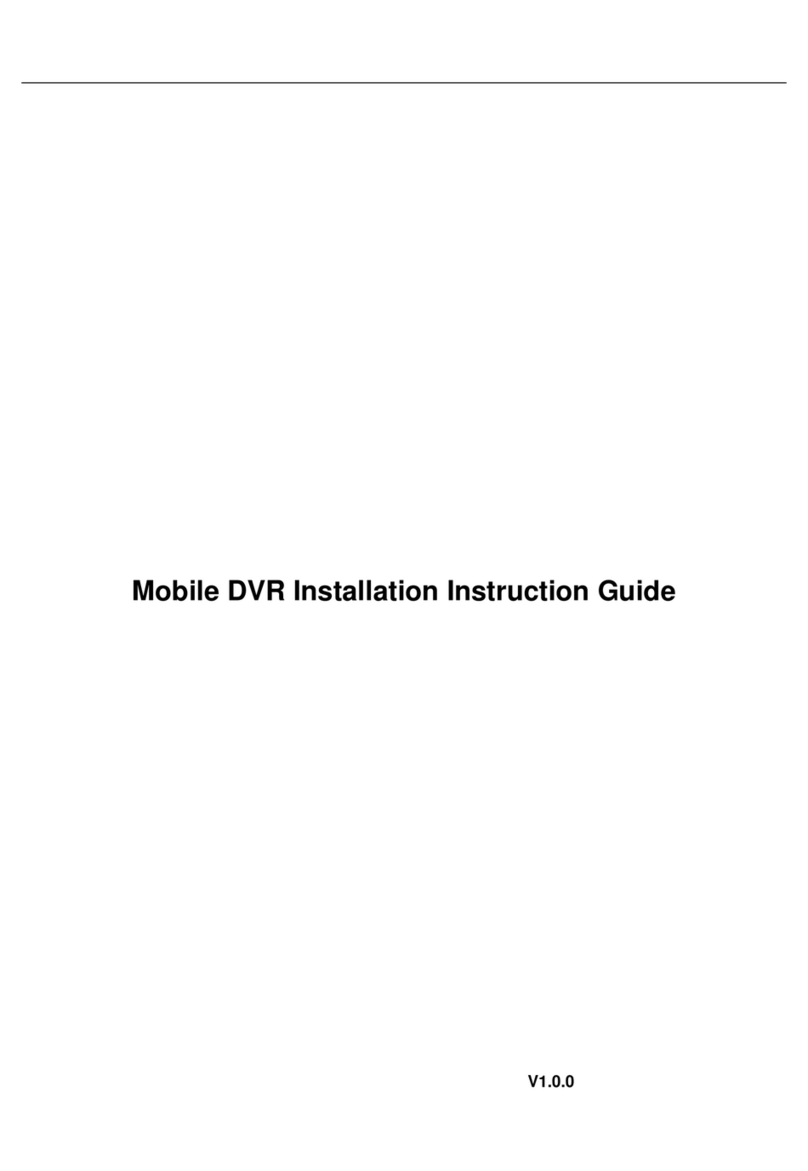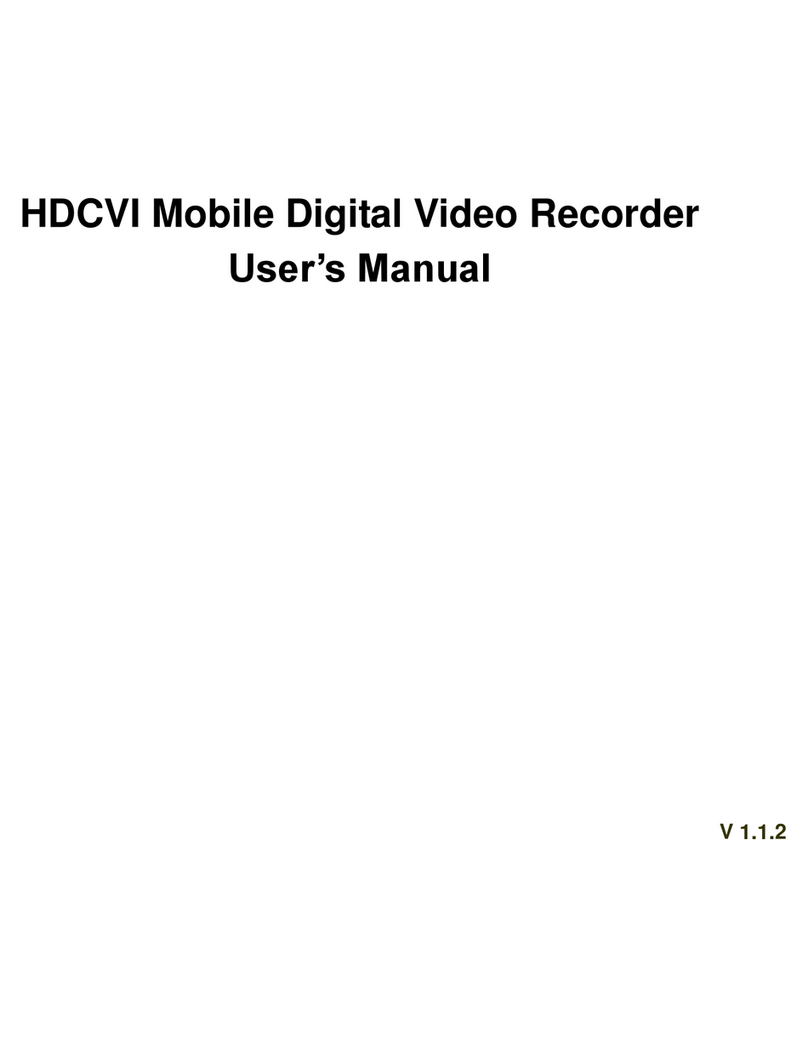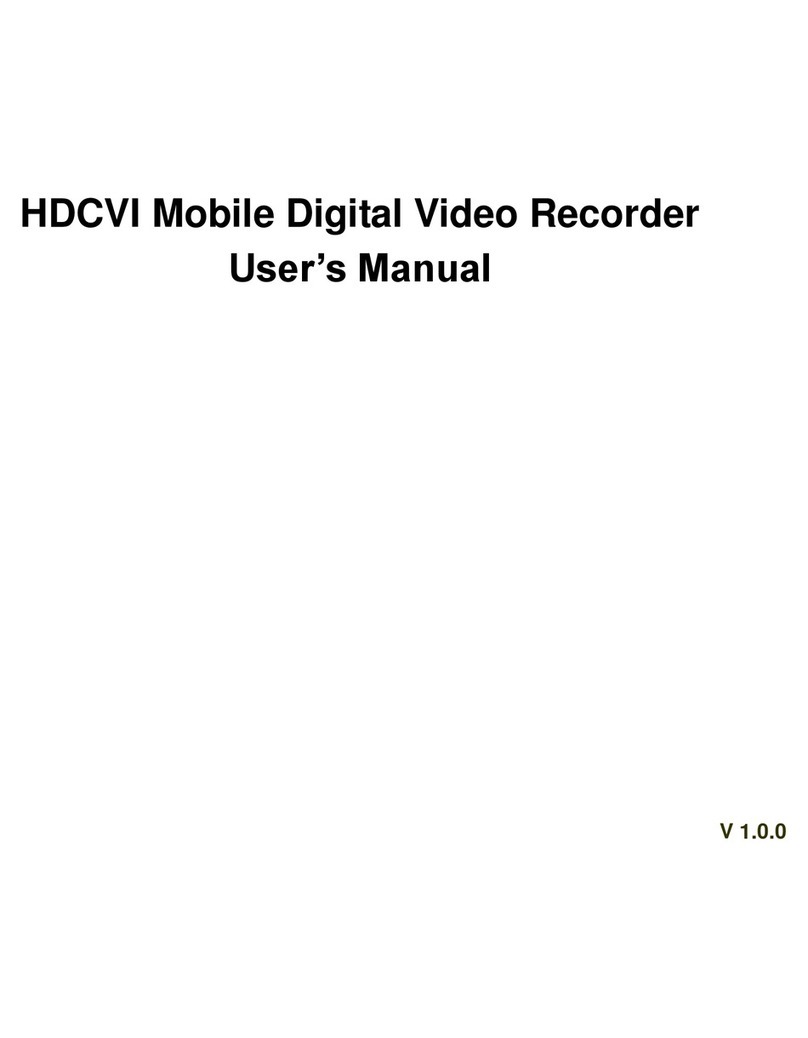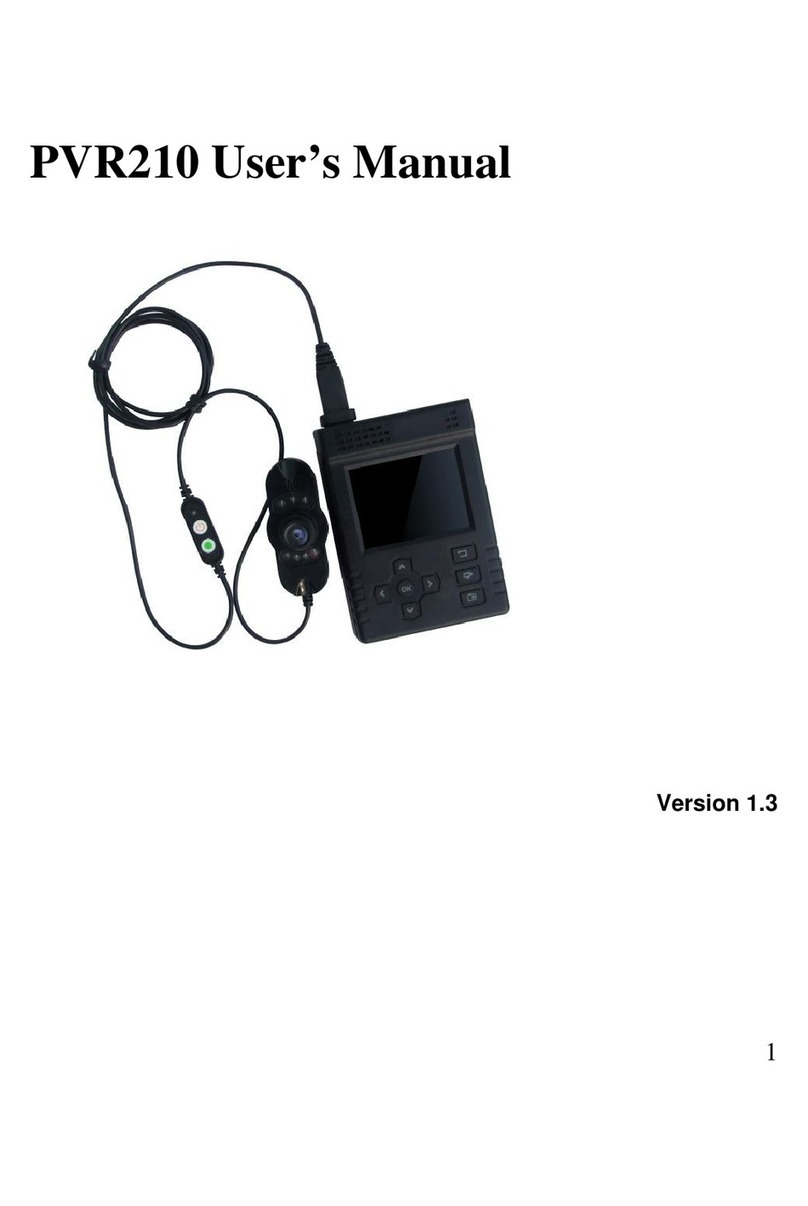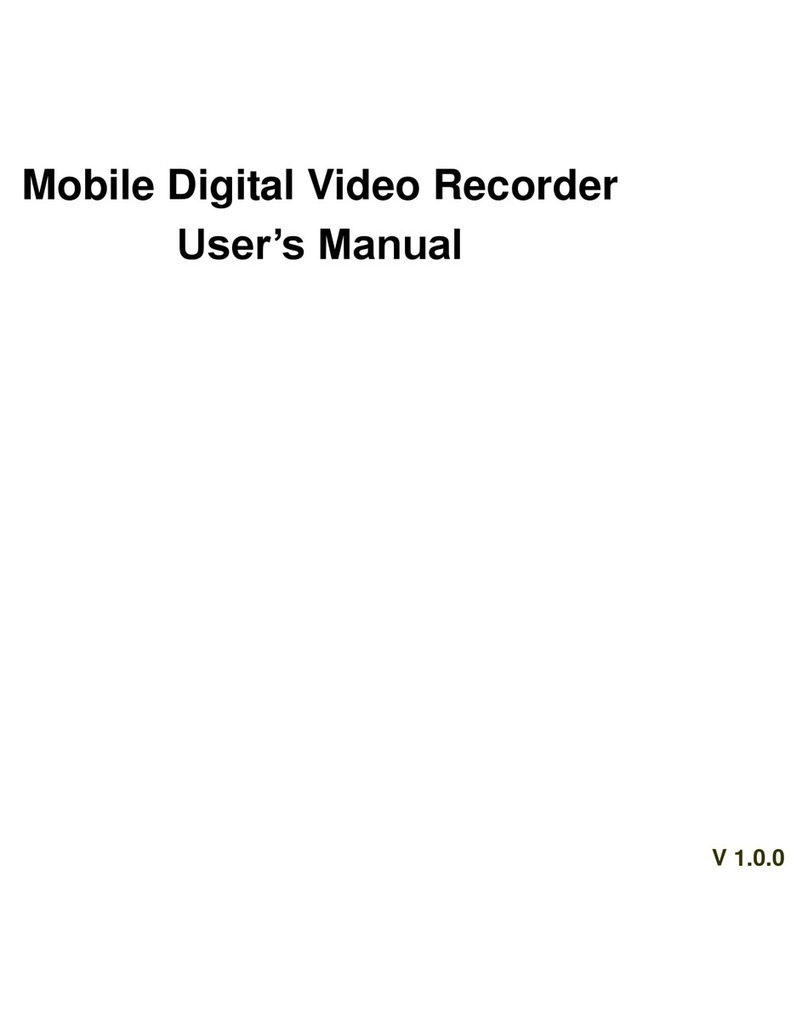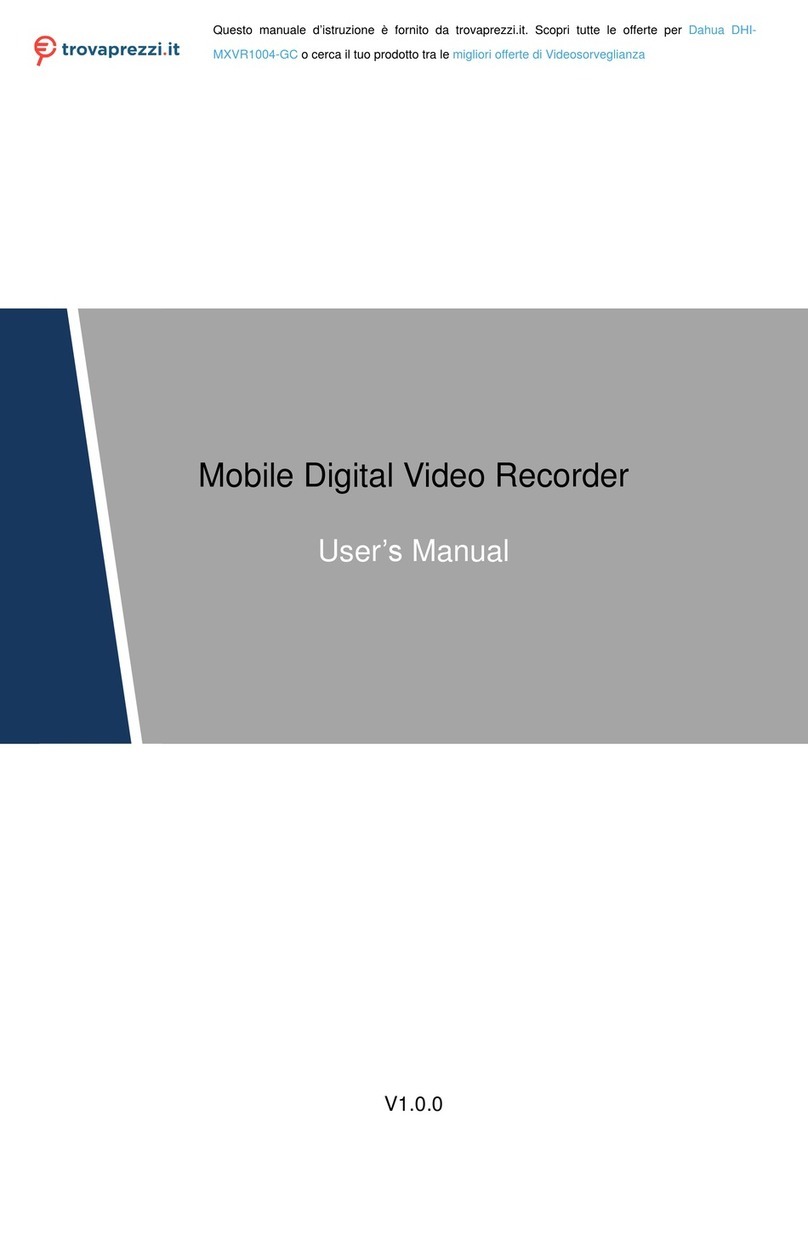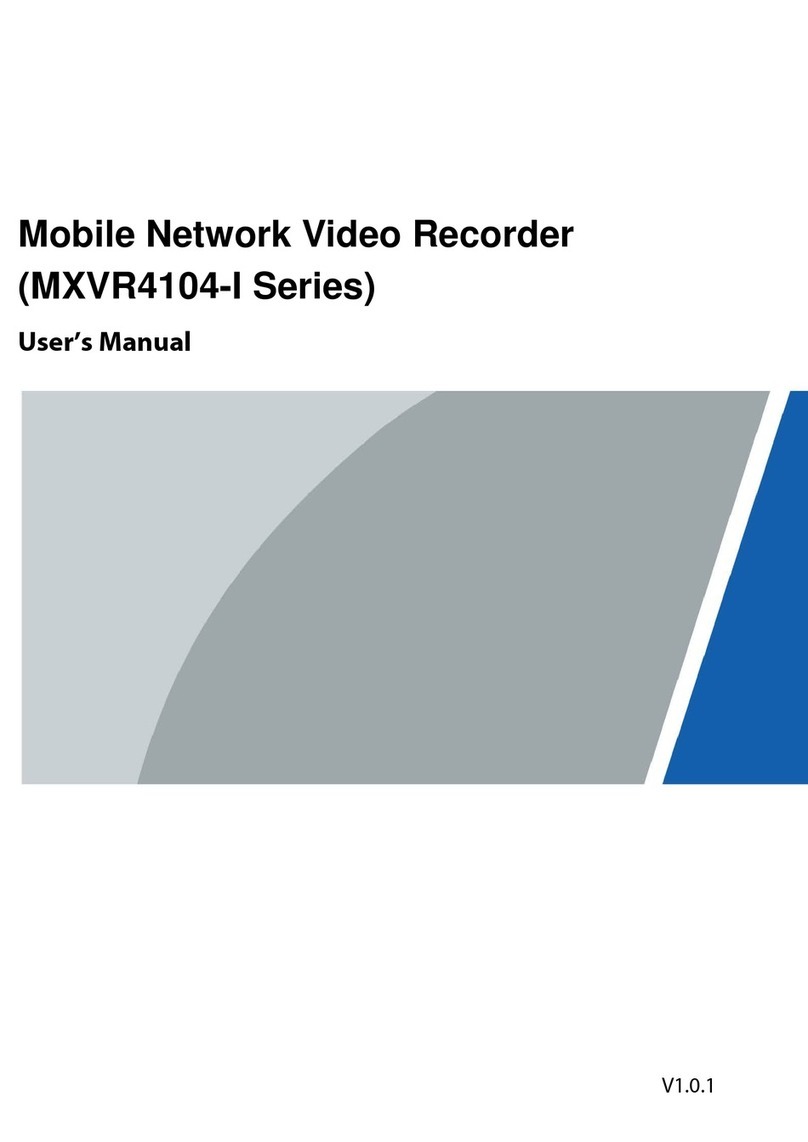Table of Contents VIII
5.2.8 Configuring Tour Settings................................................................................................. 61
5.3 Entering Main Menu.................................................................................................................... 64
5.4 Controlling PTZ Cameras ........................................................................................................... 67
5.4.1 Configuring PTZ Connection Settings.............................................................................. 67
5.4.2 Working with PTZ Control Panel...................................................................................... 68
5.4.3 Configuring PTZ Functions............................................................................................... 70
5.4.4 Calling PTZ Functions ...................................................................................................... 72
5.4.5 Calling OSD Menu............................................................................................................ 74
5.5 Configuring Camera Settings...................................................................................................... 75
5.5.1 Configuring Image Settings.............................................................................................. 75
5.5.2 Configuring Encode Settings............................................................................................ 78
5.5.3 Configuring Snapshot Settings......................................................................................... 80
5.5.4 Configuring Overlay Settings............................................................................................ 81
5.5.5 Configuring CoveredArea Settings.................................................................................. 82
5.5.6 Configuring Channel Type................................................................................................ 83
5.5.7 Upgrading Coaxial Camera.............................................................................................. 84
5.6 Configuring Remote Devices...................................................................................................... 85
5.6.1 Adding Remote Devices................................................................................................... 85
5.6.2 Managing Remote Devices .............................................................................................. 97
5.7 Configuring Record Settings..................................................................................................... 100
5.7.1 Enabling Record Control ................................................................................................101
5.7.2 Configuring Recorded Video Storage Schedule ............................................................ 102
5.8 Configuring Snapshot Settings.................................................................................................102
5.8.1 Configuring Snapshot Trigger.........................................................................................102
5.8.2 Configuring Snapshot Storage Schedule.......................................................................105
5.8.3 Backing up Snapshots to FTP........................................................................................105
5.9 Playing Back Video...................................................................................................................106
5.9.1 Enabling Record Control ................................................................................................106
5.9.2 Instant Playback ............................................................................................................. 107
5.9.3 Main Interface of Video Playback................................................................................... 107
5.9.4 Smart Search...................................................................................................................113
5.9.5 Marking and Playing Back Video.....................................................................................114
5.9.6 Playing Back Snapshots..................................................................................................116
5.9.7 Playing Back Splices .......................................................................................................116
5.9.8 Using the File List............................................................................................................117
5.10 Alarm Events Settings..............................................................................................................119
5.10.1 Alarm Information...........................................................................................................119
5.10.2 Alarm Input Settings .....................................................................................................120
5.10.3 Alarm Output Settings................................................................................................... 126
5.10.4 Video Detection ............................................................................................................ 130
5.10.5 System Events.............................................................................................................. 139
5.11 AI Function .............................................................................................................................. 144
5.11.1 Face Detection.............................................................................................................. 144
5.11.2 Face Recognition..........................................................................................................149
5.11.3 Configuring IVS Function..............................................................................................168
5.12 IoT Function............................................................................................................................ 179
5.12.1 Configuring Sensor Settings......................................................................................... 179