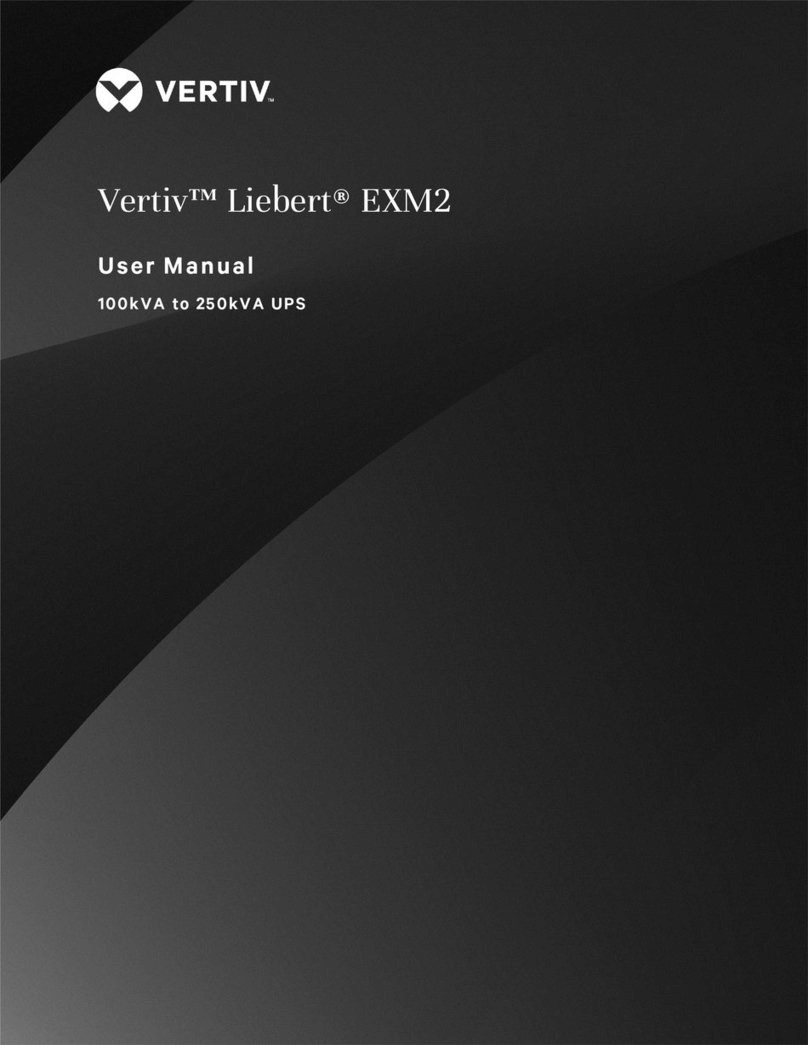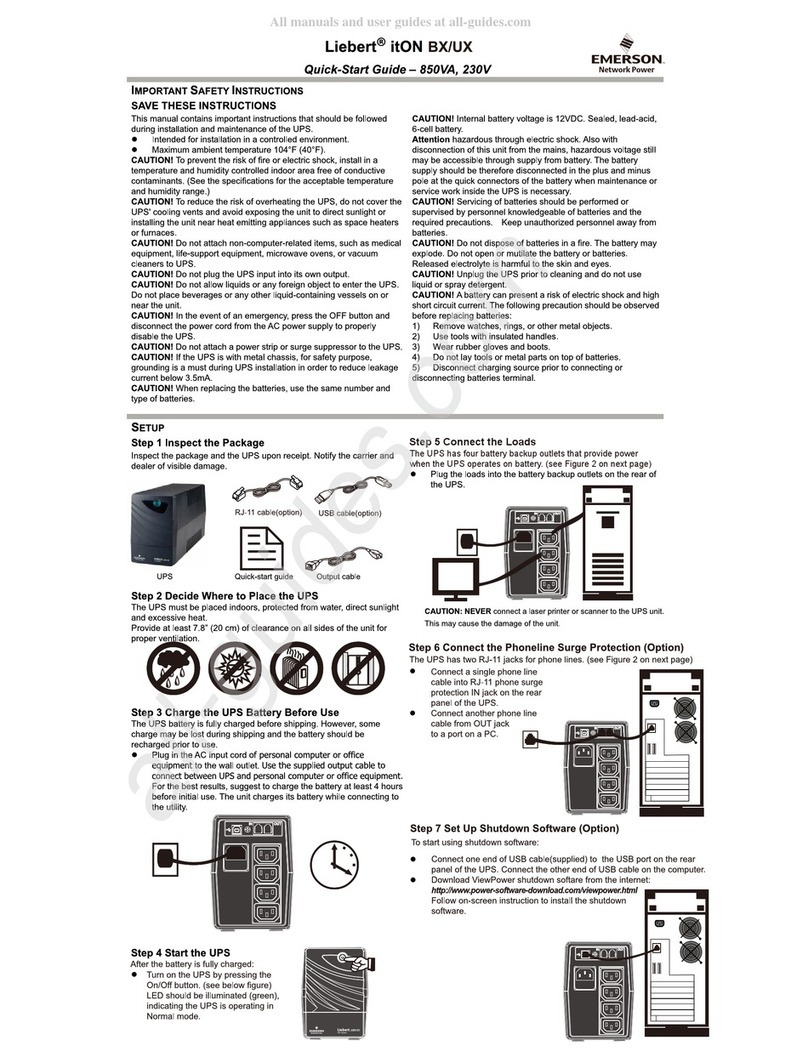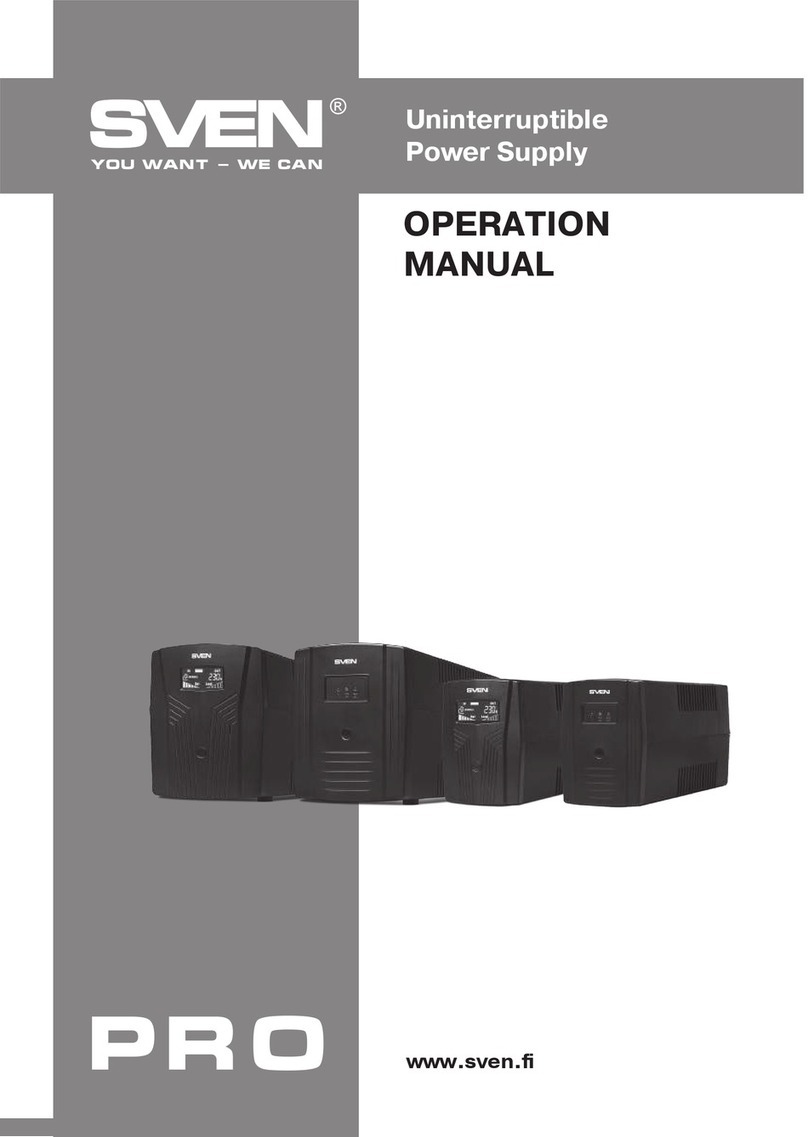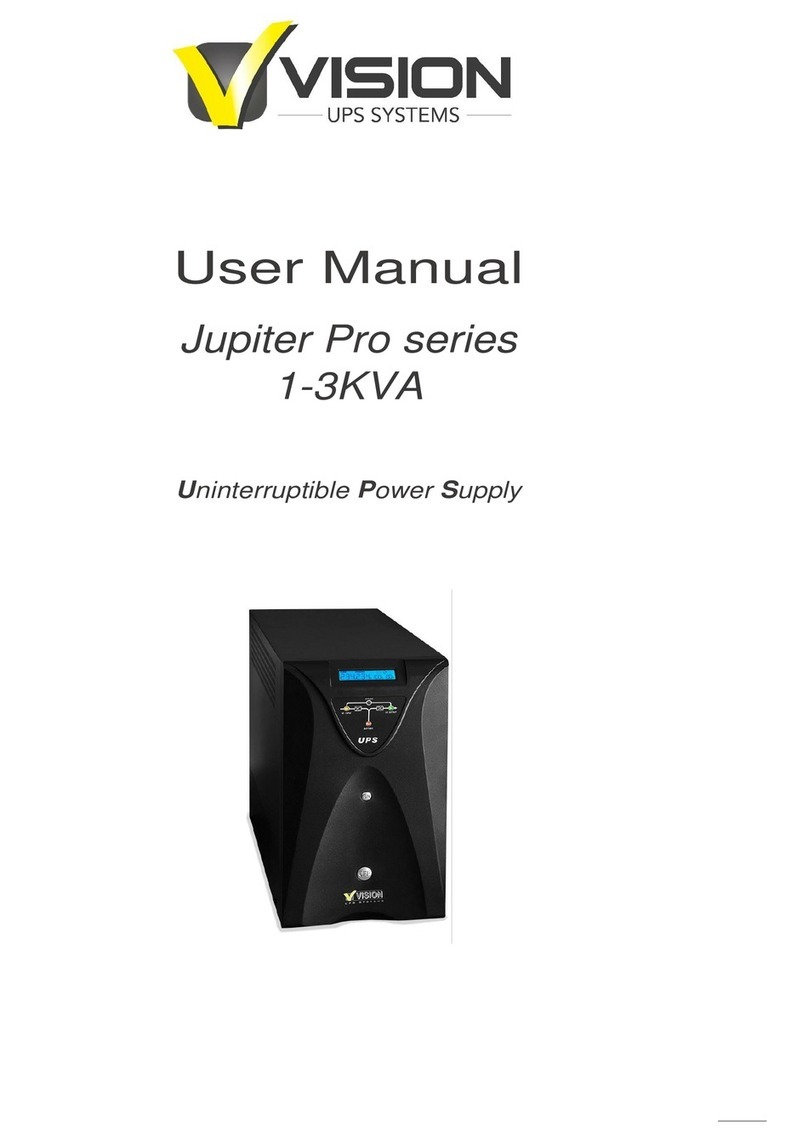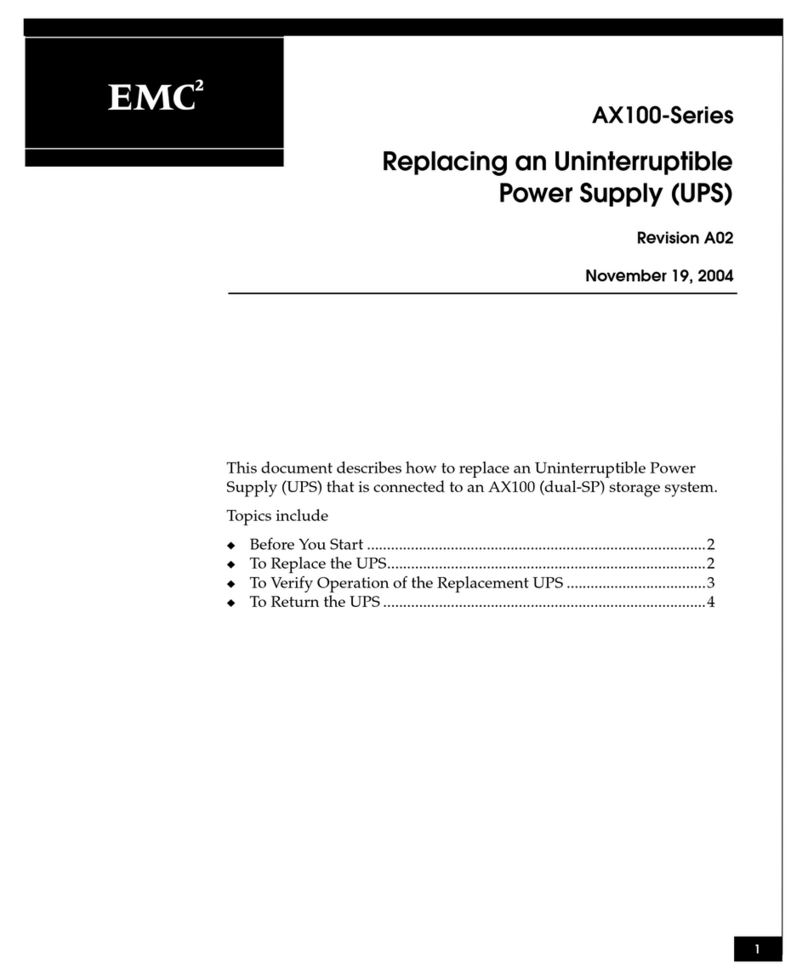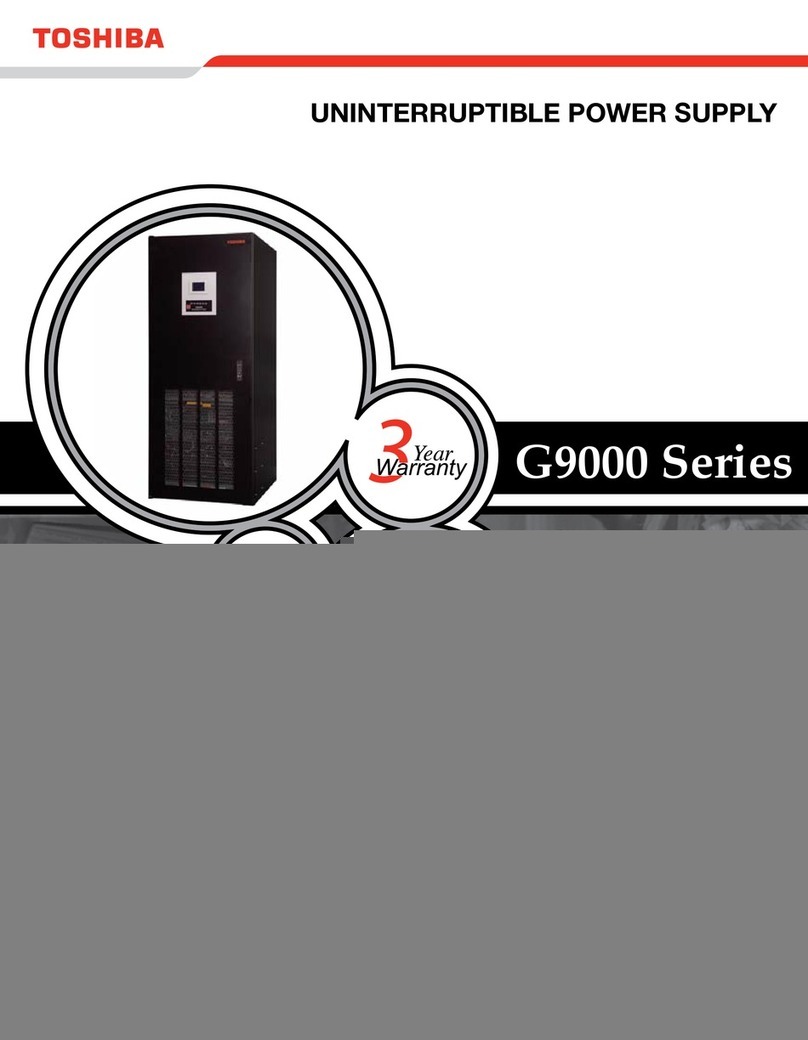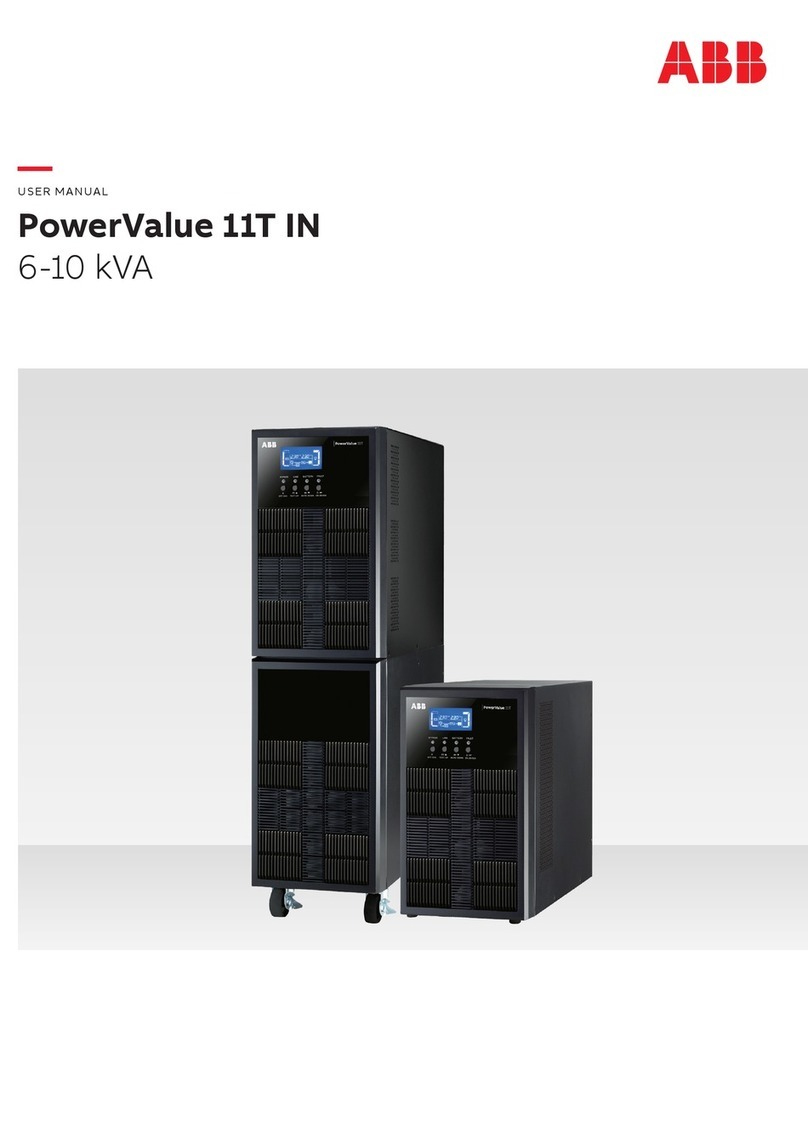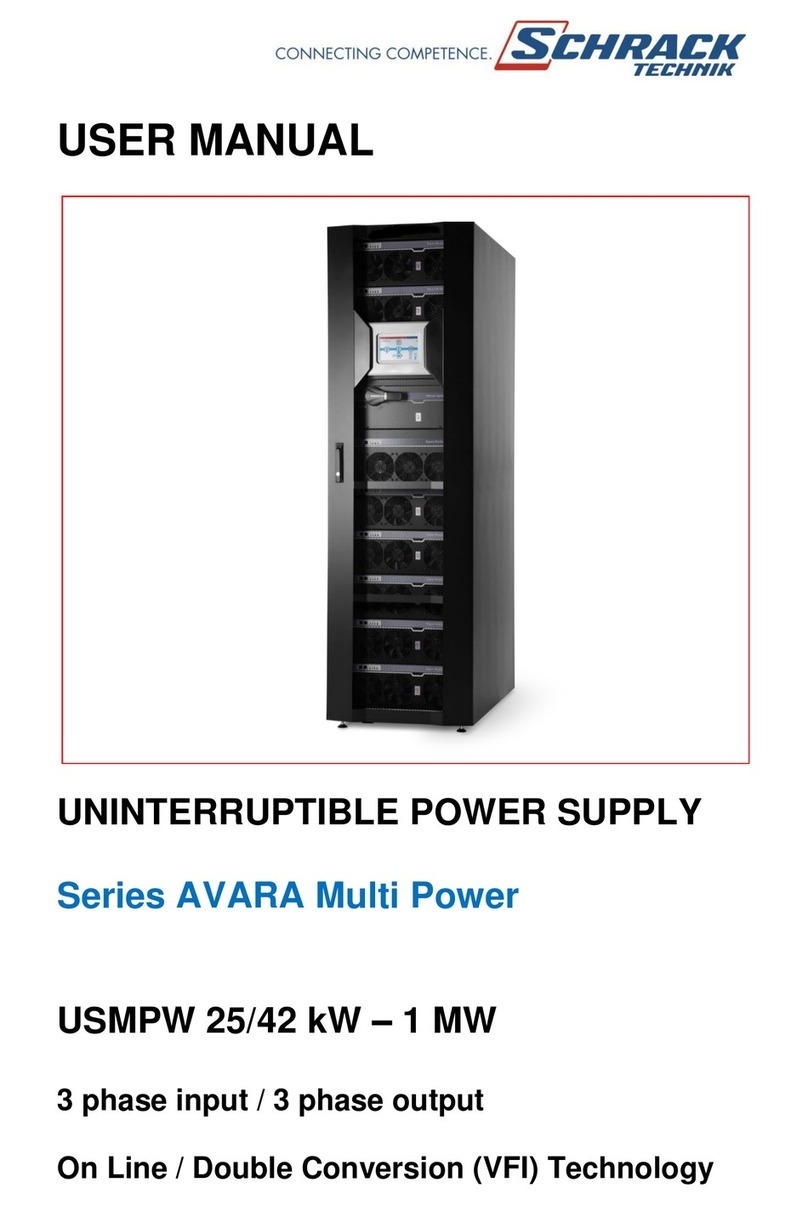Apricorn Ez backit pro User manual

Portable Backup and Disaster Recovery
for your Laptop Computer
USER GUIDE

EZ-BackitProInformation 2
BeforeYouBackup 3
EZ-GIGDriveCopy 4
PlugandPlayInstallation 6
NovaDisk File Backup 7
RestoreProcedures 10
UninstallingNovaDisk 11
HelpfulTips 12
CommonEZ-BackitErrors 13
Appendix A: EZ-GIG Utility Menu 14
TechnicalSupport 15
WarrantyInformation 16
Table of Contents

EZ-Backit Pro Information
Thank You for purchasing the EZ-Backit Pro! The EZ-Backit Pro is a
self contained backup solution for your laptop computer. EZ-Backit
Pro was created to make backup easy for laptops, at home or on the
road. The Backit Pro is compatible with most laptop computers. It is
small, portable, easy to use, and can be customized to suit your indi-
vidual backup needs.
Your EZ-Backit Pro Kit Includes:
TheEZ-BackitDrive:
Contains a 2.5” IDE laptop hard drive, with a folding
PCMCIA connector. It is a self-contained, removable
hard drive that requires no additional power outlets. The
EZ-Backit installs as a Plug-and-Play device in most Win-
dows Operating systems. Use EZ-Backit as your remov-
ablebackupdrive.
The Bootable diskette:
Contains the EZ-GIG Software. EZ-GIG is a “drive-to-
drive” copy utility for complete drive backups. Use this
diskette to copy your ENTIRE hard drive onto EZ-Backit
in one step.
The CD-ROM:
Contains the NovaDisk file-backup program. Once in-
stalled, this program can run file-backups with the click
of a Mouse. NovaDisk file-backup sets can also be cus-
tomized and automated by the user. Use this program to
make quick daily backups of important files onto EZ-
Backit.
We recommend using both EZ-Backit programs for the highest level
of backup protection. When used together, the EZ-Backit software will
provide complete backup against fatal hard drive crashes, and daily
backup for smaller errors.
2

Before You Backup...
Read this Manual FIRST! Make sure you are familiar with all of the
EZ-Backit procedures before you begin.
Organize a regular backup routine! Hard drive backup works best
when it’s done on a regular schedule, so take a moment to come up
with a plan that works best for you. A recommended backup routine
mightbe:
•Run a Full Backup (using EZ-GIG) at the end of each month.
•Perform daily backups (using Novadisk) at the end of each day.
Cleanup the Drive! It’s also a good idea to combine your Backups
with these other important maintenance tasks:
•Clean up any file-system errors by running Windows
ScanDisk (or a similar disk cleanup utility) on your
internal hard drive before you run backups.
• Check with the laptop manufacturer for any BIOS updates.
Most BIOS updates are available-for-download on the
manufactures’ support website. If you find a BIOS update
for your laptop, it should be installed before running
backup.
3

EZ-GIG Drive Copy
Source Drive: Destination Drive
Internal, Primary IDE, External, PCMCIA Socket 0
TOSHIBA MK2104MAV IBM-DCXA-21000
Serial number: 77S50007 Actual C/H/S: 16383/16/63
Logical C/H/S: 525/128/63 Logical C/H/S: 1299/240/63
Megabytes: 2167 Megabytes: 10056
Access mode: BIOS, CHS Access Mode: IDE direct, LBA
Begin Transfer? (Y/N or CTRL-U for Utility menu) >_
EZ-GIG drive-copy software creates an exact, bootable copy of your
hard drive on the EZ-Backit Pro. To Use EZ-GIG:
1) Turn the laptop OFF (make sure it’s not in Sleep or Suspend
mode).
2) RemoveallotherPCMCIAcards from yournotebook.
3) Flip open the EZ-Backit unit.
Slide the PCMCIA connector
into one of your laptop’s
PCMCIA slots (EZ-Backit fits
a type-II PCMCIA slot). Note
label “this side up” on
PCMCIA connector !
4) InserttheEZ-BackitDiskette
into the floppy drive.
5) Turn the laptop on, and wait for the EZ-Backit program to load.
6) Drive Detection: Once the EZ-Backit software loads, it will au-
tomatically search for a “Source” and “Destination” hard drive,
and display the disk information on your screen.
(Seeexamplebelow)
4

7) Review the drive information on the screen before starting a
copy. (Transfer settings may be modified from the utilities
menu - see pg. 14).
8) Copy: Start the drive copy by pressing “Y” (a status line at
the bottom of the screen will display information about the
transfer-in-progress)
9) Once the EZ-GIG transfer is finished, the status line at the
bottom of the screen will display a completion message.
10) Remove the Floppy diskette, and turn the computer off.
EZ-Backit now contains an exact copy of your internal drive!
NOTE: EZ-GIG is a “drive-to-drive” copy. Once you begin a copy, it
will overwrite everything on the Destination Drive. For help with EZ-
GIG settings, error messages and other troubleshooting tips - please
seepgs12-15
Elapsed Time = ## minutes ## seconds
Data has been successfully transferred.
Remove floppy diskette, turn computer off and install new drive.
Press <CTRL-Q> to cancel process
Copying partition 1 of 1, 289 of 3754 files transferred, 8% done
EZ-GIG Drive Copy
5

Plug and Play Installation
EZ-Backit Pro will install as a “plug-and-play” removable hard drive in
Windows 95/98/ME and Windows 2000. These Operating systems
already contain “built-in” device drivers that will work with EZ-Backit
Pro. No additional driver files are required. The complete installa-
tion instructions for each OS are located in the “README.TXT”
file on your EZ-Backit Pro CD-ROM. Depending on your system and
OS, You may have to install the hardware device drivers using the “Add
New Hardware” option inside the Windows Control Panel:
Windows 95 & 98, Windows ME:
During the “Add New Hardware” installation process, the
Wizard should detect the EZ-Backit Pro as a new ATA
device. Windows will install a “Standard IDE/ESDI Hard
Disk Controller” as the device driver.
When installed correclty, you should see this new driver
listed under “Hard Disk Controllers” in the Windows “De-
vicemanager”screen.
Windows 2000:
During the “Add New Hardware” installation process, the
Wizard should detect the EZ-Backit Pro as an ATA de-
vice. Windows will install a “PCMCIA IDE/ATAPI Control-
ler” as the device driver.
When installed correctly, you should see this new driver
listed under “IDE/ATAPI Controllers” in the Windows 2000
“DeviceManger”screen.
Once the device drivers are installed, the EZ-Backit Hard Drive will ap-
pear as an additional hard drive in Windows “My Computer” (If you have
already used the EZ-GIG Drive-Copy, you should see that the EZ-Backit
Pro already contains the same files as your internal drive). Under Win-
dows 95/98/ME and 2000, the EZ-Backit is a “hot-swappable” device.
You can insert the EZ-Backit connector while the laptop is powered
on, and Windows will automatically detect the new drive. Remember:
use the Windows “PCMCIA Card Services” (Win95/98/ME) or the “Un-
plug and Eject Hardware” (Win2000) to stop access to the card before
physicallyremovingit!
6

NovaDisk File-Backup
Installing NovaDisk Software: (for Windows 9X, ME, 2000, or NT)
1) Insert the EZ-Backit Pro CD-ROM
2) Browse to the NovaDISK folder on the CD.
3) Double-click the “setup.exe” icon to start the installation.
Running Novadisk File Backups:
The NovaDisk file-backup program allows the user to choose which files
to backup, and allows automatic scheduling of backup routines. Use
this program to select critical files you must back up on a daily basis.
You may also set NovaDisk to run only Incremental Backups. Incre-
mental Backups will only backup files that have been changed since
the previous backup (unchanged files are ignored). The
Thefirsttimeyourunabackupprocedure, NovaDiskwillaskyoutoname
yourbackupfile. AllNovaDiskbackupfilesareassignedtheextension
.QIX.
NovaDiskbackupfilesalsobeginwiththe“000” prefix(thefirstbackup
willhavetheprefix“001”,thenextbackupwiththesamenamewillhave
a“002”prefix). Whenyouhavespecifiedthelocationandnameofthe
backupfile,presstheSavebutton.NovaDiskwillstartthebackup,and
aprogresswindowwillappear.
Theprogresswindowisdesignedtoprovidesomeusefulfeedbackon
theprogressofthebackup. Thedisplaywillshow:filesbeingbacked
up,thenumberoffiles,percentcompleted, and how long thebackup
hasbeenrunning.Pleasenotethatifyouhavethe“verify”optionturned
on,NovaDiskwillimmediatelyread-backandverifythecontentsofthe
backupfileafterit iscreated.
7

NovaDisk Options
The NovaDisk main program window has a user-friendly interface and
excellentvisualguidestohelpyousetupandrunafile-backupprocedure.
EachNovaDiskfunctionisdisplayedacrossthetopofthemainprogram
windowwithalargeIcon. The last buttonisa“Help”button.This button
opensagraphicalhelpwindowthatexplainseveryNovaDiskoption.
Main NovaDisk options:
My Backup
Runsapre-selectedbackupprocedure,whichcanbecustomizedby
the user. To customize the “My Backup” option: From the main
menubarselect OPTIONS-->MYBACKUP. The“SetmyBackup”
windowallowstheusertoselecttheprocedureandrun-timesettings
to use when the “My Backup” button is clicked.
8

Select Files
Allowstheusertomanuallyselectthefilesandsettingsforabackup
procedure. The“SelectFiles”windowdisplaysadirectory-treewith
alistofeveryfileandfolderinyoursystem,alongwithacheckbox
nexttoeachitem. Simplycheckanycombinationofdrives,folders,
or files, and then click the “Save Procedure” button. Give your
procedureanameandclicksave. Thenewlycreatedprocedurewill
nowbeavailableasaselectiontousefor“MyBackup.”
Procedure
Use this option to manually run or cancel an existing backup
procedures.Youmayalsousethisoptiontoeditthefilesorrun-time
settingsforbackupproceduresyouhavealreadycreated.
Restore
SeePage10
Options
Allows the user to modify NovaDisk settings. Use this option to
modify settings for My Backup, Restore, Encryption, Anti-Virus.
Scheduler
Allowsautomaticschedulingofbackuproutines.Onceenabled,the
scheduler icon will be visible in the system tray of your Windows
desktop
View Logs
Allowstheusertoviewacatalogofpreviousbackups. Theusercan
seeinformationaboutthedate,settings,backupprocedure,and
locationforeverybackupfileNovadiskcreates.
Anti-Virus
Enables/DisablesAnti-Virusprotectionduringabackuporrestore
procedure
Encryption
Allows the user to set a password to protect the backup files. No
encrypted backup files can be restored without the correct pass-
word.
NovaDisk Options
9

Restore Procedures
Use EZ-Backit Pro to recover and restore you laptop after system
crashes, virus attacks, data losses, and installation errors. The Res-
toration Process has 2 stages: First, use EZ-GIG to restore your disk
back to the last full backup. Then use NovaDisk to restore your daily
or weekly backups (up to the point of your last “good” backup)
EZ-GIG restore is accomplished by simply reversing the direction of
the transfer:
1Connect EZ-Backit Pro, and boot from the EZ-GIG diskette.
2Reverse the direction of the EZ-GIG transfer. Use the “Switch”
option in the Utilities Menu to manually select the EzBackit Pro
as the “Source Drive,” and verify that the “Destination Drive” is
now set as the Internal drive. (See Appendix A for more details
onswitchingthesourceanddestinationdrives).
3Use EZ-GIG to transfer the entire contents of EZ-Backit Pro back
down onto your Internal Drive. This “reverse-copy” will restore
your laptop’s OS and file system back to the time of your last
Full Backup.
After using EZ-GIG to restore the Full Backup, use NovaDisk to re-
store the daily or weekly backup files you have run since your last
Full Backup. If you have set Novadisk to run Incremental Backups,
You must restore backup files in the order they were created.
To Restore Backups, start the NovaDisk program, and click the Re-
store button from the Novadisk Main Menu. Restore will search the
database to locate individual file or group of backup files. Locate the
backup files and select “Restore.” Once you have selected restore,
you will be asked whether you would like to use the backup indexes
that are stored on disk or whether you would like the program to check
the media location for indexes of files related only to the specific me-
dia. If you restore a full backup it may contain out-of-date indexes,
You may need to specify the location of your NovaDisk Backups. You
may also manually select certain files to be restored from within a
backup set.
10

Uninstalling NovaDisk
AnuninstallutilityisprovidedwithNovaDisk.Thisprogramprovidesaone-
stepremovalofyourNovaDiskprogramgroupandassociatedfiles.You
may select two different levels of uninstall: Selective (removes only the
programinstallation&leavesbackupfilesintact),orComplete(removesthe
entireNovaDiskgroupandallbackupfiles).
Toruntheuninstallutility,simplyclickontheuninstallericonlocatedinthe
NovaDiskprogramgroup.
EZ-GIG Drive Overlay
If you need to restore your EZ-Backit onto a new, larger drive and your
system locks-up during boot, try installing a Drive Overlay. Some older
computersDONOTsupportharddriveslargerthan8GB. Forthisreason,
wehaveincludedDriveOverlaysoftwareontheEZ-GIGdiskette.
EZDRIVEsoftwarefromMicroHousehasbeenincludedontheEZ-GIG
diskette:
Creatingthe EZDRIVE diskette:
1) Insert the EZ-Backit diskette into the floppy drive. Open the diskette
underMyComputerorWindowsExplorer.
2) Copy and Paste the file “EZDRIVE.EXE” to your desktop. A new icon
willappear.
3)Doubleclickonthenewdesktopiconandfollowtheinstructions.You
willneeda1.44MB3.5”floppydisk. DonotusetheEZ-BackitDataTransfer
disketteforthispurpose.
Installing EZ Drive Software to your NEW Hard Drive After EZ-GIG
1) Boot your computer with the EZ DRIVE diskette in your floppy drive.
2)Fromthe‘MainMenu’choose‘AdvancedOptions’.
3)Choose‘EZ-BIOSsetupfromthe‘AdvancedOptionsMenu’.
4) Press the ‘Y’ key to install the EZ-BIOS translation fix.
5) Exit EZ DRIVE.
6)Removefloppydiskettefromfloppydrive.
7)Rebootyourcomputer.
11

Helpful Tips
Tips for EZ-GIG drive copy:
•Extra devices may confuse EZ-GIG during the drive-detection pro-
cess. If EZ-GIG cannot locate a second drive, remove all addi-
tionaldevicesfromyourlaptop(PCMCIAcards,dockingstations,
external CD-ROMs, etc.) and try again.
•EZ-Backit Pro was designed as a backup utility. It is not a data
recovery program. Use it BEFORE something goes wrong. EZ-
GIG cannot fix corrupted data, and EZ-GIG cannot copy data
from a defective drive.
•EZ-GIG may have trouble with Drive Overlays, Non-DOS boot
sectors, or password-protected hard drives. If you have any of
these on your drive, uninstall them before attempting EZ-GIG.
•AN IMPORTANT NOTE ABOUT ANTI-VIRUS PROTECTION:
Some anti-virus programs may generate a false boot-virus warn-
ing after being restored from an EZ-Backit copy. For this rea-
son, IT IS STRONGLY RECOMMEND THAT YOU REINSTALL
ANY ANTI-VIRUS SOFTWARE AFTER A FULL-DISK RECOV-
ERY
Tips for NovaDisk file-backups:
•Install the EZ-Backit drivers and the NovaDisk software before
you run the EZ-GIG drive copy. It will save you from reinstalling
them after a crash.
•Use NovaDisk file-compression to save space on the EZ-Backit
drive.
•Choose “Backup only files modified since last backup,” in the
NovaDisk Options. This enables NovaDisk’s incremental-backup
features. Daily Incremental backups are much faster, and al-
low you to restore your disk up to last known good day.
12

Common Errors
AnswerstoafewofthecommonEZ-Backiterrorsarelistedbelow:
“Onlyonedrivefound...”
Removealladditionaldevicesfromyourlaptop(PCMCIA
cards, docking stations, modems, etc.) and try again.
Make sure the EZ-Backit is inserted correctly into the
PCMCIA slot. Try testing the unit in another laptop. Try
toupgradeyourlaptop’sBIOSversion.
“ErrorReading/Writing...”
EZ-GIGRead/Writeerrorsareusuallycausedbybadsec-
tors,acorruptedfile,oracorruptedfiletable.Cleanupthe
filesystemusingScandiskorasimilarprogram. Ifpos-
sible,runadiagnosticutilityonthedrivetocheckforme-
chanicalerrors.
“Errorwritinglicensedata...”
Check the write-protect tab on the EZ-GIG diskette.
“Destinationdrivedoesnotcontainenoughspace...”
Thereisnotenoughroomonthenewdrivetoholdallthe
data,orthepartitioncouldnotberesizedaftercopyingto
thenewdrive.
EZ-GIG can see the EZ-Backit Drive, but it is not visible in Windows...
Check in the Windows ‘Device Manager’ screen to verify
that the EZ-Backit device drivers are installed correctly
(see page 8). Check for conflicts with other hardware de-
vices. Make sure you have a valid partition table (or EZ-
GIG copy) on the EZ-Backit drive. Make sure you have
administrative rights (under Windows 2000 only) to add
newhardwaretoyourlaptop.
ACompletelistofallEZ-GIGerror messagesand solutionsis avail-
able on the Apricorn website: www.apricorn.com
13

Appendix A: EZ-GIG Utility Menu
EZ-GIG Software has a utility menu that allows the user to customize
the transfer process. Press <Ctrl- U> at the transfer prompt to ac-
cess the Utilities Menu. Current EZ-GIG settings are listed at the
top of the Utilities Screen. The Utilities Menu functions are listed be-
low:
Source/Destination drive selection: <Ctrl-S> Allows the user
to manually select the “Source” and “Destination” drives.
Partitions Size Adjustment: <Ctrl - A> Allows the user to manu-
ally adjust the size of partitions on the new drive, or add extra par-
titions to the new drive.
FAT16 to FAT32 conversion: <Ctrl - C> Windows 95 OSR2
systems with FAT16 are automatically converted to FAT32 file sys-
tem during the transfer. This option allows the user to manually
enable/disablethisconversion.
Drive Wiping: <Ctrl - W> Completely wipes the destination
drive, erasing ALL data.
Formatting Extra Space: <Ctrl - E> The default setting is “off.”
Activating this feature allows EZ-GIG to automatically format all extra
space on the new drive for use as data partitions.
Suspend Partition Transfer: <Ctrl-P> Allows the user to enable/
disable the transfer of the Suspend Partition.
Drive Duplication: <Ctrl - D> The source drive is duplicated
sector-by-sector. This process will only work on identical drives
(i.e. drives with the same physical geometry of cylinders, heads,
and sectors).
Big Drive Translation: <Ctrl - B> Some older hard drives need
a specific C/H/S translation to work properly in the system. This
option allows the user to change the EZ-GIG look-up method: ei-
ther “Assisted LBA,” or “Revised ECHS.”
IDE/BIOS Support: <Ctrl - I> This capability lets you decide
which mode of access for the transfer: BIOS, or IDE Direct.
14

Before You Contact Technical Support:
•Review the Installation & Troubleshooting Section of the
User’s Guide for helpful tips and solutions to the most
commonerrors.
•Visit the Apricorn Website: http://www.apricorn.com. The
Support section has complete tech support information,
driver downloads, FAQ’s, warranty information, and the
most up-to-date EZ-Backit support information.
If you need further assistance, please contact our technical support
Dept. Please have the Apricorn part number (from your box or receipt),
laptop model, and a specific description of the error when you contact
us. Apricorn’s Technical Support Specialists are available from 8:00
am to 5:00 pm, Monday through Friday, PST:
Technical Support help line: (858)-513-2000
Complete Warranty Replacement procedures are available on our
website: http://www.apricorn.com.
Contact the Apricorn Tech Support Dept with the Apricorn part num-
ber, a receipt, and a description of the problem you’re experiencing. If
Apricorn finds cause for a return, they will issue a Return Authoriza-
tion (RMA number) to reference on your return shipment. No shipments
will be accepted without a valid RMA number. Purchaser shall be re-
sponsible for any loss or damage to the returned product until it is re-
ceived by Apricorn. Purchaser should consider obtaining insurance with
respect to shipping the product. It is the customer’s responsibility to
write the RMA number on the exterior of the package and send the
prepaid package to: Apricorn Warranty Returns, Attn RMA#_____,
12191 Kirkham Road, Poway, CA 62064
Technical Support
Warranty Information
15

Warranty Information
Three-YearWarranty(HardDriveandCase)
Apricorn will warrant the EZBackit Pro hard drive and case against
defectsinmaterialsandworkmanshipundernormaluseforthreeyears.
Thiswarrantydoesnotcoverexpendableparts.
Disclaimer and Terms of the Warranties:
THEWARRANTYBECOMESEFFECTIVEONTHEDATEOFPURCHASEANDMUST
BEVERIFIEDWITHYOURSALESRECEIPTORINVOICEDISPLAYINGTHEDATEOF
PRODUCTPURCHASE.
APRICORNWILL,ATNOADDITIONALCHARGE,REPAIRORREPLACEDEFECTIVE
PARTSWITHNEWPARTSORSERVICEABLEUSEDPARTSTHATAREEQUIVALENT
TONEWINPERFORMANCE. ALLEXCHANGEDPARTSANDPRODUCTSREPLACED
UNDERTHISWARRANTYWILLBECOMETHEPROPERTYOFAPRICORN.
THIS WARRANTY DOES NOT EXTEND TO ANY PRODUCT NOT PURCHASED DI-
RECTLY FROM APRICORNOR TO ANY PRODUCT THAT HAS BEEN DAMAGED
OR RENDERED DEFECTIVE:1.ASARESULTOFACCIDENT,MISUSE,NEGLECT,
ABUSE OR FAILURE AND/OR INABILITY TO FOLLOW THE WRITTEN IN-
STRUCTIONS PROVIDED IN THIS INSTRUCTION GUIDE; 2. BY THE USE OF
PARTSNOTMANUFACTUREDORSOLDBYAPRICORN;3.BYMODIFICATIONOF
THEPRODUCT;OR4.AS ARESULTOF SERVICE,ALTERATIONORREPAIRBY
ANYONEOTHERTHANAPRICORNANDSHALLBEVOID. THISWARRANTYDOES
NOTCOVERNORMALWEARANDTEAR.
NOOTHERWARRANTY,EITHEREXPRESSORIMPLIED,INCLUDINGANYWAR-
RANTYOFMERCHANTABILITYANDFITNESSFORAPARTICULARPURPOSE,HAS
BEENORWILLBEMADEBYORONBEHALFOFAPRICORNORBYOPERATIONOF
LAWWITHRESPECTTOTHEPRODUCTORITSINSTALLATION,USE,OPERATION,
REPLACEMENTORREPAIR.
APRICORNSHALLNOTBELIABLEBYVIRTUEOFTHISWARRANTY,OROTHER-
WISE,FORANYINCIDENTAL,SPECIALORCONSEQUENTIALDAMAGEINCLUDING
ANY LOSS OF DATA RESULTINGFROMTHEUSEOROPERATIONOFTHEPRODUCT,
WHETHERORNOTAPRICORNWASAPPRISEDOFTHEPOSSIBILITYOFSUCH
DAMAGES.
16
Other manuals for Ez backit pro
1
Table of contents
Other Apricorn UPS manuals