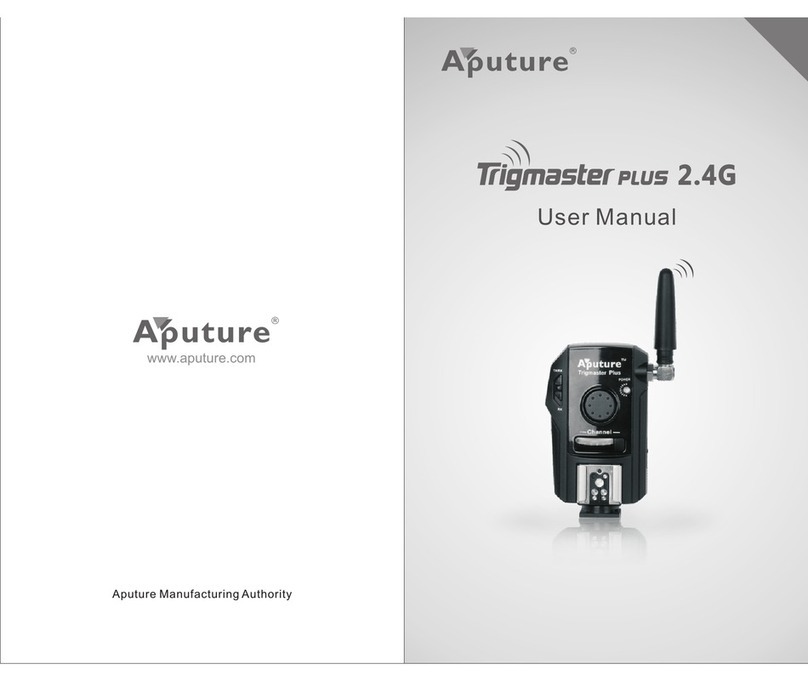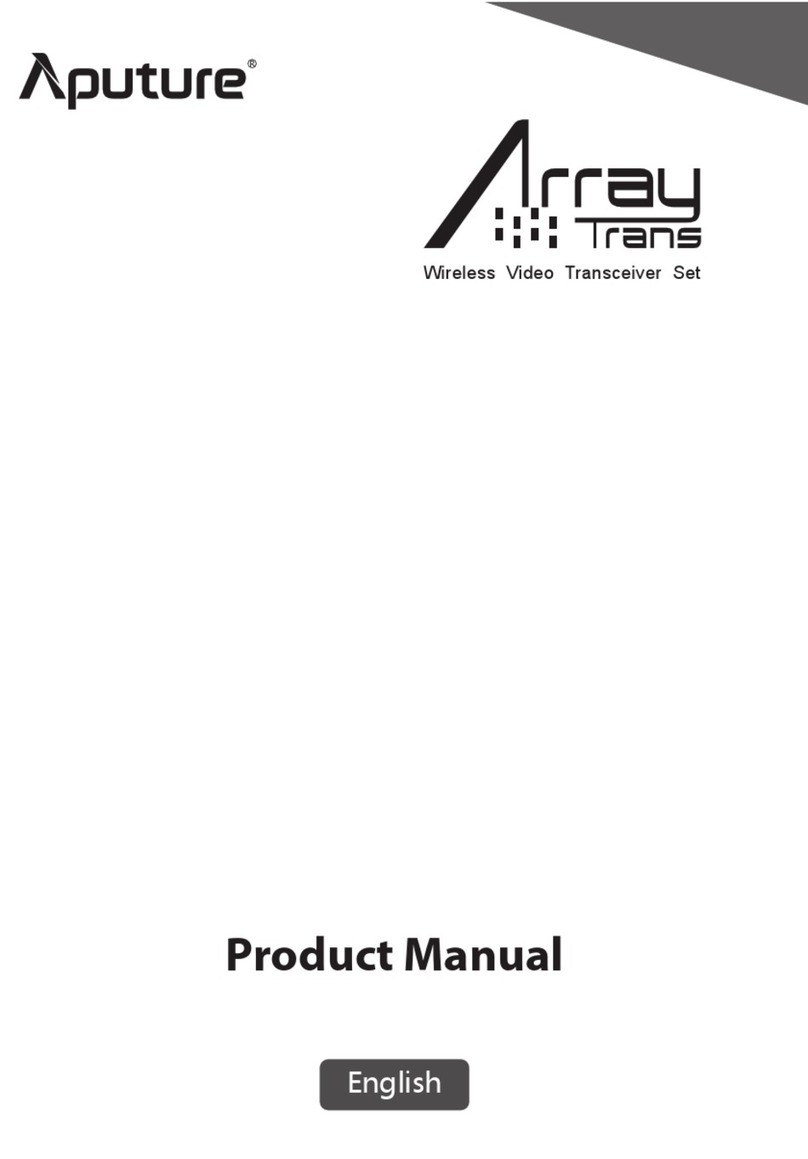TEST
910
Remote Shutter Control
1) Wired Shutter Control
TP2 can act as a wired shutter release. You only need one unit for this.
1. Set TP2 to TX/RX mode.
2. Connect shutter cable between camera and 'CAMERA/PC' port on TP2.
3. Half press TP2's trigger button to autofocus.
4. Full press trigger button to fire the camera shutter.
Note:
Camera shutter cable should be purchased separately.
2) Wireless Shutter Control
TP2 can remotely control your camera shutter. Use one unit as a transmitter
in hand, and another unit as receiver on camera.
1. Set both units to TX/RX.
2. Set both units to the same channel.
3. Place one unit in camera hot shoe, and connect remote shutter cable.
4. Hold one unit in hand, half press trigger button to autofocus, full press to
fire the camera shutter.
Note:
No need to set zones to control shutter, and zones are all default open.
3) Continuous Shooting & Long Exposure
1. Set both units to TX/RX and the same channel.
2. Set camera to appropriate mode (either Continuous drive mode or Bulb mode)
3. Hold down trigger button for 3 seconds (LED on transmitter will turn off, and
light red on receiver).
4. Release trigger button, and camera begins continuous shooting or long
exposure.
5. Press the trigger button again to end the operation (LEDs turn off).
Battery Status Display
1) Hold the 'TEST' button for 1 second to display battery power.
2) Level 1 represents low power; level 6 represents high power.
3) Indicator lights turn off after releasing 'TEST' button, and displays channels again.
4) When displaying level 1, LED blinks red, and batteries should be replaced.
Memory Recall
TP2 can save all information including channels and zone settings, when
powered off and back on.
Zone Control
TP2 has four zones: A, B, C, D. Control up to four zones, individually or all at once,
when using TP2 as transmitter (TX/RX). Only one zone can be set when using
trigger as receiver (RX). Use one unit as transmitter and unlimited units as
receiver, to control any combination of flashes or cameras.
5. Extra Functions
TP2 enables continuous shooting and long exposures remotely. Set up the
units as shown above for wireless shutter control.
Example: Controlling two different flashes.
1) Set one flash to zone A, and another flash to zone C.
2) Set the transmitter to zone A and C, and press camera shutter to fire both flashes.
TEST
AP-013II II 2.4G -2013LOGO
Friday, May 31, 2013 2:07:59 PM