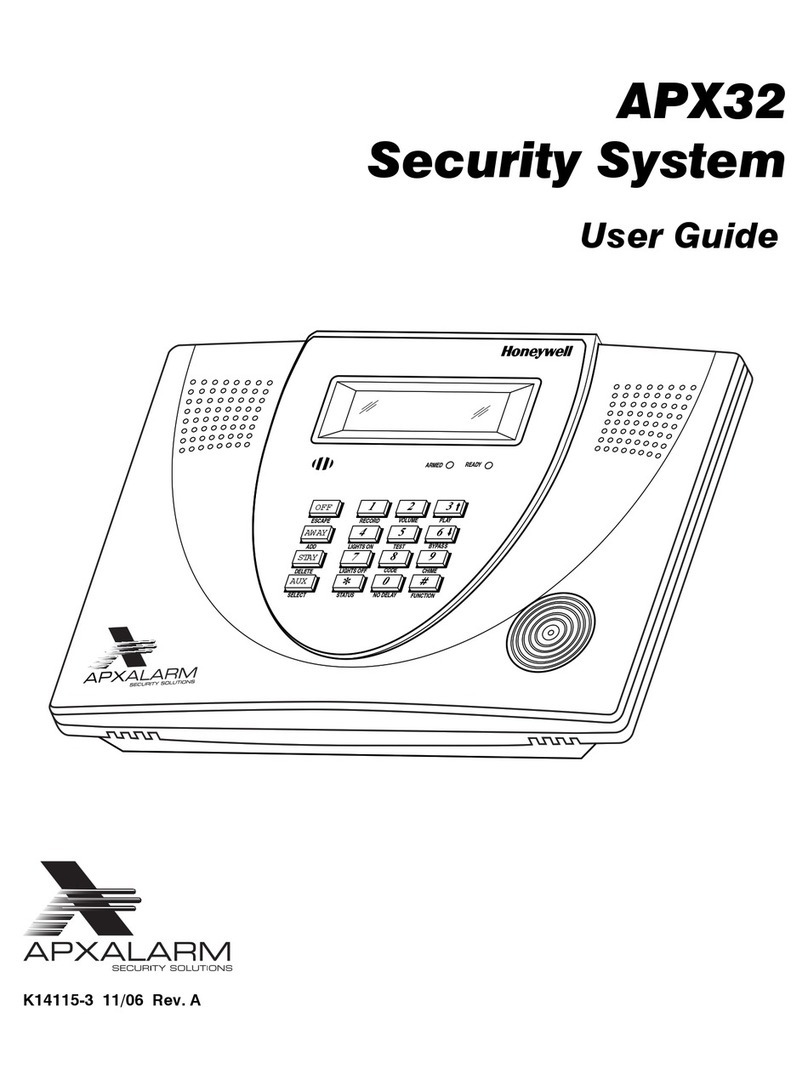APX32EN Installation and Setup Guide
- 8 -
Wiring Connections
1. Make Earth Ground Connection - The designated earth ground terminal (1) must be terminated in a good earth ground
for the lightning transient protective devices in this product to be effective. The following are examples of good earth
grounds available at most installations:
Metal Cold Water Pipe - Secure a non-corrosive metal strap (copper is recommended) to the pipe that is electrically
connected and secured to which the ground lead is electrically connected and secured.
AC Power Outlet Ground - Available from 3-prong, 120VAC power outlets only. To test the integrity of the ground
terminal, use a three-wire circuit tester with neon lamp indicators, such as the UL Listed Ideal Model 61–035, or
equivalent, available at most electrical supply stores.
a. Connect terminal 1 to a good earth ground.
2. Make Phone Line Connections - For local or full line seizure proceed to the appropriate steps below.
Local Seizure
a. Connect the incoming phone line to either the
8-position jack or terminals 2 (TIP) and 3
(RING) on the Lynx.
b. Connect the handset phone lines to either the
RJ11 jack or terminals 4 (TIP) and 5 (RING).
Full Line Seizure: The control must be
placed in series with the incoming phone
line. Plugging the Direct Connect Cord
directly into the RJ31X jack, allows the control
to seize the phone line when an alarm occurs
and normal phone line usage by the premises
phones if the plug needs to be removed.
c. Cut the incoming RING and TIP phone lines
(typically red and green, respectively) and
connect them to RJ31X terminals 4 (red) and
5 (green).
d. Connect the premises end of the cut RING
and TIP wires to RJ31X terminals 1 (grey) and
8 (brown) respectively.
e. Wire the flying leads of a Direct Connect Cord
to the control’s phone terminals as shown in
the diagram or plug into the 8-position jack.
f. Plug the Direct Connect Cord into the RJ31X
jack.
RJ31X
1
2
3
45
6
7
8
RING
TIP
INCOMING
PHONE LINE
TO
PREMISES PHONES
TIP RING TIP RING
BROWN
GREY
RED
GREEN
INCOMING
PHONE LINE
TO
PREMISES
PHONES
}
}
GREENRED
GREY BROWN
RING
TIP
DIRECT
CONNECT
CORD
OR
OR
8-POSITION
JACK
01000-008-V0
Full Line Seizure Connections
U
UU
UL
LL
L
Do not remove the local sounder shorting jumper (shunt).
External sounders and powerline carrier devices have not been evaluated by UL
LOCAL SOUNDER DISABLE: The Master Keypad’s built-in piezo sounder can be disabled by removing the
shorting jumper (shunt) on the terminal board. If disabled, however, no sounding will occur upon AC loss,
since the external sounder does not operate when AC power is lost.
3. Make External Sounder Connections - The control panel supports either a 6-14VDC piezo sounder (30mA max.) or
6-14VDC bell (120mA max.; e.g. ADEMCO WAVE2EX).
a. Connect a piezo sounder to terminals 10 (+) and 11 (–); OR a bell to terminals 11 (–) and 12 (+).
4. Disable Local Sounder Option - If required the Master Keypad’s built-in piezo sounder can be disabled.
a. Remove the shorting jumper (shunt) on the terminal board.
5. Make Powerline Carrier Device Connections - The control panel supports up to 8 Powerline Carrier Devices. If using
these devices, they must be connected to the K10145X10 transformer, as shown in the SUMMARY OF
CONNECTIONS diagram.
a. Connect the com/data/sync/ lines from the transformer to terminals 9, 13, and 14, respectively.